Using the app
About “JVC Headphones Manager”
“JVC Headphones Manager” is a smartphone application for the HA-ET90BT earphones.
By installing “JVC Headphones Manager” on a smartphone that supports Bluetooth, it is possible to view the remaining battery level, change the sound mode and use handy features such as “Find earphones” (for find out where your earphones are) can be used on the smartphone.
The screens and information on the app are subject to changes.
The app might no longer be supported in cases such as when there are changes to the OS specifications.
We do not guarantee that this product will function on all devices.
Installing “JVC Headphones Manager”
Search for “JVC Headphones Manager” on Google Play (Android™ devices) or App Store (iPhones) and install the app.
The OS versions supported by the “JVC Headphones Manager” smartphone app are Android 5.0 to 8.0 and iOS10 to 11.
The app is compatible with Bluetooth 4.2 and later versions.
We do not provide guarantee that the app will remain downloadable permanently. The app might no longer be compatible in cases such as when there are changes to the OS specifications.
Precautions during use
Please read through the licensing agreement carefully. The licensing agreement is available for viewing in “Info” of the app.
The app will only be provided to users who have agreed to the terms and conditions in the licensing agreement. Once the app is installed or used, the user is deemed to have agreed to the terms and conditions in the licensing agreement.
For users who do not agree to the terms and conditions in the licensing agreement, please do not use the app and uninstall it immediately.
Starting up “JVC Headphones Manager”
Access to location information might be necessary for some smartphones. Set the location information of the device in use to ON. Proceed to the next step only if you agree to turn on the location information.
-
1Connect the smartphone and HA-ET90BT via Bluetooth in advance before using “JVC Headphones Manager”. For details on the Bluetooth connection, please refer to Connecting (Power On) as well as the instruction manual of the smartphone in use.
-
2Start up “JVC Headphones Manager”.
-
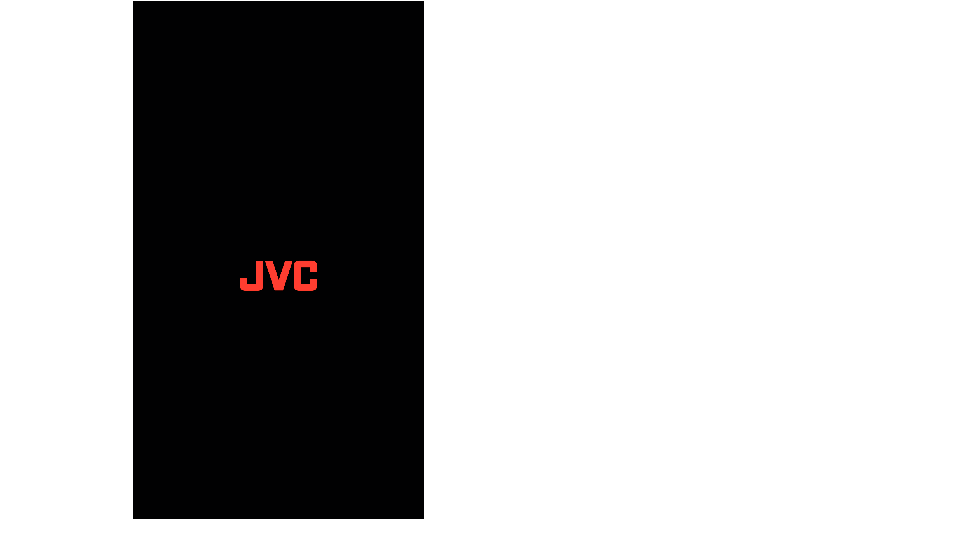
-
3Select “HA-ET90BT”.
-
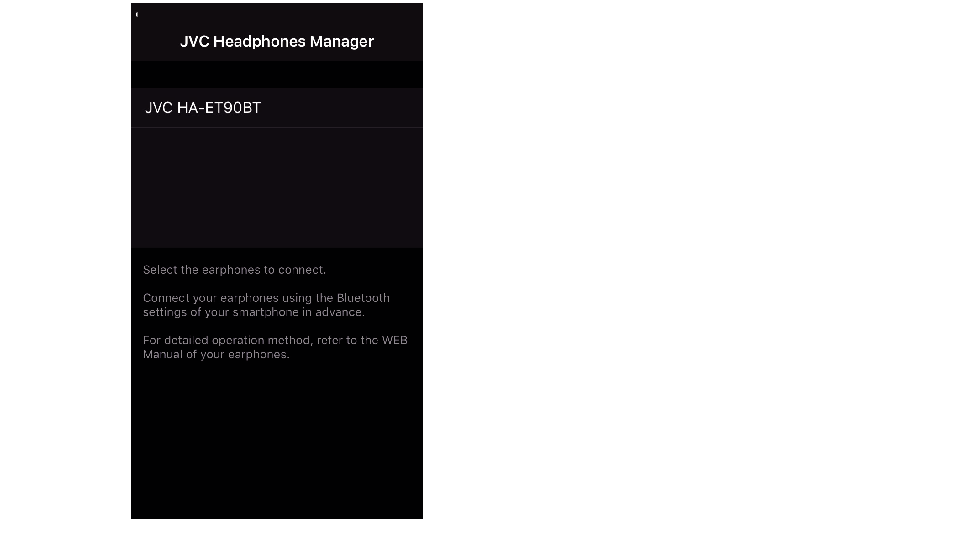
Using “JVC Headphones Manager”
Basic Operation Screen
This screen can be used to view the remaining battery level of the connected earphones and change the sound mode.
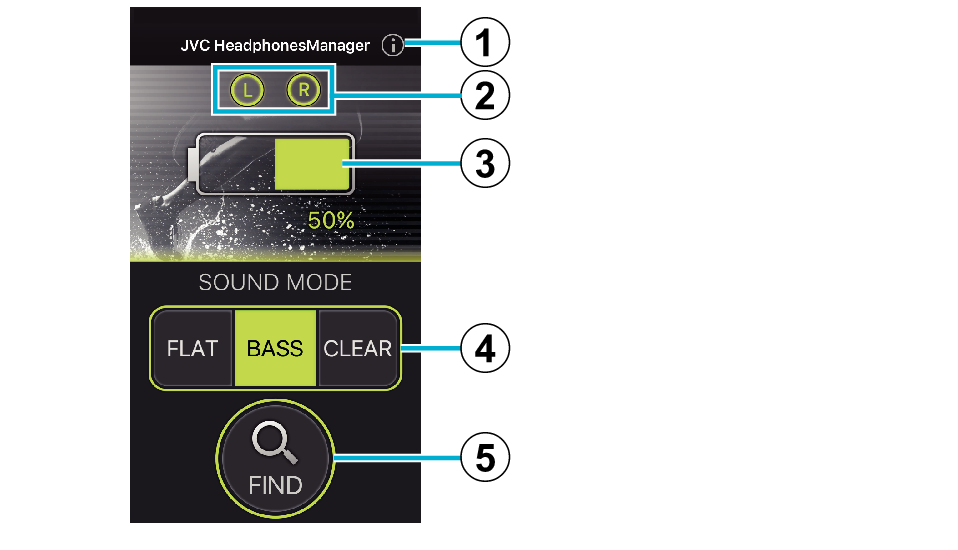
-
Info
-
LR
-
Battery level indicator
-
SOUND MODE
-
FIND
The link to the user manual, licensing agreement and information such as app version are available here.
Lights up when earphones are connected.
Shows the remaining battery level of the L earphone.
Tap accordingly to switch the sound mode.
Tap to display the Find Earphones screen.
Find Earphones Screen
The indicators of the connected earphones light up and a “beep” sound is output from the earphones. Use this feature to help located your earphones easily.
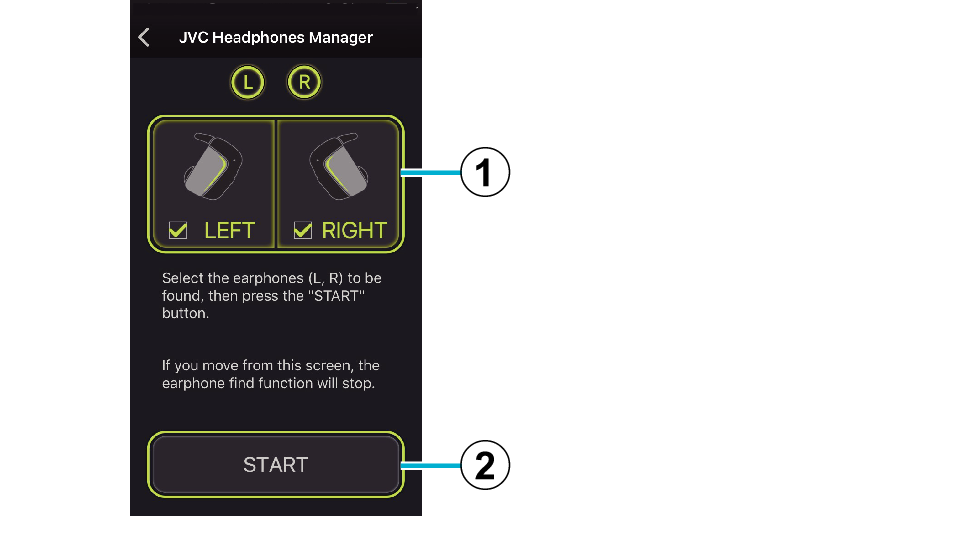
-
LEFT/RIGHT
-
START
Select which side of the earphone to emit the beep sound and light. The available options are: L only, R only, Both L and R.
Tap START to emit sound and light from the earphones. Press STOP to stop emission of the sound and light. Alternatively, pressing the earphone button also stops emission of the sound and light.
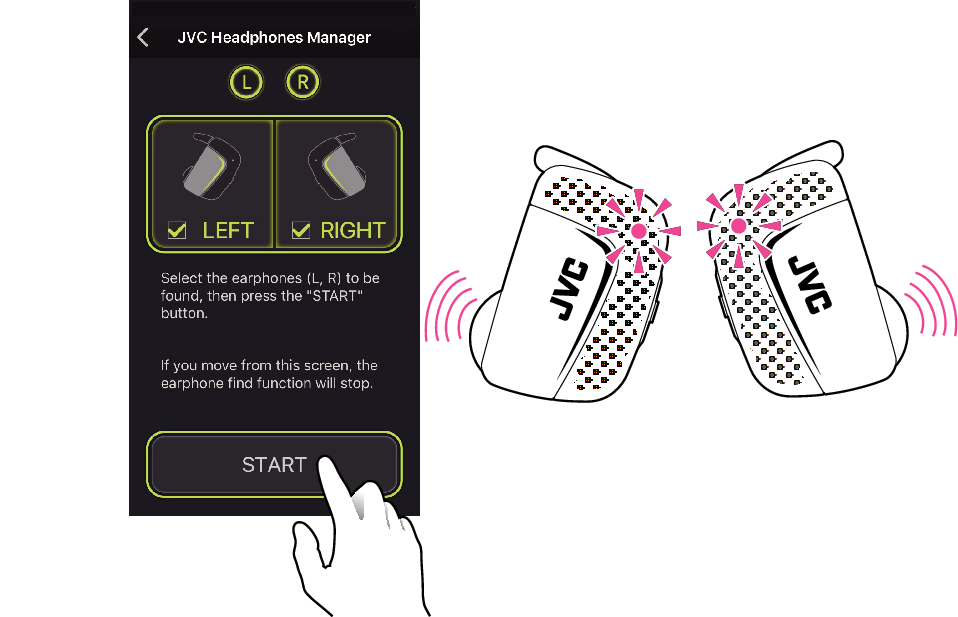
When using the “Find earphones” feature, a loud “beep” sound is emitted from the earphones. Make sure that the earphones are removed from the ears before pressing START.
When operation of the app is unstable, shut down the app completely. Set the Bluetooth function on the connected device to OFF and then to ON again, followed by restarting the app.
This feature is not available when there is no signal on both sides of the earphones.
