Menu Settings |
Main Menu for Video Recording |
You can adjust various settings, such as brightness and white balance, to suit the subject or purpose. You can also change settings such as picture quality and gain.
- 1
- 2
- 3

Select video mode.


Tap  to select the recording mode.
to select the recording mode.
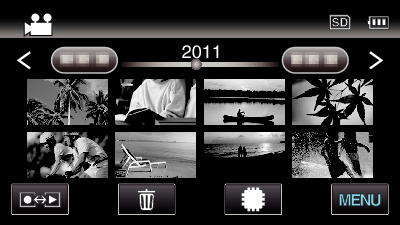

Tap “MENU”.
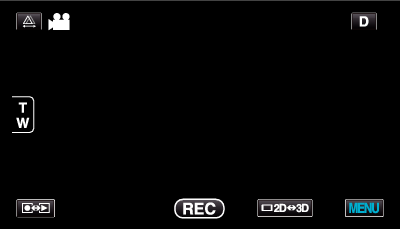
| Setting | Details |
|---|---|
|
SCENE SELECT |
Settings to suit the shooting condition can be selected. *Displayed only in the manual recording mode. |
|
FOCUS |
Focus can be adjusted manually. *Displayed only in the manual recording mode. |
|
FOCUS ASSIST |
Focused subject is outlined in color for more precise focus. *Displayed only in the manual recording mode. |
|
FOCUS ASSIST COLOR |
Sets the color of the outline of a focused object when Focus Assist is used. *Displayed only in the manual recording mode. |
|
BRIGHTNESS ADJUST |
Adjusts the overall brightness of the screen. *Displayed only in the manual recording mode. |
|
SHUTTER SPEED |
Shutter speed can be adjusted. *Displayed only in the manual recording mode. |
|
APERTURE PRIORITY |
Adjusts the aperture value. *Displayed only in the manual recording mode. |
|
WHITE BALANCE |
Adjusts the color according to the light source. *Displayed only in the manual recording mode. |
|
BACKLIGHT COMP. |
Corrects the image when the subject appears dark due to backlight. *Displayed only in the manual recording mode. |
|
TELE MACRO |
Enables close-up shots when using the telephoto (T) end of the zoom. *Displayed only in the 2D manual recording mode. |
|
TOUCH PRIORITY AE/AF |
Automatically adjusts focus and brightness based on the subjects’ faces or selected area. |
|
DIS |
Camera shake during recording can be effectively reduced. |
|
GAIN UP |
Makes the subject appear bright automatically when recording in dark places. |
|
WIND CUT |
Reduces the noise caused by wind. |
|
GRID |
Displays gridlines to make it easier to detect when the subject appears slanted. |
|
TIME-LAPSE RECORDING |
Enables the changes of a scene that occur slowly over a long period to be shown within a short time by taking frames of it at a certain interval. |
|
3D VIDEO REC FORMAT |
You can select a recording format for 3D video recording. *Displayed only in the 3D recording mode. |
|
VIDEO QUALITY |
Sets the video quality. |
|
ZOOM |
Sets the maximum zoom ratio. *Displayed only in the 2D recording mode. |
|
x.v.Color |
Captures the true colors. *Displayed only in the 2D recording mode. |
|
USER BUTTON SETTING |
Assigns a frequently used function to the USER button. |
|
3D SOUND |
Records realistic audio sounds. You can enjoy more realistic audio sounds during playback of a video by recording it with “3D SOUND” set to “ON”. |
|
MIC LEVEL |
Make the adjustments such that “MIC LEVEL” does not turn red. |
|
MIC LEVEL SETTING |
Sets the microphone level. |
|
HEADPHONE VOL. ADJ. |
Sets the volume level of the connected headphones. |
