Recording |
Taking Videos in 3D Mode |
You can record 3D images by pressing the 3D button to set to the 3D mode. During 3D mode, “3D” is displayed on the LCD monitor.
- 1
- 2
- 3
- 4
- 5

Open the lens cover.
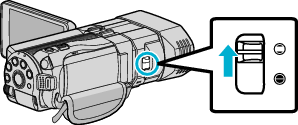

Open the LCD monitor and select the video mode.

The video mode icon ![]() appears.
appears.

Check if the recording mode is  Intelligent Auto.
Intelligent Auto.

If the mode is ![]() Manual, press the
Manual, press the ![]() /
/ ![]() button to switch to
button to switch to ![]() Intelligent Auto.
Intelligent Auto.
The mode changes between Intelligent Auto and Manual with every press.

Press the 3D button to set to the 3D mode.

During 3D mode, “3D” is displayed on the LCD monitor.
3D images may be recorded when the 3D button lights up.

Start recording.
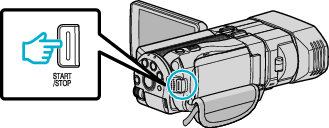
Press again to stop.
Memo
- To record 3D images, refer also to “ Precautions on Recording and Playing Back 3D Images ”.
- If the left and right images of an object close to the camera do not appear to be in alignment, or the 3D effect of a distant object is weak, adjust the parallax.
- When “PARALLAX ADJUSTMENT” is assigned to the ADJ button, parallax can be adjusted manually using the ADJ button and control dial.
- You can change the display on the LCD monitor between 3D and 2D during recording by tapping on the 3D/2D icon. The image will be recorded in 3D even if the display on the LCD monitor is set to 2D. To record 2D images, press the 3D button to switch to the 2D mode before recording.
- If the microphone level is frequently displayed in red, lower the setting in “MIC LEVEL SETTING” such that the display turns green so that more realistic audio sounds can be recorded.
3D recording formats
There are 2 types of 3D recording formats, namely “AVCHD” and “MP4(MVC)”.
By default, “3D VIDEO REC FORMAT” is set to “AVCHD”.
AVCHD
Set to this recording format for higher compatibility.
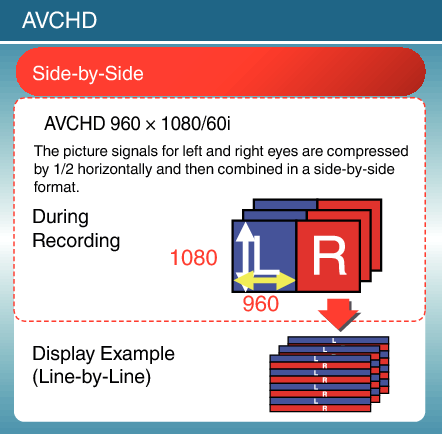
MP4(MVC)
Set to this recording format for higher video quality.
_BONDILazvuixha.png)
Memo
- Videos recorded in “MP4(MVC)” format are saved in full high definition and can only be played back on this unit.
- To record 3D images to a disc with a Blu-ray recorder or a computer, set to “AVCHD”.
- By dubbing videos recorded in “AVCHD” format to a Blu-ray recorder, the left and right images will be recorded or played back separately, allowing 3D images to be enjoyed when connected to a 3D compatible TV.
- Videos recorded in “MP4(MVC)” and “AVCHD” are displayed on the playback index screen separately.
3D Recording Formats (For customers who completed the firmware update)
There are 3 types of 3D recording formats, namely “ AVCHD 3D ”, “AVCHD” and “MP4(MVC)”.
After the firmware update, “3D VIDEO REC FORMAT” will be set to “ AVCHD 3D ”.
AVCHD 3D
A method to record in high picture quality while maintaining the compatibility.
(Videos can be saved to a disc by using the AVCHD 3D compatible Blu-ray recorder. Please check “Copying Your Files” for details).
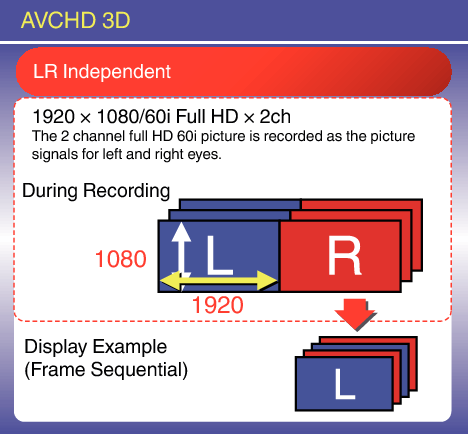
AVCHD
Set to this recording format for higher compatibility.
(Videos can be saved to a disc by using the AVCHD or AVCHD 3D compatible Blu-ray recorder. Please check “Copying Your Files” for details).
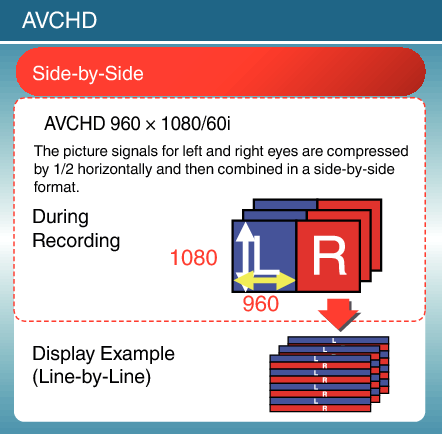
MP4(MVC)
A method to record videos that are immersive and with high-resolution.
_BONDILazvuixha.png)
Memo
- Videos recorded in “MP4(MVC)” format are saved in full high definition and can only be played back on this unit.
- To record 3D images to a disc by using a Blu-ray recorder or a computer, set to “ AVCHD 3D ” or “AVCHD”.
- By dubbing videos recorded in “AVCHD” format to a Blu-ray recorder, the left and right images will be recorded or played back separately, allowing 3D images to be enjoyed when connected to a 3D compatible TV.
- Videos recorded in “MP4(MVC)”, “AVCHD 3D” and “AVCHD” are displayed on the playback index screen separately.
