You can add animation effects to video recordings.
The animation effects appear when smiles are detected or when the screen is touched.

Open the LCD monitor.

- Check if the recording mode is
 .
.
- If the mode is
 still image, tap
still image, tap  on the recording screen to display the mode switching screen.
on the recording screen to display the mode switching screen.
Tap to switch the recording mode. (You can also use the
to switch the recording mode. (You can also use the  /
/  button on this unit.)
button on this unit.)

Tap “MENU”.
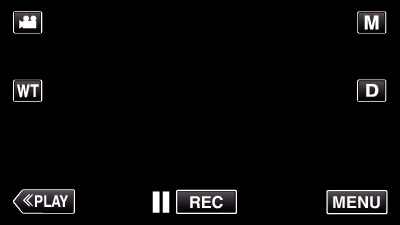
- The shortcut menu appears.

Tap “MENU”. (Go to step 4.)
Alternatively, tap  in the shortcut menu. (Go to step 5.)
in the shortcut menu. (Go to step 5.)
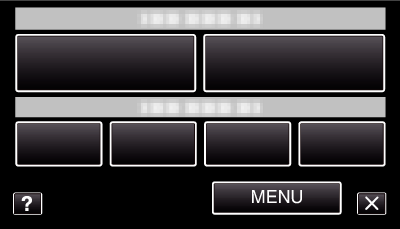

Tap “ANIMATION EFFECT”.
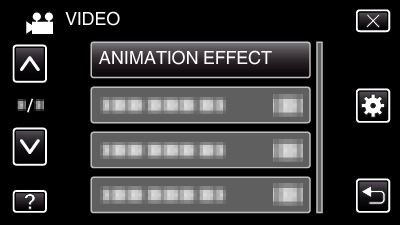
- Tap
 or
or  to move upward or downward for more selection.
to move upward or downward for more selection.
- Tap
 to exit the menu.
to exit the menu.
- Tap
 to return to the previous screen.
to return to the previous screen.

Select a desired effect and tap “SET”.
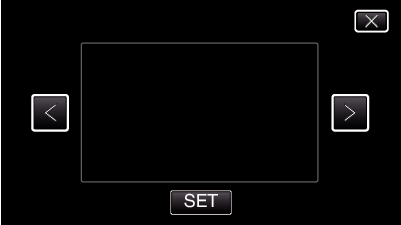
- Tap
 or
or  to change the effect.
to change the effect.
- Press the START/STOP button the camera to start recording.
Press again to stop.
- To perform operations other than recording, tap
 to cancel the animation effect first.
to cancel the animation effect first.
| During Setting
|
After Setting
|
Note
|
|---|---|---|
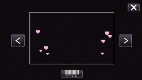 |
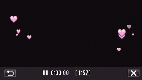 |
Animation (effect) appears when smiles are detected. |
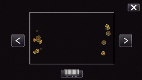 |
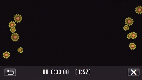 |
Animation (effect) appears when smiles are detected. |
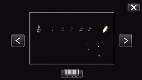 |
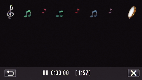 |
Animation (effect) appears when smiles are detected. |
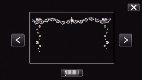 |
 |
Animation (effect) appears when smiles are detected. |
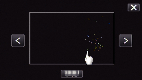 |
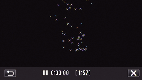 |
Animation (effect) appears when the screen is touched. |
 |
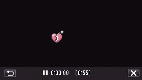 |
Animation (effect) appears when the screen is touched. |
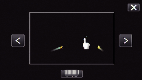 |
 |
Animation (effect) appears when the screen is touched. |
 |
 |
Animation (effect) appears when the screen is touched. |
