You can select and play back the recorded videos from an index screen (thumbnail display).

Open the LCD monitor.

- Check if the recording mode is
 .
.
- If the mode is
 still image, tap
still image, tap  on the recording screen to display the mode switching screen.
on the recording screen to display the mode switching screen.
Tap to switch the mode to video. (You can also use the
to switch the mode to video. (You can also use the  /
/  button on this unit.)
button on this unit.)

Tap “<<PLAY” to select the playback mode.
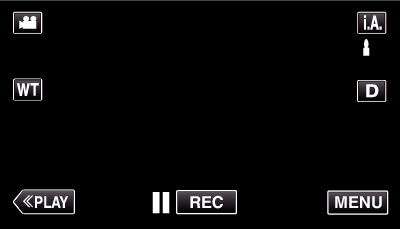

Tap on the file to start playback.
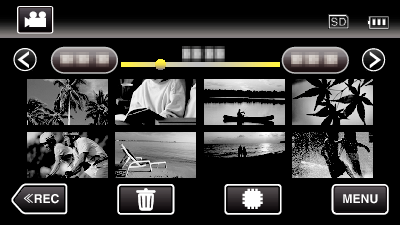
- Tap
 /
/  to select the media for playback and change the index screen (thumbnail display). (GZ-EX250)
to select the media for playback and change the index screen (thumbnail display). (GZ-EX250)
- Tap
 to pause.
to pause.
- Tap
 to return to the index screen.
to return to the index screen.
Operation Buttons for Video Playback
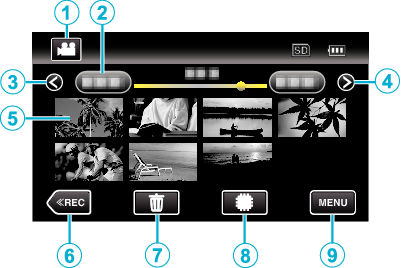
| Display | Description | |
|---|---|---|
 |
Video/Still Image Mode |
Switches between video and still image modes. |
 |
Date |
Moves to the previous/next date |
 |
< |
Displays the previous index screen (thumbnail display)
|
 |
> |
Displays the next index screen (thumbnail display)
|
 |
Thumbnail (File) |
Tap on thumbnail - Starts playback |
 |
<<REC |
Switches to the recording mode. |
 |
|
Displays the index screen (thumbnail display) to perform deletion |
 |
|
Switches between the index screen of the built-in memory and SD card |
 |
MENU |
Displays the menu screen |
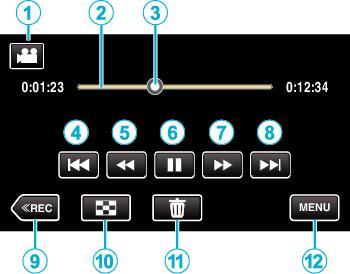
| Display | Description | |
|---|---|---|
 |
Video/Still Image Mode |
Switches between video and still image modes. |
 |
Timeline Bar |
Tap on a random position - Moves to the tapped position |
 |
Pointer |
Displays the current estimated playback position within the scene |
 |
|
Returns to the beginning of the scene Returns to the previous scene if tapped at the beginning of a scene.
|
 |
|
Reverse search (speed increases with each tap) |
 |
|
Reverse slow-motion / Press and hold to start reverse slow playback |
 |
|
Playback/pause |
 |
|
Forward search (speed increases with each tap) |
 |
|
Forward slow-motion / Press and hold to start slow playback |
 |
|
Advances to the next scene
|
 |
<<REC |
Switches to the recording mode. |
 |
|
Stop (returns to index screen) |
 |
|
Deletes the currently displayed video. |
 |
MENU |
Displays the menu screen |
- Tap or drag on the operation area of the touch screen.
- Operations buttons on the touch screen disappear if the unit is not operated for about 5 seconds. Tap on the screen to display the operation buttons again.
- You can search for a specific file by the recording date.
- The recording date and time can be displayed on the screen during playback.
Adjusting the Volume of Videos
You can use the zoom/volume lever to control the volume.

- Make a backup of important recorded data.
It is recommended to copy your important recorded data to a DVD or other recording media for storage.
- This unit is a microcomputer-controlled device. Electrostatic discharge, external noise and interference (from a TV, a radio, etc.) might prevent it from functioning properly. In such a case, turn off the power, then remove the AC adapter and battery pack. This unit will be reset.
- Make a backup of important recorded data.
- It is recommended to copy your important recorded data to a DVD or other recording media for storage.
- JVC will not be responsible for any lost data.
Checking the Recording Date and Other Information

Pause the playback and press the INFO button.
You can display the recording date and duration of the selected file.
