Deletes the selected files.
Caution
- Deleted files cannot be restored.

Open the LCD monitor.


Tap  or
or  to select the video or still image mode.
to select the video or still image mode.

Tap “<<PLAY” to select the playback mode.
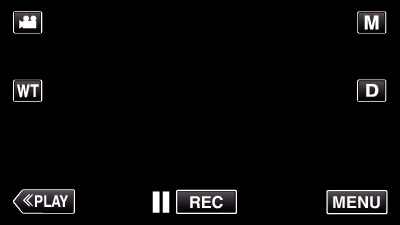
- While the video mode is shown in the image, the same operations apply for the still image mode.

Tap  .
.
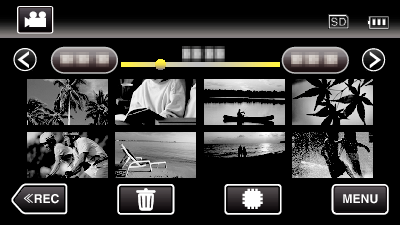

Tap on the files to delete.
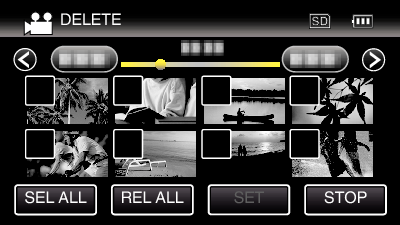
-
 appears on the selected files.
appears on the selected files.
To remove from a file, tap on the file again.
from a file, tap on the file again.
- Tap “SEL ALL” to select all files.
- Tap “REL ALL” to release all selections.
- <Grouped Files>
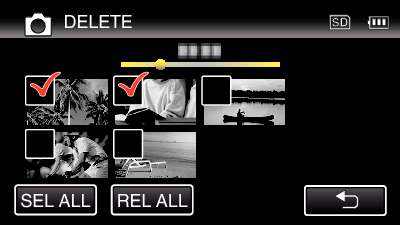
Still images that are recorded continuously within 2 seconds or with the continuous shooting mode will be grouped together. Only the first recorded file is shown and the group is displayed with a green frame. When this is tapped, an index screen of the grouped files appears. Tap on the files to delete, then tap “ ![]() ”.
”.

Tap “SET”.
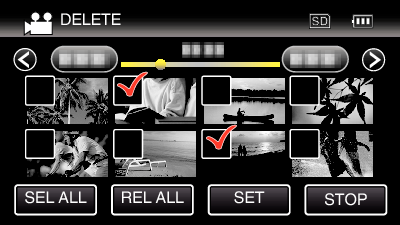

Tap “EXECUTE” to confirm the deletion.
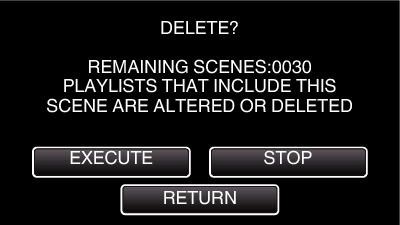
- After deleting is complete, tap “OK”.
- To cancel the deletion, tap “QUIT”.
