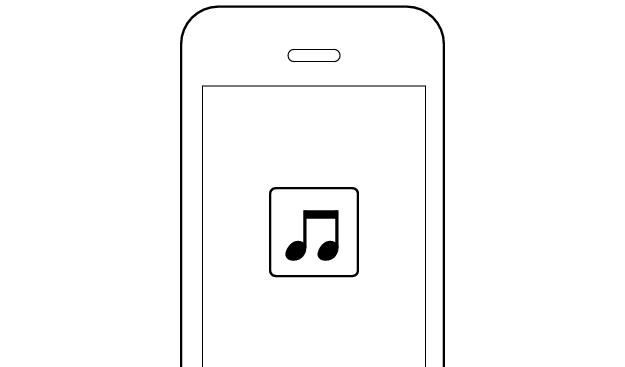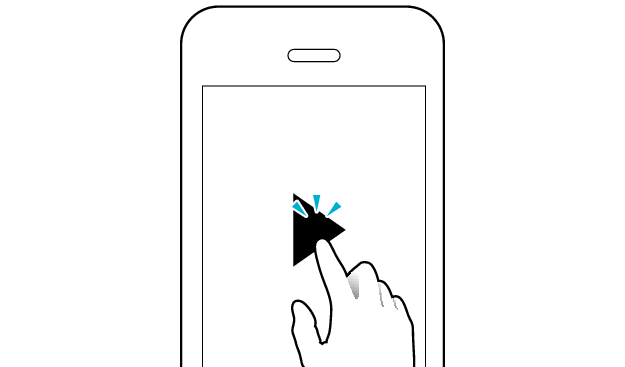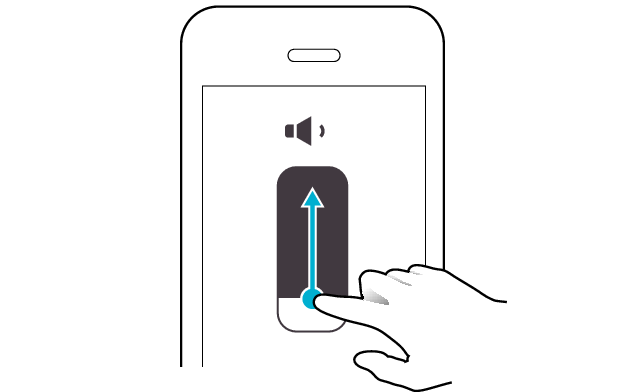No sound from one side of the earphones
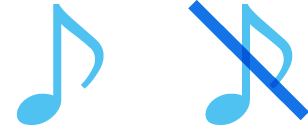
If no sound is heard from one side of the earphones, restoring the settings of the earphones to the initial state may solve the problem.
Follow the steps below to check whether there is any abnormality with the sound output.
Restoring settings to the initial state
-
Press and hold the button on both sides of the earphones for about 3 seconds to turn off the power
-
Press and hold the button on both sides of the earphones for about 20 seconds to initialize
-
Delete the registration information of the earphones from the BLUETOOTH® settings
-
Insert the earphones into the charging case
-
After the indicators on the earphones and charging case are lit, remove both sides of the earphones at the same time
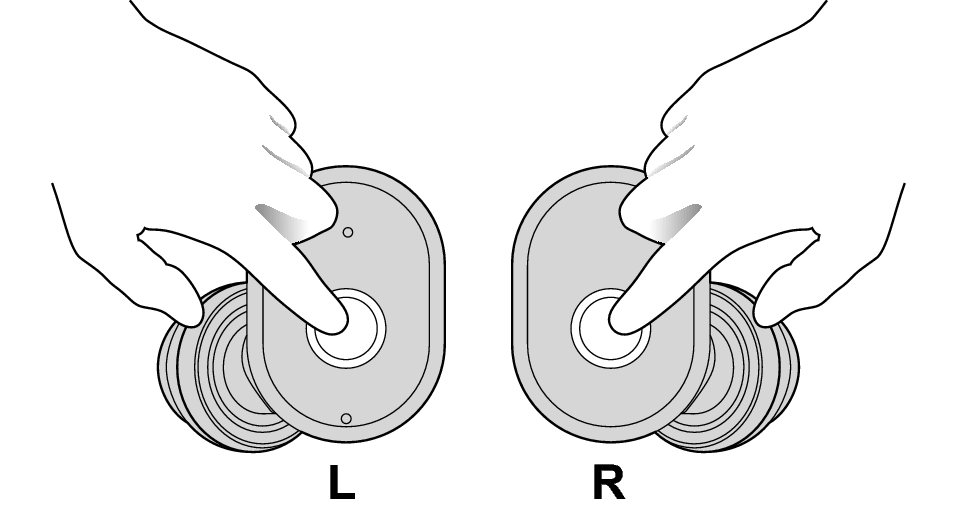
The indicators on the earphones light up in red, and the power of the earphones turns off after the red light goes off.
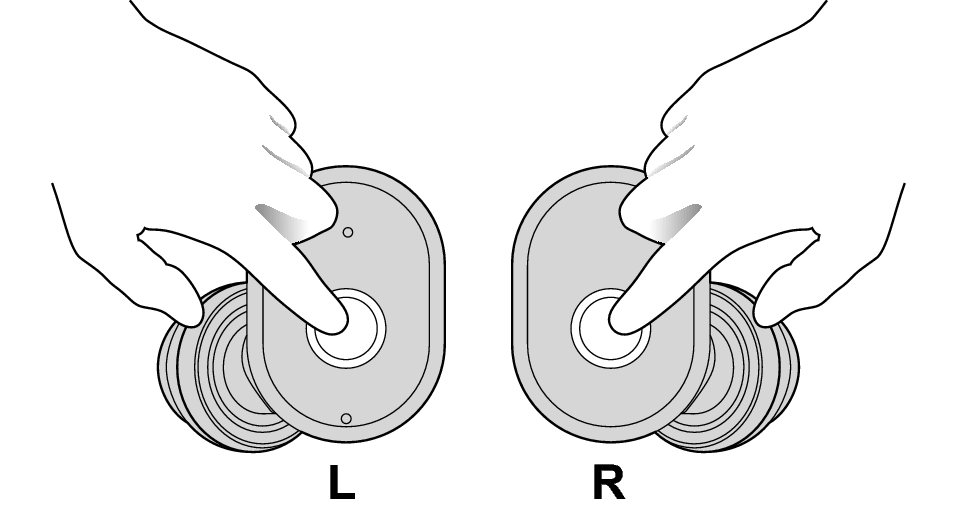
The indicators will flash in white for three times every 10 seconds.
If you release your finger before the second time the indicator flashes three times in white, initialization will not be complete.
If you released your finger too early, perform the initialization process again from the start.

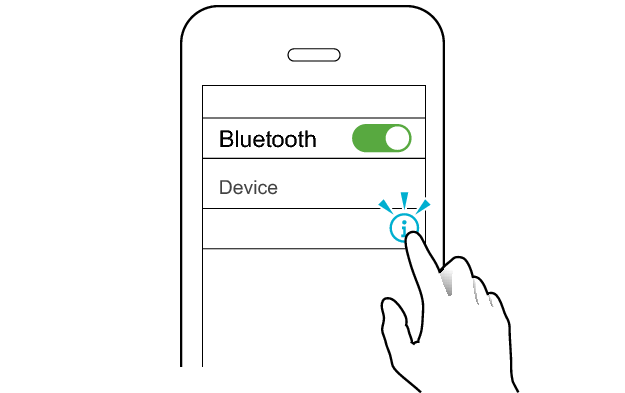
JVC HA-A10T
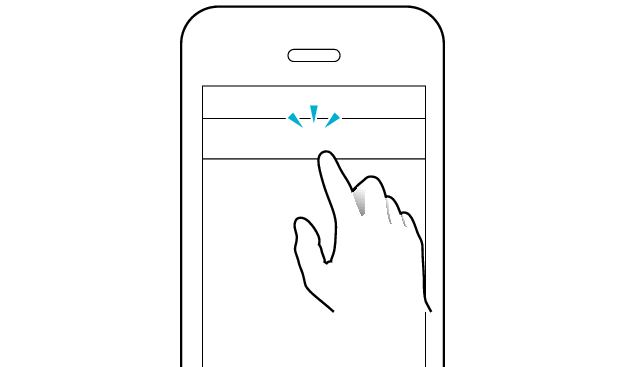
Unpair this device
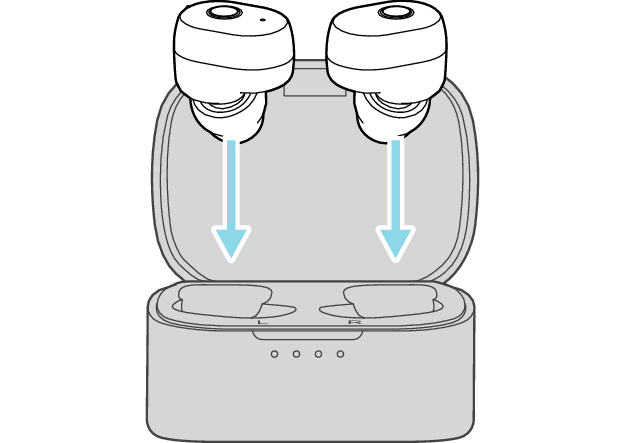

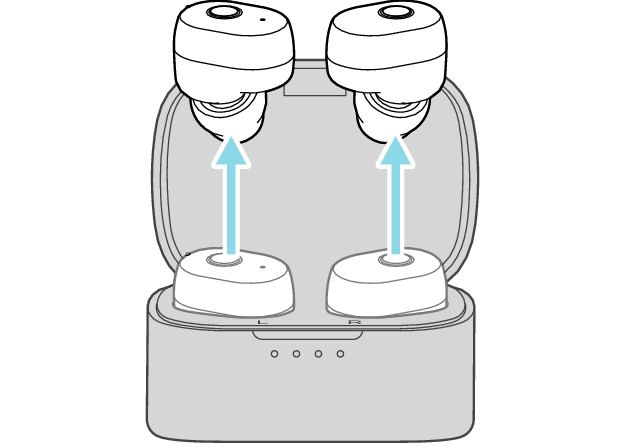
The L and R sides are automatically connected to each other, and the earphones are restored to the initial settings.
After taking out the earphones, move the L and R earphones close to the device to pair with.
Wait for a short while for the L indicator to flash quickly and alternately in red and white. The earphones are now ready for device pairing.
Click here if the indicators do not light up or start flashing >>
Connecting to a Device
Turn on the BLUETOOTH® connection setting of the device and select “JVC HA-A10T”

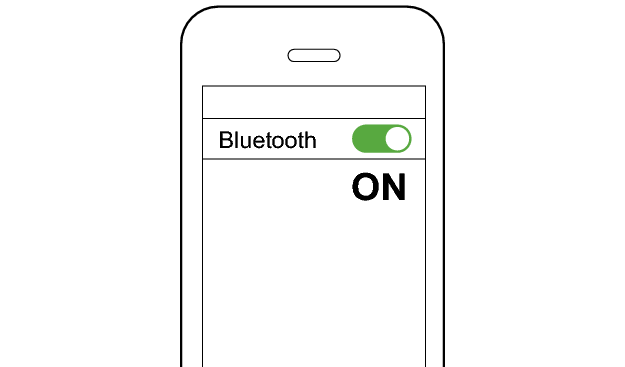
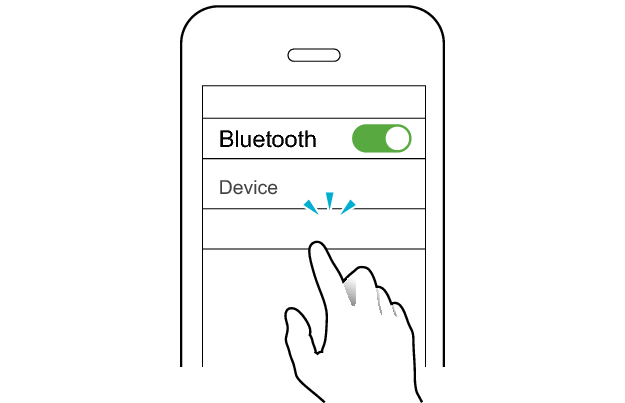
JVC HA-A10T
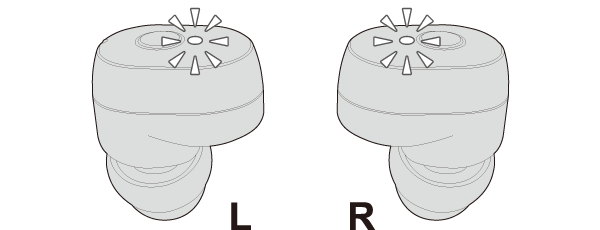
The earphones are connected to the device if the indicators on both sides of the earphones are flashing in white.
Apps and Volume Control on the Connected Device
-
Open an app and play
-
Adjust the volume