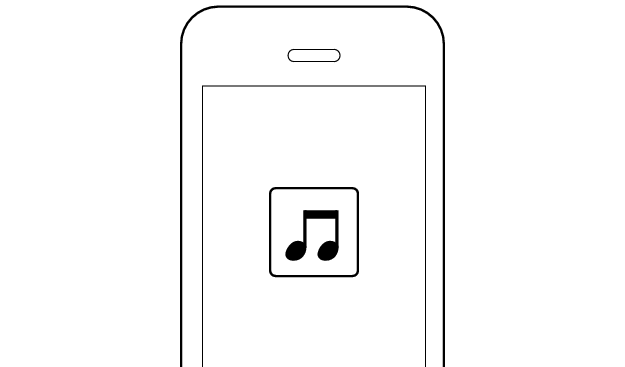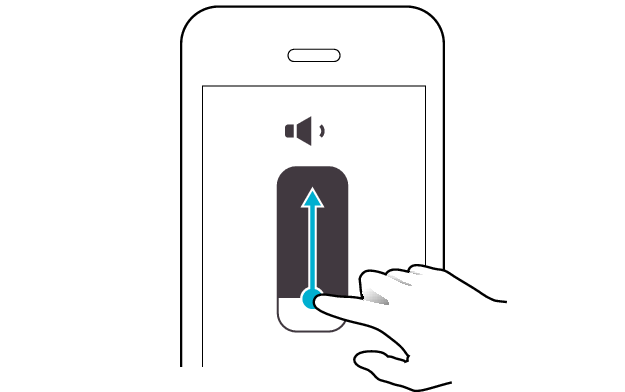Sound is interrupted
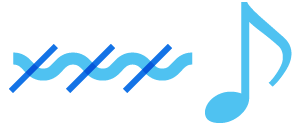
The following describes possible solutions when the sound is interrupted.
Try the methods below to see whether they help to resolve the problem.
Communication with the device may sometimes be unstable.
Changing the position or orientation of the device
If there is an obstructing object (our body, metal, wall, etc.) between the device and the earphones, use the device upon moving it to a position that allows for most stable communication, such as by inserting it into the rear pocket instead of the front pocket.
Also, orientation of the device may have a significant impact on communication.
Use the connected device in a position or orientation that allows for the most stable communication.
Select the state after checking
Thank you for using Troubleshooting Guide.
Operation of the device may sometimes be unstable.
Reducing the number of apps running on the device
Multiple apps that are running concurrently on devices such as a smartphone might slow down the apps and cause sound interruptions.
Select the state after checking
Thank you for using Troubleshooting Guide.
This may be improved by taking the earphones in and out of the charging case.
Insert the earphones into the charging case once, remove them after the indicator light up, and then reconnecting them.
Select the state after checking
Thank you for using Troubleshooting Guide.
Communication of the device may sometimes be unstable depending on the environment.
Using the earphones at a different location
Sound may be interrupted if the earphones are subject to radio interference at crowded areas or beside microwave ovens and other electronic equipment that emits radio waves.
Also, radio waves are transmitted and received both directly and via reflections from walls and other objects during Bluetooth® communication, so sound may also be interrupted even at places with good visibility and no obstructing objects.
This is a characteristic of Bluetooth® communication and is not a malfunction.
If there are frequent sound interruptions, use the earphones at a different location.
Select the state after checking
Thank you for using Troubleshooting Guide.
Restoring the earphones to the initial settings and re-establishing the connection may help to solve the problem.
Follow the steps below to check whether there is any abnormality with the sound output.
Restoring settings to the initial state
-
Insert the earphones into the charging case
-
Press and hold the button on both sides of the earphones for about 15 seconds to initialize
-
Remove both earphones at the same time
Start by deleting the registration information of this unit from the BLUETOOTH setting on the BLUETOOTH device. Charge the charging case.
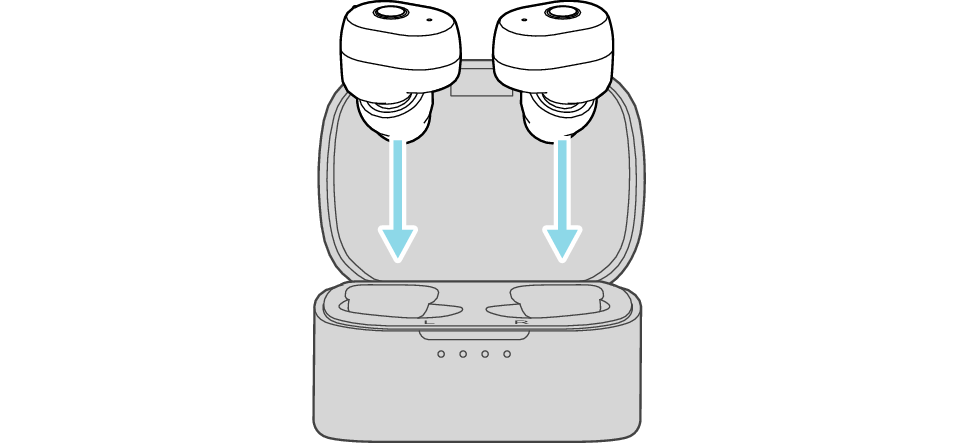
After a few seconds, the indicators on the earphones and charging case will turn on.
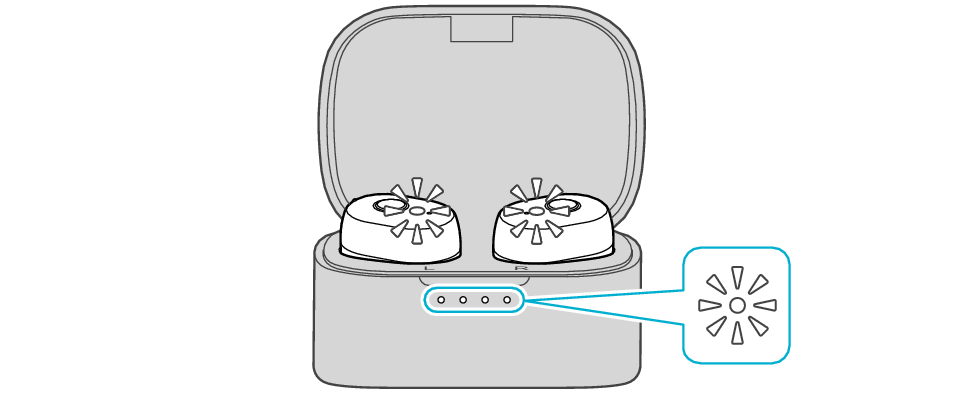
Click here if the indicators do not light up or start flashing >>

After the indicator has flashed twice, the earphone is charged and the indicator lights up.
If the indicator does not flash, repeat step 2 from the beginning.
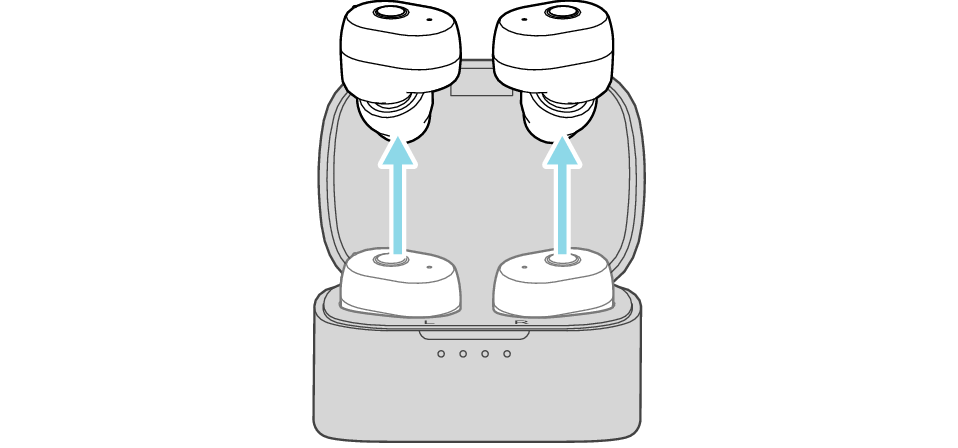
The indicator on both earphones lights up and the power turns on.
After a short while, the indicator on one earphone will flash quickly and repeatedly and the indicator on the other earphone will flash twice slowly and repeatedly. The earphones are now ready for device pairing.
After taking out the earphones, move the L and R earphones close to the device to pair with.
Connecting to a Device
-
Turn on the BLUETOOTH® connection setting of the device and select “JVC HA-A11T L”.
-
Pair with “JVC HA-A11T R” or “Headset”.
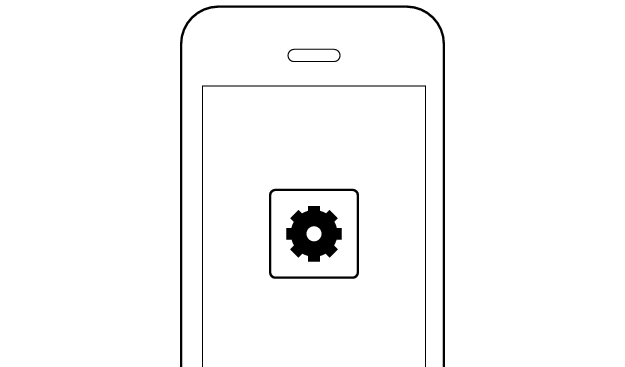
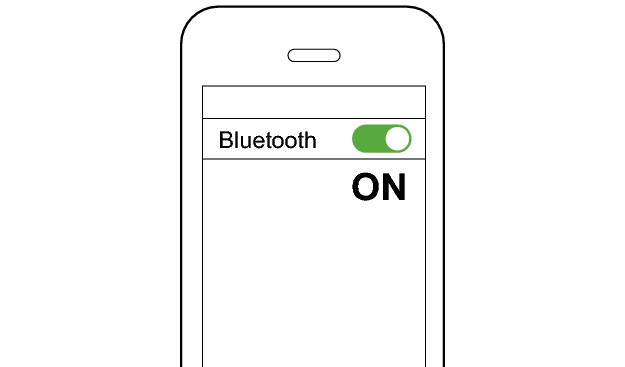
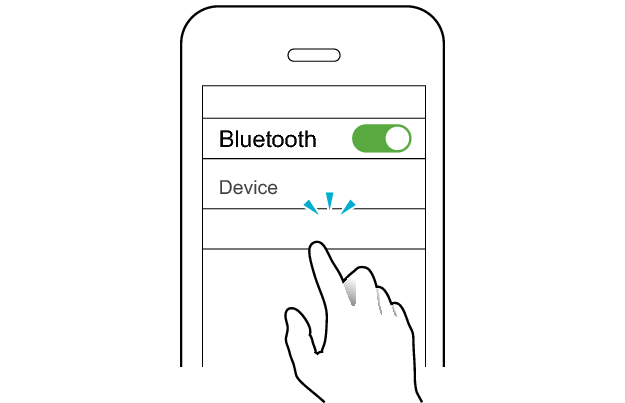
JVC HA-A11T L
After you are connected to “JVC HA-A11T L”, you may be asked to pair with “JVC HA-A11T R” or “Headset”, depending on the BLUETOOTH device.

or
*The screen display is an example.
Depending on the BLUETOOTH device, you may be asked to pair with “JVC HA-A11T R” or “Headset” 2 times. Follow the instructions on the screen and perform pairing for 2 times.
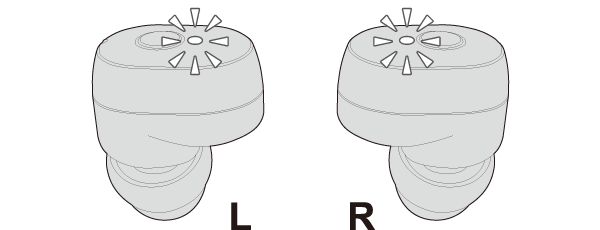
The earphones are connected to the device if the indicators on both sides of the earphones are flashing every 5 seconds.
Apps and Volume Control on the Connected Device
-
Open an app and play
-
Adjust the volume