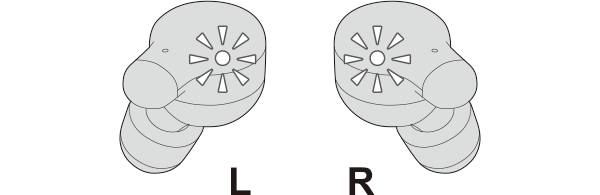Unable to connect (pair) earphones
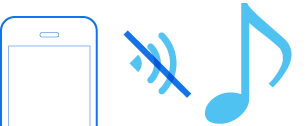
Check the state of the earphones.
Remove the earphones from the charging case and check the status of the indicators.
Connection is properly established if both sides of the earphones are flashing once every 5 seconds.
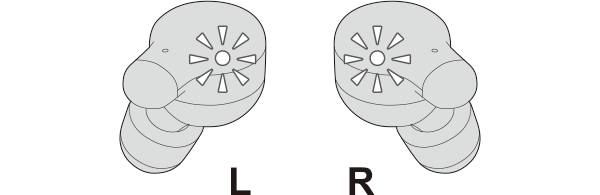
Thank you for using Troubleshooting Guide.
The power is off if there is no light on the earphone.
Check whether the power of the earphones can be turned on.
Turn on the power of the earphones
Touch and hold the touch sensor of the earphone that is not lighted up for about 3 seconds.
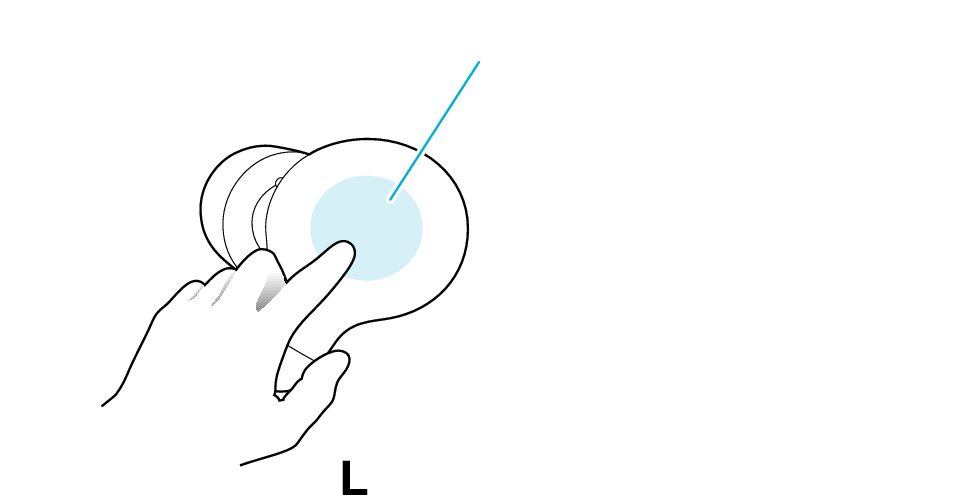
Touch sensor area
The L side of the earphone is used in the illustration above.
The power of the earphones is on if the L and R indicators are flashing (regardless of how the light flashes).
Select the state after checking
Return to the top of the page and re-select the pattern in which the indicators are flashing.
The charging case and earphones have run out of power.
Charge the earphones followed by checking whether connection can be properly established.
Charging the earphones
-
Charge the charging case
-
Insert the earphones into the charging case
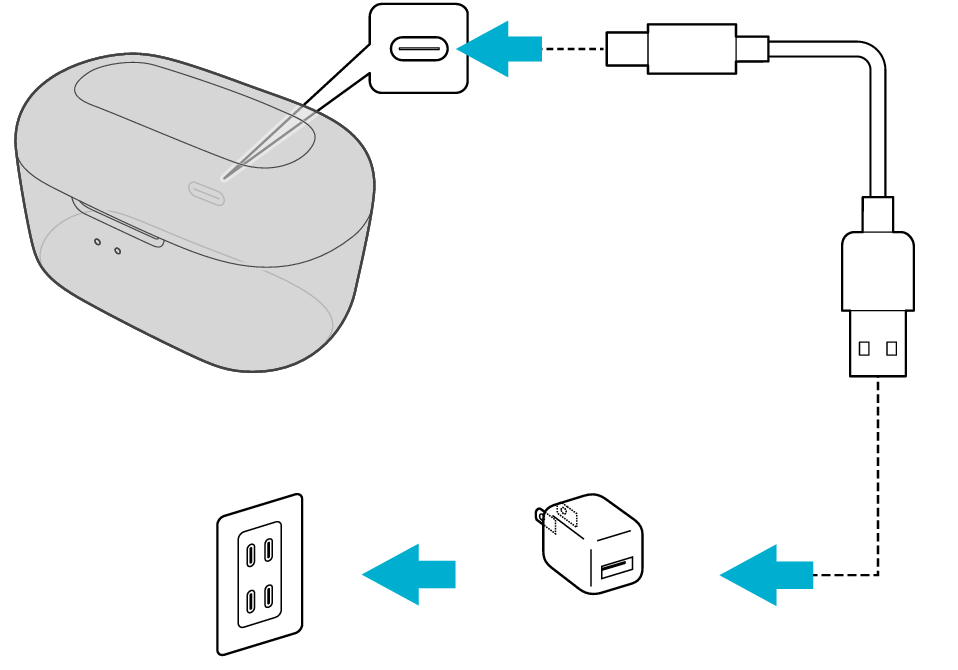
5V TYPE
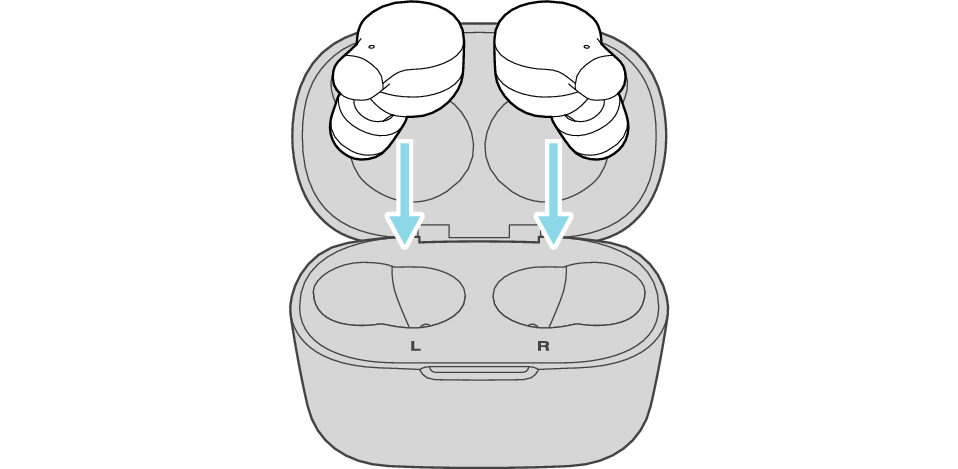
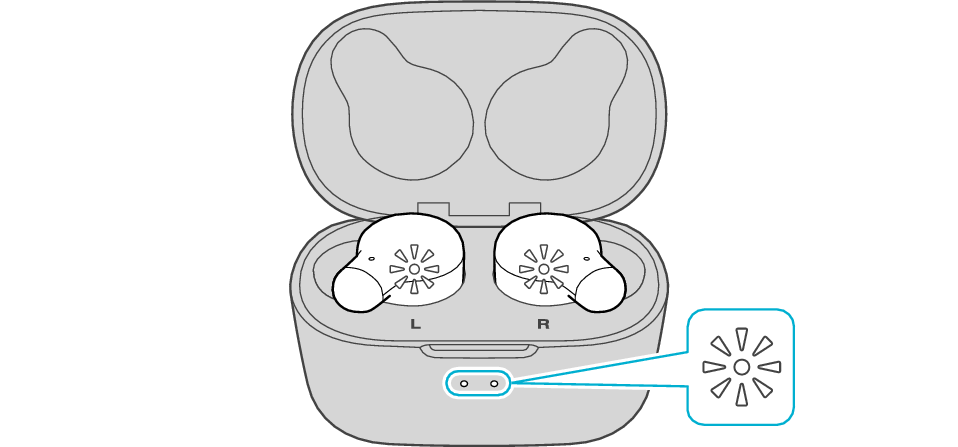
The earphones power off and charging starts.
During charging, the indicators on the earphones light up. Also, the indicator light on the charging case will turn on for a few seconds.
When charging the earphones or charging case that have not been used for a long period of time, it might take some time for the indicators to light up. Wait for the indicators to light up.
Click here if the indicators do not light up or start flashing >>
When charging is complete, the indicators on the earphones will turn off.
Connecting to a Device
-
Remove both earphones at the same time
-
Turn on the BLUETOOTH connection setting of the device and select “JVC HA-A18T”
Be careful not to touch the touch sensor area when taking them out.
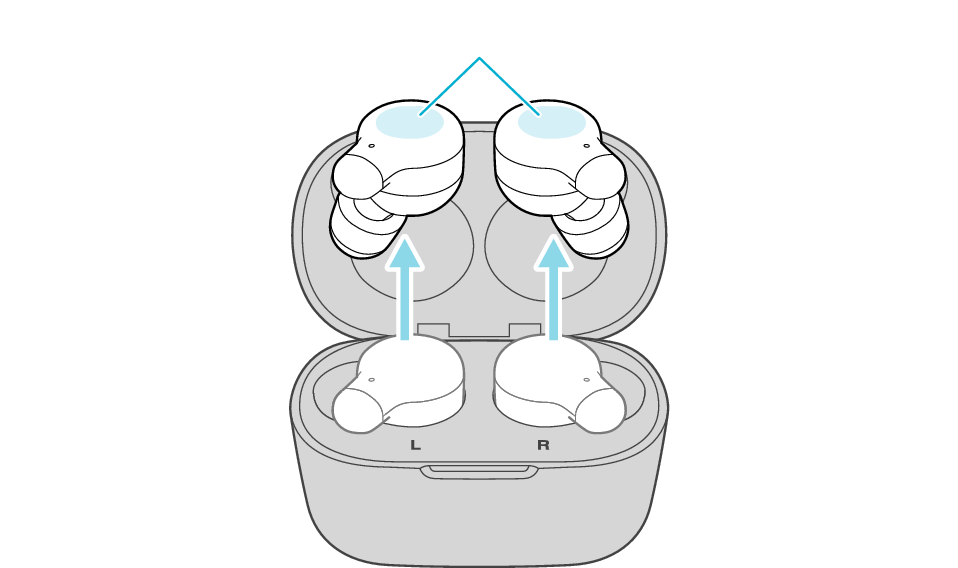
Touch sensor area
The indicator on both earphones lights up and the power turns on.
After a short while, the indicator on one earphone will flash quickly and repeatedly and the indicator on the other earphone will flash twice slowly and repeatedly. The earphones are now ready for device pairing.
After taking out the earphones, move the L and R earphones close to the device to pair with.
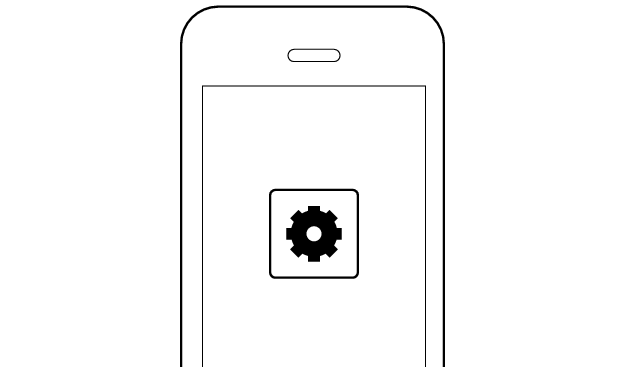
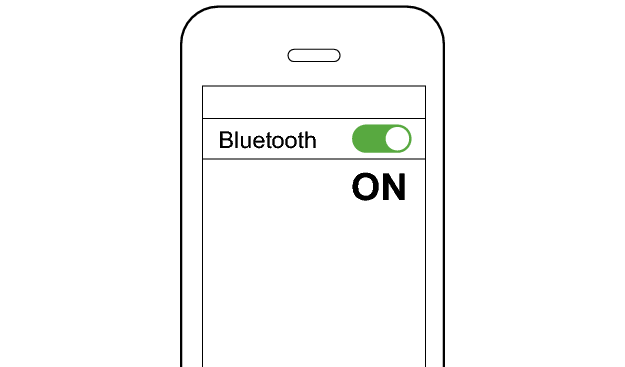
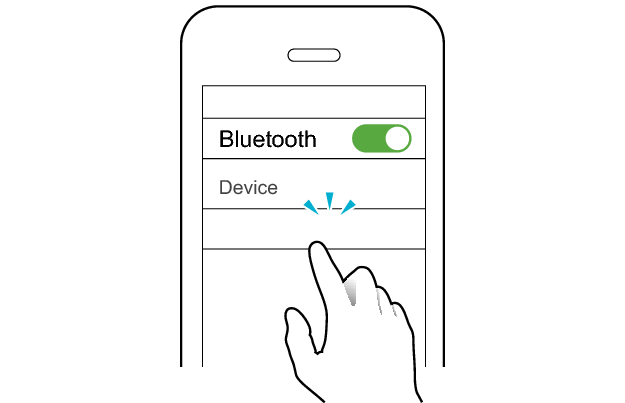
JVC HA-A18T
Select a relevant earphone indicator state.
Connection is properly established if both sides of the earphones are flashing once every 5 seconds.
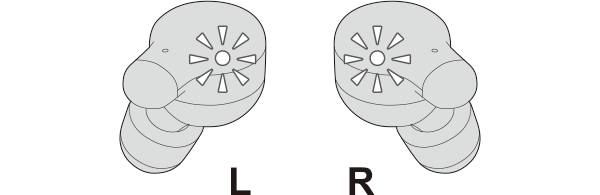
Thank you for using Troubleshooting Guide.
Return to the top of the page and re-select the pattern in which the indicators are flashing.
The earphones may not have been properly charged.
Please check the following.
Restoring the earphones to the initial settings and re-establishing the connection may help to solve the problem.
Follow the steps below to check whether connection can be properly established.
Restoring settings to the initial state
Start by deleting the registration information of this unit from the BLUETOOTH setting on the BLUETOOTH device. Charge the charging case.
Remove the earphones once if they are inserted into the charging case.
To restore the factory settings, follow the steps below to initialize the settings of both the L and R earphones.
-
Insert the L and R earphones into the charging case
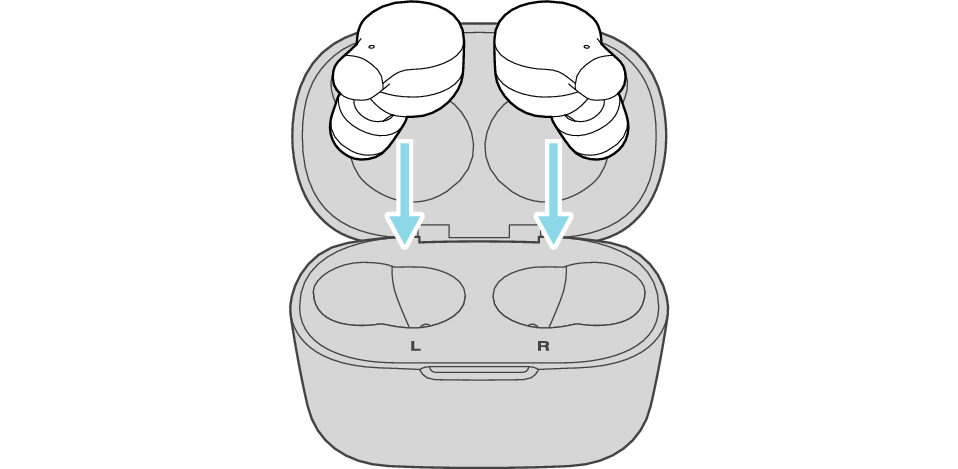
Start by restoring the settings of the L earphone to the factory default.
-
Remove both earphones from the charging case and place only the L earphone back in again
-
Touch and hold the touch sensor area on the L side of the earphones for about 15 seconds to initialize
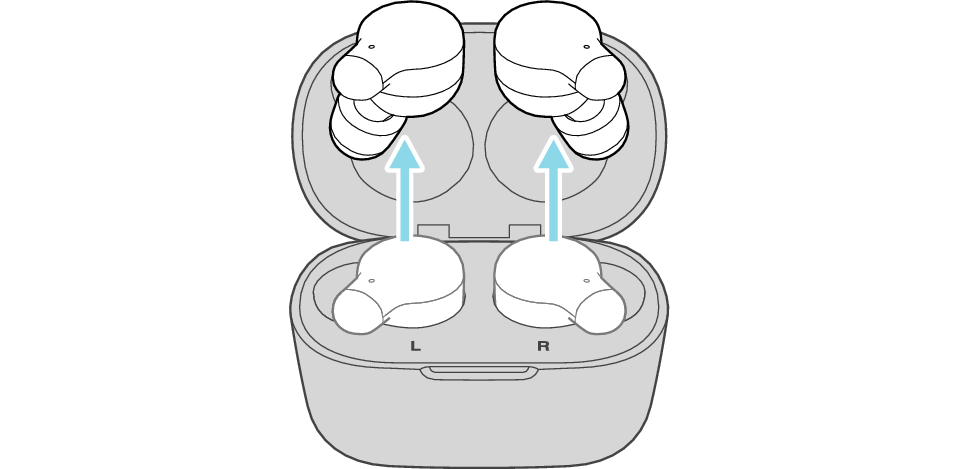
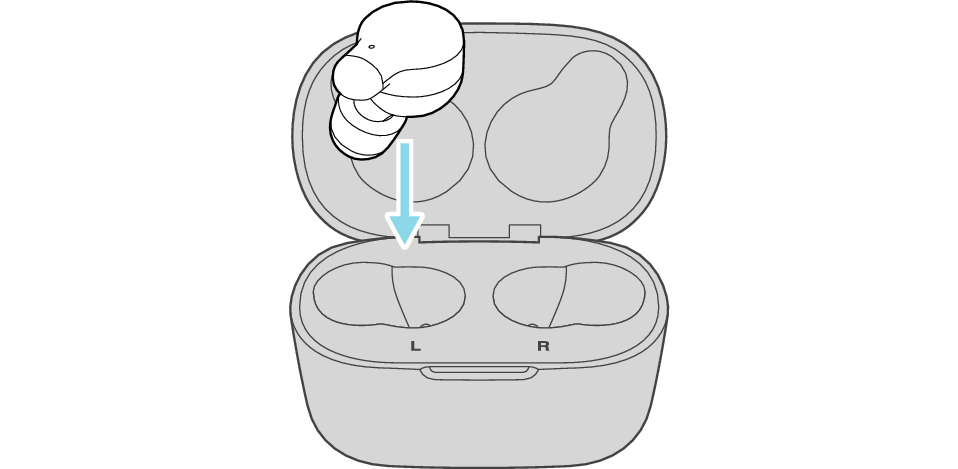
After a few seconds, the indicator on the L earphone and charging case will light up.
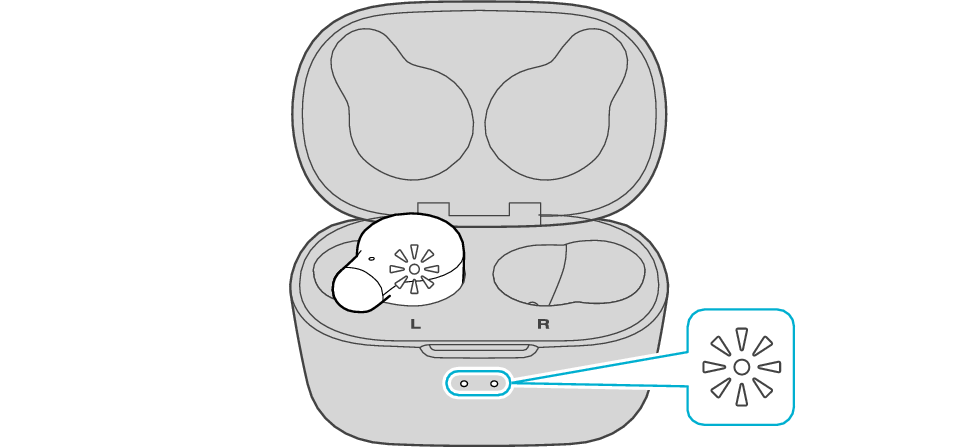
Click here if the indicators do not light up or start flashing >>
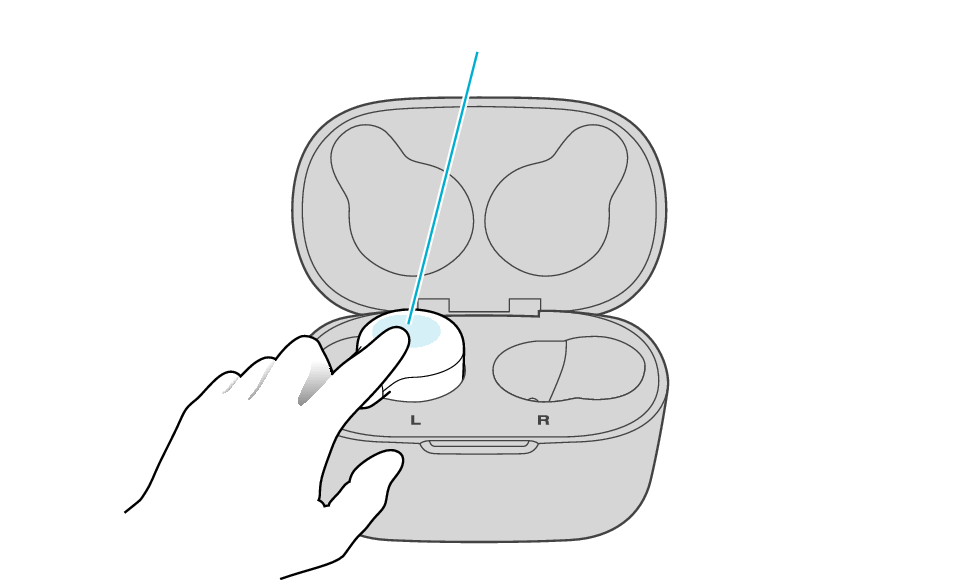
Touch sensor area
Release your finger after the indicator on the L side blinks twice.
If the indicator doesn’t flash, perform the initialization process again from the start.
Next, restore the settings of the R earphone to the factory default.
-
Insert the R earphone into the charging case
-
Touch and hold the touch sensor area on the R side of the earphones for about 15 seconds to initialize
-
Remove both earphones at the same time
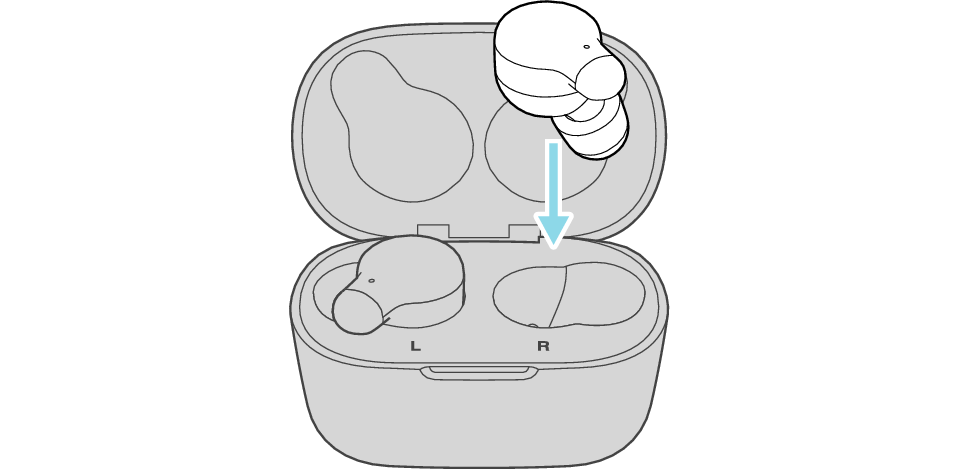
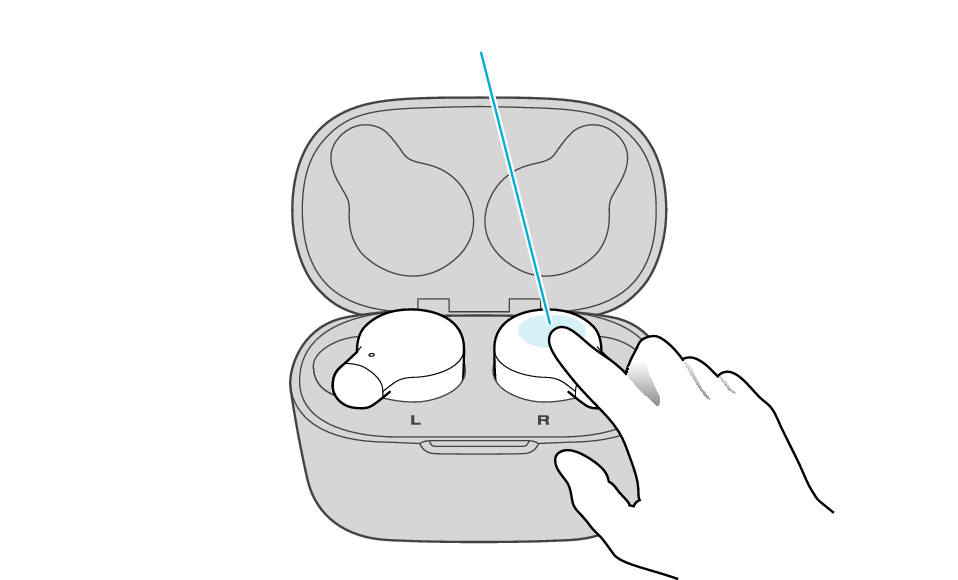
Touch sensor area
Release your finger after the indicator on the R side blinks twice.
If the indicator does not flash, repeat from the start of step 5 again.
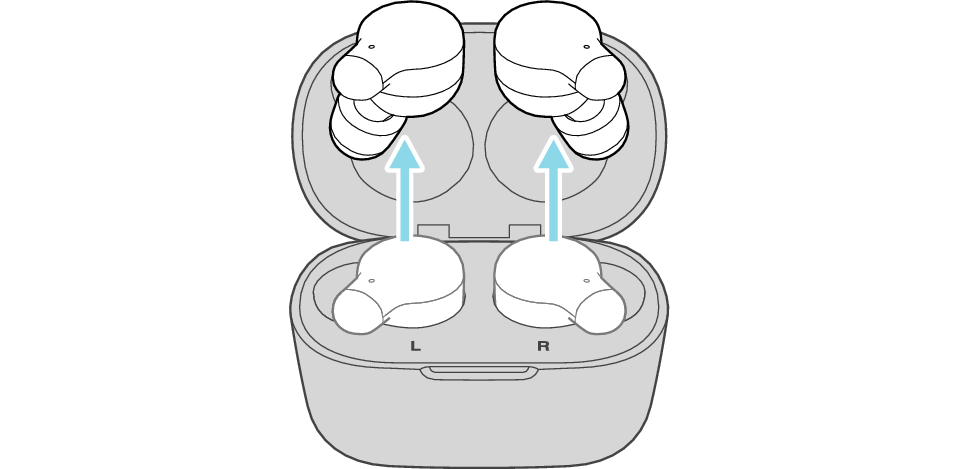
The indicator on both earphones lights up and the power turns on.
After a short while, the indicator on one earphone will flash every 5 seconds and the indicator on the other earphone will flash quickly. The earphones are now ready for device pairing.
After taking out the earphones, move the L and R earphones close to the device to pair with.
Connecting to a Device
Turn on the BLUETOOTH connection setting of the device and select “JVC HA-A18T”
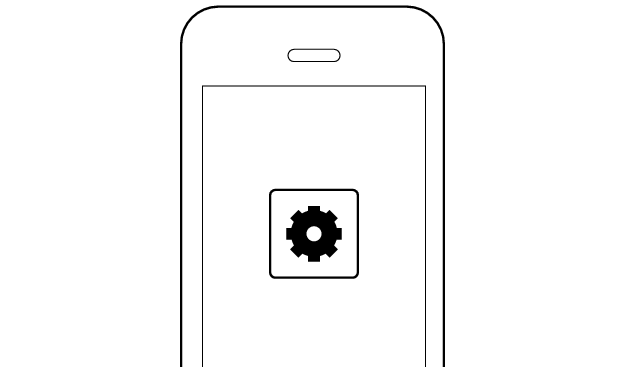
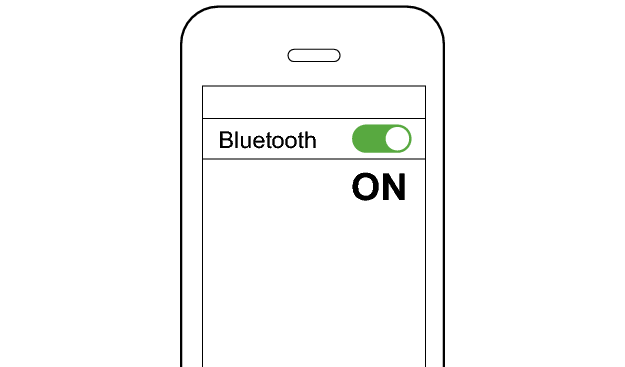
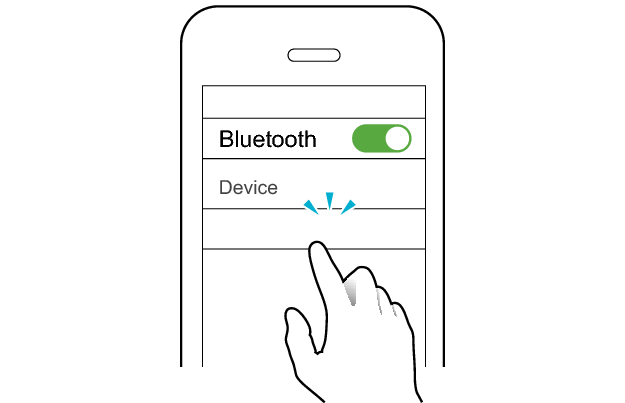
JVC HA-A18T
Select a relevant earphone indicator state.
Connection is properly established if both sides of the earphones are flashing once every 5 seconds.