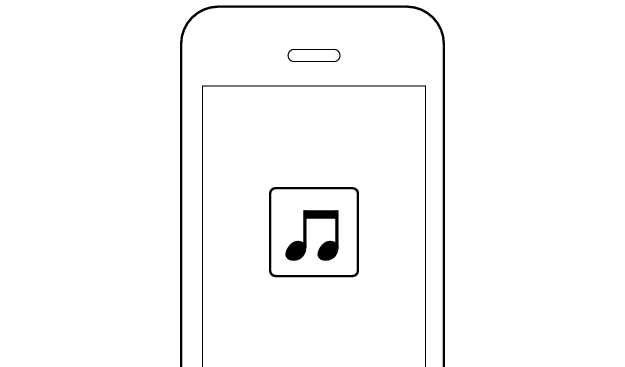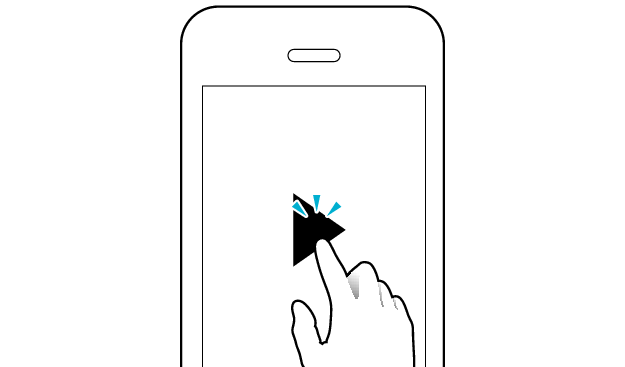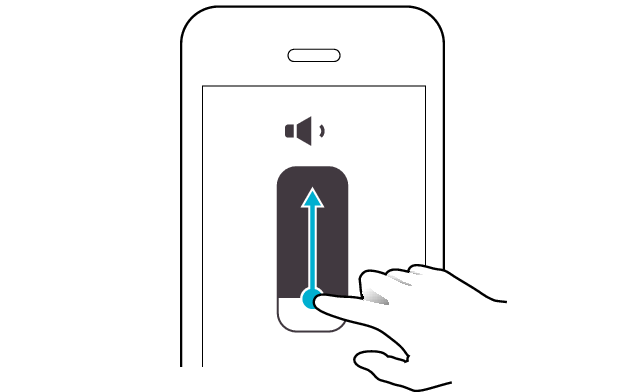No sound from one side of the earphones
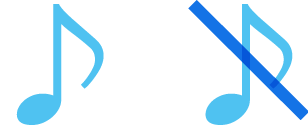
If no sound is heard from one side of the earphones, restoring the settings of the earphones to the initial state may solve the problem.
Follow the steps below to check whether there is any abnormality with the sound output.
Restoring settings to the initial state
Start by deleting the registration information of this unit from the BLUETOOTH setting on the BLUETOOTH device. Charge the charging case.
Remove the earphones once if they are inserted into the charging case.
To restore the factory settings, follow the steps below to initialize the settings of both the L and R earphones.
-
Insert the L and R earphones into the charging case
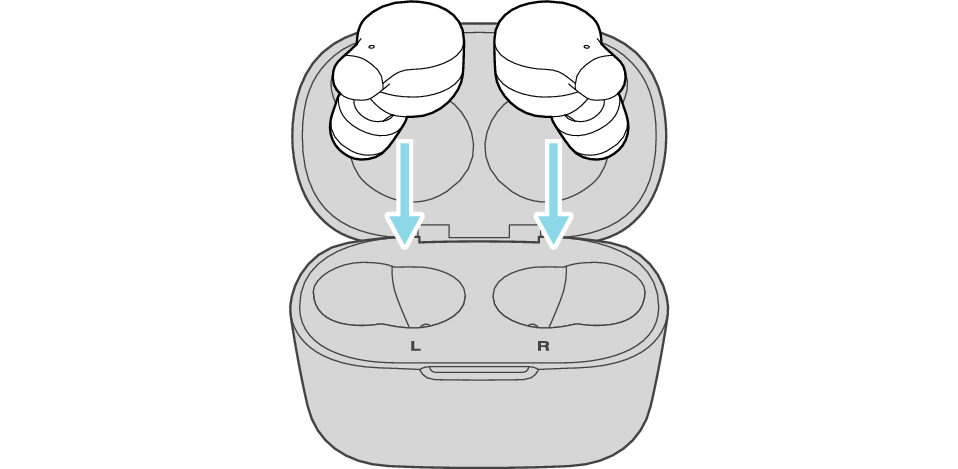
Start by restoring the settings of the L earphone to the factory default.
-
Remove both earphones from the charging case and place only the L earphone back in again
-
Touch and hold the touch sensor area on the L side of the earphones for about 15 seconds to initialize
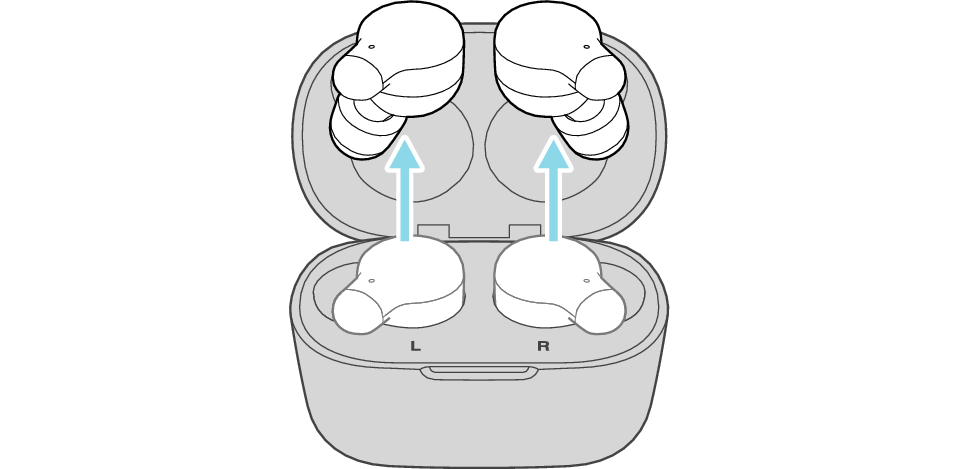
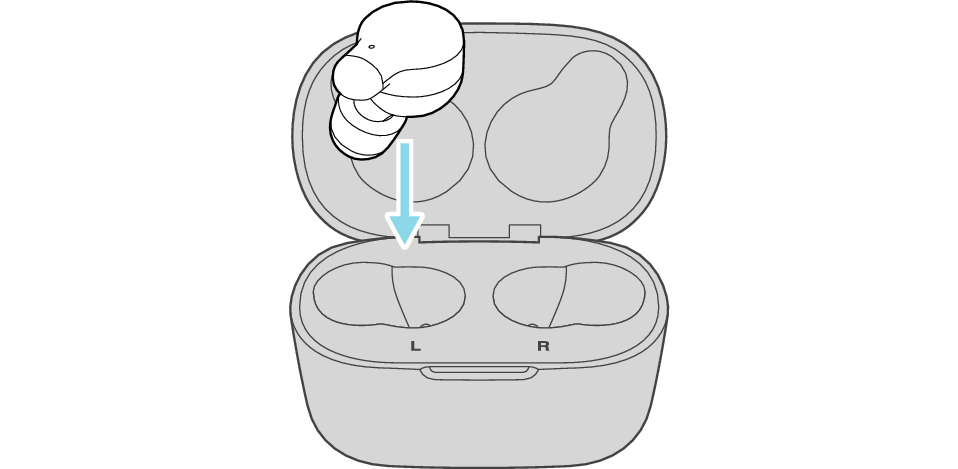
After a few seconds, the indicator on the L earphone and charging case will light up.
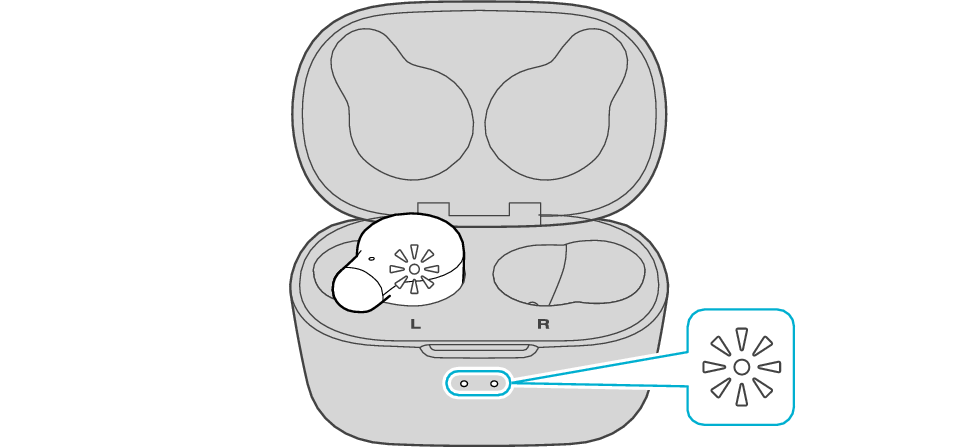
Click here if the indicators do not light up or start flashing >>
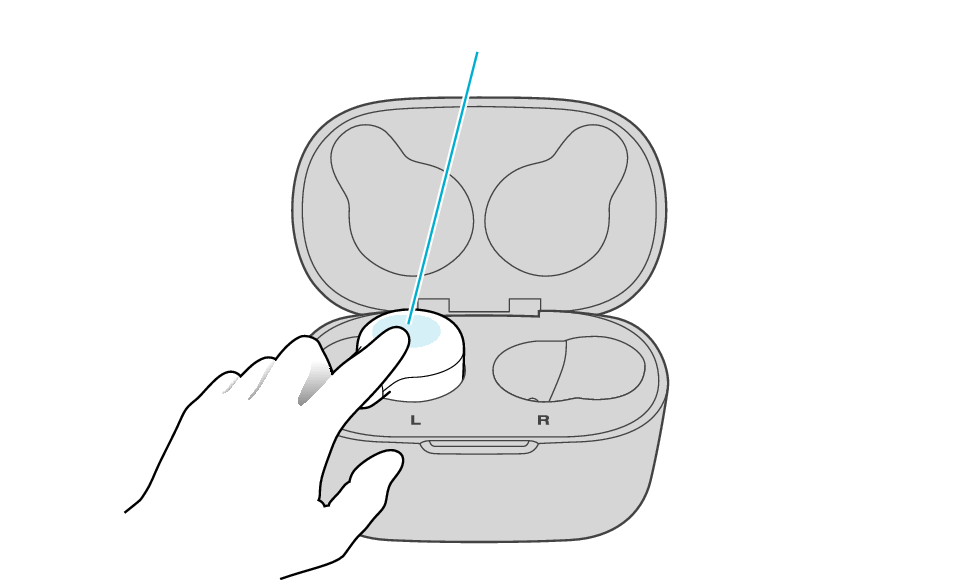
Touch sensor area
Release your finger after the indicator on the L side blinks twice.
If the indicator doesn’t flash, perform the initialization process again from the start.
Next, restore the settings of the R earphone to the factory default.
-
Insert the R earphone into the charging case
-
Touch and hold the touch sensor area on the R side of the earphones for about 15 seconds to initialize
-
Remove both earphones at the same time
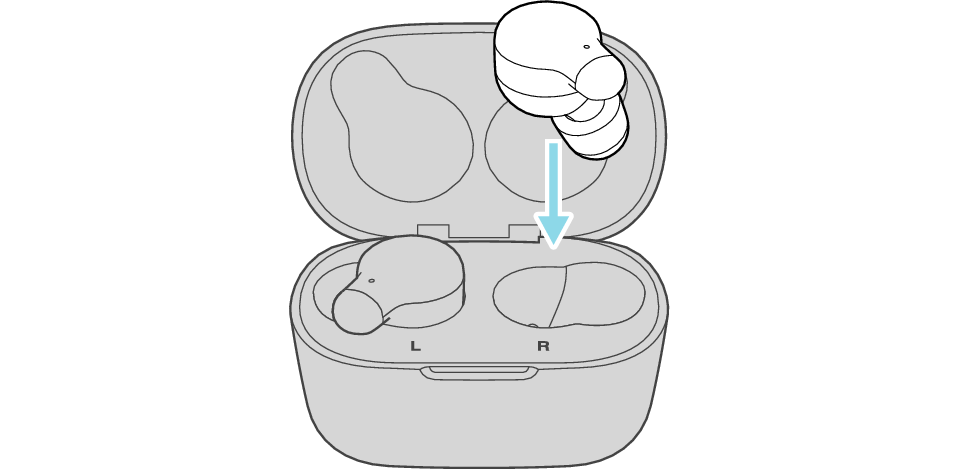
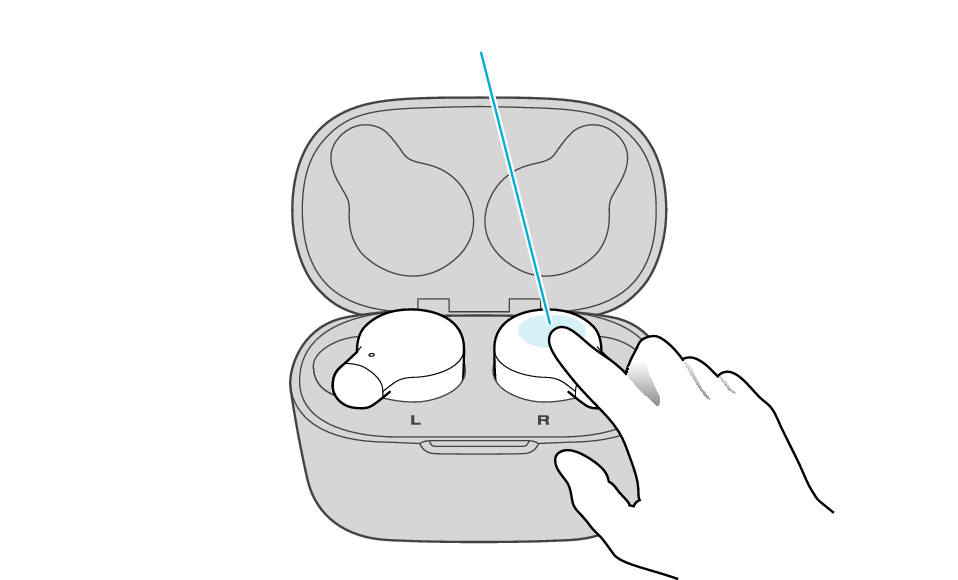
Touch sensor area
Release your finger after the indicator on the R side blinks twice.
If the indicator does not flash, repeat from the start of step 5 again.
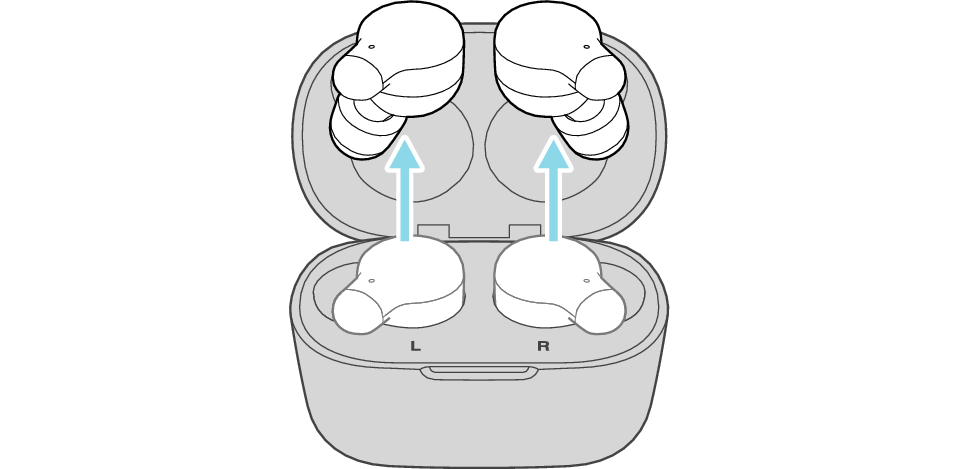
The indicator on both earphones lights up and the power turns on.
After a short while, the indicator on one earphone will flash every 5 seconds and the indicator on the other earphone will flash quickly. The earphones are now ready for device pairing.
After taking out the earphones, move the L and R earphones close to the device to pair with.
Connecting to a Device
Turn on the BLUETOOTH connection setting of the device and select “JVC HA-A18T”
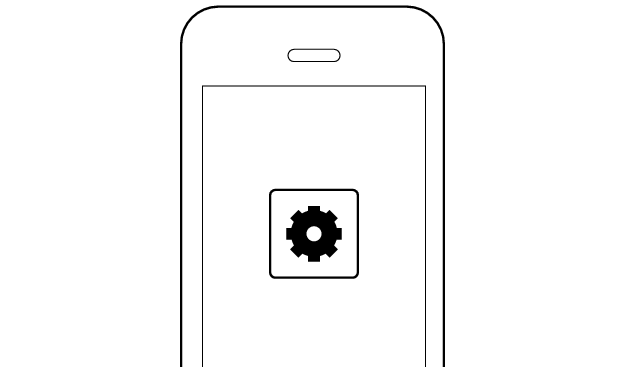
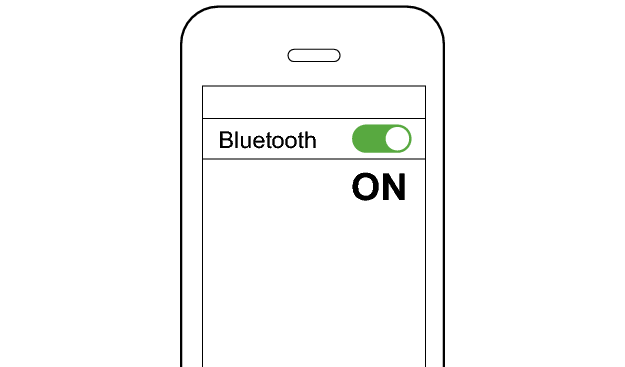
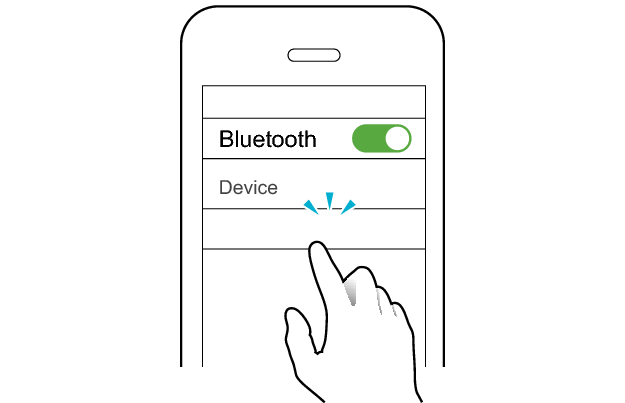
JVC HA-A18T
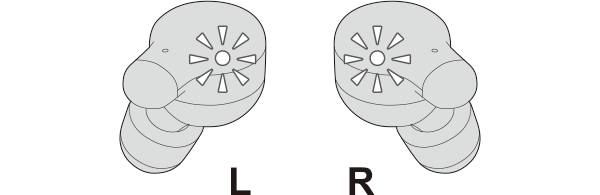
The earphones are connected to the device if the indicators on both sides of the earphones are flashing every 5 seconds.
Apps and Volume Control on the Connected Device
-
Open an app and play
-
Adjust the volume