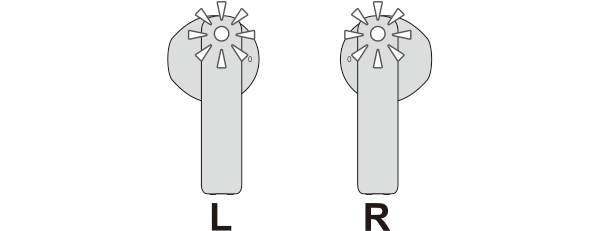Unable to connect (pair) earphones
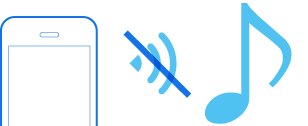
Check the state of the earphones.
Remove the earphones from the charging case and check the status of the indicators.
Connection is properly established if both sides of the earphones are flashing once every 5 seconds.
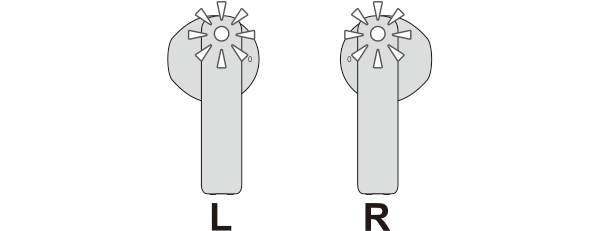
Thank you for using Troubleshooting Guide.
The power is off if there is no light on the earphone.
Check whether the power of the earphones can be turned on.
Turn on the power of the earphones
Touch and hold the touch sensor of the earphone that is not lighted up for about 3 seconds.
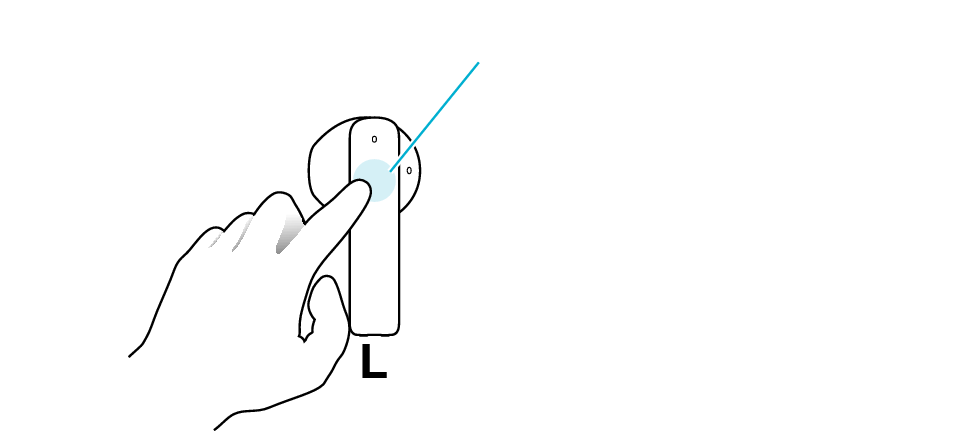
Touch sensor area
The L side of the earphone is used in the illustration above.
The power of the earphones is on if the L and R indicators are flashing (regardless of how the light flashes).
Select the state after checking
Return to the top of the page and re-select the pattern in which the indicators are flashing.
The charging case and earphones have run out of power.
Charge the earphones followed by checking whether connection can be properly established.
Charge the charging case and earphones
-
Open the charging case
-
Insert the earphones into the charging case
-
Charge the charging case and earphones
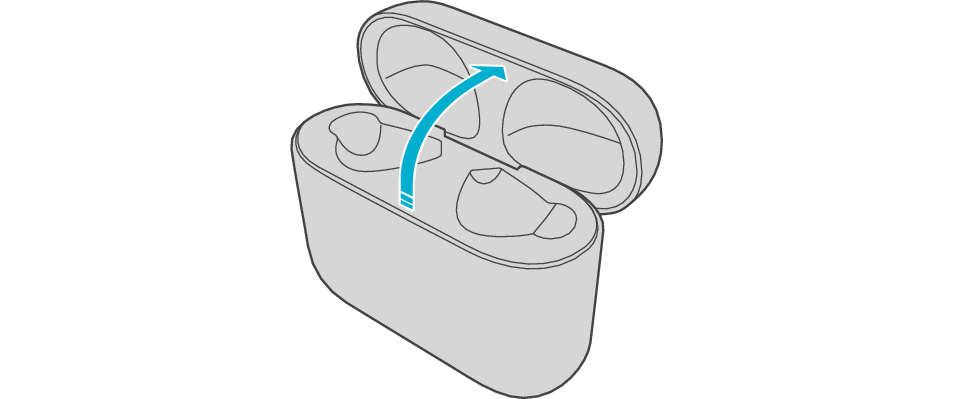
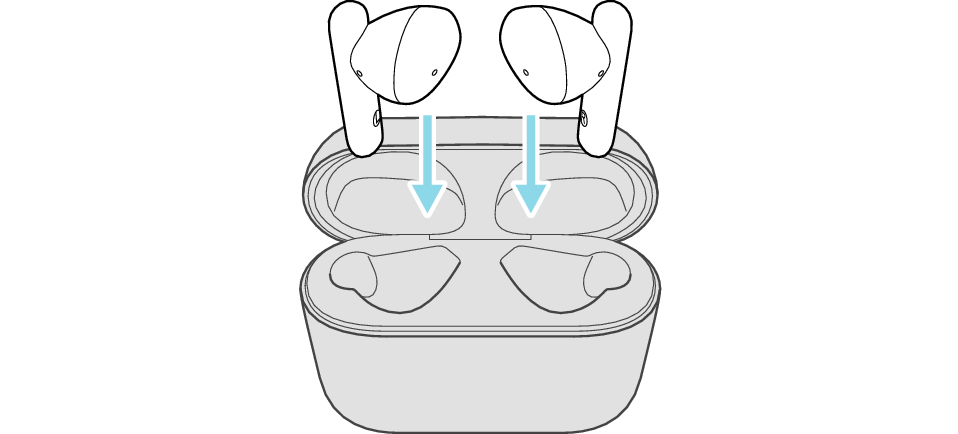

After the earphones are inserted into the charging case, the power of the earphones will automatically turn off.
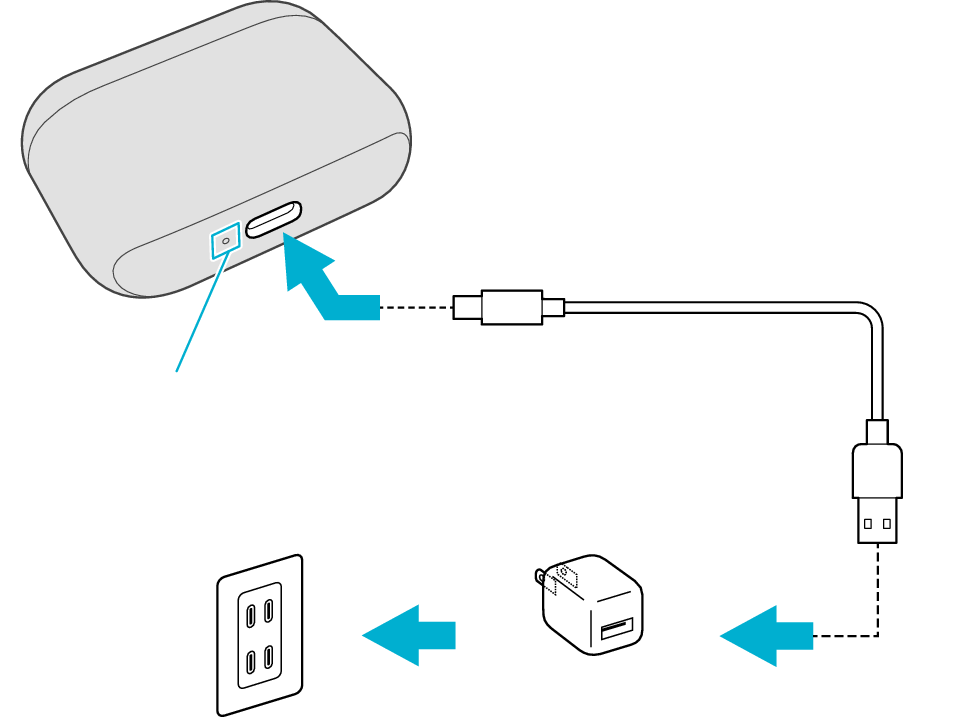
5V TYPE
Indicator
The indicator on the charging case starts flashing, indicating that charging has started.
During charging of the charging case, the indicator on the case will continue to flash. When charging is complete, the indicator lights up.
The indicators on the earphones light up while charging the earphones. When charging is complete, the indicators go out.
When charging the earphones or charging case that have not been used for a long period of time, it might take some time for the indicators to light up. Wait for the indicators to light up.
Click here if the indicators do not light up or start flashing >>
Connecting to a Device
-
Remove both earphones at the same time
-
Turn on the BLUETOOTH connection setting of the device and select “JVC HA-A4T”
Be careful not to touch the touch sensor area when taking them out.
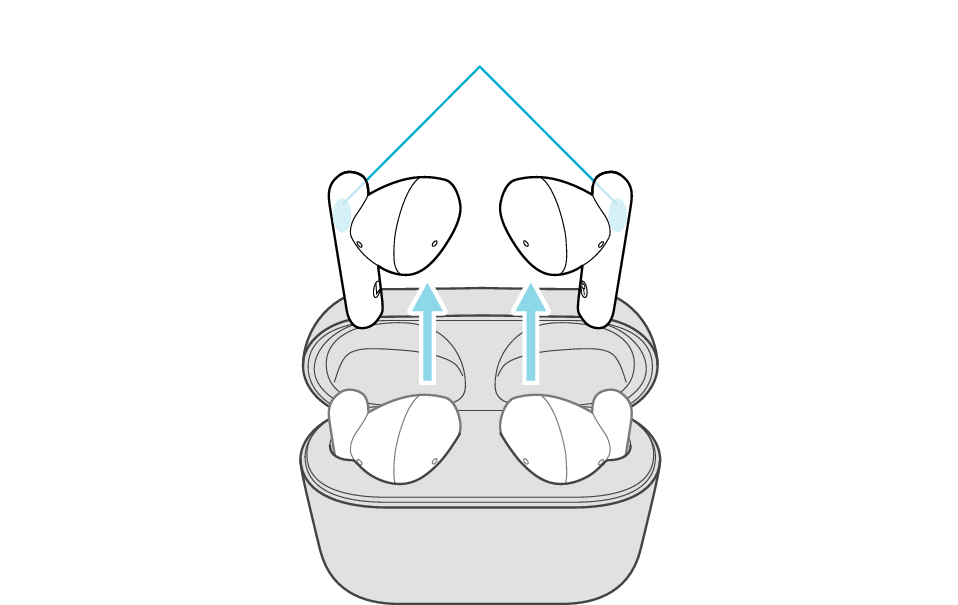
Touch sensor area
The indicators on both sides of the earphones start flashing and the power turns on.
Wait for a short while. When the R indicator starts to flash twice every 5 seconds and the L indicator starts to flash quickly, the earphones are ready for device pairing.
After taking out the earphones, move the L and R earphones close to the device to pair with.
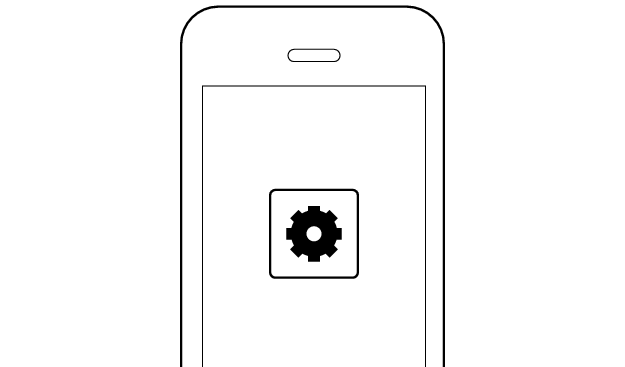
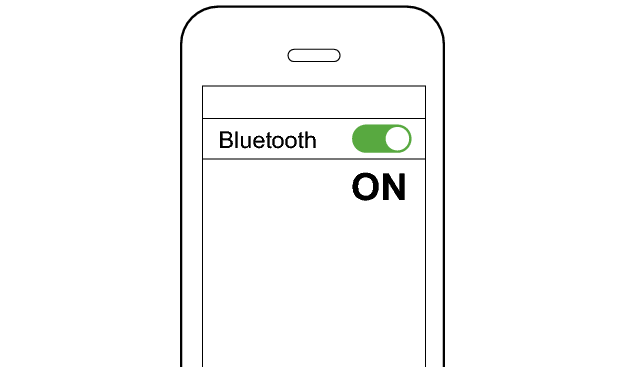
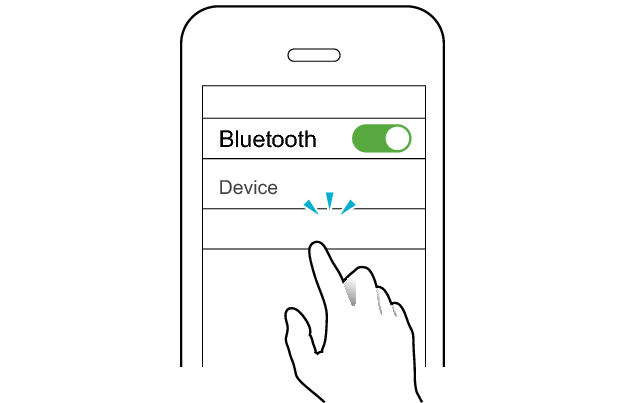
JVC HA-A4T
Select a relevant earphone indicator state.
Connection is properly established if both sides of the earphones are flashing once every 5 seconds.
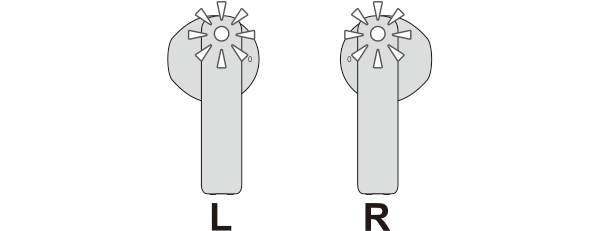
Thank you for using Troubleshooting Guide.
Return to the top of the page and re-select the pattern in which the indicators are flashing.
The earphones may not have been properly charged.
Please check the following.
Select the pattern in which the L earphone is flashing.
The L earphone is connected to the device but a connection error has occurred on the R earphone.
Power off and on the earphones again and check whether connection can be properly established.
Powering off and on again (when charging case is available)
-
Insert the earphones into the charging case
-
After the indicators on the earphones and charging case are lit, remove both sides of the earphones at the same time
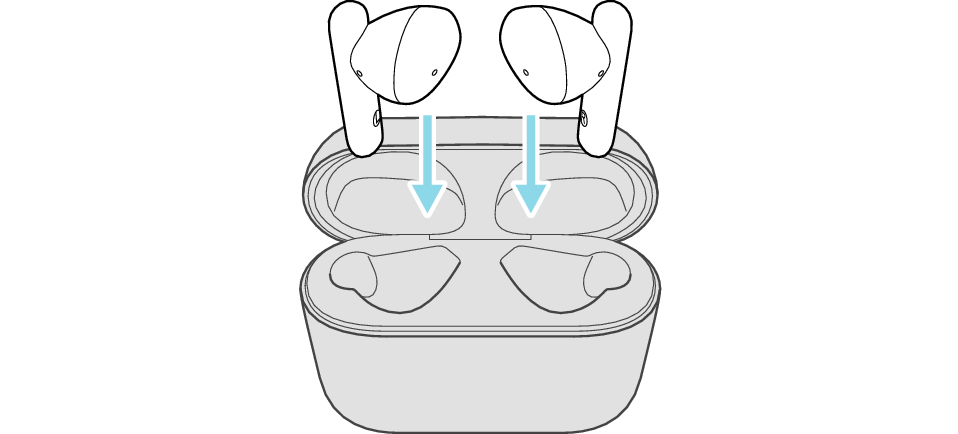
The earphones power off and charging starts.
The indicators on the earphones light up when charging starts, and the indicator on the charging case lights up and flashes.
When charging the earphones or charging case that have not been used for a long period of time, it might take some time for the indicators to light up. Wait for the indicators to light up.
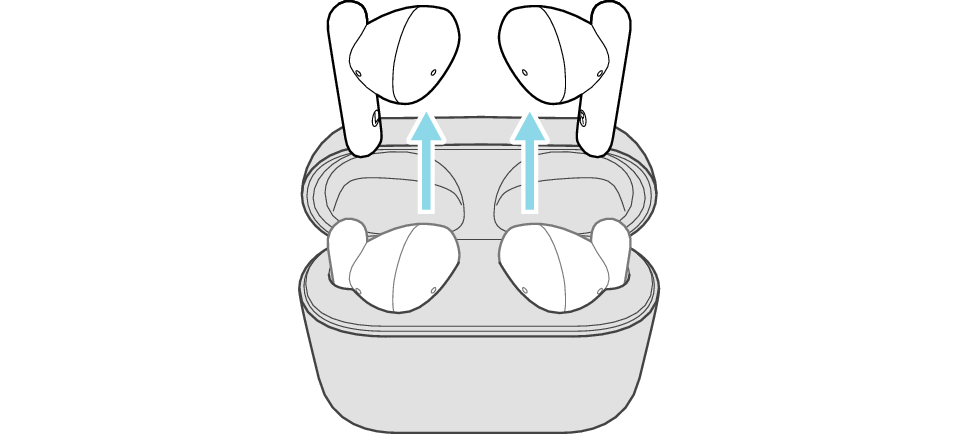
The indicators on both sides of the earphones start flashing and the power turns on.
After taking out the earphones, move the L and R earphones close to the device to pair with.
If the R earphone is not flashing once every 5 seconds, go to the section on “Other indicator states” at the bottom of the page.
Powering off and on again (when charging case is not available)
-
Touch and hold the touch sensor of the earphone that is flashing for about 3 seconds to turn off the power
-
Touch and hold the touch sensor on both earphones for about 3 seconds to turn on the power
The indicator light goes out.
The power has already been turned off if the light is off before touching the touch sensor. Go to step “2” in this case.
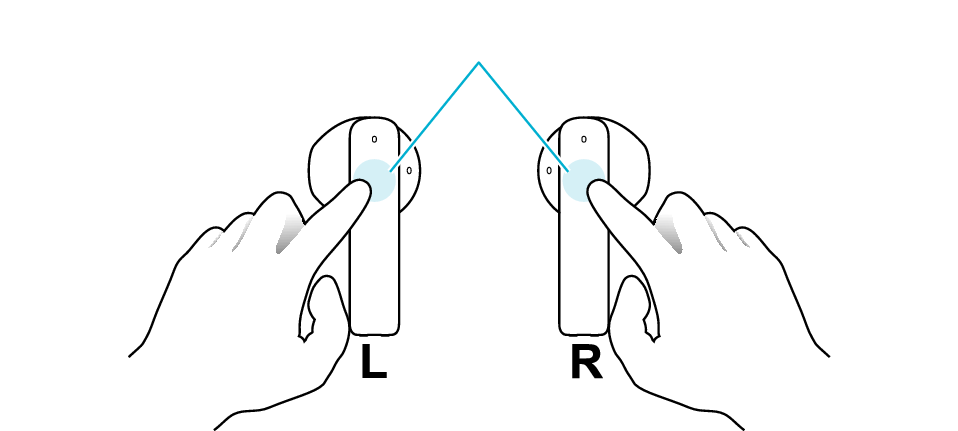
Touch sensor area
When turning on the power, move the L and R earphones close to the device to pair with.
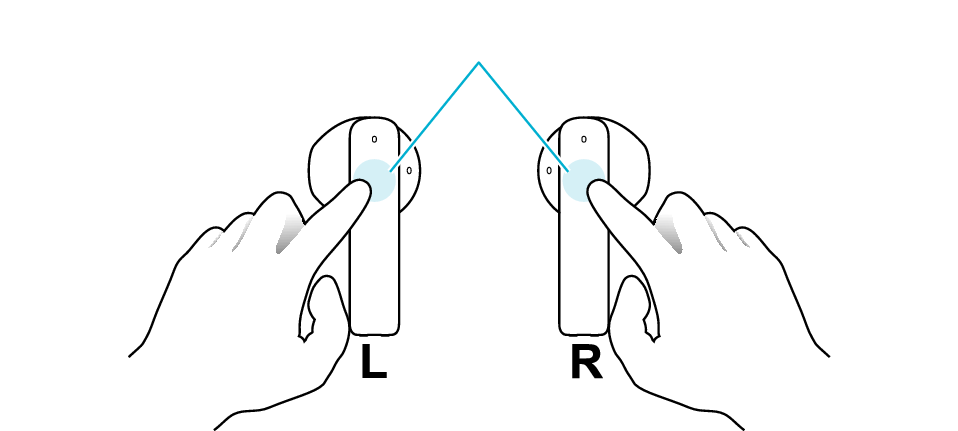
Touch sensor area
After the power is turned on, the indicators on both sides of the earphones start flashing.
After the power is turned on, move the L and R earphones close to the device to pair with.
If the R earphone is not flashing once every 5 seconds, go to the section on “Other indicator states” at the bottom of the page.
When power of the earphones is turned on again, connection will be established automatically with a device that was previously paired.
If connection cannot be established, please try the following.
Connecting to a Device
Turn on the BLUETOOTH connection setting of the device and select “JVC HA-A4T”
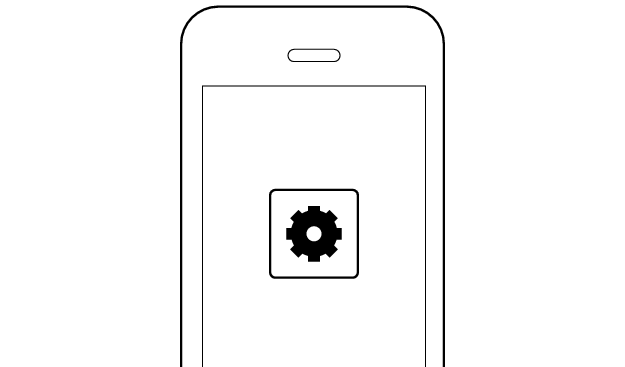
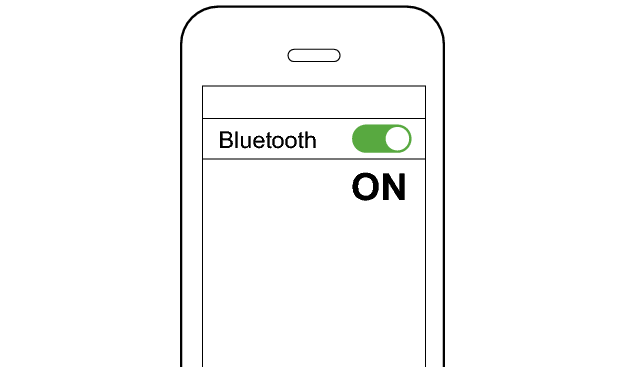
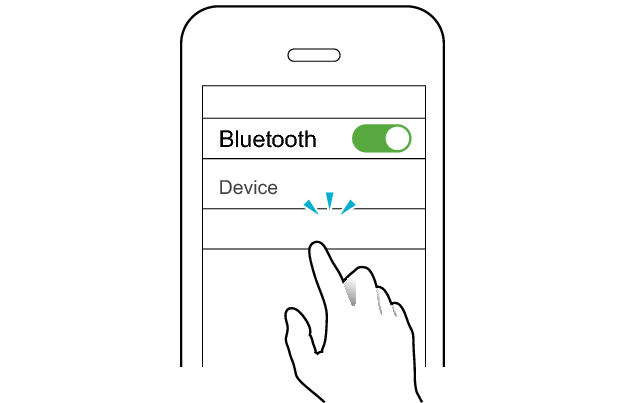
JVC HA-A4T
Select a relevant earphone indicator state.
Connection is properly established if both sides of the earphones are flashing once every 5 seconds.
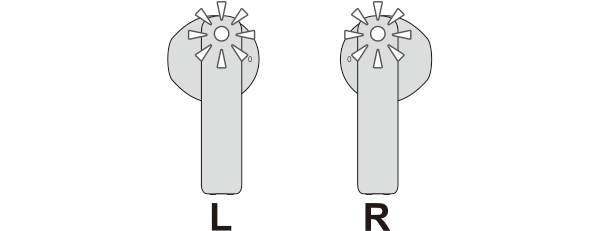
Thank you for using Troubleshooting Guide.
Initializing the earphones and re-establishing the connection may help to solve the problem.
Follow the steps below to check whether connection can be properly established.
Initializing
First of all, go to the Bluetooth settings of the device to be connected and delete the information of this unit that is registered on it.
Charge the charging case beforehand.
Follow the steps below to initialize the settings of both L and R earphones.
-
Remove the L earphone from the charging case
-
Tap the touch sensor area 3 times (for the third time, keep touching until the indicator lights up)
-
Tap the touch sensor area twice while the indicator is lighting up
-
Insert the L earphone into the charging case
-
Remove the R earphone from the charging case
-
Tap the touch sensor area 3 times (for the third time, keep touching until the indicator lights up)
-
Tap the touch sensor area twice while the indicator is lighting up
-
Insert the R earphone into the charging case
-
Remove the earphones from the charging case and place them so that the L and R earphones are placed next to each other
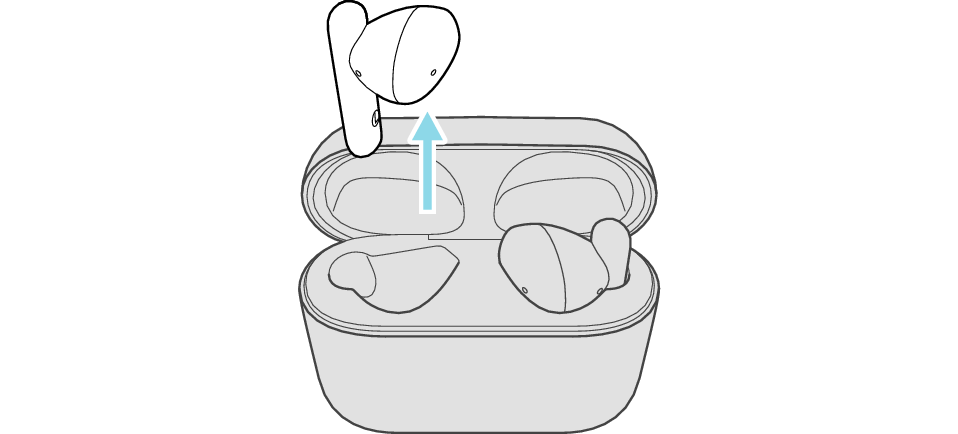
Make sure that the Bluetooth device is not connected (the indicator flashes twice every 5 seconds, or flashes quickly repeatedly).
Release your finger after the indicator lights up.
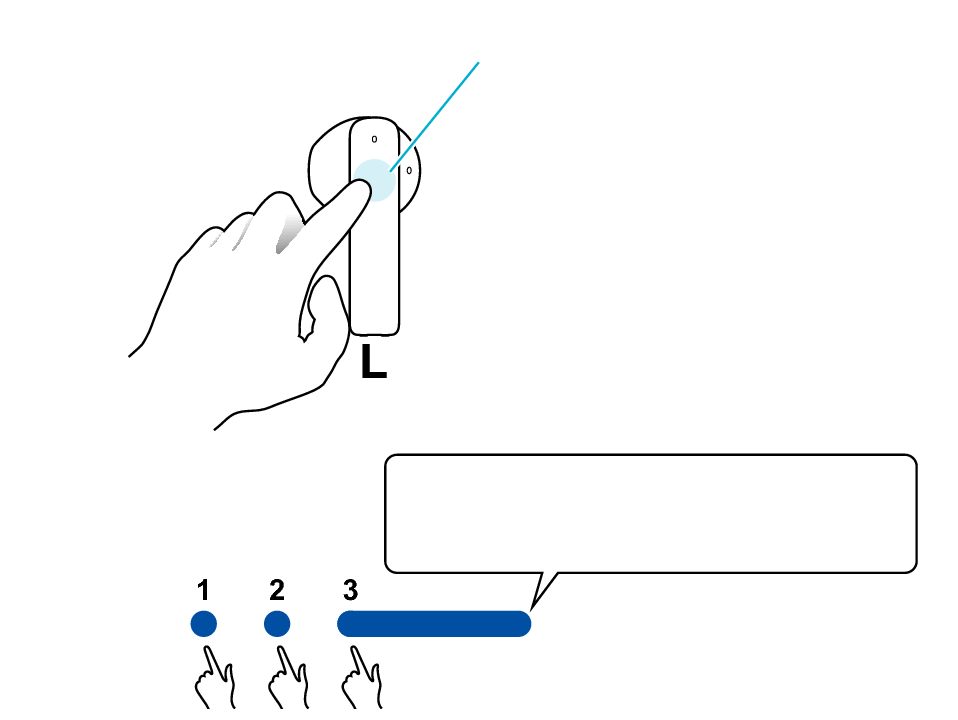
Touch sensor area
Release your finger after the indicator lights up.
Touch and hold
The indicator lights up for 5 seconds.
The indicator will flash and then go out, and the power will be turned off.
If you do not tap the touch sensor twice while the indicator is lit, start again from step 2.
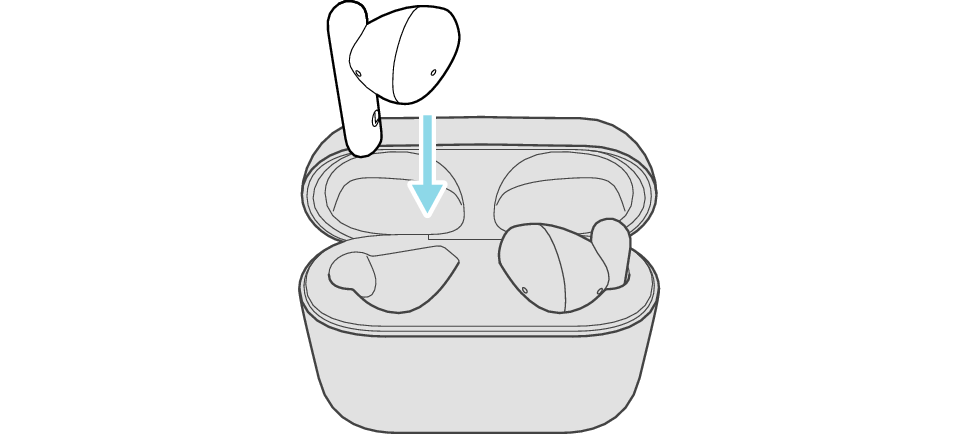
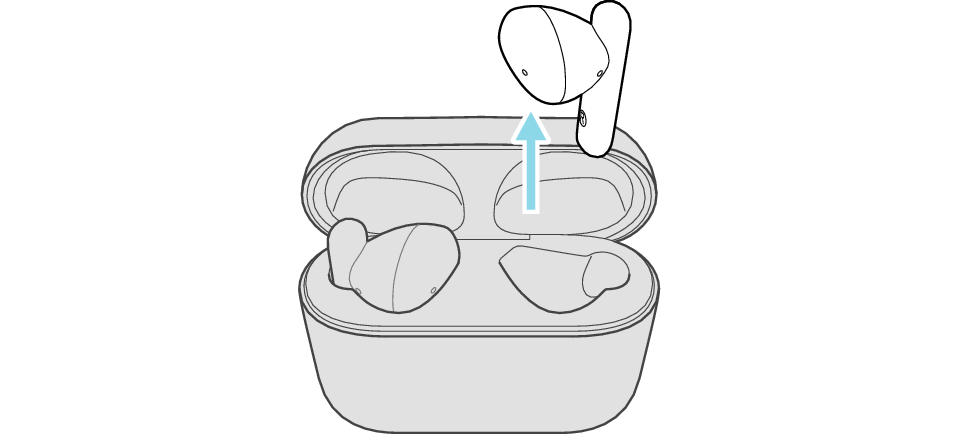
Make sure that the Bluetooth device is not connected (the indicator flashes twice every 5 seconds, or flashes quickly repeatedly).
Release your finger after the indicator lights up.
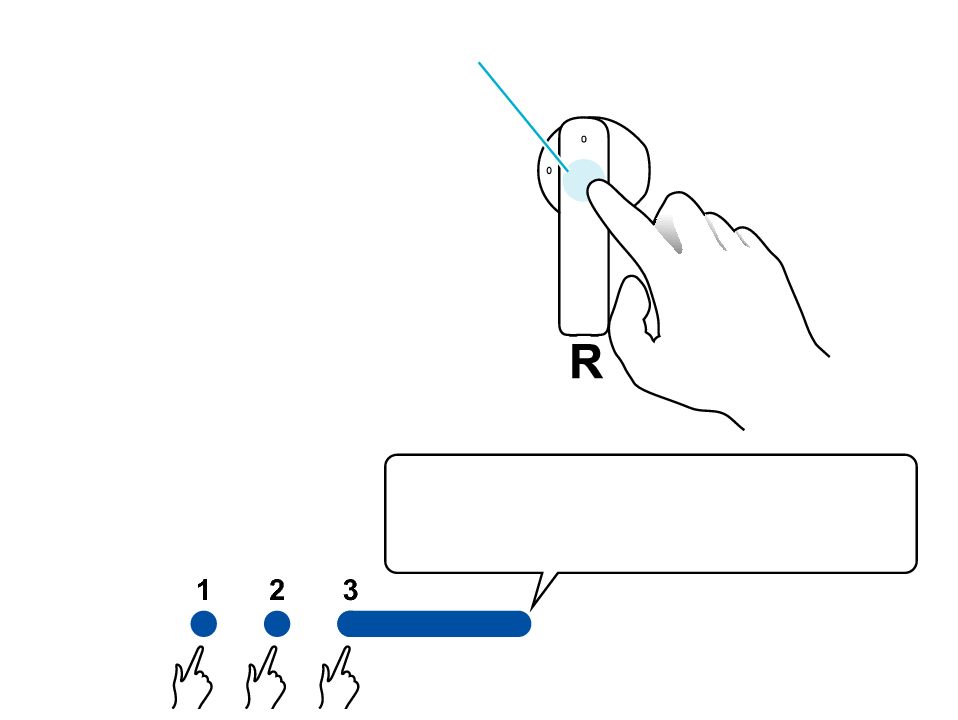
Touch sensor area
Release your finger after the indicator lights up.
Touch and hold
The indicator lights up for 5 seconds.
The indicator will flash and then go out, and the power will be turned off.
If you do not tap the touch sensor twice while the indicator is lit, start again from step 2.
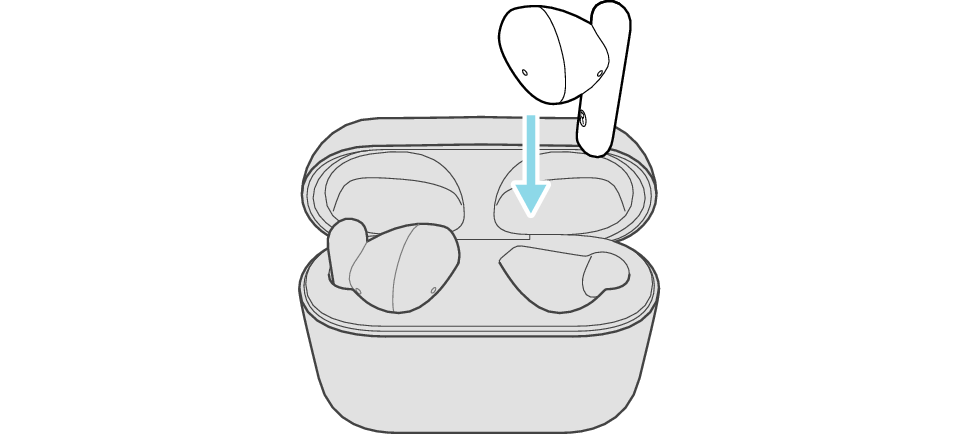
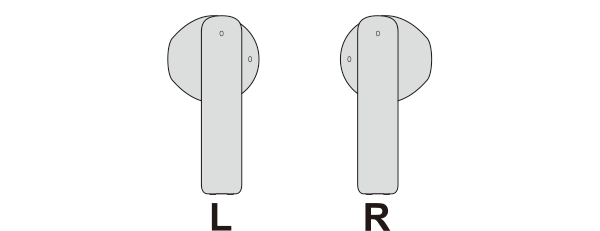
The L and R indicators light up and the power turns on.
After a short while, the L indicator starts to flash quickly and repeatedly. The R indicator flashes twice every 5 seconds repeatedly.
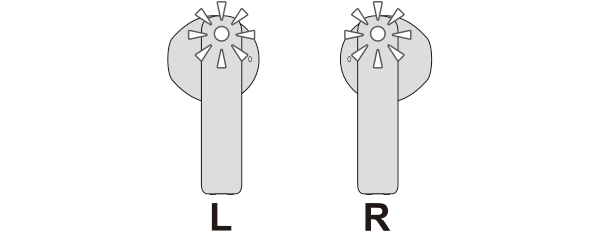
Connecting to a Device
Turn on the BLUETOOTH connection setting of the device and select “JVC HA-A4T”
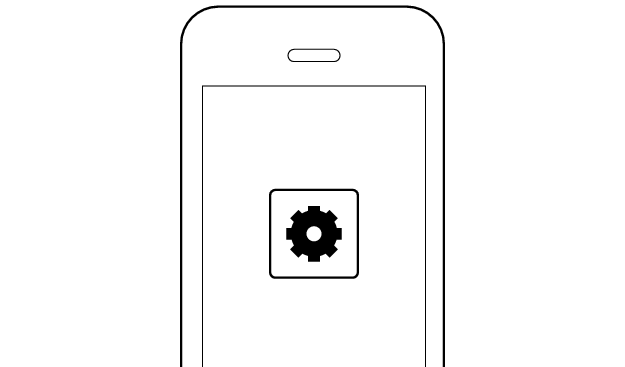
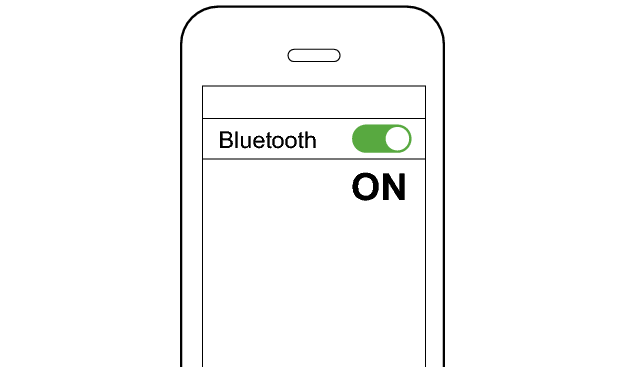
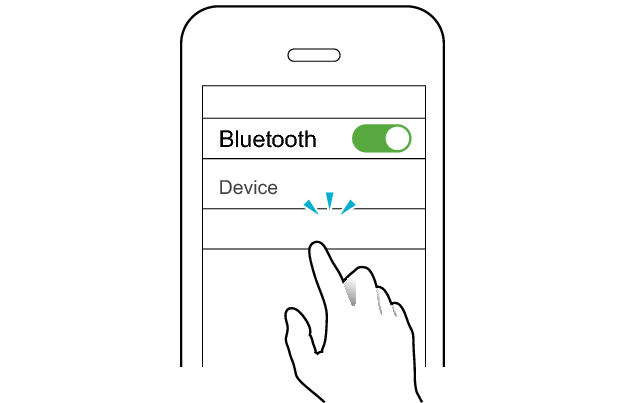
JVC HA-A4T
Select a relevant earphone indicator state.
Connection is properly established if both sides of the earphones are flashing once every 5 seconds.
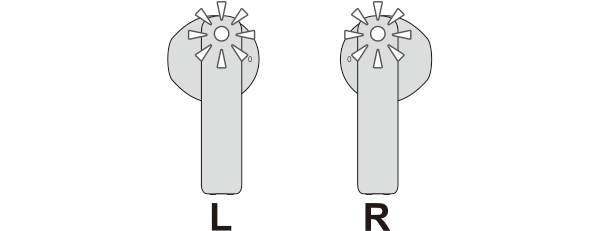
Thank you for using Troubleshooting Guide.
There seems to be a problem with the product.
If you require more assistance, please contact your local JVC customer support.
An error has occurred in the connection between the L earphone and the device.
Check whether connection can be properly established from the device.
Connecting to a Device
Turn on the BLUETOOTH connection setting of the device and select “JVC HA-A4T”
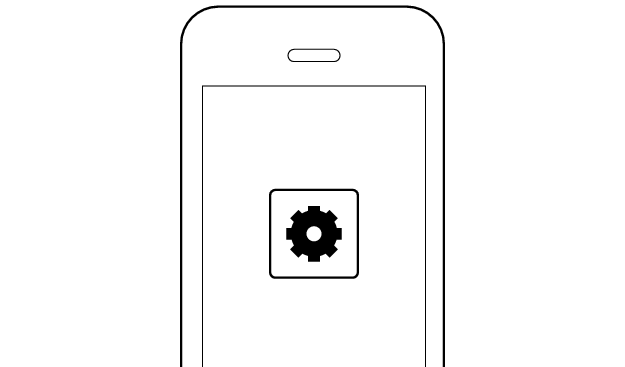
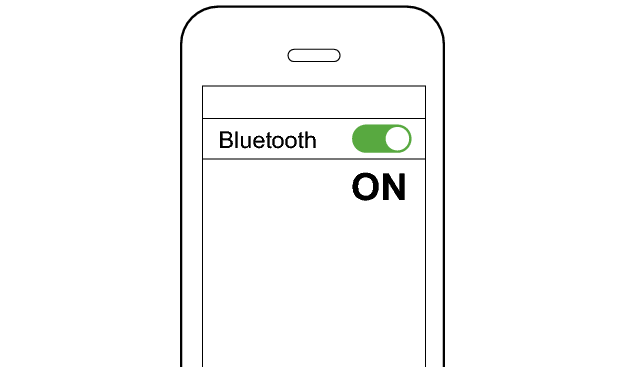
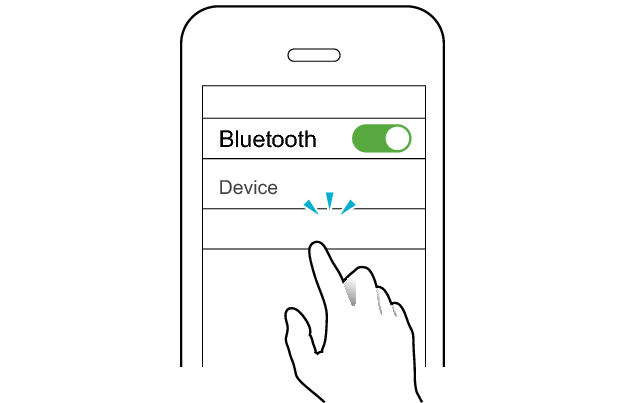
JVC HA-A4T
Select a relevant earphone indicator state.
Connection is properly established if both sides of the earphones are flashing once every 5 seconds.
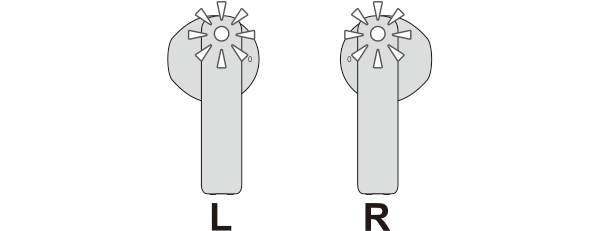
Thank you for using Troubleshooting Guide.
Initializing the earphones and re-establishing the connection may help to solve the problem.
Follow the steps below to check whether connection can be properly established.
Initializing
First of all, go to the Bluetooth settings of the device to be connected and delete the information of this unit that is registered on it.
Charge the charging case beforehand.
Follow the steps below to initialize the settings of both L and R earphones.
-
Remove the L earphone from the charging case
-
Tap the touch sensor area 3 times (for the third time, keep touching until the indicator lights up)
-
Tap the touch sensor area twice while the indicator is lighting up
-
Insert the L earphone into the charging case
-
Remove the R earphone from the charging case
-
Tap the touch sensor area 3 times (for the third time, keep touching until the indicator lights up)
-
Tap the touch sensor area twice while the indicator is lighting up
-
Insert the R earphone into the charging case
-
Remove the earphones from the charging case and place them so that the L and R earphones are placed next to each other
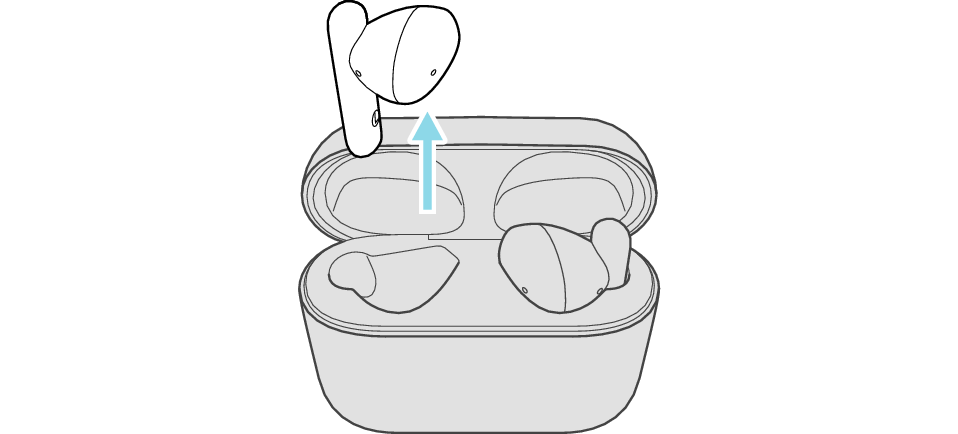
Make sure that the Bluetooth device is not connected (the indicator flashes twice every 5 seconds, or flashes quickly repeatedly).
Release your finger after the indicator lights up.
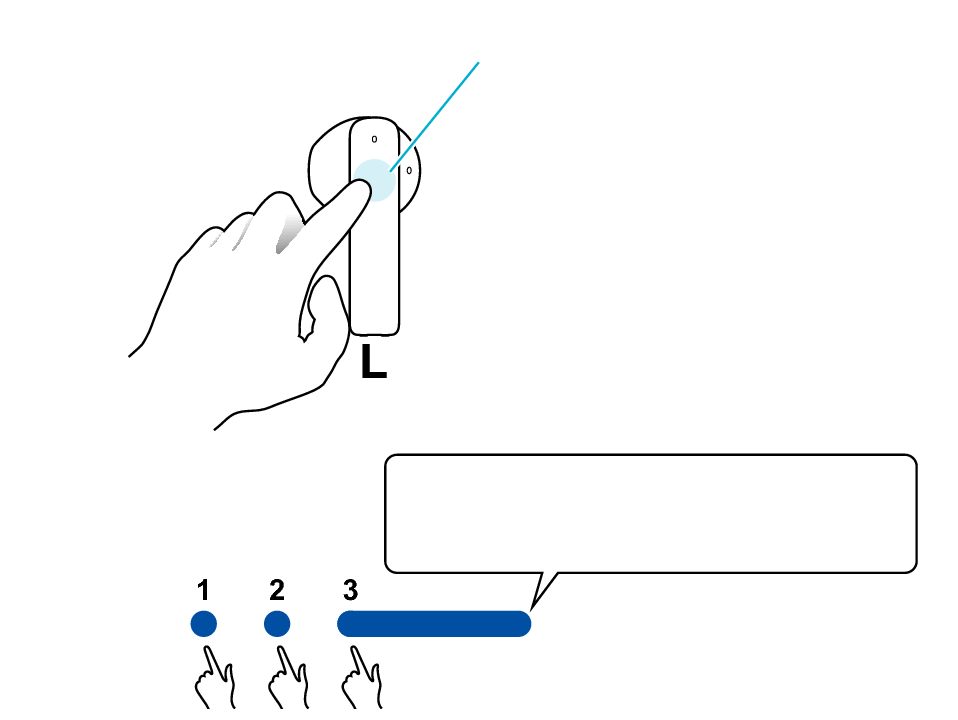
Touch sensor area
Release your finger after the indicator lights up.
Touch and hold
The indicator lights up for 5 seconds.
The indicator will flash and then go out, and the power will be turned off.
If you do not tap the touch sensor twice while the indicator is lit, start again from step 2.
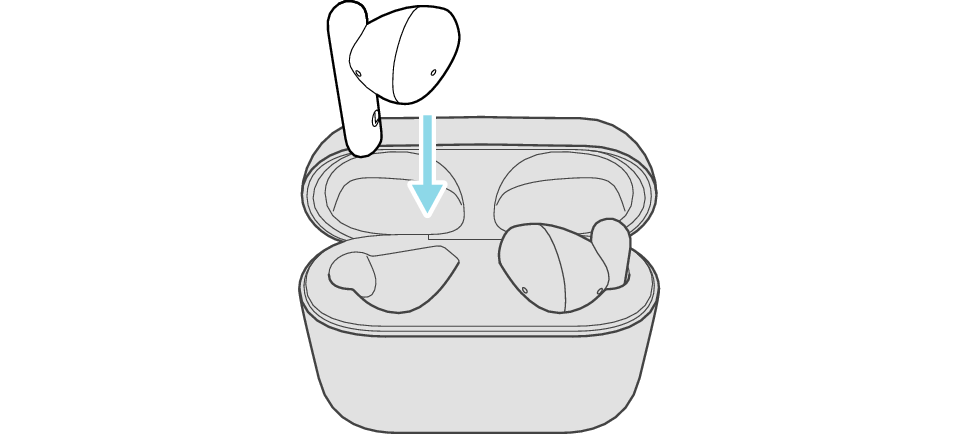
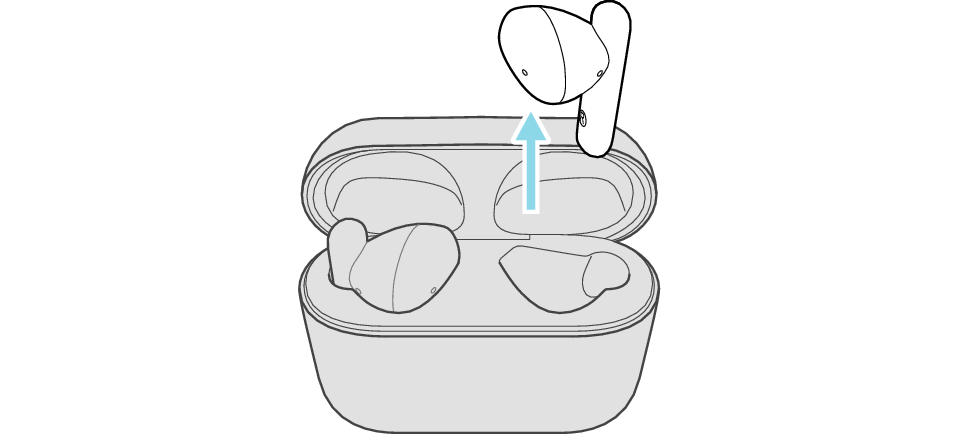
Make sure that the Bluetooth device is not connected (the indicator flashes twice every 5 seconds, or flashes quickly repeatedly).
Release your finger after the indicator lights up.
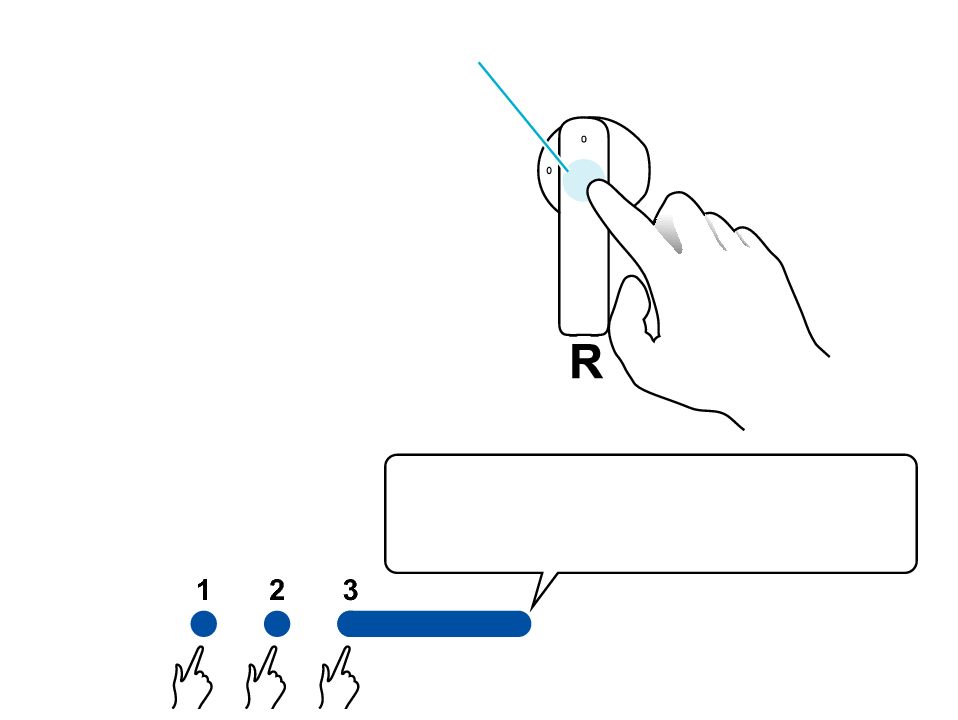
Touch sensor area
Release your finger after the indicator lights up.
Touch and hold
The indicator lights up for 5 seconds.
The indicator will flash and then go out, and the power will be turned off.
If you do not tap the touch sensor twice while the indicator is lit, start again from step 2.
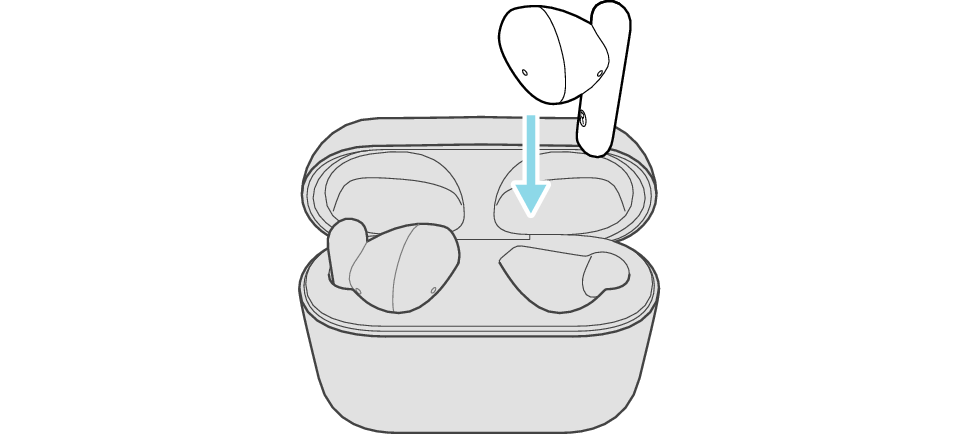
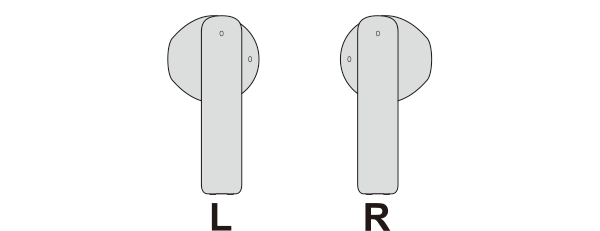
The L and R indicators light up and the power turns on.
After a short while, the L indicator starts to flash quickly and repeatedly. The R indicator flashes twice every 5 seconds repeatedly.
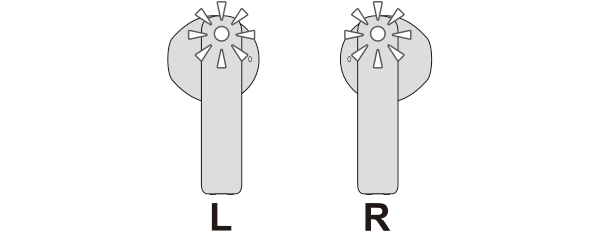
Connecting to a Device
Turn on the BLUETOOTH connection setting of the device and select “JVC HA-A4T”
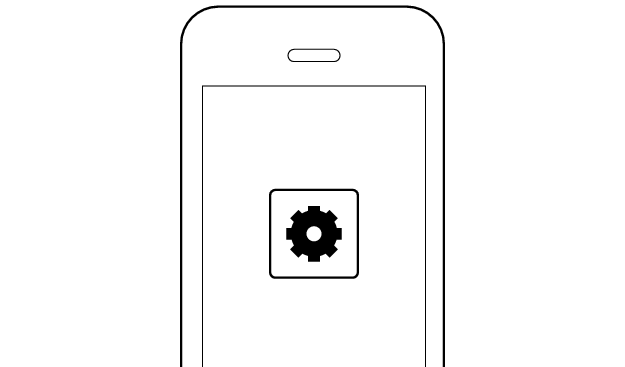
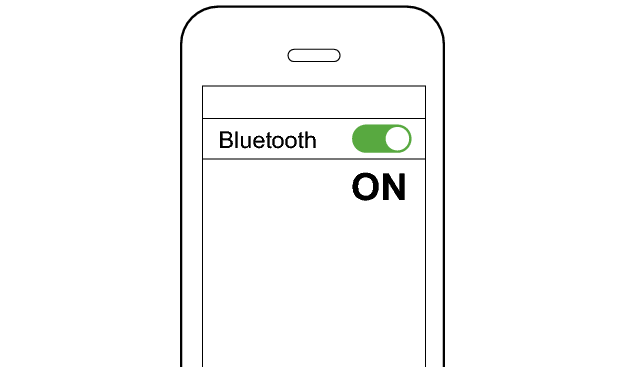
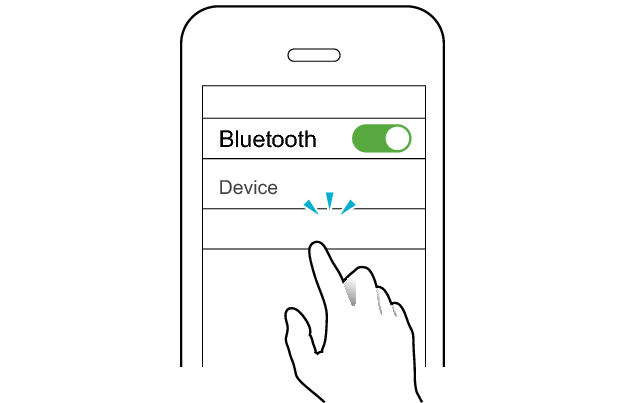
JVC HA-A4T
Select a relevant earphone indicator state.
Connection is properly established if both sides of the earphones are flashing once every 5 seconds.
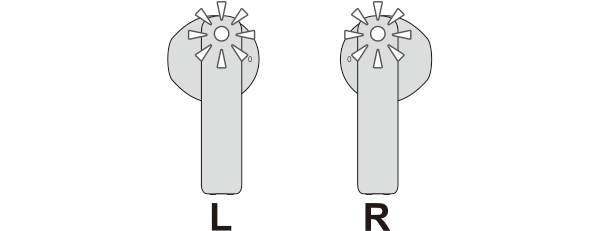
Thank you for using Troubleshooting Guide.
There seems to be a problem with the product.
If you require more assistance, please contact your local JVC customer support.
The settings for the L earphone have been initialized.
Follow the steps below to check whether connection can be properly established.
Initializing
First of all, go to the Bluetooth settings of the device to be connected and delete the information of this unit that is registered on it.
Charge the charging case beforehand.
Follow the steps below to initialize the settings of both L and R earphones.
-
Remove the L earphone from the charging case
-
Tap the touch sensor area 3 times (for the third time, keep touching until the indicator lights up)
-
Tap the touch sensor area twice while the indicator is lighting up
-
Insert the L earphone into the charging case
-
Remove the R earphone from the charging case
-
Tap the touch sensor area 3 times (for the third time, keep touching until the indicator lights up)
-
Tap the touch sensor area twice while the indicator is lighting up
-
Insert the R earphone into the charging case
-
Remove the earphones from the charging case and place them so that the L and R earphones are placed next to each other
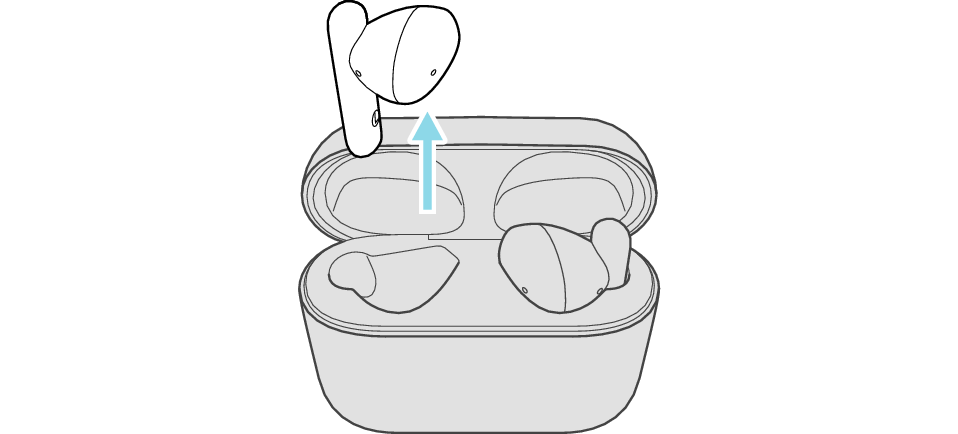
Make sure that the Bluetooth device is not connected (the indicator flashes twice every 5 seconds, or flashes quickly repeatedly).
Release your finger after the indicator lights up.
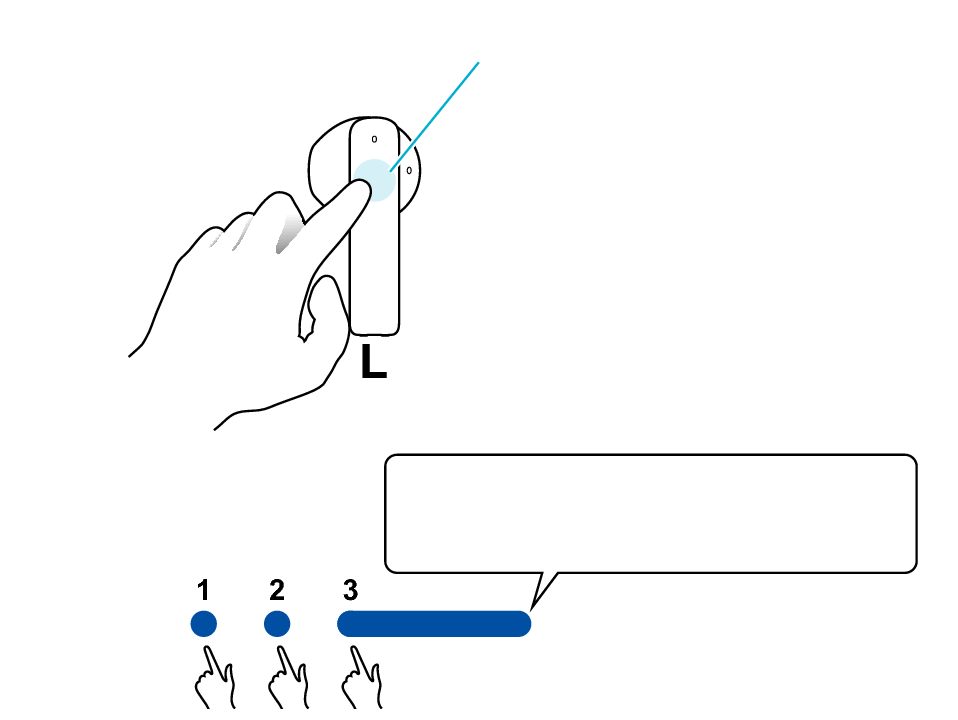
Touch sensor area
Release your finger after the indicator lights up.
Touch and hold
The indicator lights up for 5 seconds.
The indicator will flash and then go out, and the power will be turned off.
If you do not tap the touch sensor twice while the indicator is lit, start again from step 2.
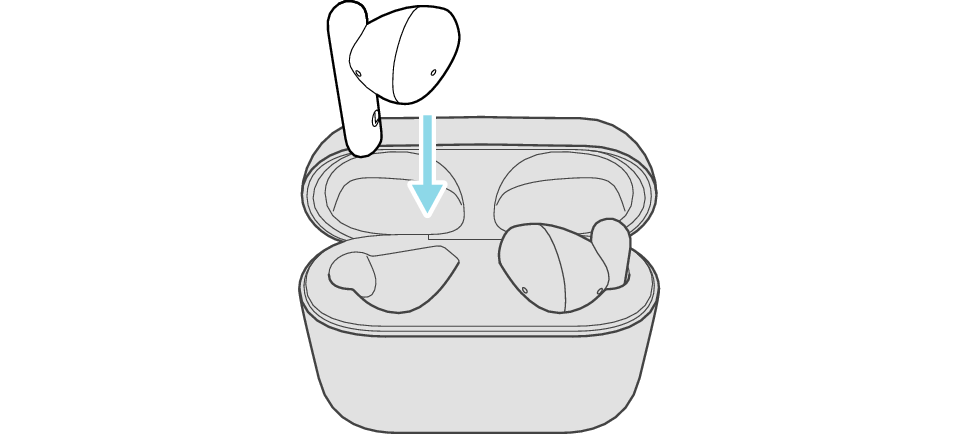
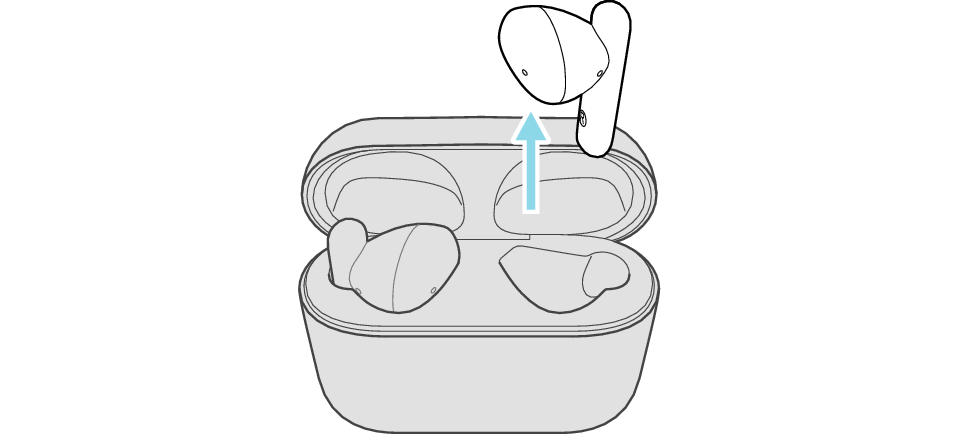
Make sure that the Bluetooth device is not connected (the indicator flashes twice every 5 seconds, or flashes quickly repeatedly).
Release your finger after the indicator lights up.
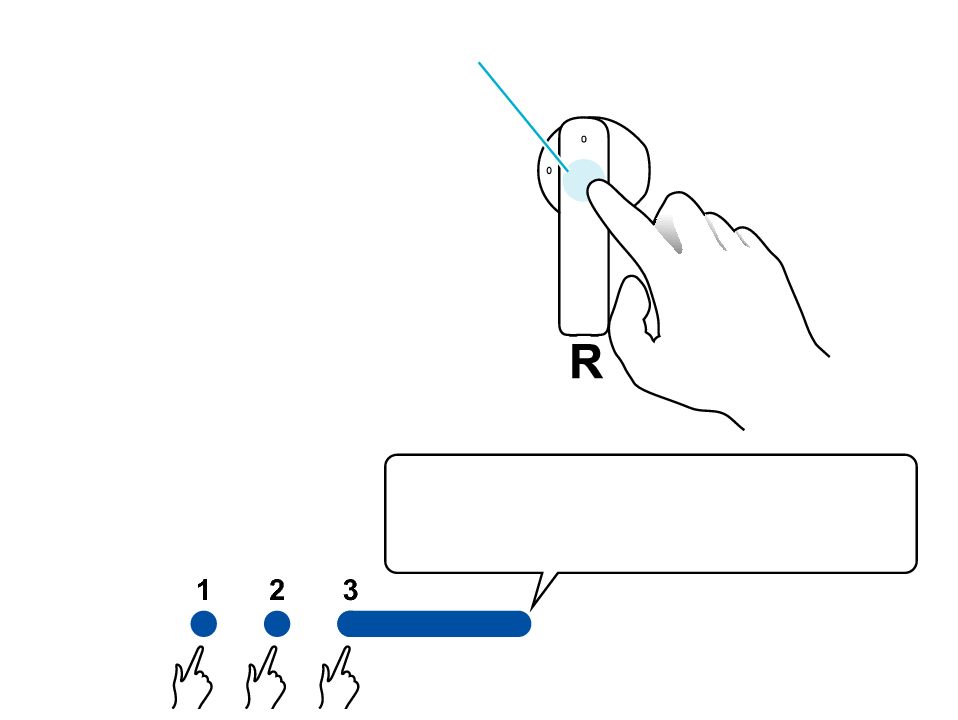
Touch sensor area
Release your finger after the indicator lights up.
Touch and hold
The indicator lights up for 5 seconds.
The indicator will flash and then go out, and the power will be turned off.
If you do not tap the touch sensor twice while the indicator is lit, start again from step 2.
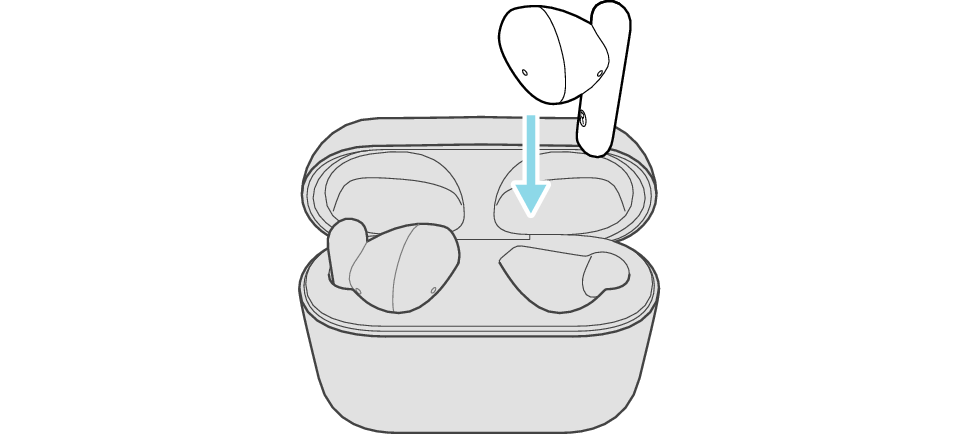
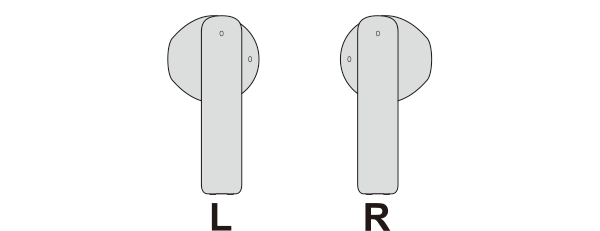
The L and R indicators light up and the power turns on.
After a short while, the L indicator starts to flash quickly and repeatedly. The R indicator flashes twice every 5 seconds repeatedly.
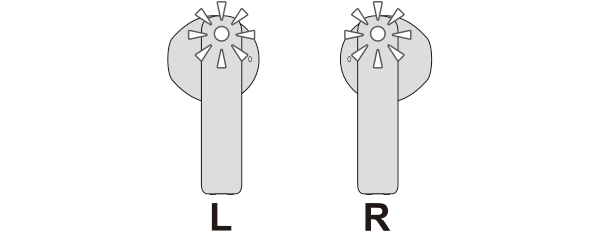
Connecting to a Device
Turn on the BLUETOOTH connection setting of the device and select “JVC HA-A4T”
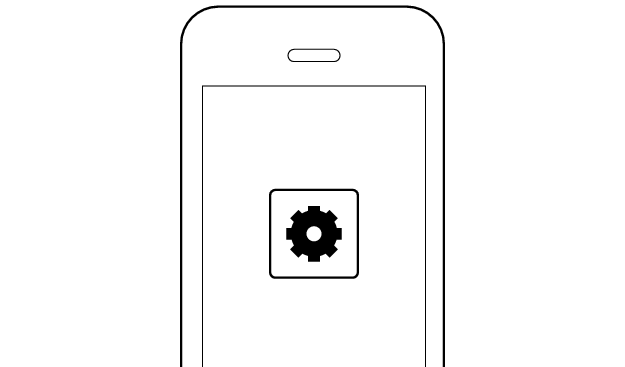
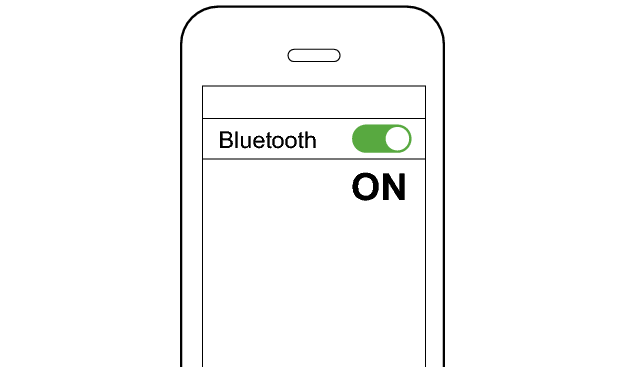
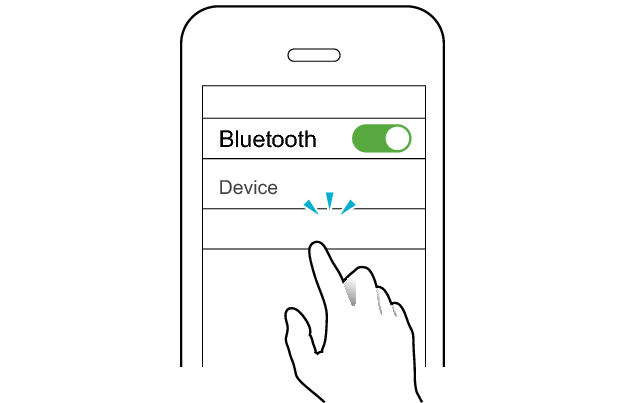
JVC HA-A4T
Select a relevant earphone indicator state.
Connection is properly established if both sides of the earphones are flashing once every 5 seconds.