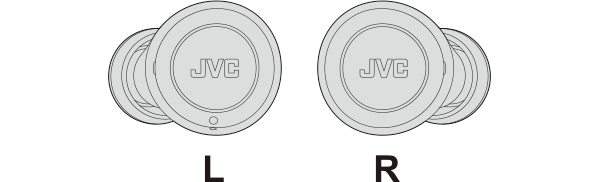Unable to connect (pair) earphones
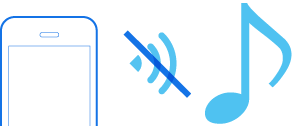
Check the state of the earphones.
Remove the earphones from the charging case and check the status of the indicators.
Connection is properly established if both sides of the earphones are flashing once every 5 seconds.
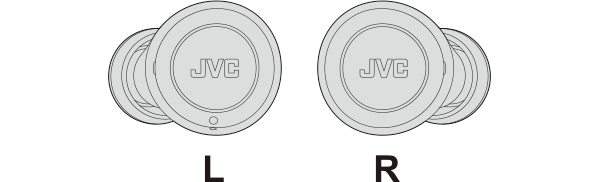
Thank you for using Troubleshooting Guide.
The power is off if there is no light on the earphone.
Check whether the power of the earphones can be turned on.
Turn on the power of the earphones
With the light of the earphone in the off state, press and hold the button on it for about three seconds.
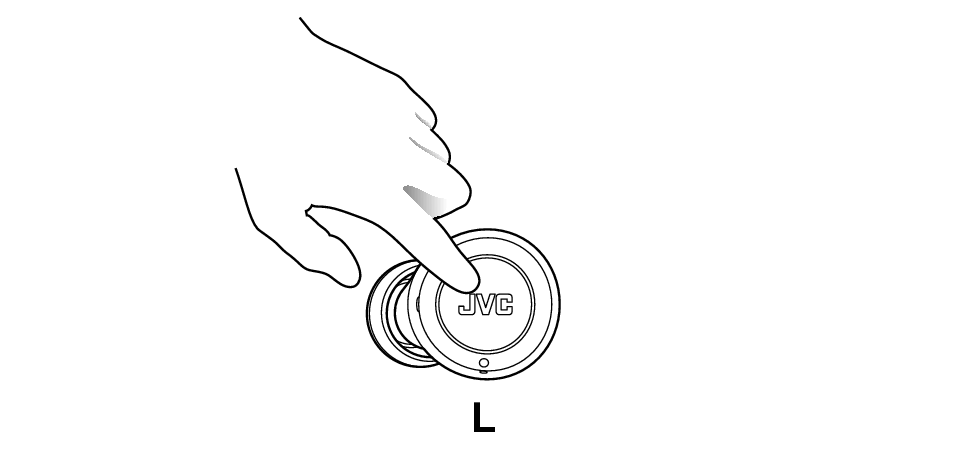
The L side of the earphone is used in the illustration above.
The power of the earphones is on if the L and R indicators are flashing (regardless of how the light flashes).
Select the state after checking
Return to the top of the page and re-select the pattern in which the indicators are flashing.
The earphones have run out of power.
Charge the earphones followed by checking whether connection can be properly established.
Charging the earphones
-
Charge the charging case
-
Insert the earphones into the charging case
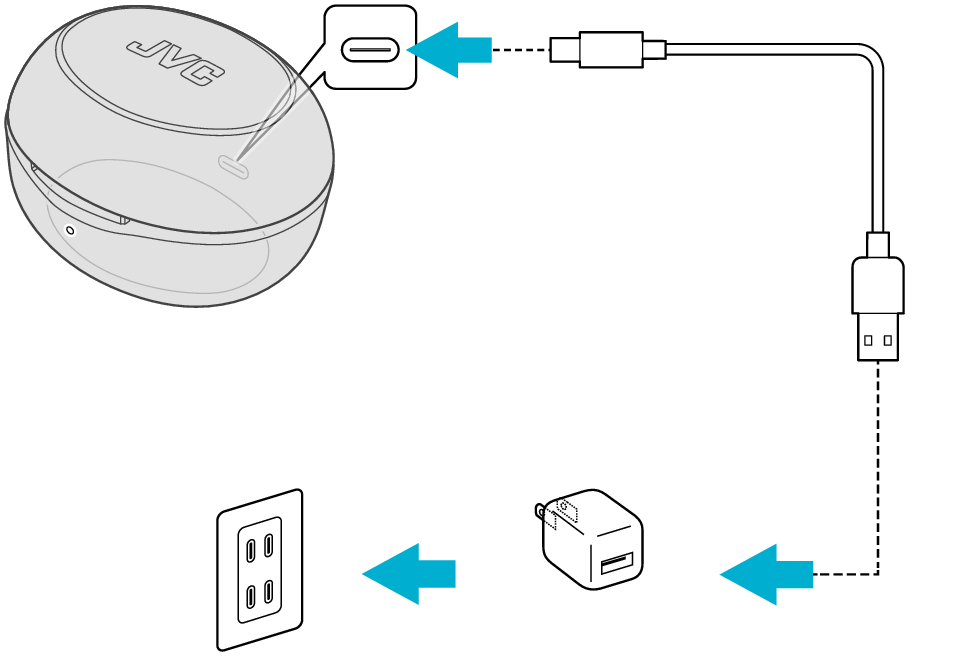
5V TYPE
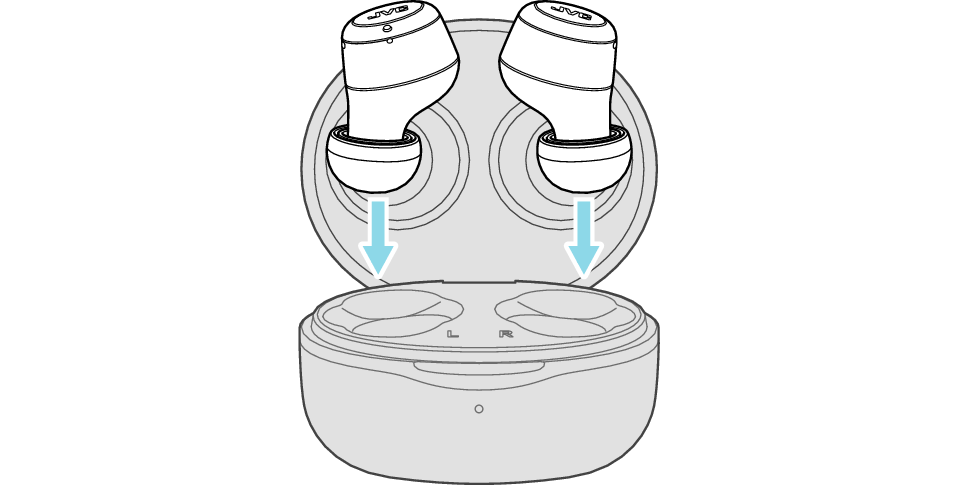
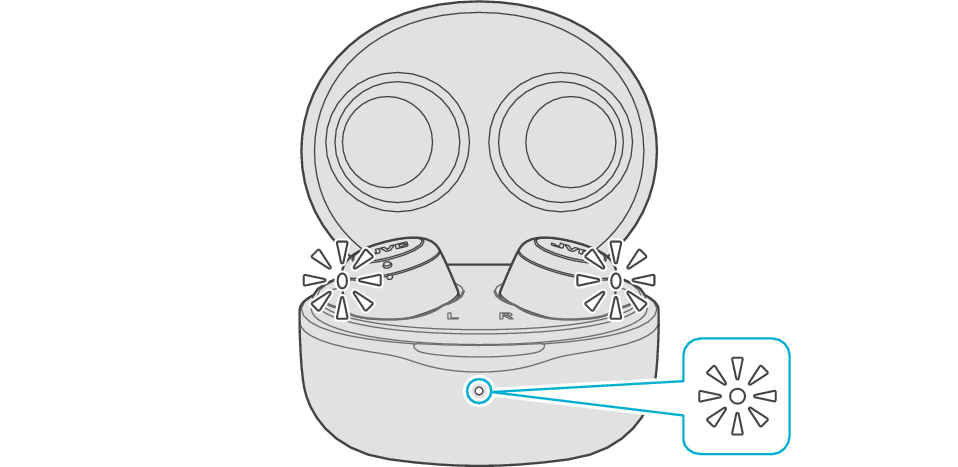
The earphones power off and charging starts.
During charging, the indicators on the earphones light up. Also, the indicator light on the charging case will light up or flash for a few seconds.
When charging the earphones or charging case that have not been used for a long period of time, it might take some time for the indicators to light up. Wait for the indicators to light up.
Click here if the indicators do not light up or start flashing >>
When charging is complete, the indicators on the earphones will turn off.
Connecting to a Device
-
Remove both earphones at the same time
-
Turn on the BLUETOOTH connection setting of the device and select “JVC HA-A5T”
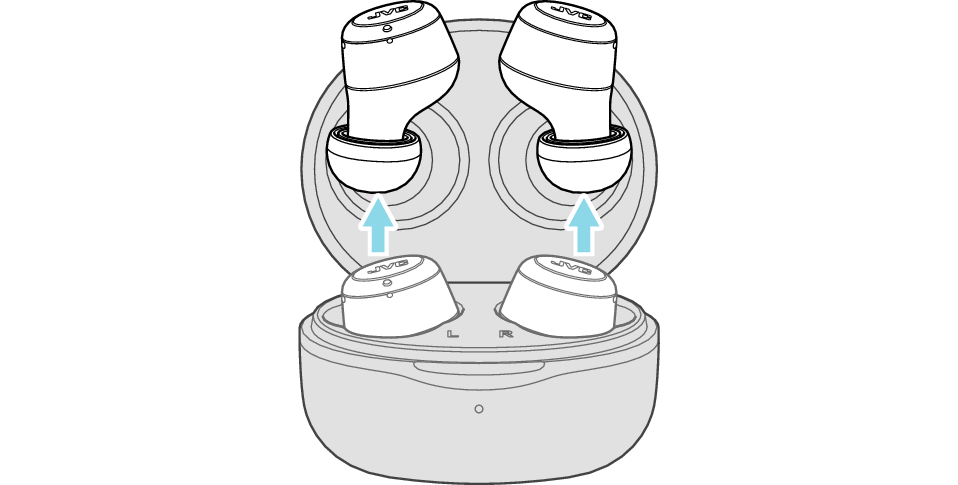
The indicators on both sides of the earphones start flashing and the power turns on.
After taking out the earphones, move the L and R earphones close to the device to pair with.
Wait for a short while. When the L indicator starts to flash quickly, the earphones are ready for device pairing.
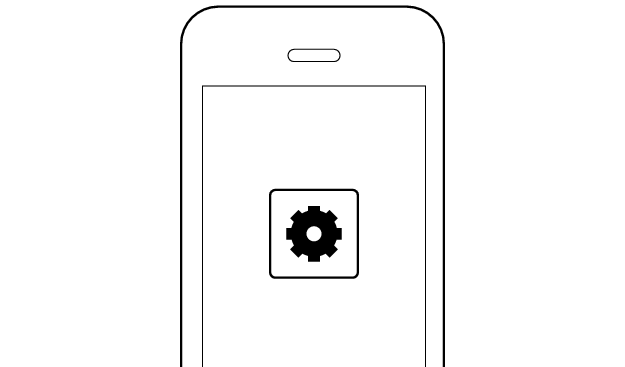
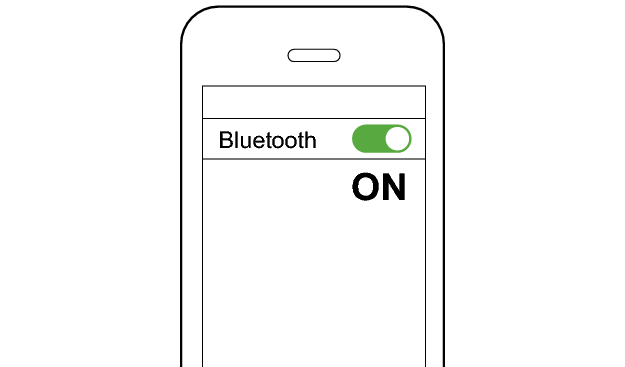
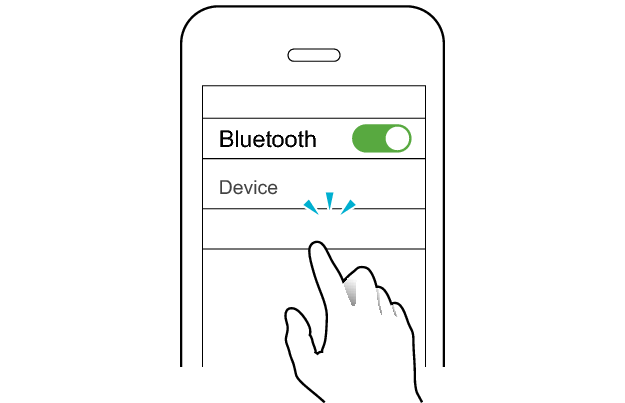
JVC HA-A5T
Select a relevant earphone indicator state.
Connection is properly established if both sides of the earphones are flashing once every 5 seconds.
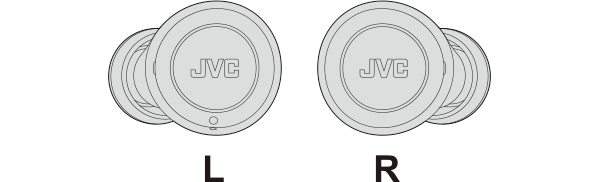
Thank you for using Troubleshooting Guide.
Return to the top of the page and re-select the pattern in which the indicators are flashing.
The earphones may not have been properly charged.
Please check the following.
Select the pattern in which the L earphone is flashing.
The L earphone is connected to the device but a connection error has occurred on the R earphone.
Power off and on the earphones again and check whether connection can be properly established.
Powering off and on again (when charging case is available)
-
Insert the earphones into the charging case
-
After the indicators on the earphones and charging case are lit, remove both sides of the earphones at the same time
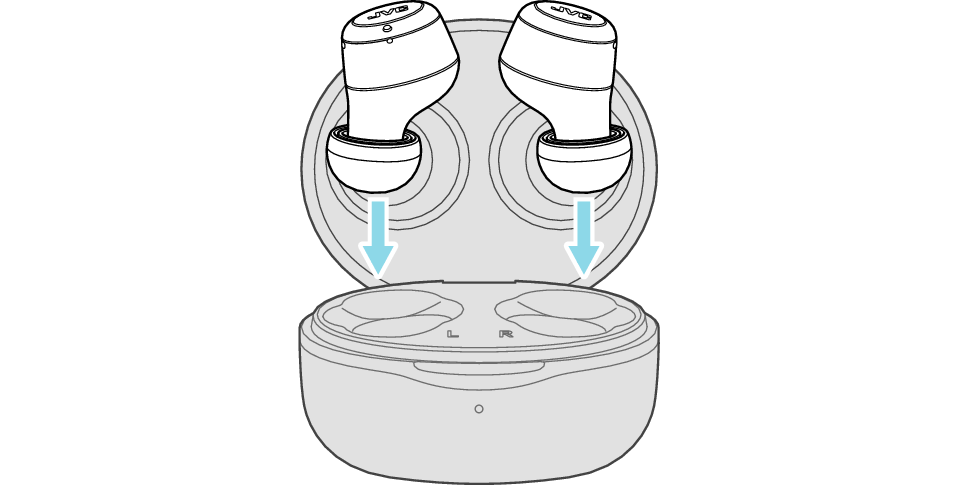
The earphones power off and charging starts.
The indicators on the earphones light up when charging starts, and the indicator on the charging case lights up and flashes.
When charging the earphones or charging case that have not been used for a long period of time, it might take some time for the indicators to light up. Wait for the indicators to light up.
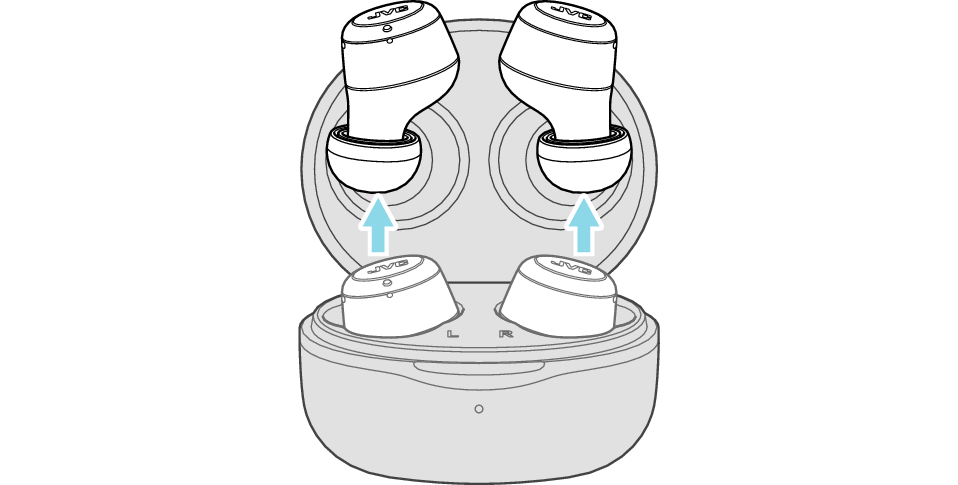
The indicators on both sides of the earphones start flashing and the power turns on.
After taking out the earphones, move the L and R earphones close to the device to pair with.
If the R earphone is not flashing once every 5 seconds, go to the section on “Other indicator states” at the bottom of the page.
Powering off and on again (when charging case is not available)
-
While the light on the earphone is flashing, press and hold the button for about 3 seconds to turn off the power
-
Press and hold the button on both sides of the earphones for about 3 seconds to turn on the power
The indicator light goes out.
The power has already been shut down if the light is off before pressing the button. Go to step “2” in this case.
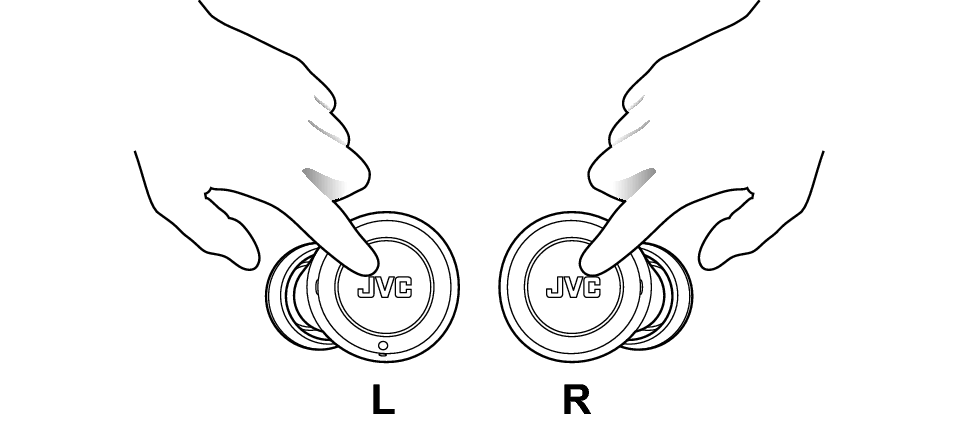
When turning on the power, move the L and R earphones close to the device to pair with.
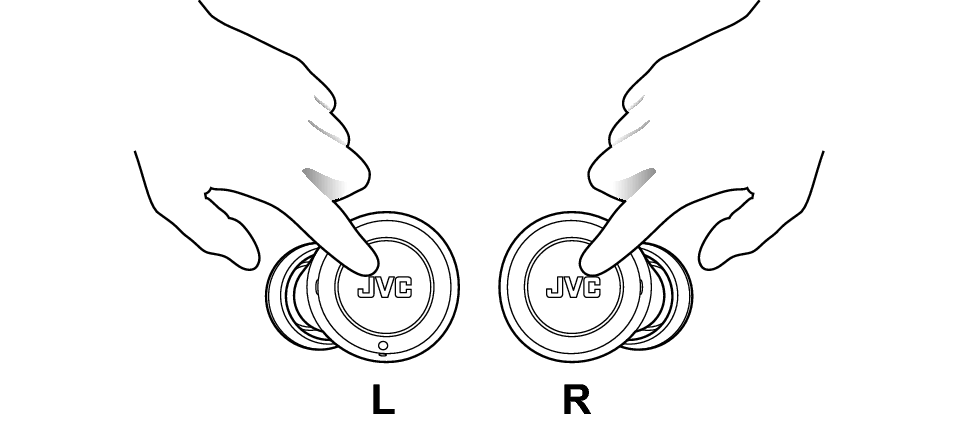
After the power is turned on, the indicators on both sides of the earphones start flashing.
After the power is turned on, move the L and R earphones close to the device to pair with.
If the R earphone is not flashing once every 5 seconds, go to the section on “Other indicator states” at the bottom of the page.
When power of the earphones is turned on again, connection will be established automatically with a device that was previously paired.
If connection cannot be established, please try the following.
Connecting to a Device
Turn on the BLUETOOTH connection setting of the device and select “JVC HA-A5T”
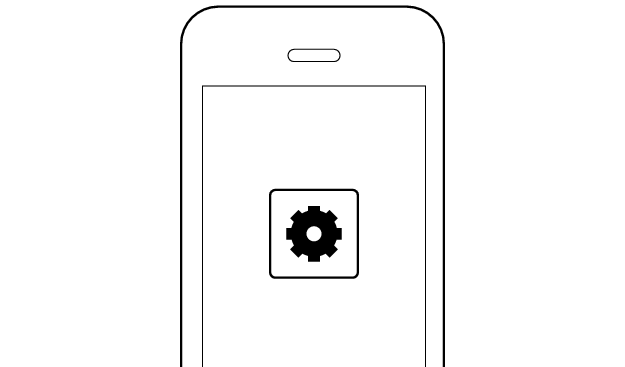
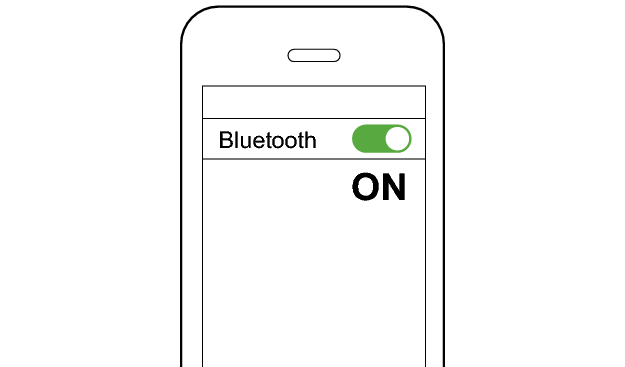
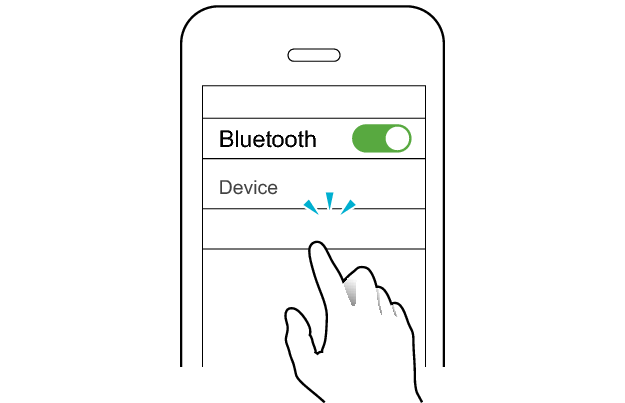
JVC HA-A5T
Select a relevant earphone indicator state.
Connection is properly established if both sides of the earphones are flashing once every 5 seconds.
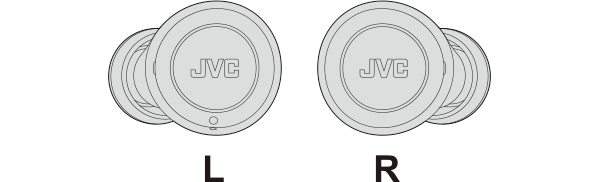
Thank you for using Troubleshooting Guide.
Restoring the earphones to the initial settings and re-establishing the connection may help to solve the problem.
Follow the steps below to check whether connection can be properly established.
Restoring settings to the initial state
-
Insert the earphones into the charging case
-
Press and hold the button on the L side of the earphones for about 15 seconds to initialize
-
Press and hold the button on the R side of the earphones for about 15 seconds to initialize
-
Remove both earphones from the charging case at the same time and place them back in again
-
After the indicators on the earphones and charging case are lit, remove both sides of the earphones at the same time
Start by deleting the registration information of this unit from the BLUETOOTH setting on the BLUETOOTH device. Charge the charging case.
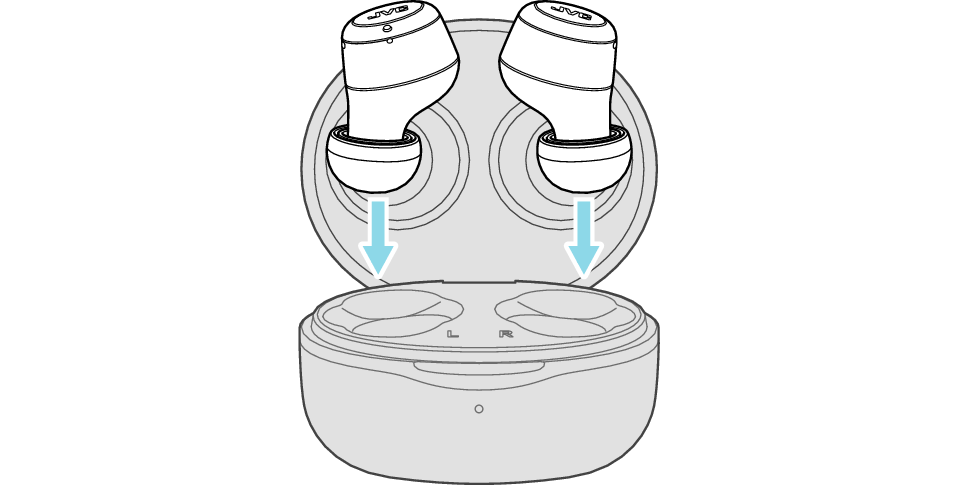
After a few seconds, the indicators on the earphones and charging case will turn on.
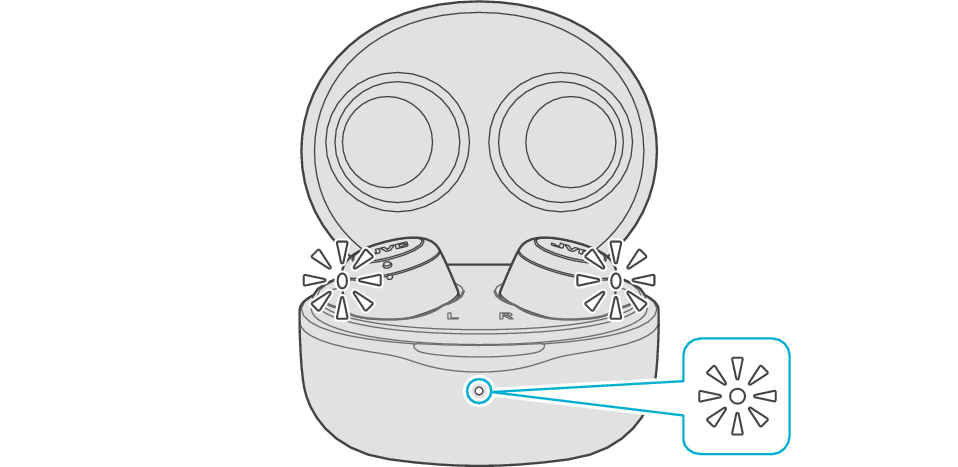
Click here if the indicators do not light up or start flashing >>
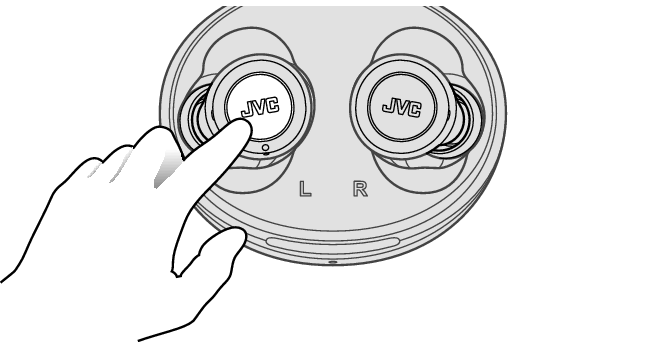
Release your finger after the indicator on the L side blinks twice.
If the indicator does not flash, repeat step 2 from the beginning.
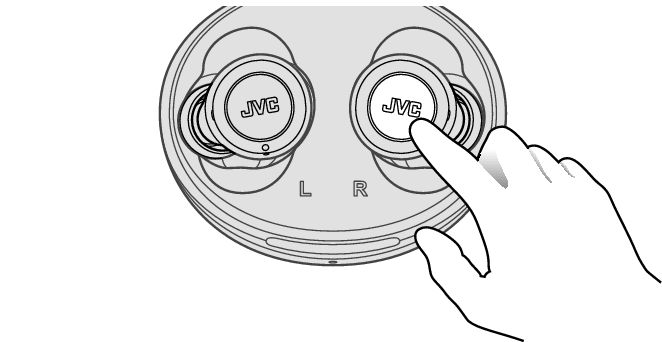
Release your finger after the indicator on the R side blinks twice.
If the indicator doesn’t flash, perform the initialization process again from the start.
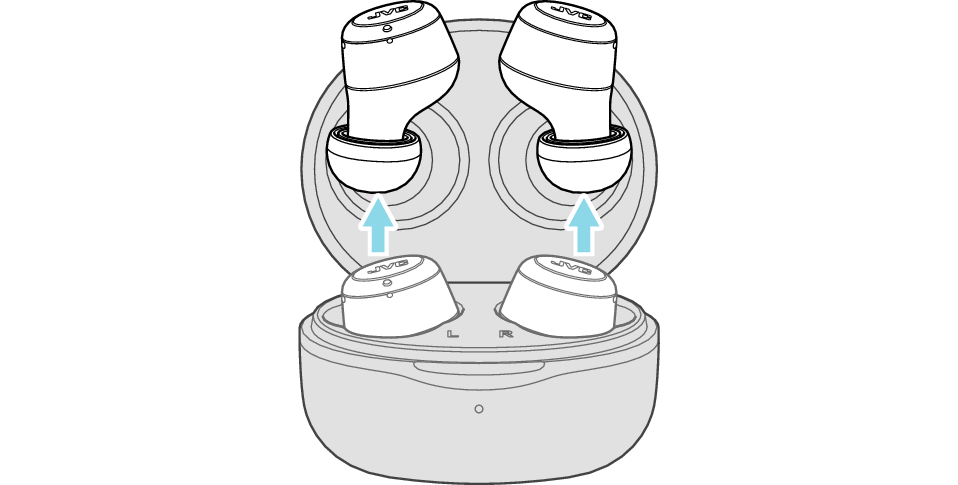
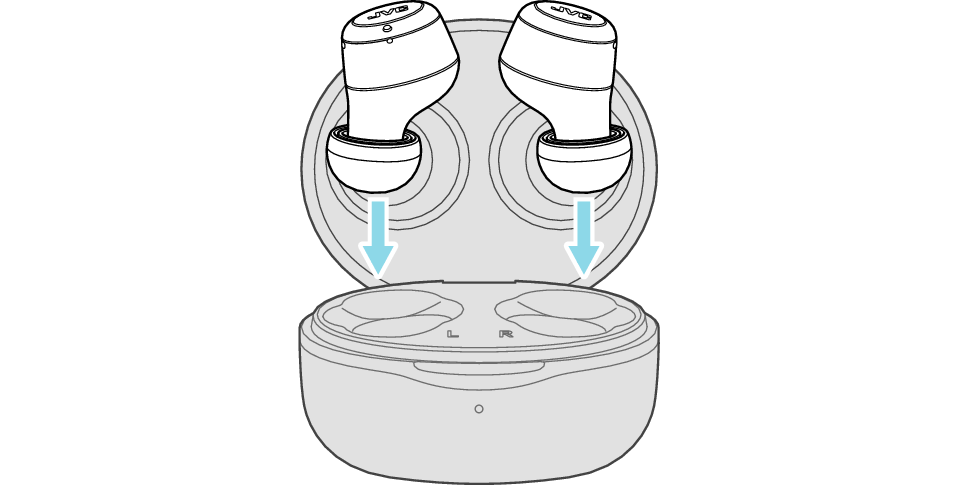
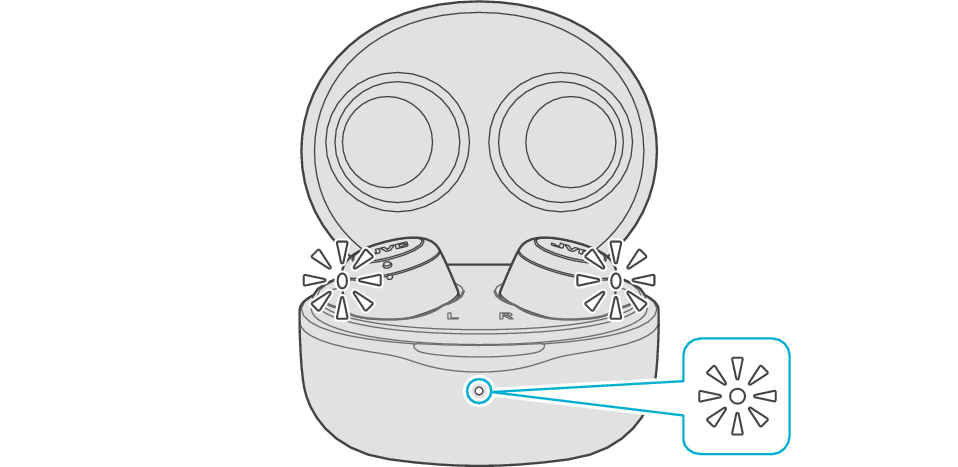
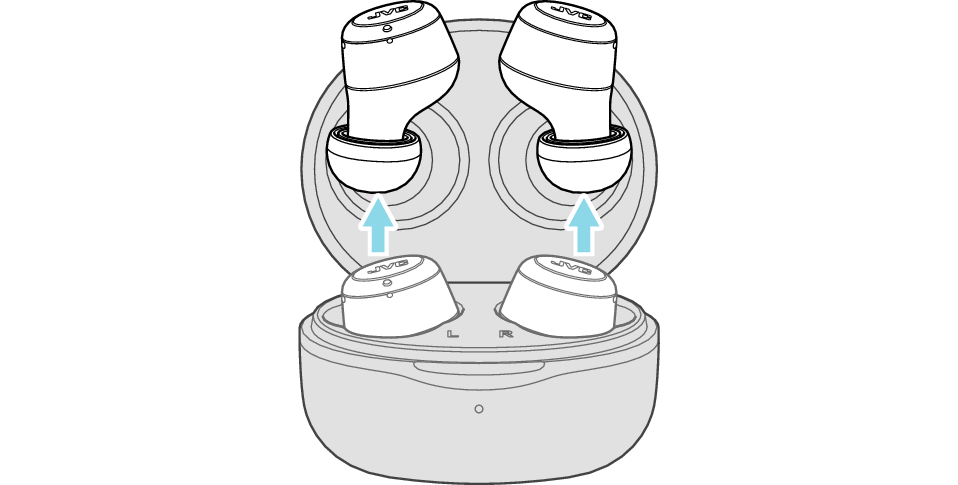
The L and R sides are automatically connected to each other, and the earphones are restored to the initial settings.
After taking out the earphones, move the L and R earphones close to the device to pair with.
Wait for a short while. When the L indicator starts to flash quickly, the earphones are ready for device pairing.
Connecting to a Device
Turn on the BLUETOOTH connection setting of the device and select “JVC HA-A5T”
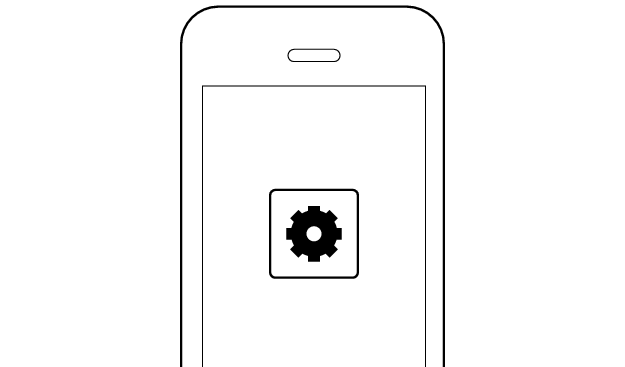
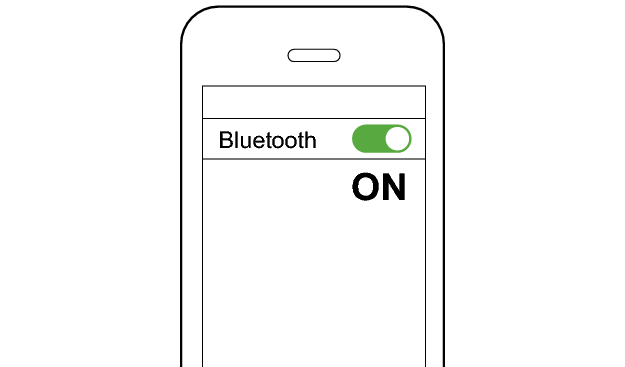
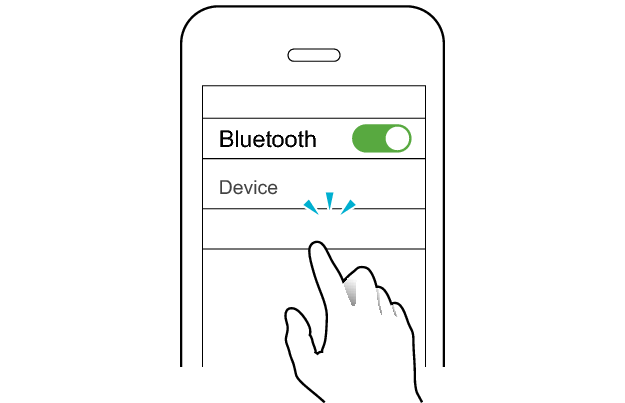
JVC HA-A5T
Select a relevant earphone indicator state.
Connection is properly established if both sides of the earphones are flashing once every 5 seconds.
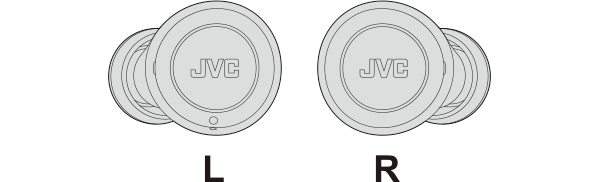
Thank you for using Troubleshooting Guide.
There seems to be a problem with the product.
If you require more assistance, please contact your local JVC customer support.
An error has occurred in the connection between the L earphone and the device.
Check whether connection can be properly established from the device.
Connecting to a Device
Turn on the BLUETOOTH connection setting of the device and select “JVC HA-A5T”
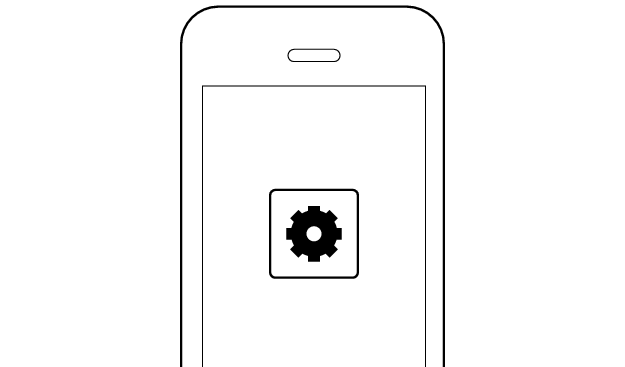
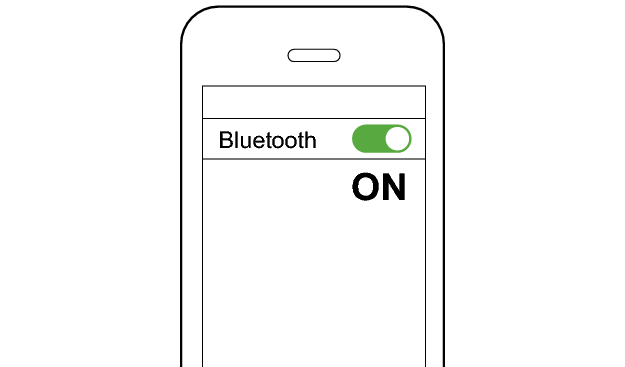
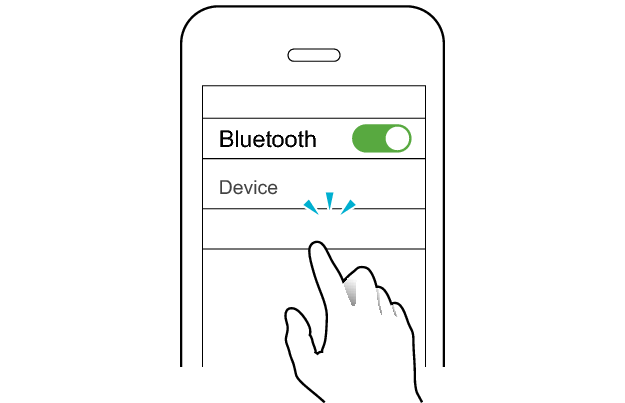
JVC HA-A5T
Select a relevant earphone indicator state.
Connection is properly established if both sides of the earphones are flashing once every 5 seconds.
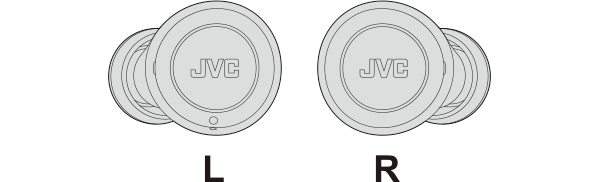
Thank you for using Troubleshooting Guide.
Restoring the earphones to the initial settings and re-establishing the connection may help to solve the problem.
Follow the steps below to check whether connection can be properly established.
Restoring settings to the initial state
-
Insert the earphones into the charging case
-
Press and hold the button on the L side of the earphones for about 15 seconds to initialize
-
Press and hold the button on the R side of the earphones for about 15 seconds to initialize
-
Remove both earphones from the charging case at the same time and place them back in again
-
After the indicators on the earphones and charging case are lit, remove both sides of the earphones at the same time
Start by deleting the registration information of this unit from the BLUETOOTH setting on the BLUETOOTH device. Charge the charging case.
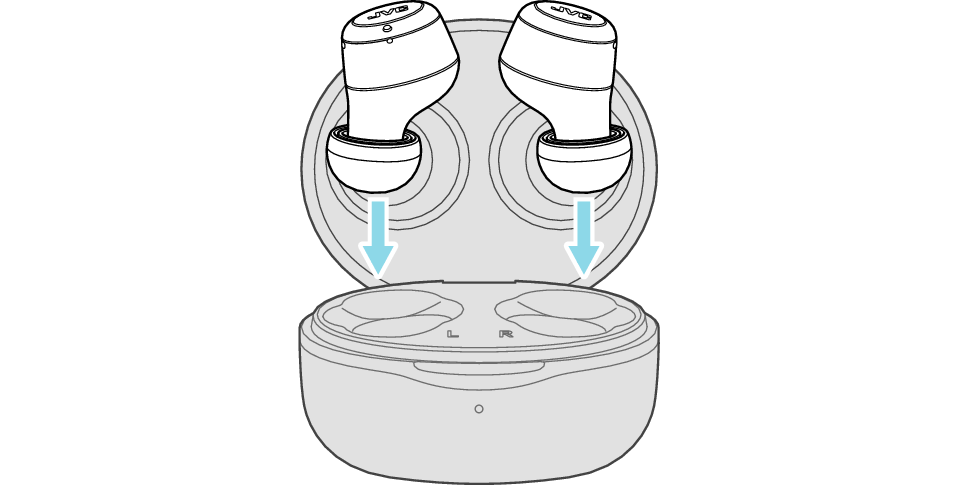
After a few seconds, the indicators on the earphones and charging case will turn on.
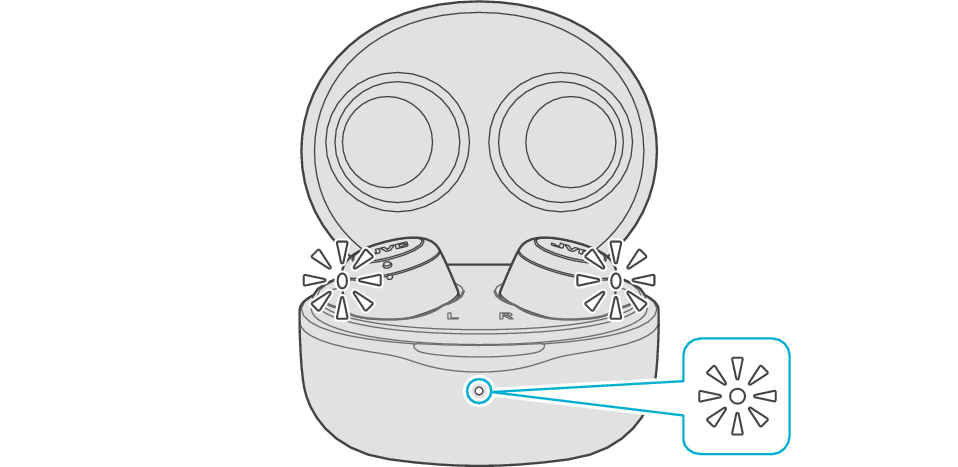
Click here if the indicators do not light up or start flashing >>
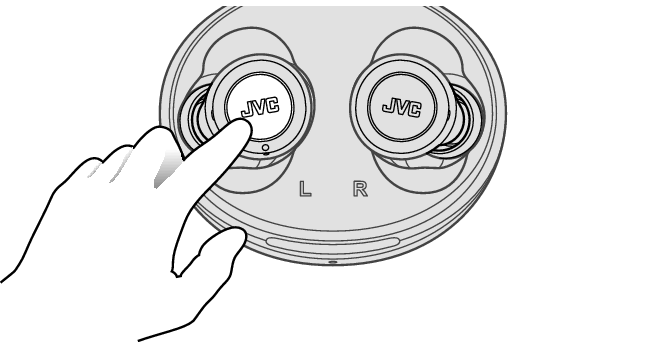
Release your finger after the indicator on the L side blinks twice.
If the indicator does not flash, repeat step 2 from the beginning.
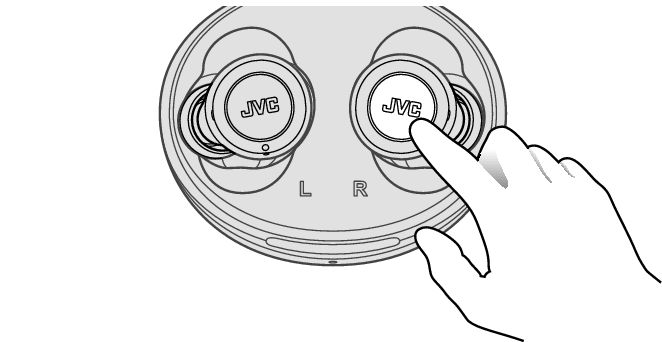
Release your finger after the indicator on the R side blinks twice.
If the indicator doesn’t flash, perform the initialization process again from the start.
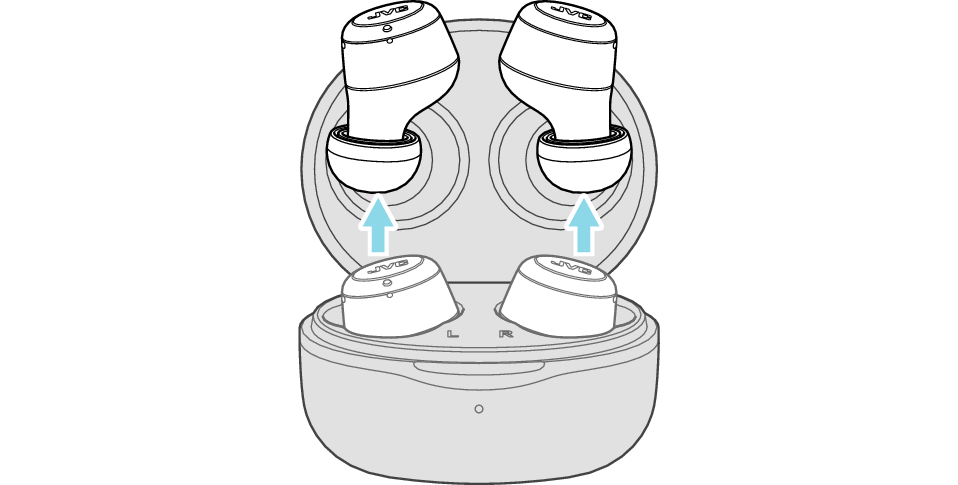
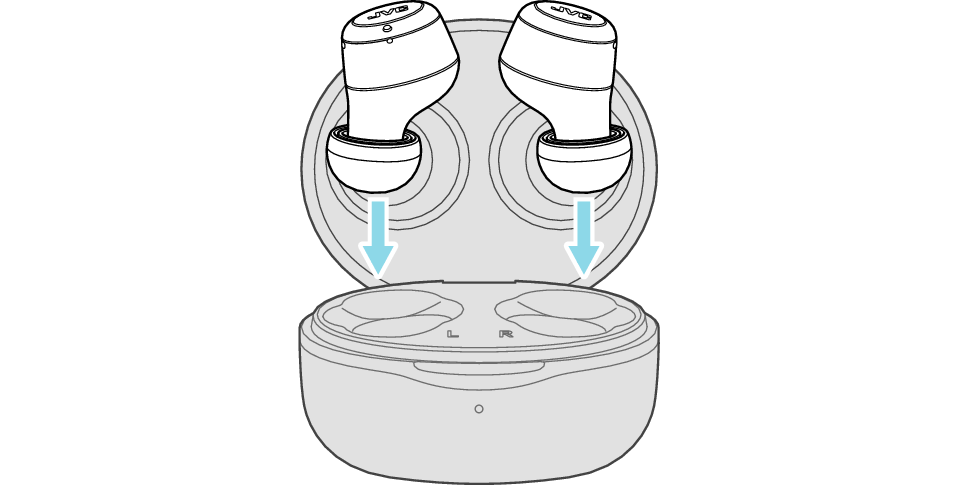
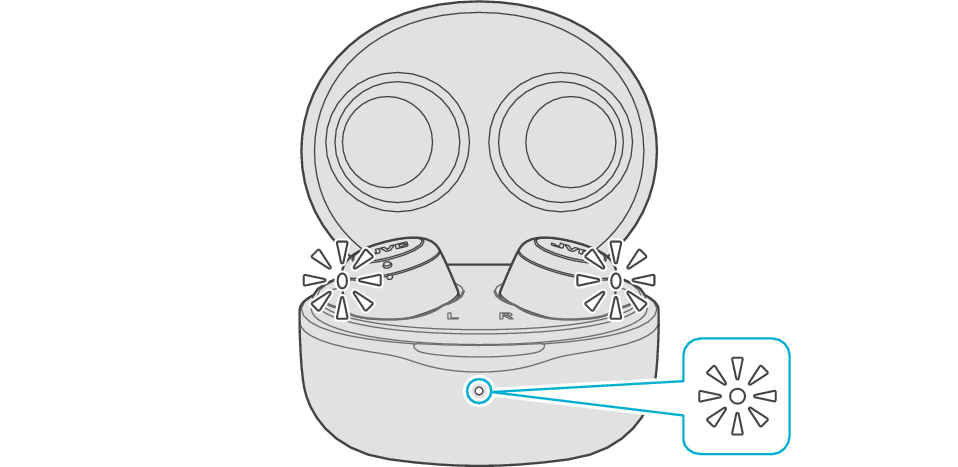
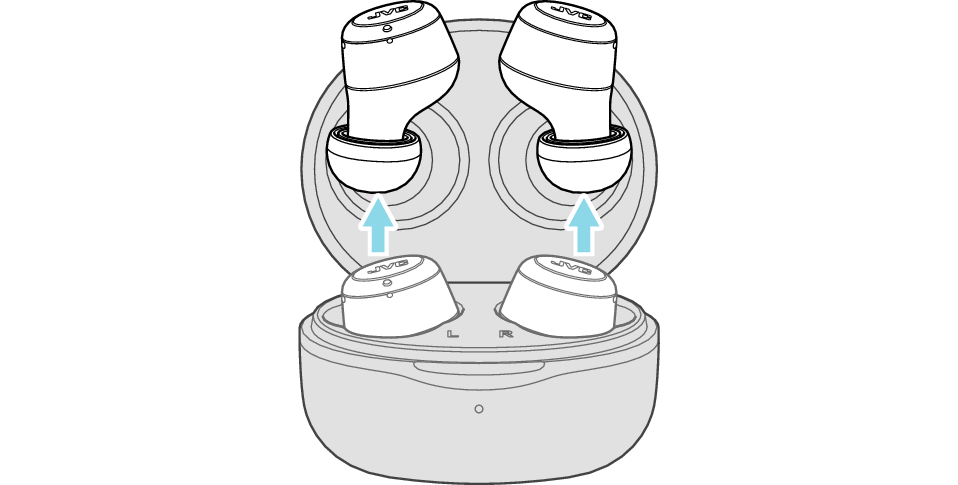
The L and R sides are automatically connected to each other, and the earphones are restored to the initial settings.
After taking out the earphones, move the L and R earphones close to the device to pair with.
Wait for a short while. When the L indicator starts to flash quickly, the earphones are ready for device pairing.
Connecting to a Device
Turn on the BLUETOOTH connection setting of the device and select “JVC HA-A5T”
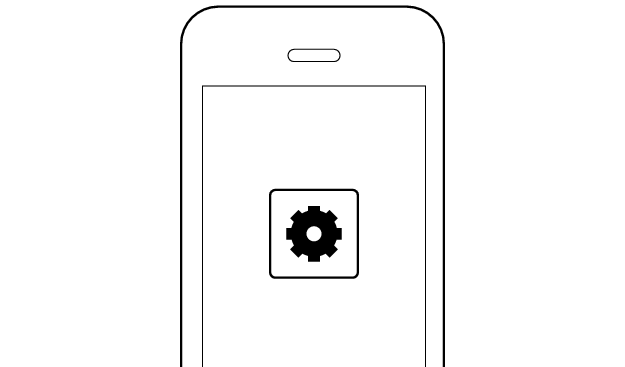
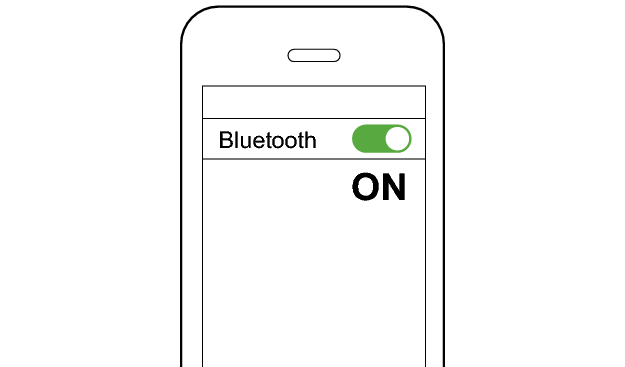
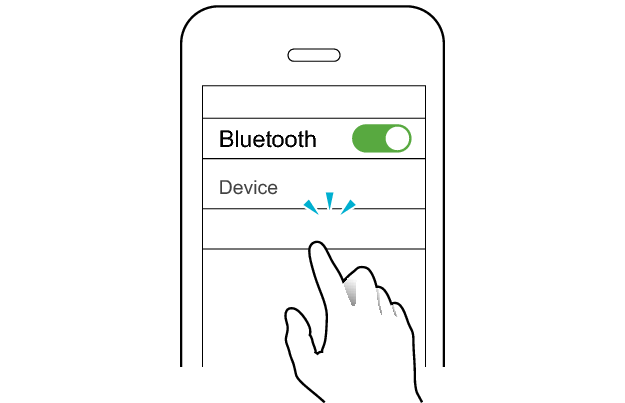
JVC HA-A5T
Select a relevant earphone indicator state.
Connection is properly established if both sides of the earphones are flashing once every 5 seconds.
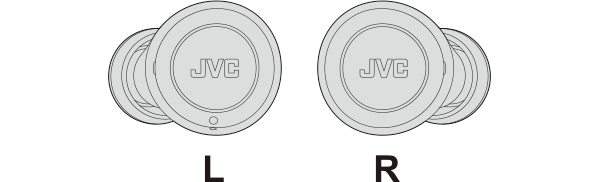
Thank you for using Troubleshooting Guide.
There seems to be a problem with the product.
If you require more assistance, please contact your local JVC customer support.
The settings for the L earphone have been initialized.
Follow the steps below to check whether connection can be properly established.
Restoring settings to the initial state
-
Insert the earphones into the charging case
-
Press and hold the button on the L side of the earphones for about 15 seconds to initialize
-
Press and hold the button on the R side of the earphones for about 15 seconds to initialize
-
Remove both earphones from the charging case at the same time and place them back in again
-
After the indicators on the earphones and charging case are lit, remove both sides of the earphones at the same time
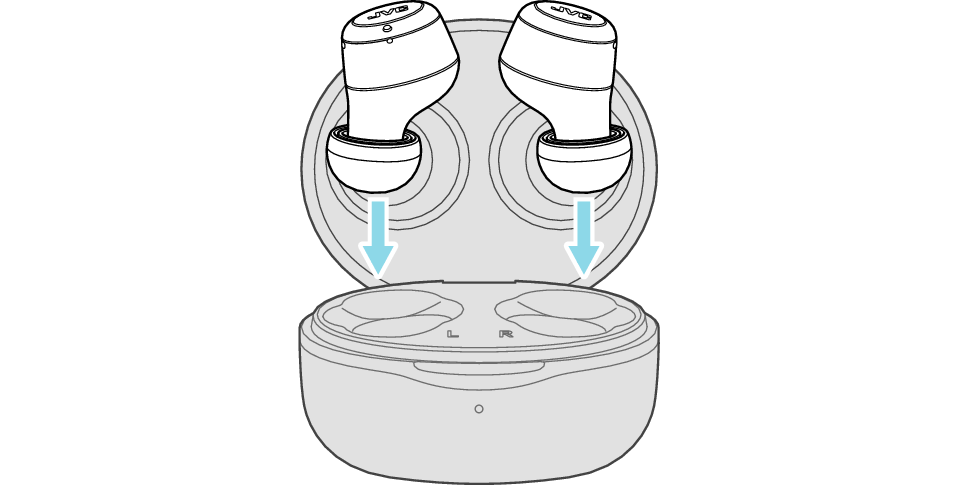
After a few seconds, the indicators on the earphones and charging case will turn on.
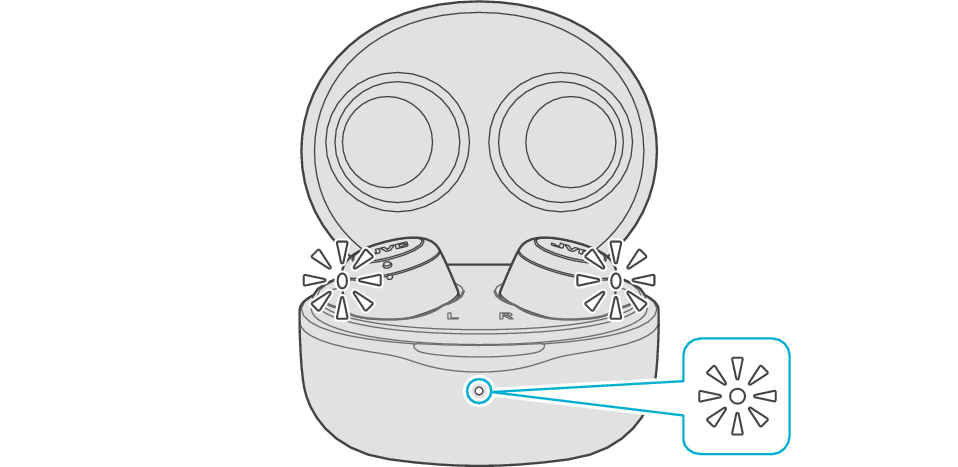
Click here if the indicators do not light up or start flashing >>
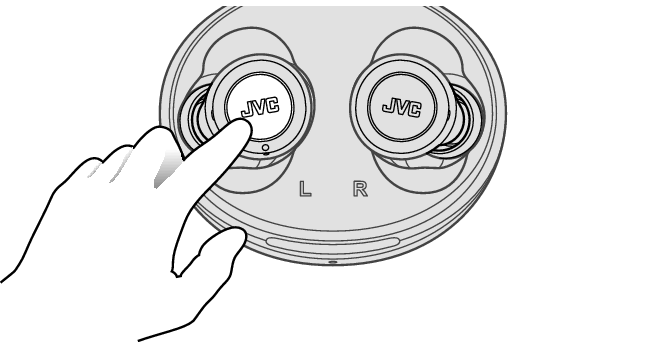
Release your finger after the indicator on the L side blinks twice.
If the indicator does not flash, repeat step 2 from the beginning.
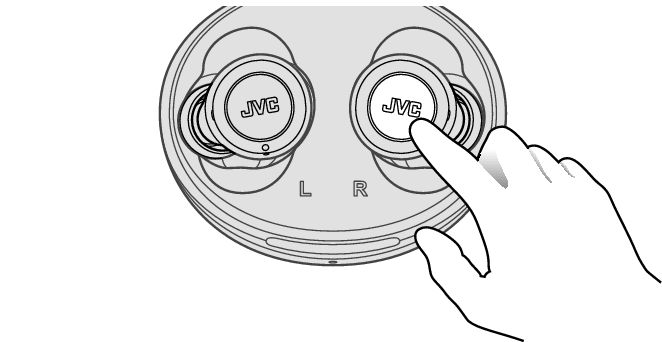
Release your finger after the indicator on the R side blinks twice.
If the indicator doesn’t flash, perform the initialization process again from the start.
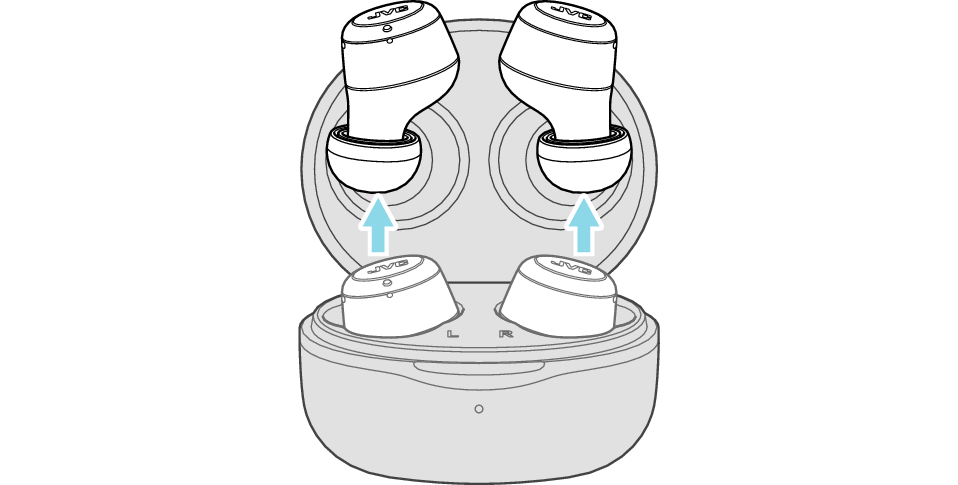
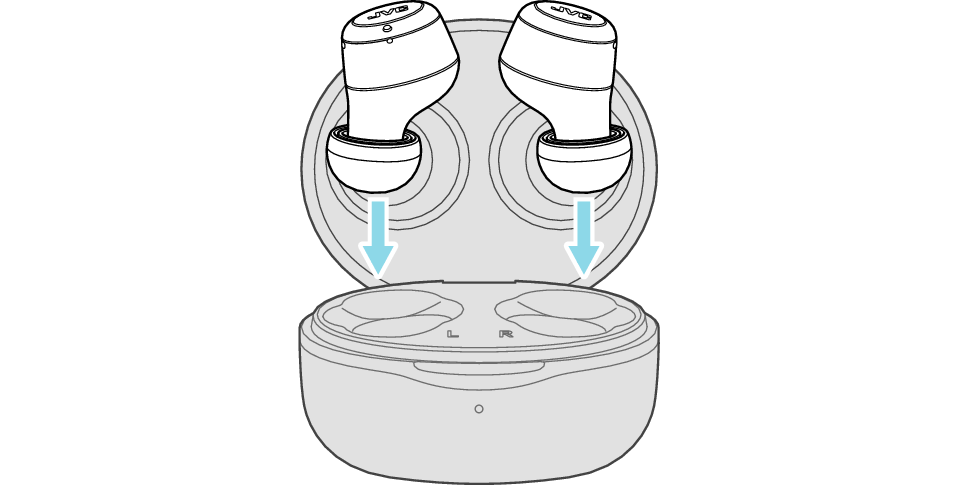
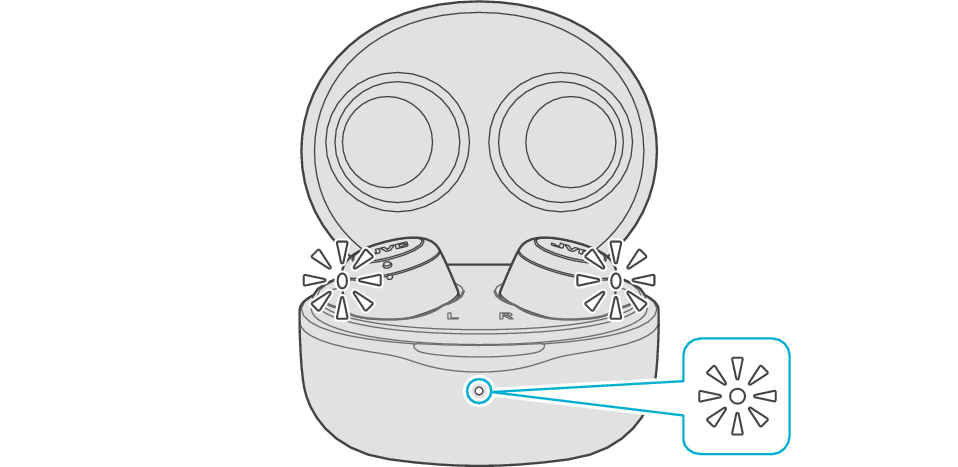
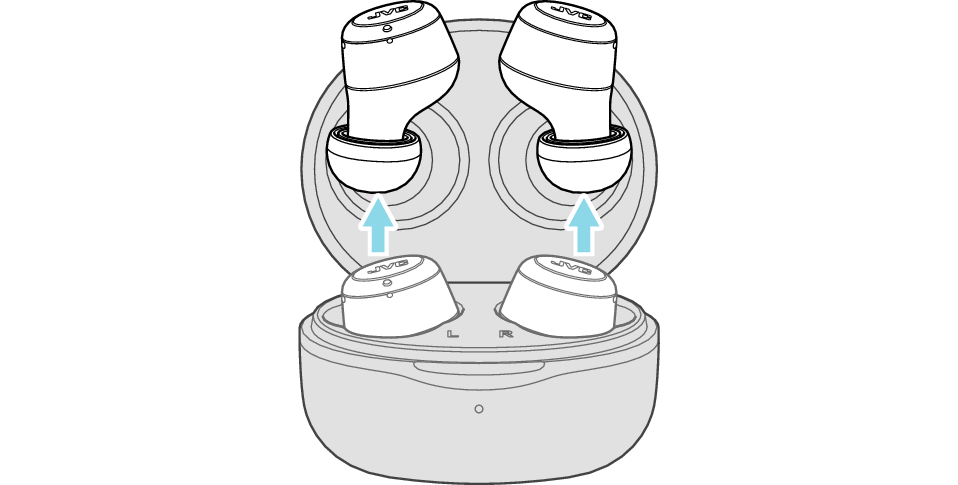
The L and R sides are automatically connected to each other, and the earphones are restored to the initial settings.
After taking out the earphones, move the L and R earphones close to the device to pair with.
Wait for a short while. When the L indicator starts to flash quickly, the earphones are ready for device pairing.
Connecting to a Device
Turn on the BLUETOOTH connection setting of the device and select “JVC HA-A5T”
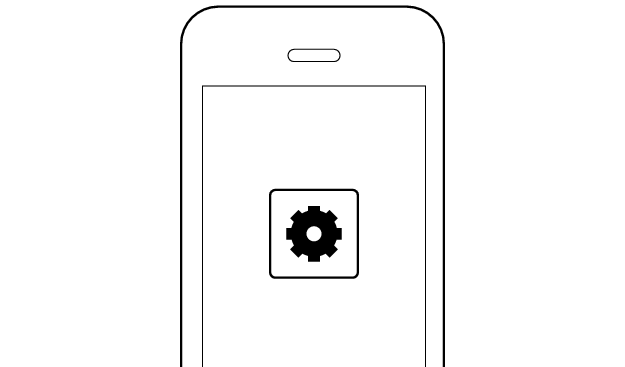
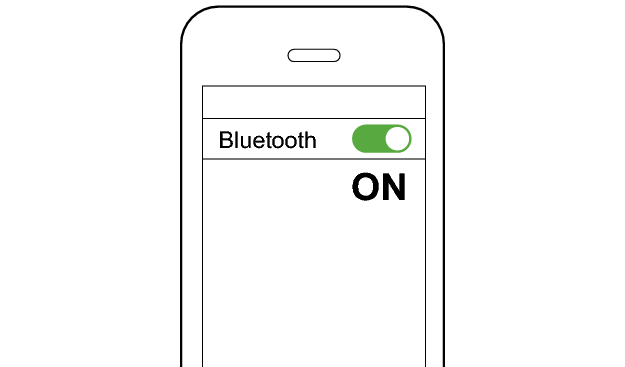
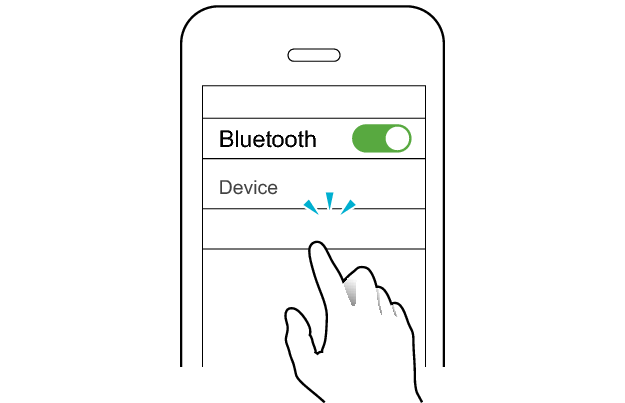
JVC HA-A5T
Select a relevant earphone indicator state.
Connection is properly established if both sides of the earphones are flashing once every 5 seconds.