Unable to turn on the power
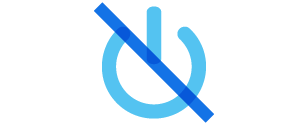
The following describes possible solutions when the earphones do not power on.
Follow the steps below to check whether the problem can be solved.
The earphones may be out of battery.
Charge the earphones followed by checking whether the power can be turned on properly.
Charge the charging case
Connect the charging cable provided to start charging.
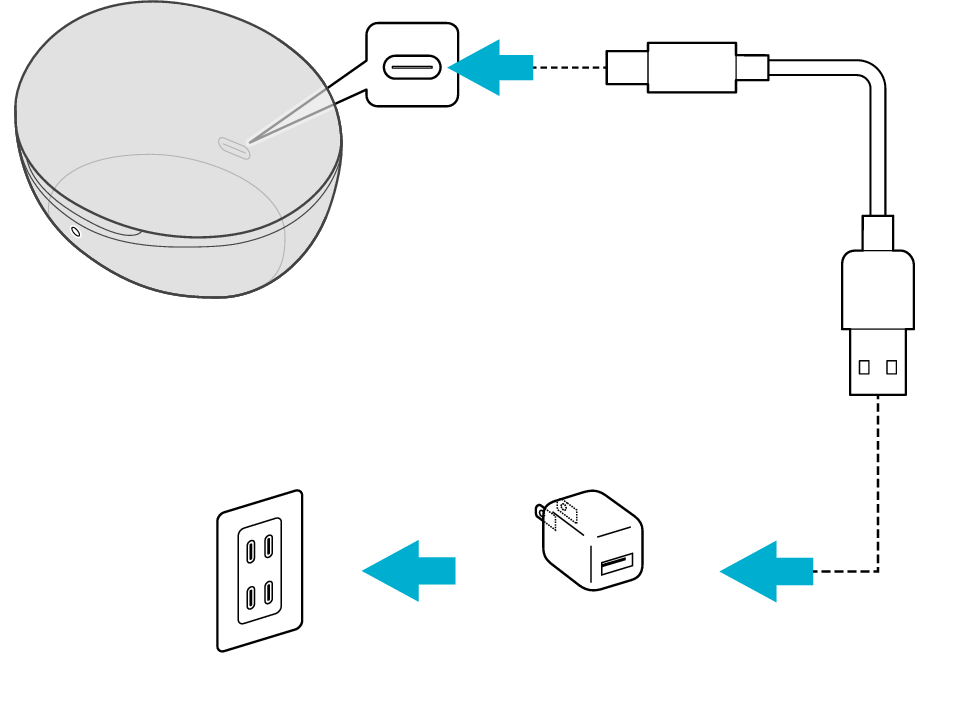
5V TYPE
During charging, the indicator flashes. When charging is complete, the indicator lights up.
When charging the charging case that has not been used for a long period of time, it might take some time for the indicators to light up or flash. Wait for the indicators to light up or flash.
Charging the earphones
Insert the L and R earphones correctly and securely into the charging case.
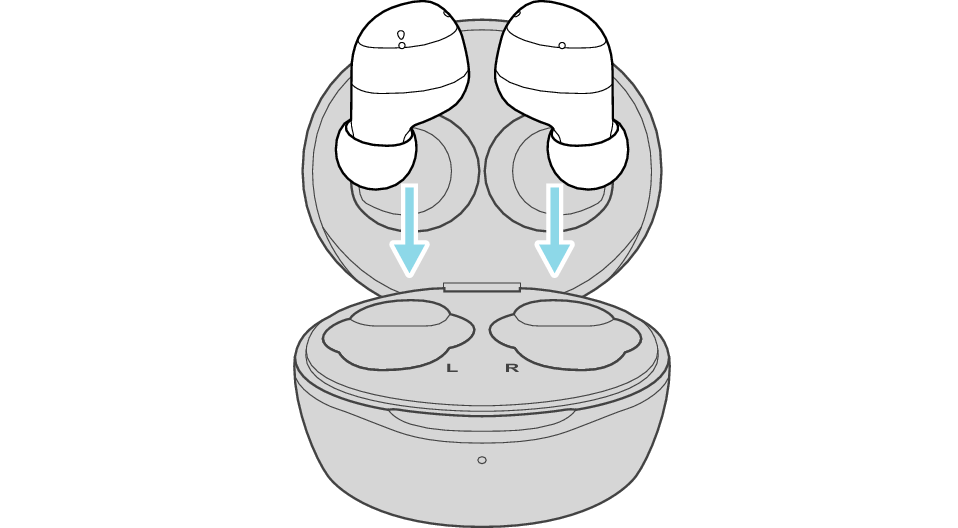
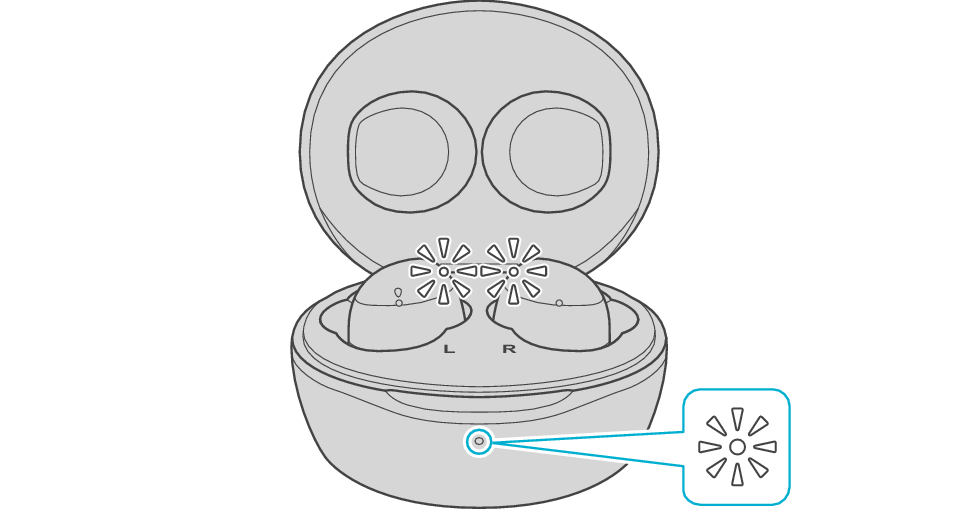
The earphones power off and charging starts.
During charging, the indicators on the earphones light up. Also, the indicator light on the charging case will turn on for about 3 seconds.
When charging the earphones that have not been used for a long period of time, it might take some time for the indicators to light up. Wait for the indicators to light up.
Click here if the earphone indicators do not light up >>
When charging is complete, the indicators on the earphones will turn off.
Checking whether power can be turned on
Remove both earphones at the same time.
Be careful not to touch the touch sensor area when taking them out.
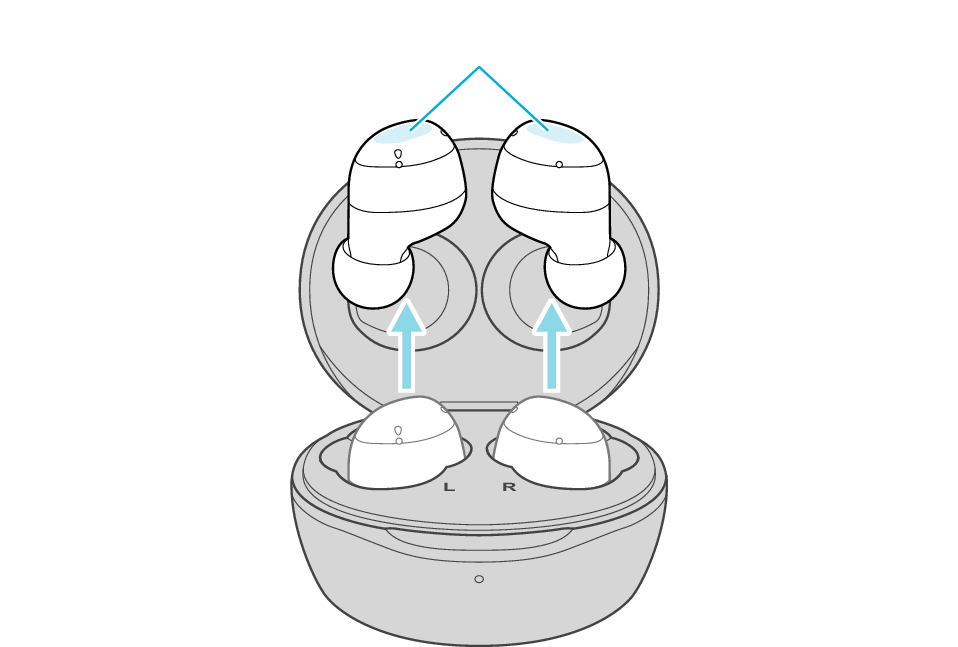
Touch sensor area
The power turns on, and the indicators on both sides of the earphones start flashing.
Select a relevant earphone indicator state.
Thank you for using Troubleshooting Guide.
The earphones may not have been properly charged due to poor contact.
Clean the contacts and check whether the earphones can be properly charged.
Cleaning the contacts
Use a cotton swab to remove any dirt from the contacts of the earphones and charging case
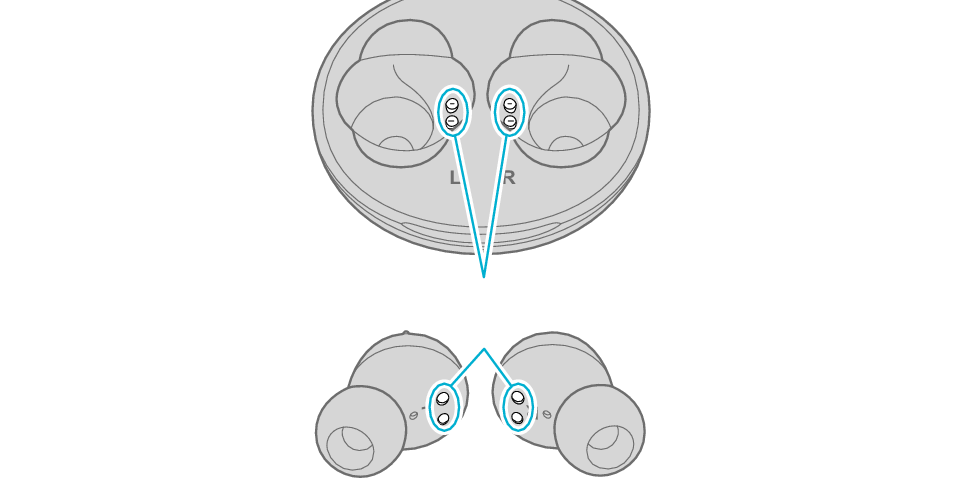
Charging terminals
Dirt or dust attached to the contacts may result in poor contact and prevent charging from being performed properly.
