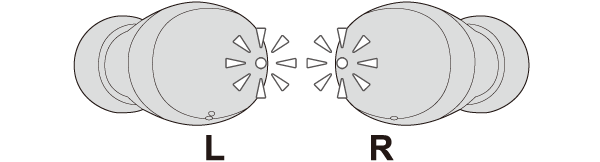Unable to connect (pair) earphones
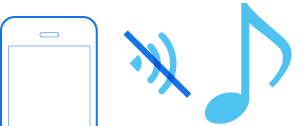
Check the state of the earphones.
Remove the earphones from the charging case and check the status of the indicators.
Connection is properly established if the indicators on both sides of the earphones are flashing once every 5 seconds.
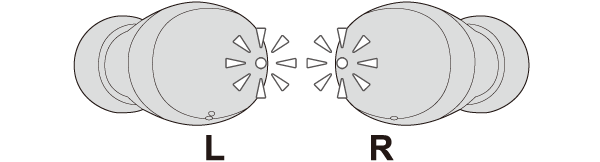
Thank you for using Troubleshooting Guide.
The power is off if there is no light on the earphone.
Check whether the power of the earphones can be turned on.
Turn on the power of the earphones
Touch and hold the touch sensor of the earphone that is not lighted up for about 3 seconds.
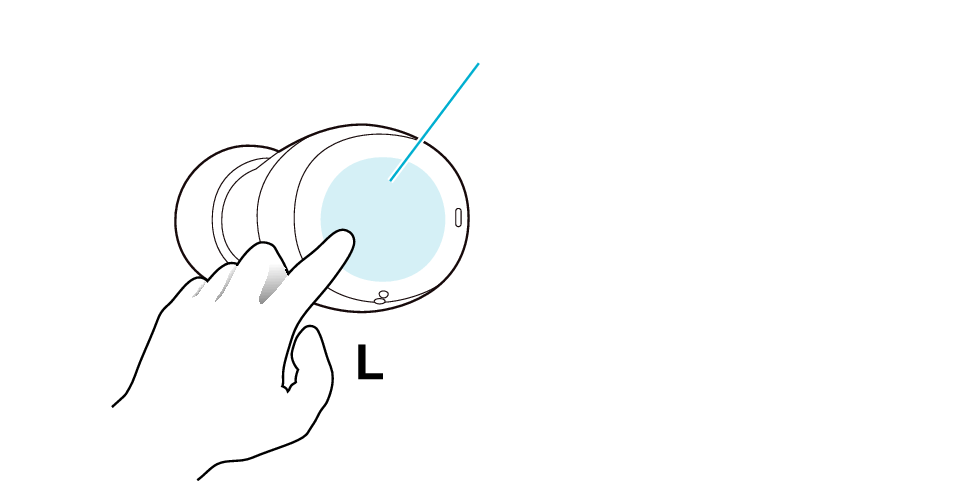
Touch sensor area
The L side of the earphone is used in the illustration above.
The power of the earphones is on if the indicators on both earphones are flashing.
Select the state after checking
Return to the top of the page and re-select the pattern in which the indicators are flashing.
The charging case and earphones have run out of power.
Charge the earphones followed by checking whether connection can be properly established.
Charging the earphones
-
Charge the charging case
-
Insert the earphones into the charging case
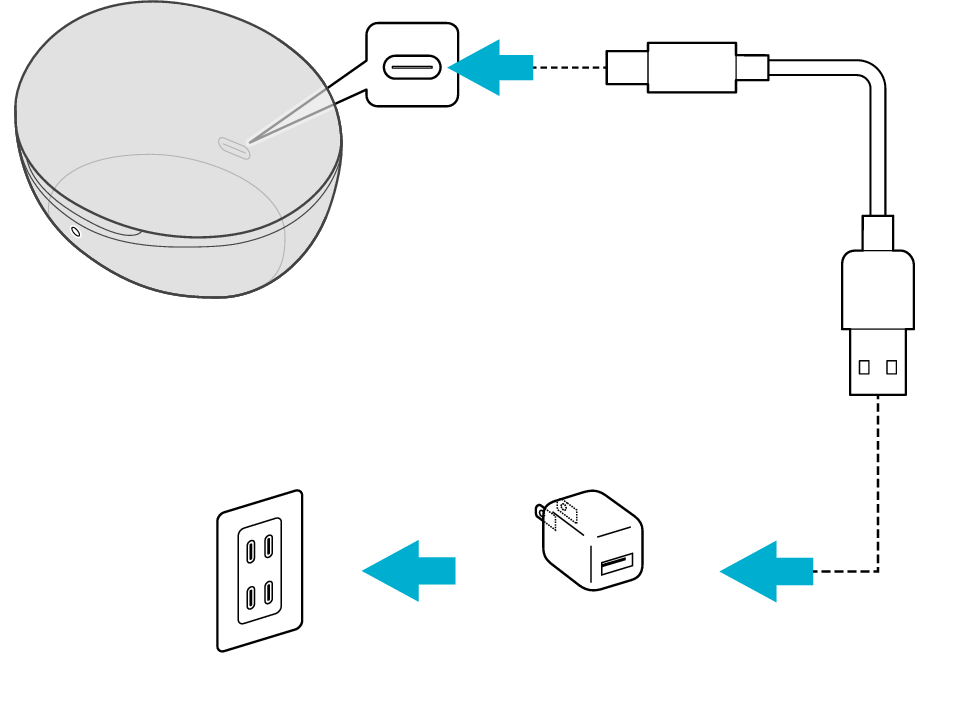
5V TYPE
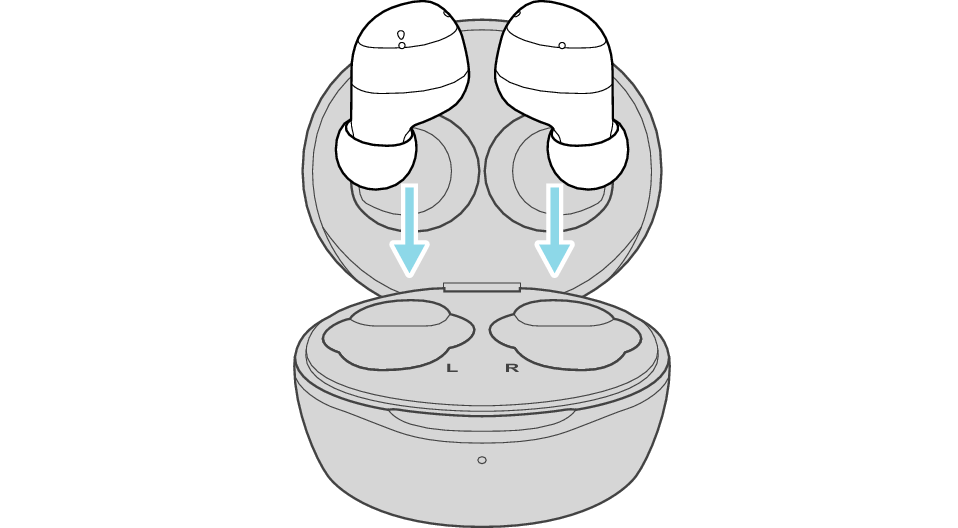
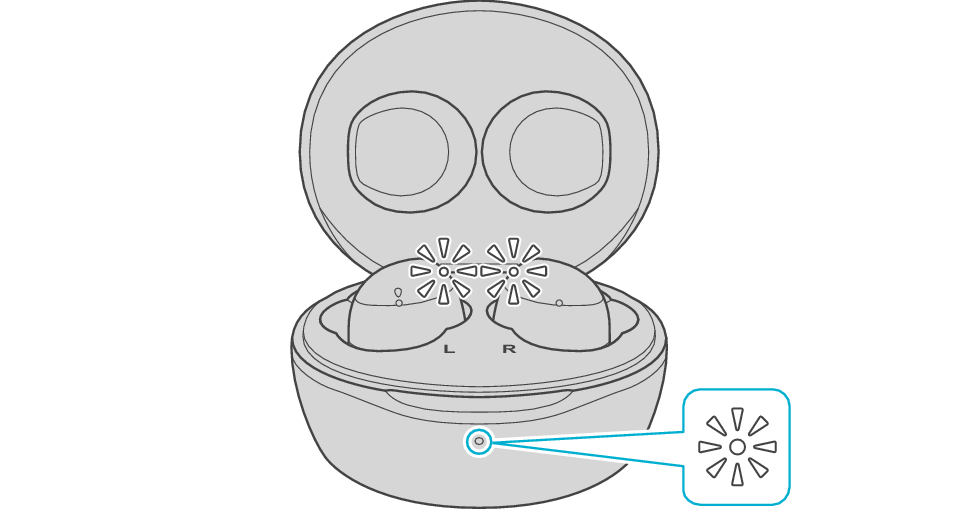
The earphones power off and charging starts.
During charging, the indicators on the earphones light up. Also, the indicator light on the charging case will turn on for about 3 seconds.
When charging the earphones or charging case that have not been used for a long period of time, it might take some time for the indicators to light up. Wait for the indicators to light up.
Click here if the indicators do not light up or start flashing >>
When charging is complete, the indicators on the earphones will turn off.
Connecting to a Device
-
Remove both earphones at the same time
-
Turn on the BLUETOOTH connection setting of the device and select “JVC HA-A6T”
Be careful not to touch the touch sensor area when taking them out.
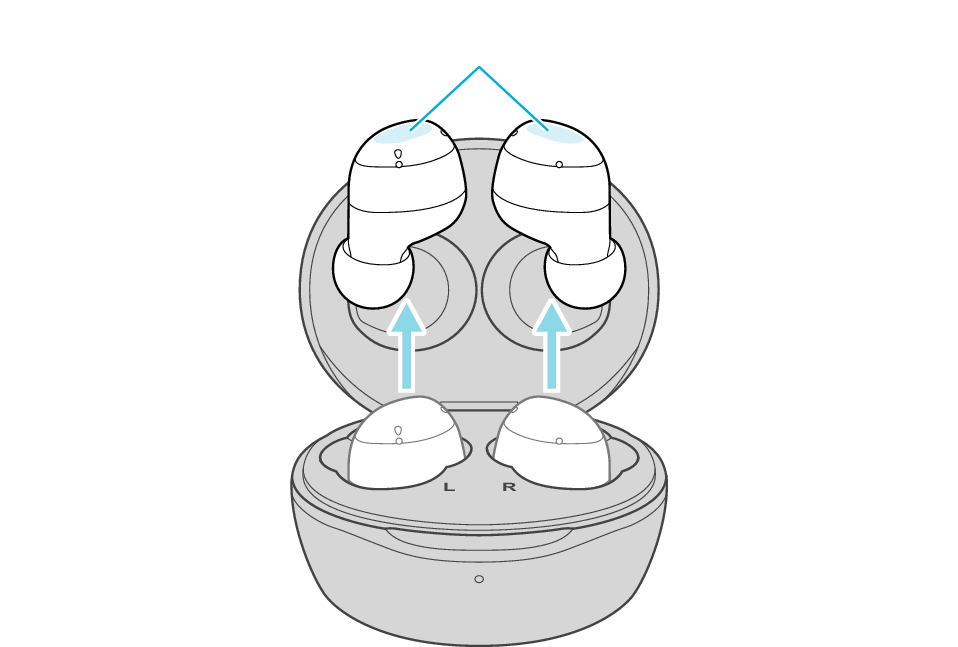
Touch sensor area
The indicators on both sides of the earphones start flashing and the power turns on.
Wait for a short while. When the R indicator starts to flash twice and the L indicator starts to flash quickly, the earphones are ready for device pairing.
After taking out the earphones, move the L and R earphones close to the device to pair with.
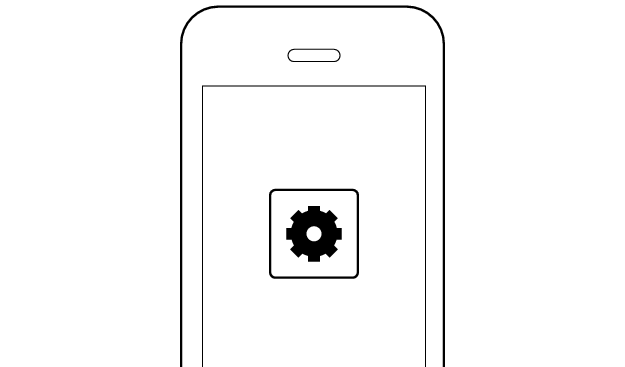
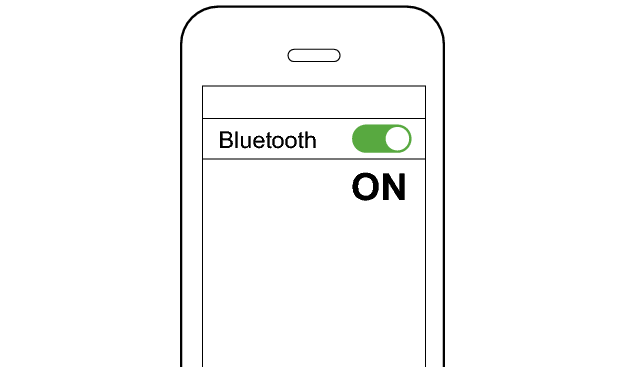
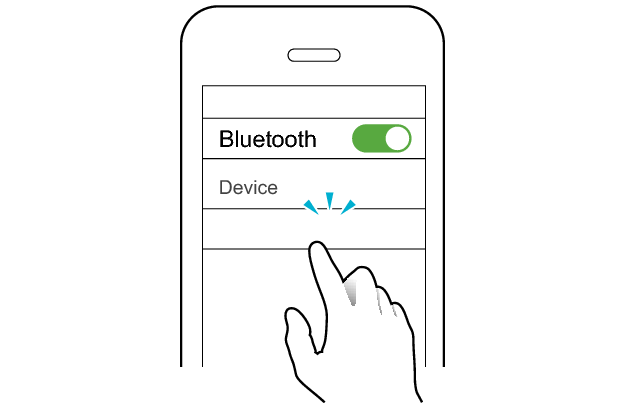
JVC HA-A6T
Select a relevant earphone indicator state.
Connection is properly established if the indicators on both sides of the earphones are flashing once every 5 seconds.
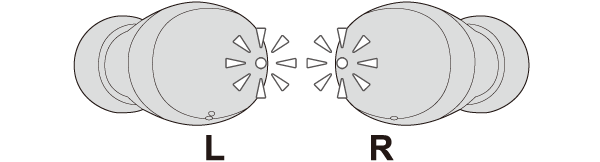
Thank you for using Troubleshooting Guide.
Return to the top of the page and re-select the pattern in which the indicators are flashing.
The earphones may not have been properly charged.
Please check the following.
Select the pattern in which the L earphone is flashing.
The L earphone is connected to the device but a connection error has occurred on the R earphone.
Power off and on the earphones again and check whether connection can be properly established.
Powering off and on again (when charging case is available)
-
Insert the earphones into the charging case
-
After the indicators on the earphones and charging case are lit, remove both sides of the earphones at the same time
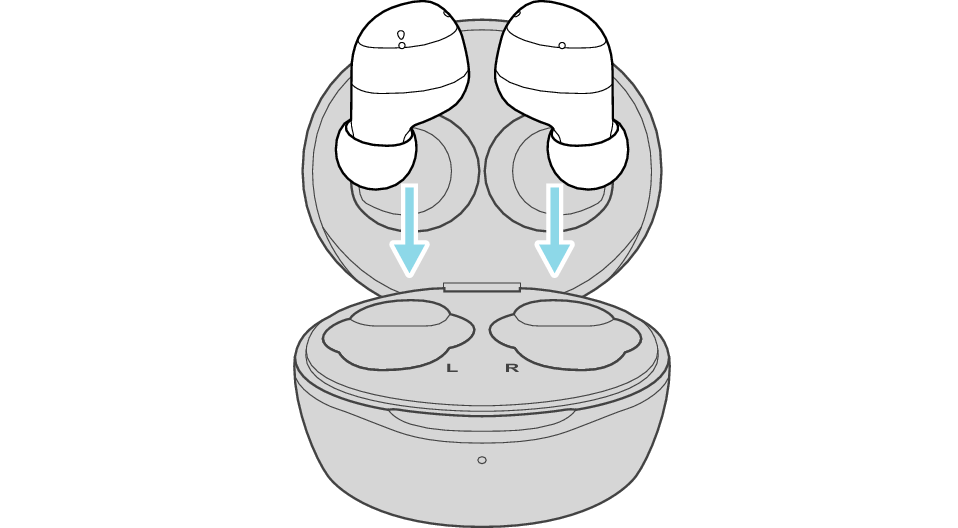
The earphones power off and charging starts.
The indicators on the earphones light up when charging starts, and the indicator on the charging case lights up and flashes.
When charging the earphones or charging case that have not been used for a long period of time, it might take some time for the indicators to light up. Wait for the indicators to light up.
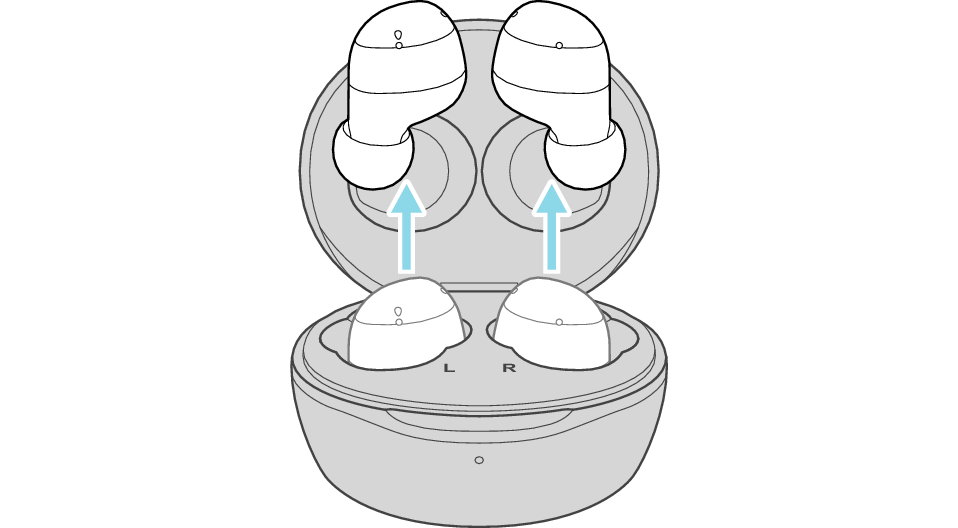
The indicators on both sides of the earphones start flashing and the power turns on.
After taking out the earphones, move the L and R earphones close to the device to pair with.
If the R earphone is not flashing once every 5 seconds, go to the section on “Other indicator states” at the bottom of the page.
Powering off and on again (when charging case is not available)
-
Touch and hold the touch sensor of the earphone that is flashing for about 3 seconds to turn off the power
-
Touch and hold the touch sensor on both earphones for about 3 seconds to turn on the power
The indicator light goes out.
The power has already been turned off if the light is off before touching the touch sensor. Go to step “2” in this case.
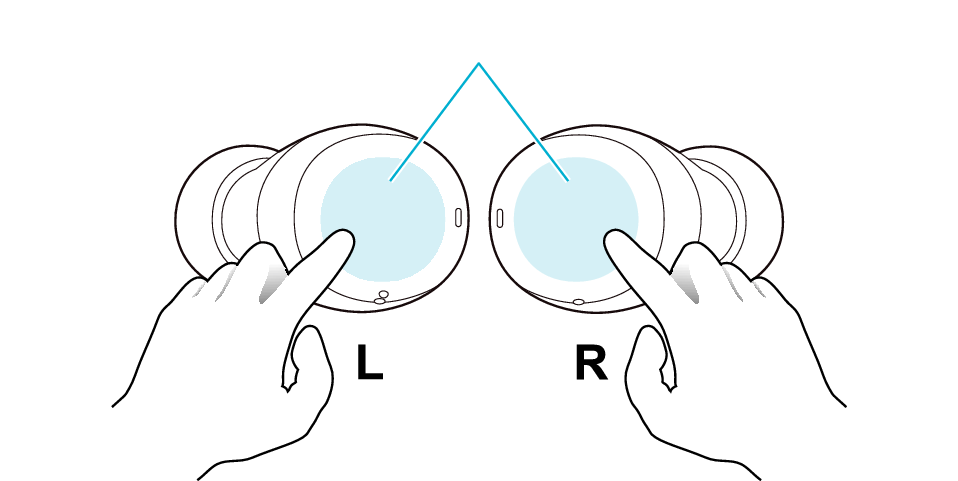
Touch sensor area
When turning on the power, move the L and R earphones close to the device to pair with.
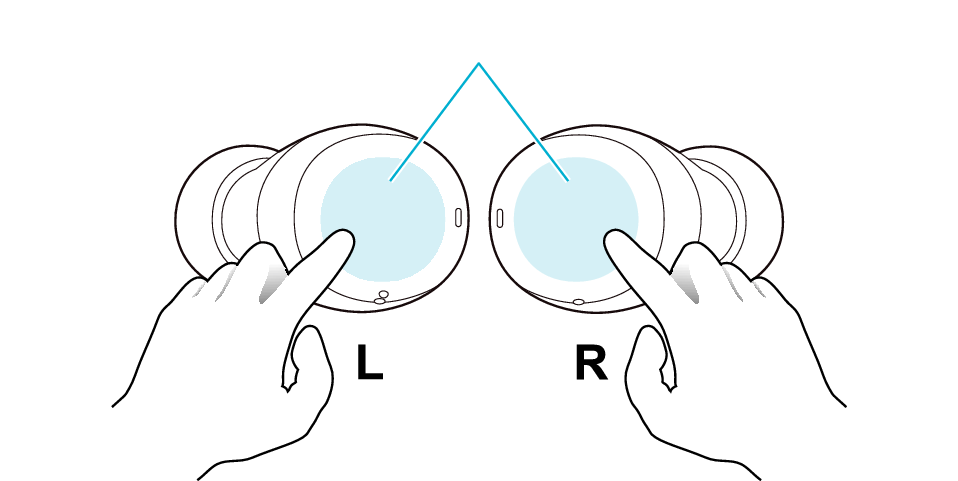
Touch sensor area
After the power is turned on, the indicators on both sides of the earphones start flashing.
After the power is turned on, move the L and R earphones close to the device to pair with.
If the R earphone is not flashing once every 5 seconds, go to the section on “Other indicator states” at the bottom of the page.
When power of the earphones is turned on again, connection will be established automatically with a device that was previously paired.
If connection cannot be established, please try the following.
Connecting to a Device
Turn on the BLUETOOTH connection setting of the device and select “JVC HA-A6T”
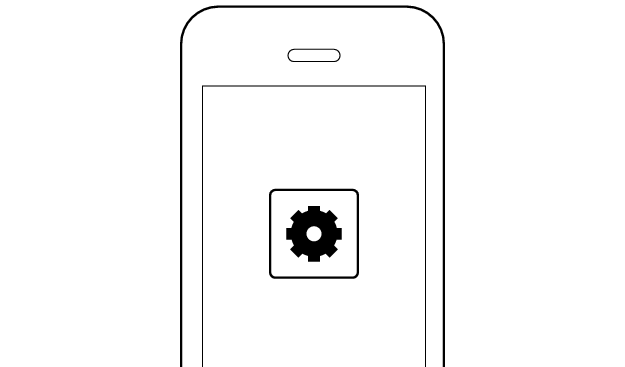
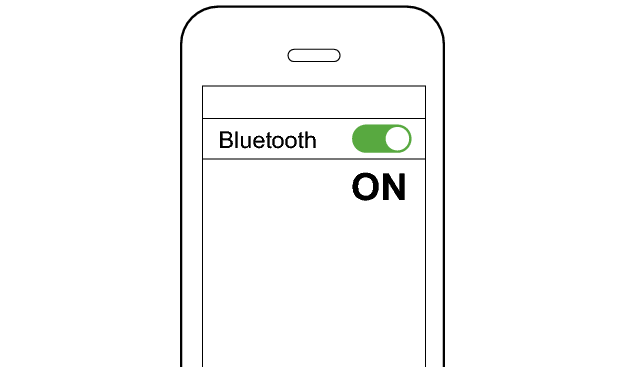
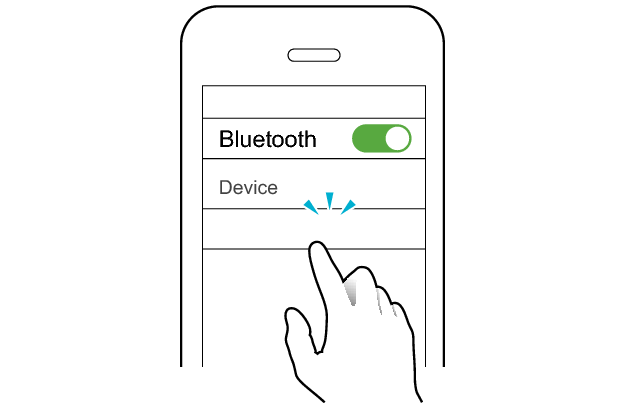
JVC HA-A6T
Select a relevant earphone indicator state.
Connection is properly established if the indicators on both sides of the earphones are flashing once every 5 seconds.
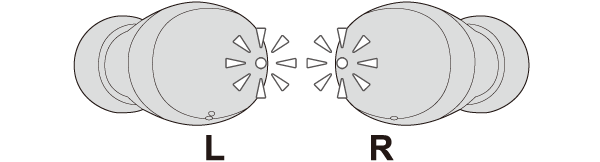
Thank you for using Troubleshooting Guide.
Initializing the earphones and re-establishing the connection may help to solve the problem.
Follow the steps below to check whether connection can be properly established.
Checking the Serial Number before Initialization
There are two initialization procedures. Refer to the procedure below.
Check the serial number on the bottom of the charging case and that it is underlined.
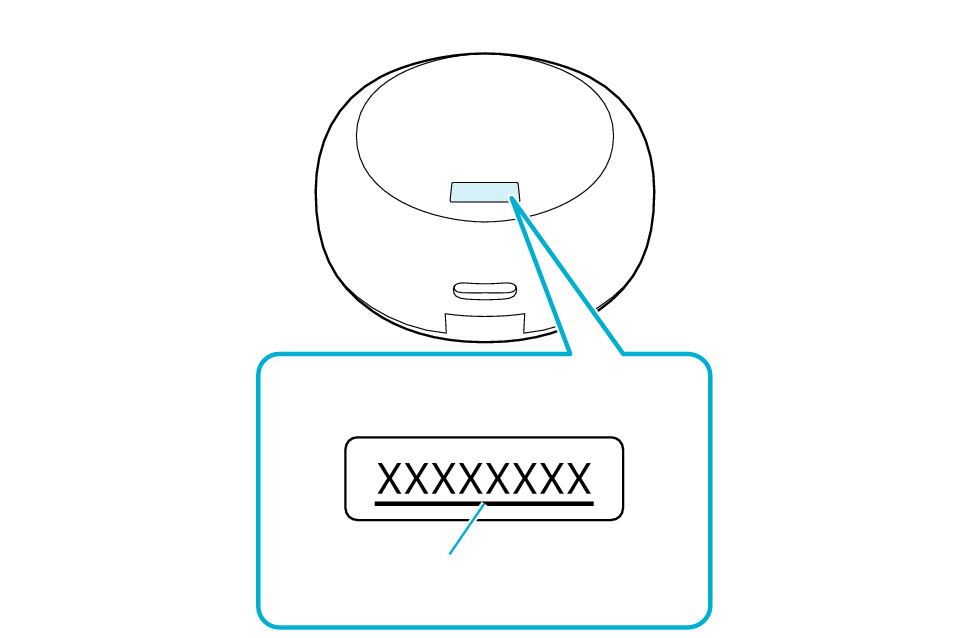
Bottom of the charging case
Serial number
Underline
If the serial number is not underlined, follow the Procedure A to initialize.
If the serial number is underlined, follow the Procedure B to initialize.
If you can’t tell if the serial number is underlined or not, initialize by following the Procedure A. Continue with the Procedure B if initialization fails.
Initializing (Procedure A)
Start by deleting the registration information of this unit from the BLUETOOTH setting on the BLUETOOTH device. Charge the charging case.
-
Insert the earphones into the charging case
-
When the earphone indicator is lighting up, touch and hold the touch sensor area on the L side of the earphones for about 15 seconds to initialize
-
When the earphone indicator is lighting up, touch and hold the touch sensor area on the R side of the earphones for about 15 seconds to initialize
-
Remove both earphones at the same time
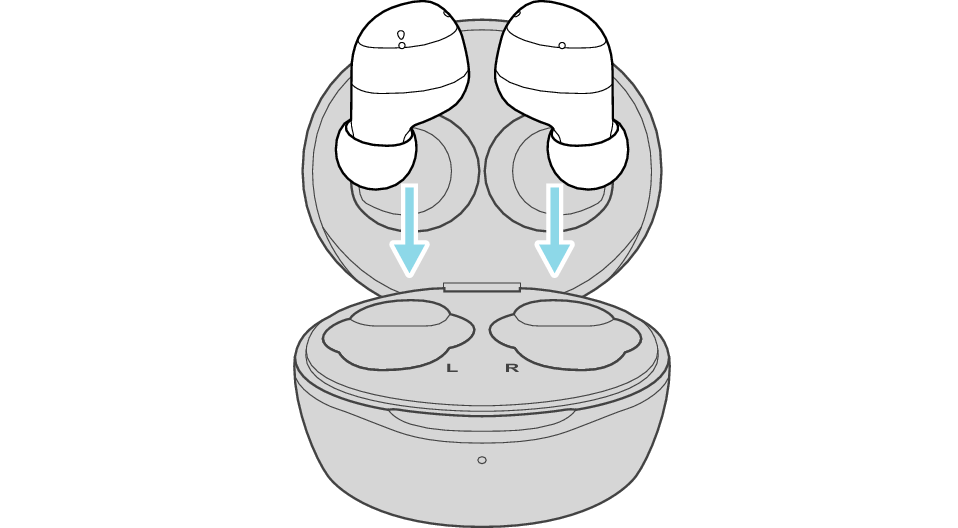
After a few seconds, the indicators on the earphones and charging case will turn on.
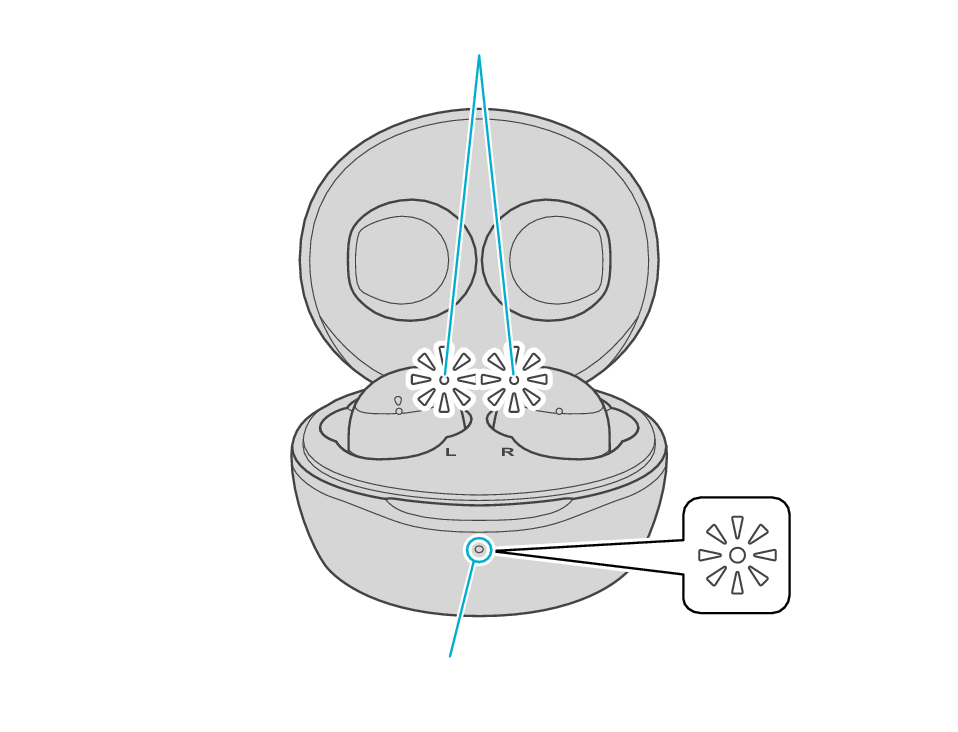
Indicator
Indicator
Click here if the indicators do not light up or start flashing >>
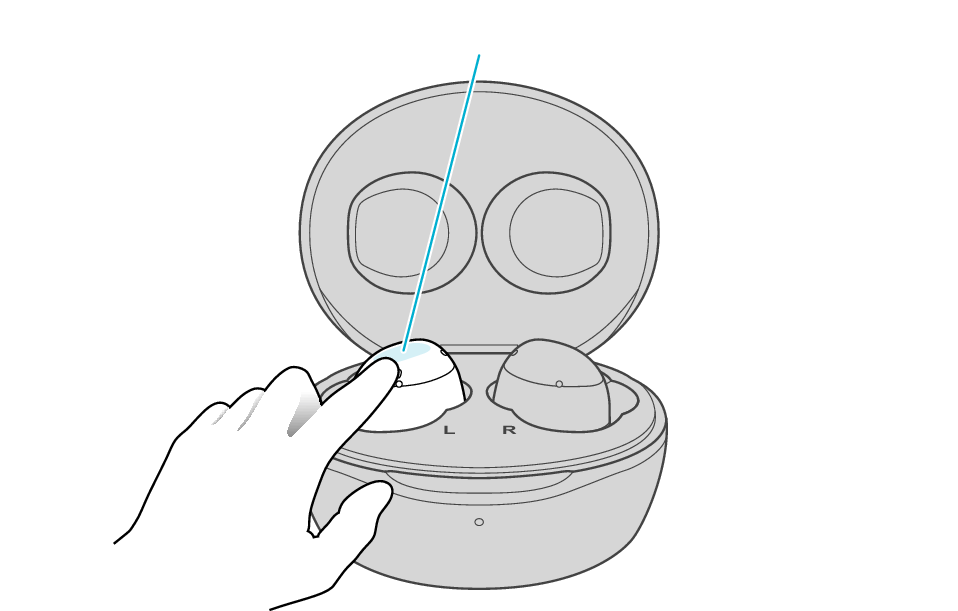
Touch sensor area
Release your finger after the indicator on the L side blinks twice.
If the earphone wobbles and the indicator turns off while pressing and holding for 15 seconds, start over from step 1.
If the indicator does not flash, start over from step 1.
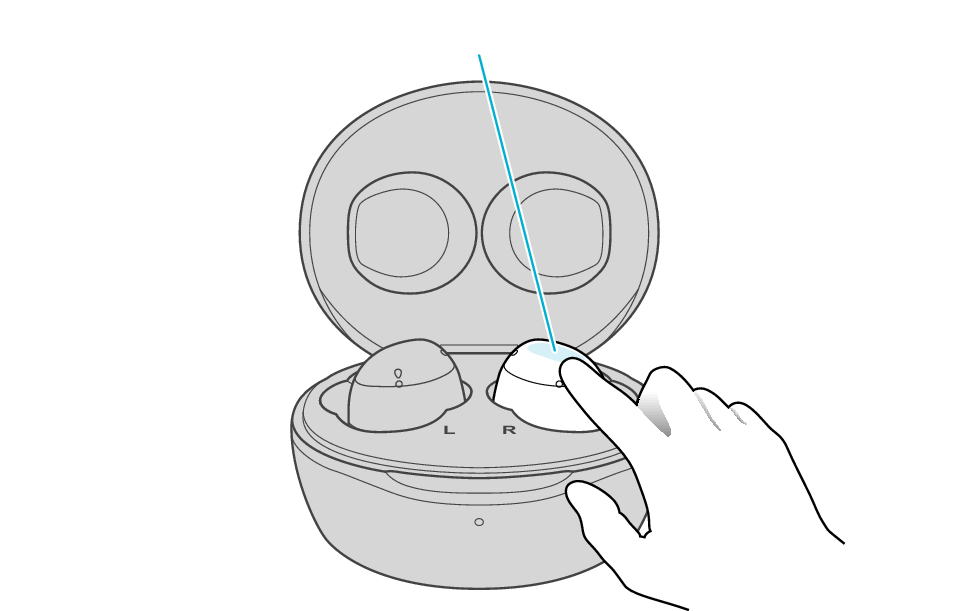
Touch sensor area
Release your finger after the indicator on the R side blinks twice.
If the earphone wobbles and the indicator turns off while pressing and holding for 15 seconds, go back to step 1, and start over from step 3.
If the indicator does not flash, go back to step 1, and repeat step 3 from the beginning.
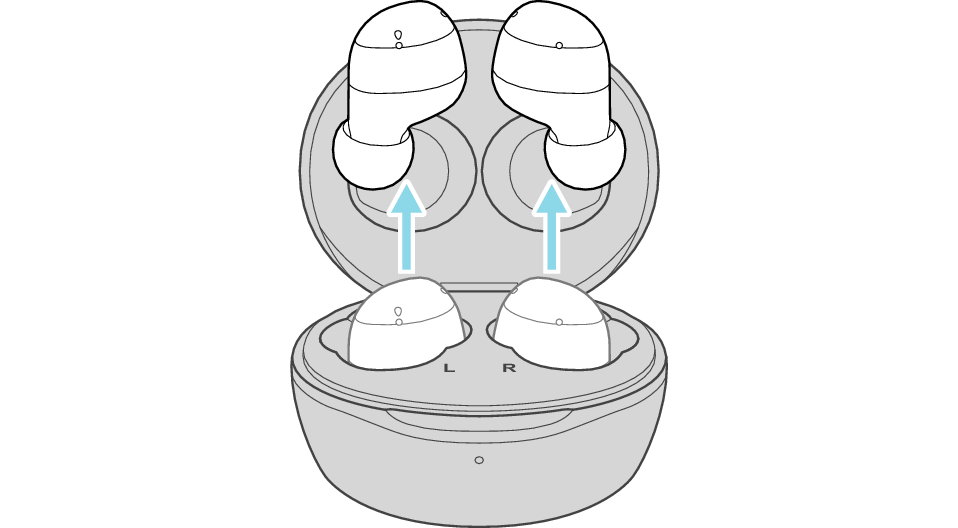
The indicator on both earphones lights up and the power turns on.
Wait for a short while. When the R indicator starts to flash twice every 5 seconds and the L indicator starts to flash quickly, the earphones are ready for device pairing.
After taking out the earphones, move the L and R earphones close to the device to pair with.

Initialization is now complete.
If initialization fails, the R indicator won't flash twice every 5 seconds. In such case, start the initialization procedure again from the beginning.
Initializing (Procedure B)
First of all, go to the Bluetooth settings of the device to be connected and delete the information of this unit that is registered on it.
Charge the charging case beforehand.
Remove the earphones once if they are inserted into the charging case.
Follow the steps below to initialize the settings of both L and R earphones.
Initialize the L earphone.
-
Insert the L earphone into the charging case
-
Touch and hold the touch sensor area on the L side of the earphones for about 10 seconds
-
While flashing, tap the touch sensor area twice quickly to initialize
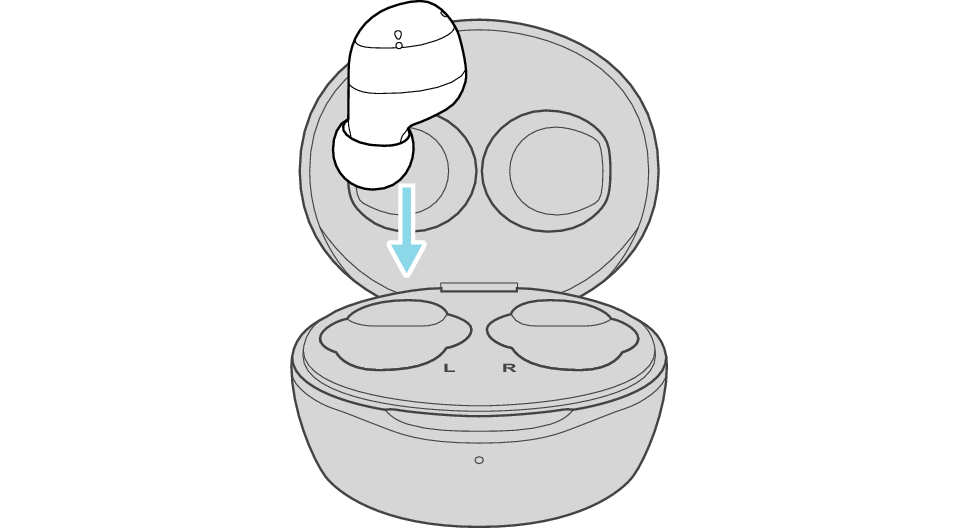
After a few seconds, the indicator on the L earphone and charging case will light up.
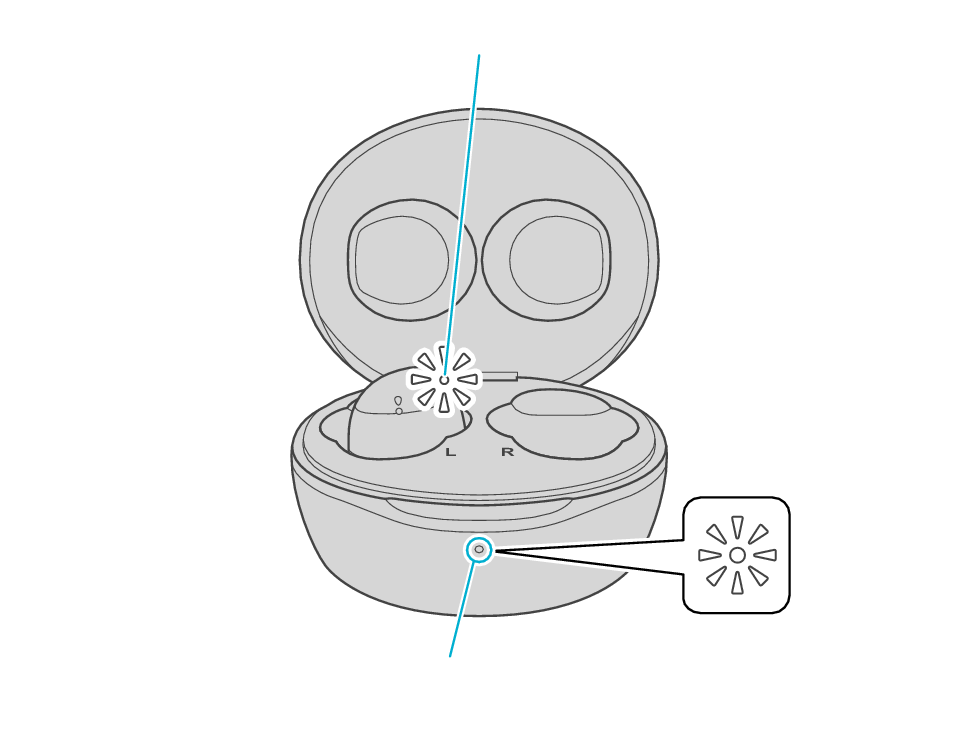
Indicator
Indicator
Click here if the indicators do not light up or start flashing >>
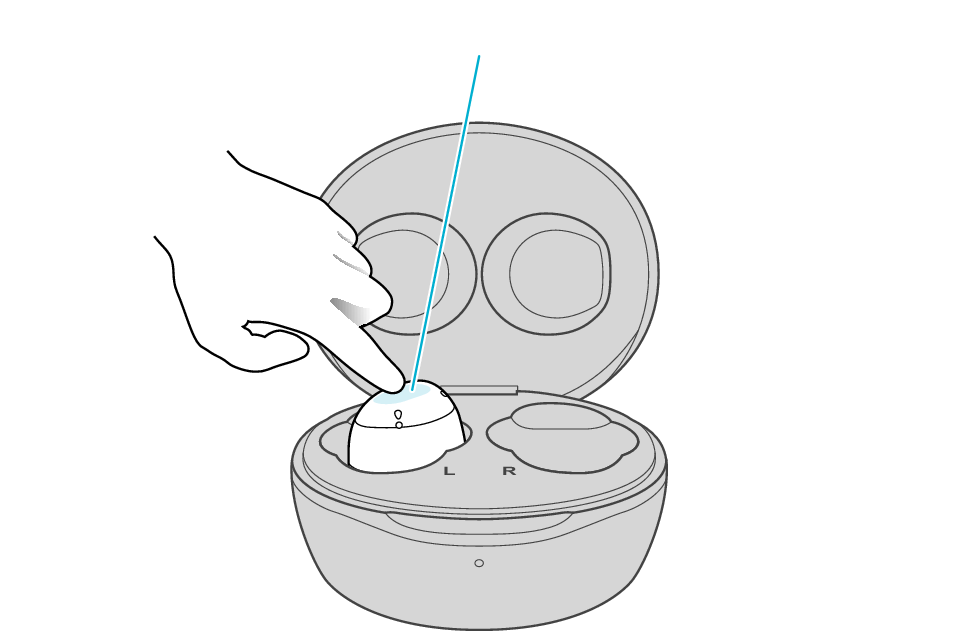
Touch sensor area
Release your finger after the L indicator flashes quickly.
If the indicator does not flash, start over from step 1.
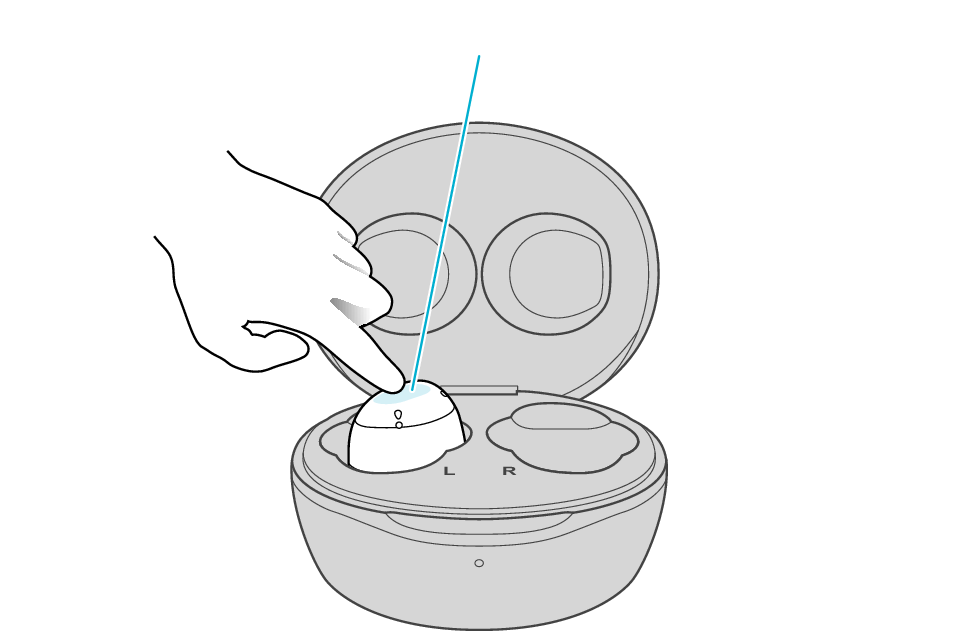
Touch sensor area
The indicator will stop flashing after 5 seconds. Tap it twice quickly while it is still flashing.
After initialization is complete, the L indicator will flash twice slowly.
If initialization is not successful, start over from step 1.
Initialize the R earphone.
-
Insert the R earphone into the charging case
-
Touch and hold the touch sensor area on the R side of the earphones for about 10 seconds
-
While flashing, tap the touch sensor area twice quickly to initialize
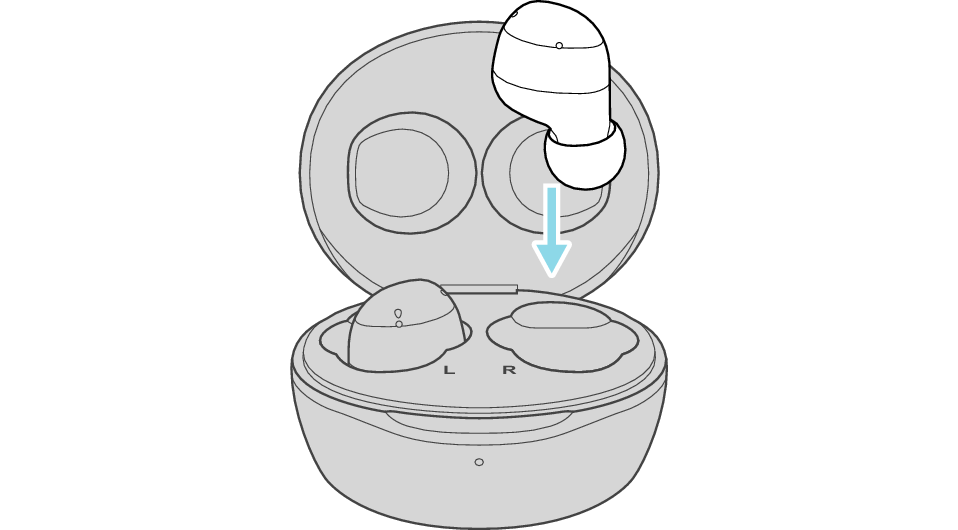
After few seconds, the indicator on the charging case lights up.
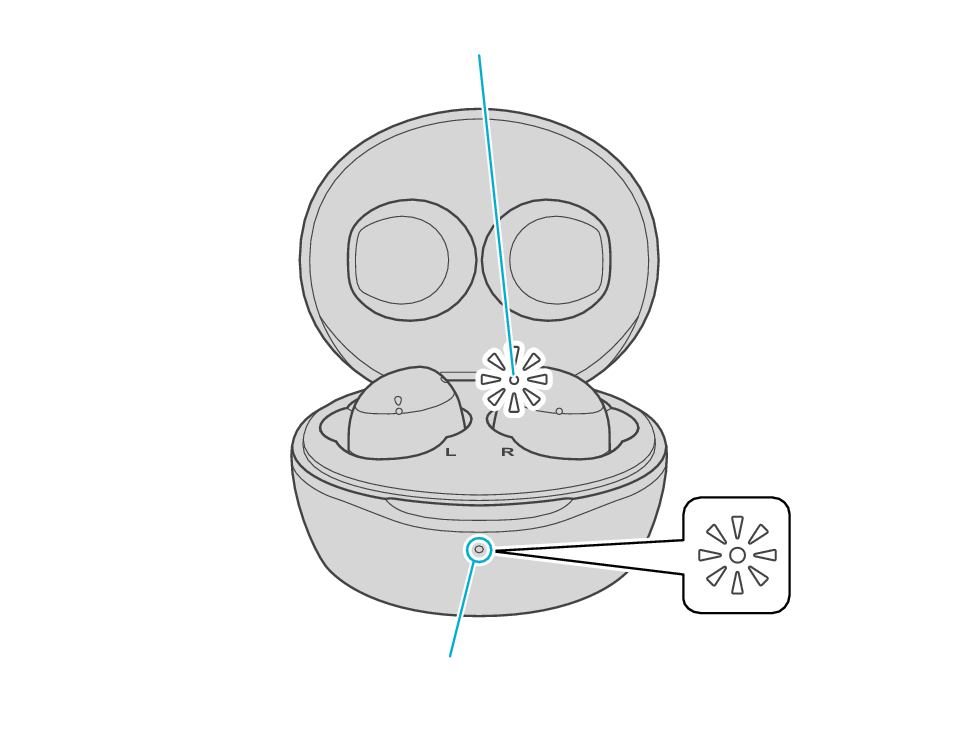
Indicator
Indicator
Click here if the indicators do not light up or start flashing >>
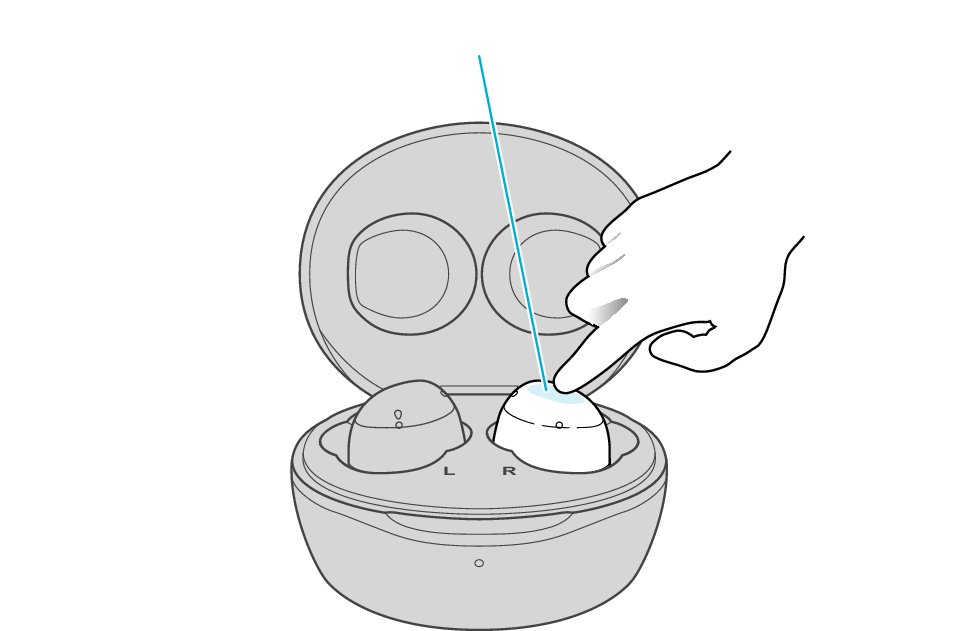
Touch sensor area
Release your finger after the R indicator flashes quickly.
If the indicator does not flash, start over from step 4.
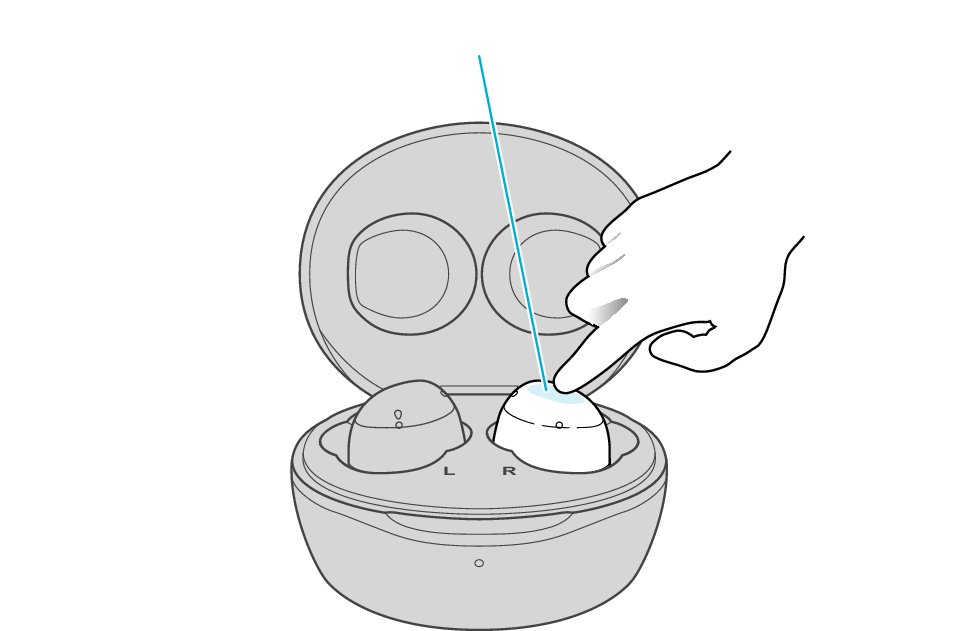
Touch sensor area
The indicator will stop flashing after 5 seconds. Tap it twice quickly while it is still flashing.
After initialization is complete, the R indicator will flash twice slowly.
If initialization is not successful, start over from step 4.
Connect the L earphone with the R earphone.
-
Remove both earphones at the same time
Be careful not to touch the touch sensor area when taking them out.
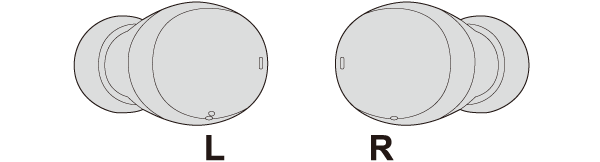
The indicator on both earphones lights up and the power turns on.
Wait for a short while. When the R indicator starts to flash twice every 5 seconds and the L indicator starts to flash quickly, the earphones are ready for device pairing.
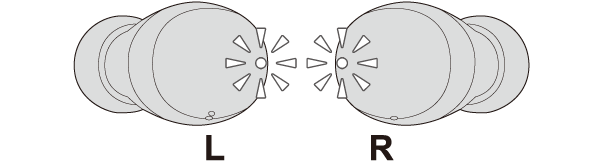
After taking out the earphones, move the L and R earphones close to the device to pair with.

Initialization is now complete.
If initialization fails, the R indicator won't flash twice every 5 seconds. In such case, start the initialization procedure again from the beginning.
Connecting to a Device
Turn on the BLUETOOTH connection setting of the device and select “JVC HA-A6T”
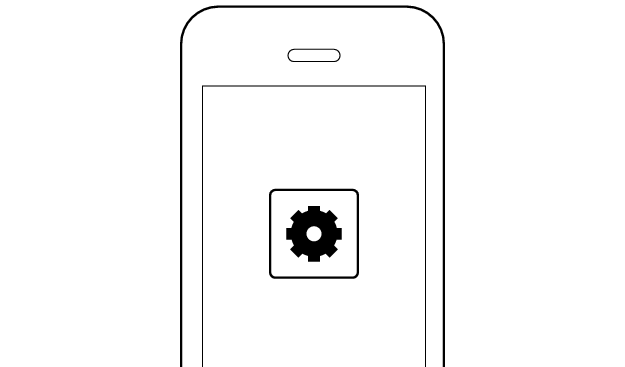
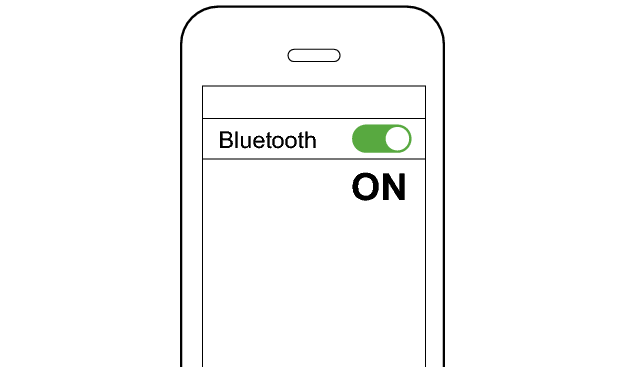
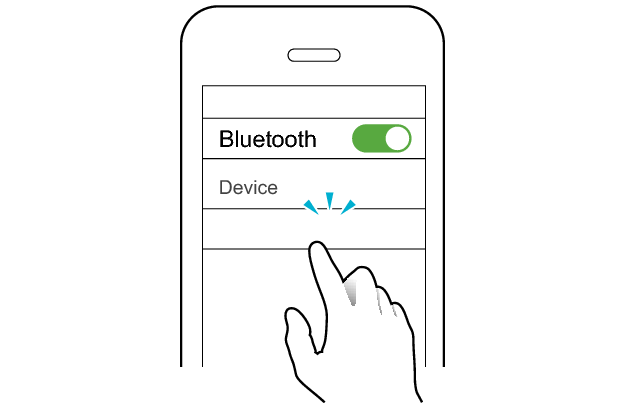
JVC HA-A6T
Select a relevant earphone indicator state.
Connection is properly established if the indicators on both sides of the earphones are flashing once every 5 seconds.
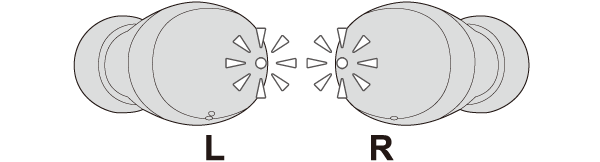
Thank you for using Troubleshooting Guide.
There seems to be a problem with the product.
If you require more assistance, please contact your local JVC customer support.
An error has occurred in the connection between the L earphone and the device.
Check whether connection can be properly established from the device.
Connecting to a Device
Turn on the BLUETOOTH connection setting of the device and select “JVC HA-A6T”
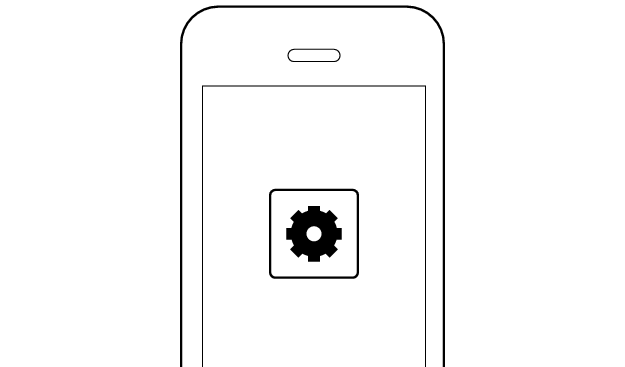
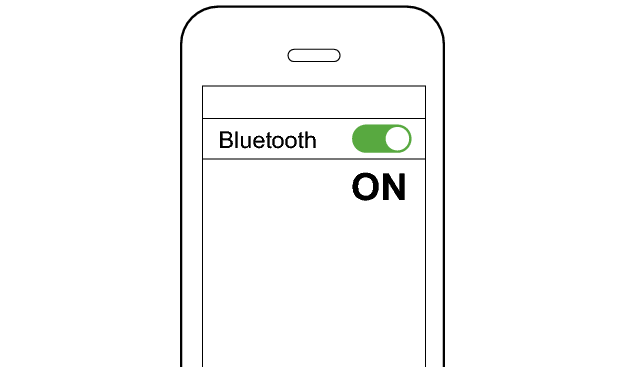
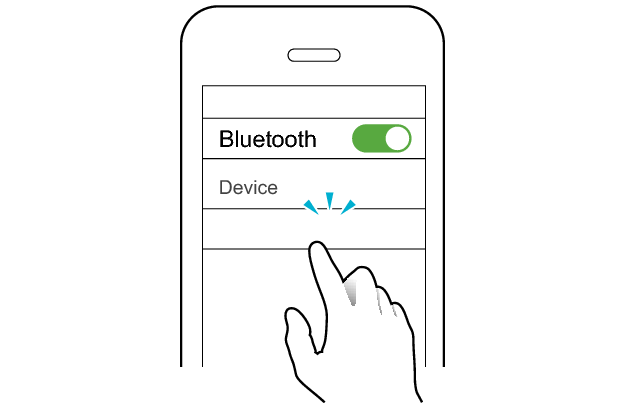
JVC HA-A6T
Select a relevant earphone indicator state.
Connection is properly established if the indicators on both sides of the earphones are flashing once every 5 seconds.
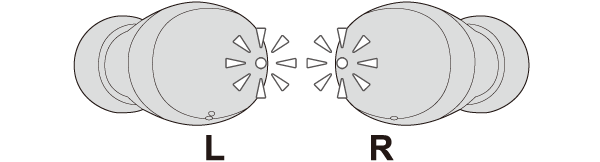
Thank you for using Troubleshooting Guide.
Initializing the earphones and re-establishing the connection may help to solve the problem.
Follow the steps below to check whether connection can be properly established.
Checking the Serial Number before Initialization
There are two initialization procedures. Refer to the procedure below.
Check the serial number on the bottom of the charging case and that it is underlined.
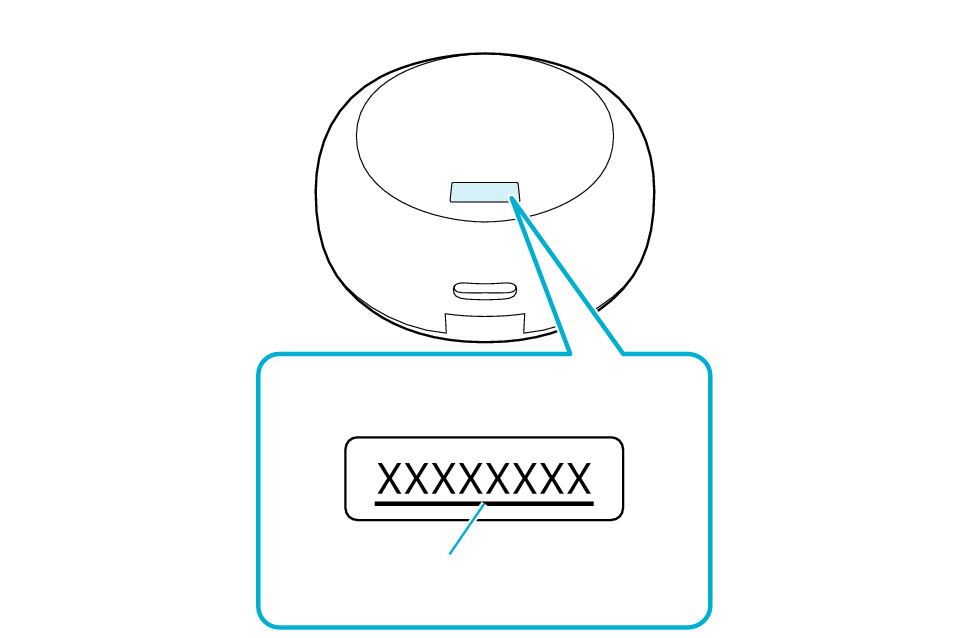
Bottom of the charging case
Serial number
Underline
If the serial number is not underlined, follow the Procedure A to initialize.
If the serial number is underlined, follow the Procedure B to initialize.
If you can’t tell if the serial number is underlined or not, initialize by following the Procedure A. Continue with the Procedure B if initialization fails.
Initializing (Procedure A)
Start by deleting the registration information of this unit from the BLUETOOTH setting on the BLUETOOTH device. Charge the charging case.
-
Insert the earphones into the charging case
-
When the earphone indicator is lighting up, touch and hold the touch sensor area on the L side of the earphones for about 15 seconds to initialize
-
When the earphone indicator is lighting up, touch and hold the touch sensor area on the R side of the earphones for about 15 seconds to initialize
-
Remove both earphones at the same time
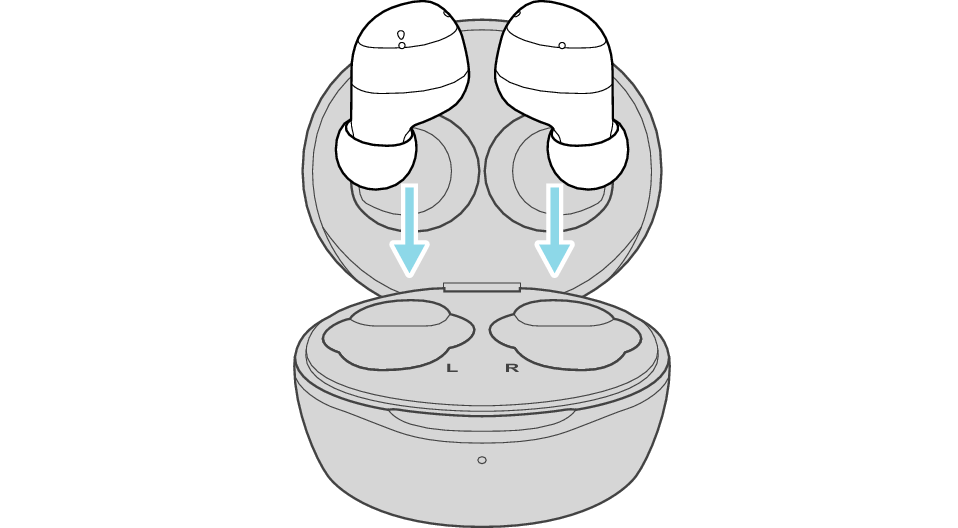
After a few seconds, the indicators on the earphones and charging case will turn on.
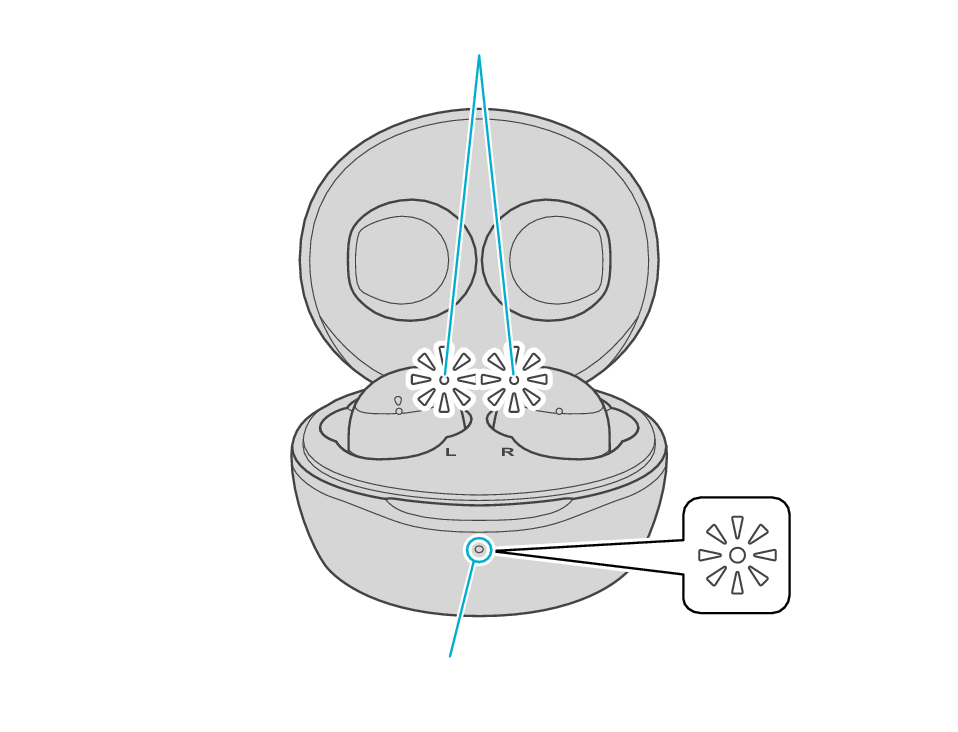
Indicator
Indicator
Click here if the indicators do not light up or start flashing >>
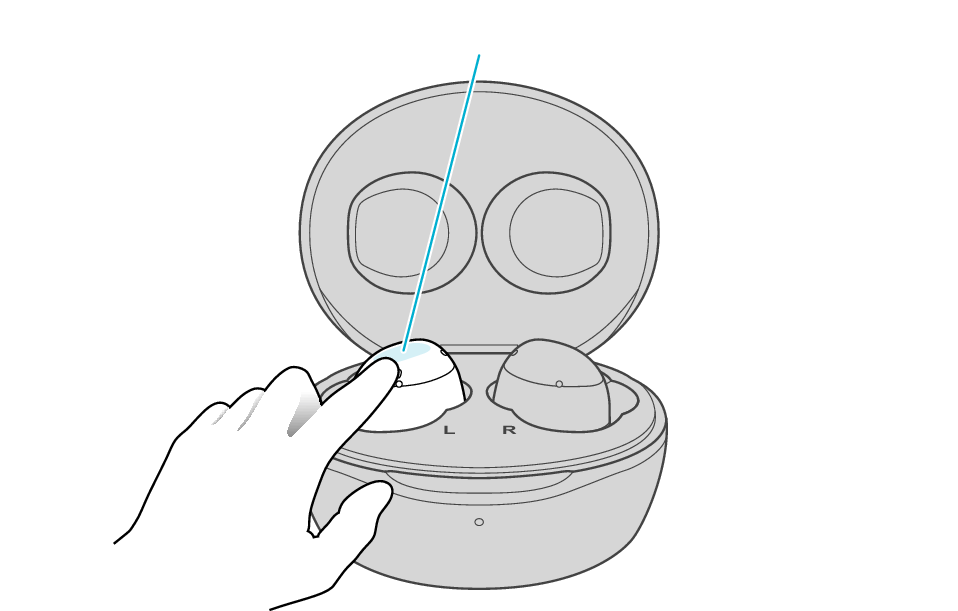
Touch sensor area
Release your finger after the indicator on the L side blinks twice.
If the earphone wobbles and the indicator turns off while pressing and holding for 15 seconds, start over from step 1.
If the indicator does not flash, start over from step 1.
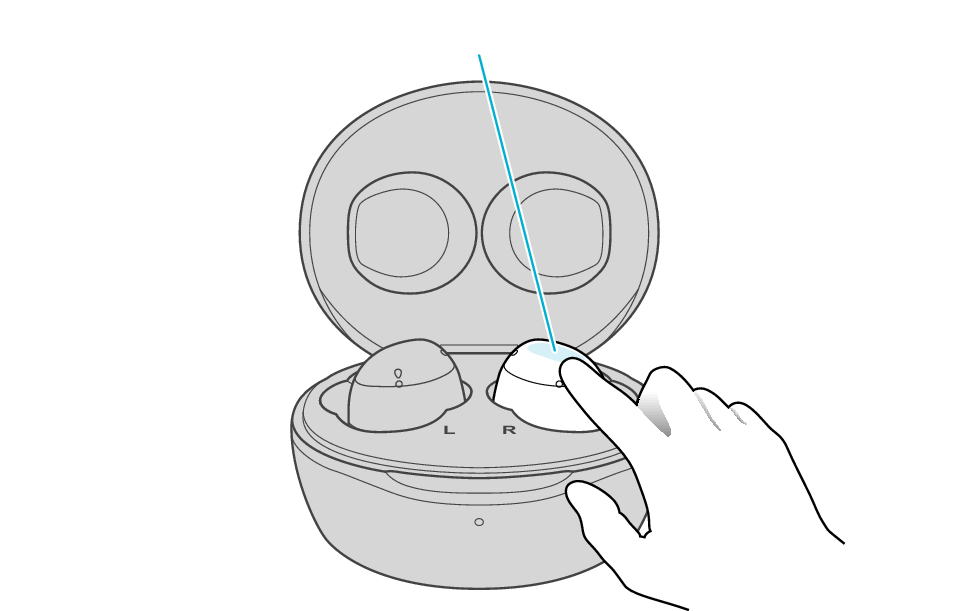
Touch sensor area
Release your finger after the indicator on the R side blinks twice.
If the earphone wobbles and the indicator turns off while pressing and holding for 15 seconds, go back to step 1, and start over from step 3.
If the indicator does not flash, go back to step 1, and repeat step 3 from the beginning.
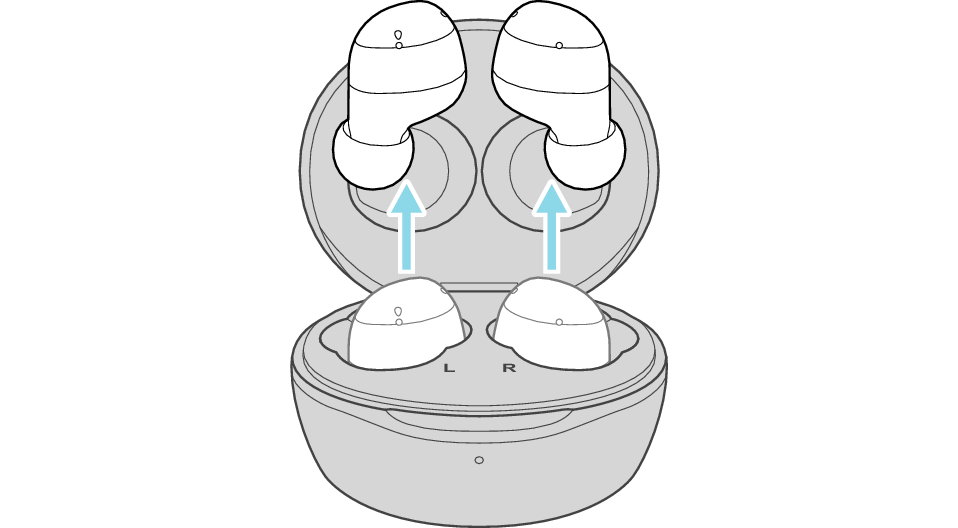
The indicator on both earphones lights up and the power turns on.
Wait for a short while. When the R indicator starts to flash twice every 5 seconds and the L indicator starts to flash quickly, the earphones are ready for device pairing.
After taking out the earphones, move the L and R earphones close to the device to pair with.

Initialization is now complete.
If initialization fails, the R indicator won't flash twice every 5 seconds. In such case, start the initialization procedure again from the beginning.
Initializing (Procedure B)
First of all, go to the Bluetooth settings of the device to be connected and delete the information of this unit that is registered on it.
Charge the charging case beforehand.
Remove the earphones once if they are inserted into the charging case.
Follow the steps below to initialize the settings of both L and R earphones.
Initialize the L earphone.
-
Insert the L earphone into the charging case
-
Touch and hold the touch sensor area on the L side of the earphones for about 10 seconds
-
While flashing, tap the touch sensor area twice quickly to initialize
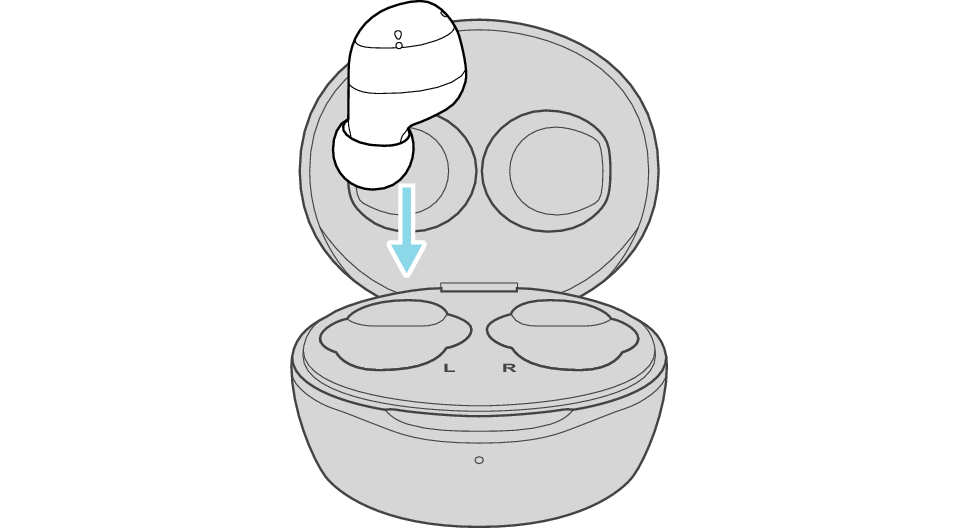
After a few seconds, the indicator on the L earphone and charging case will light up.
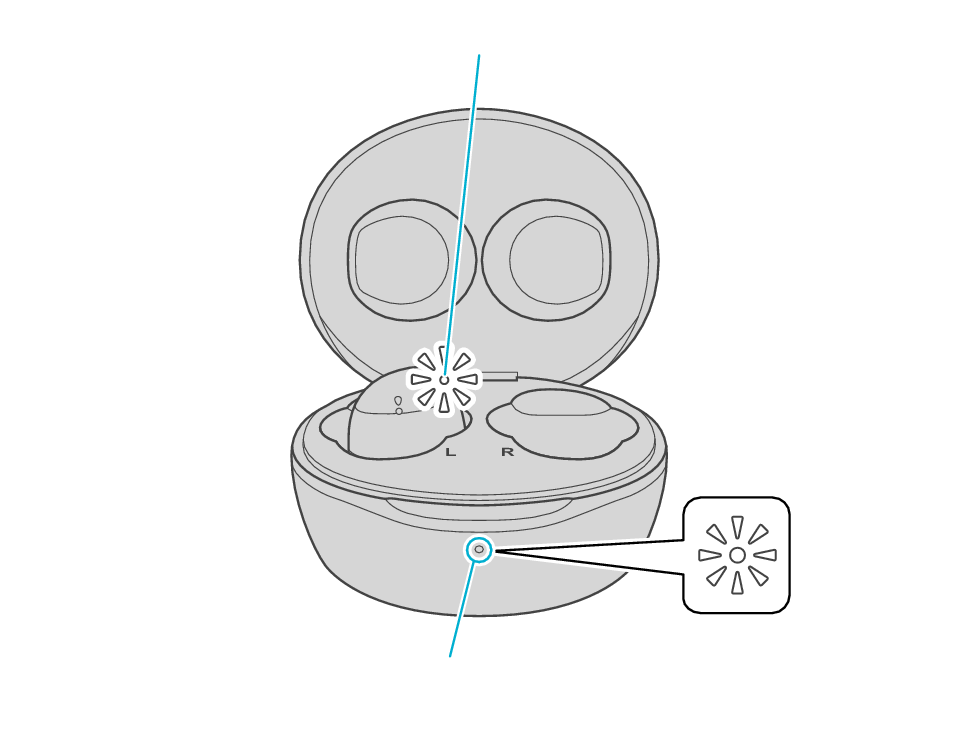
Indicator
Indicator
Click here if the indicators do not light up or start flashing >>
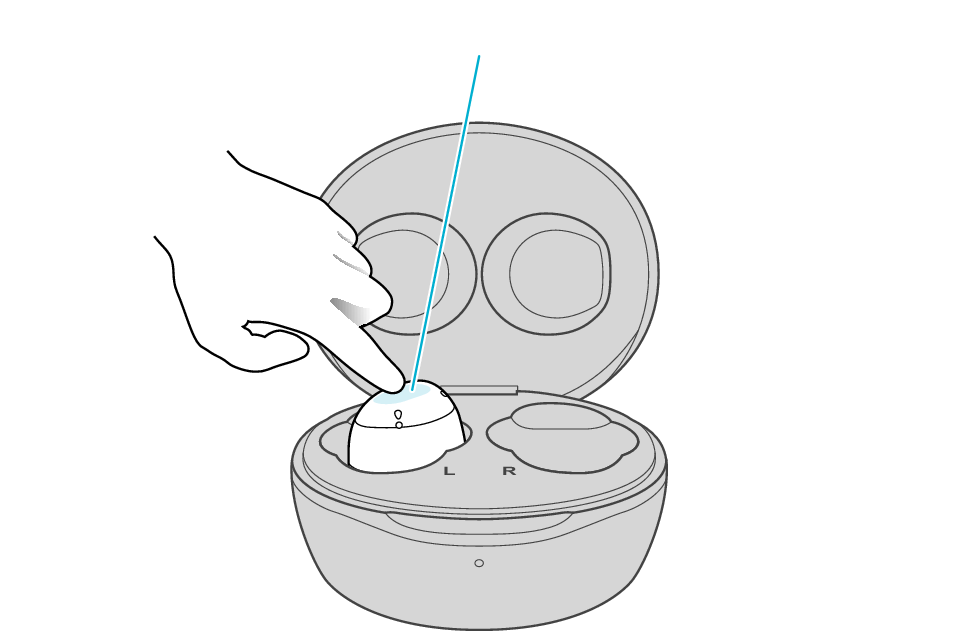
Touch sensor area
Release your finger after the L indicator flashes quickly.
If the indicator does not flash, start over from step 1.
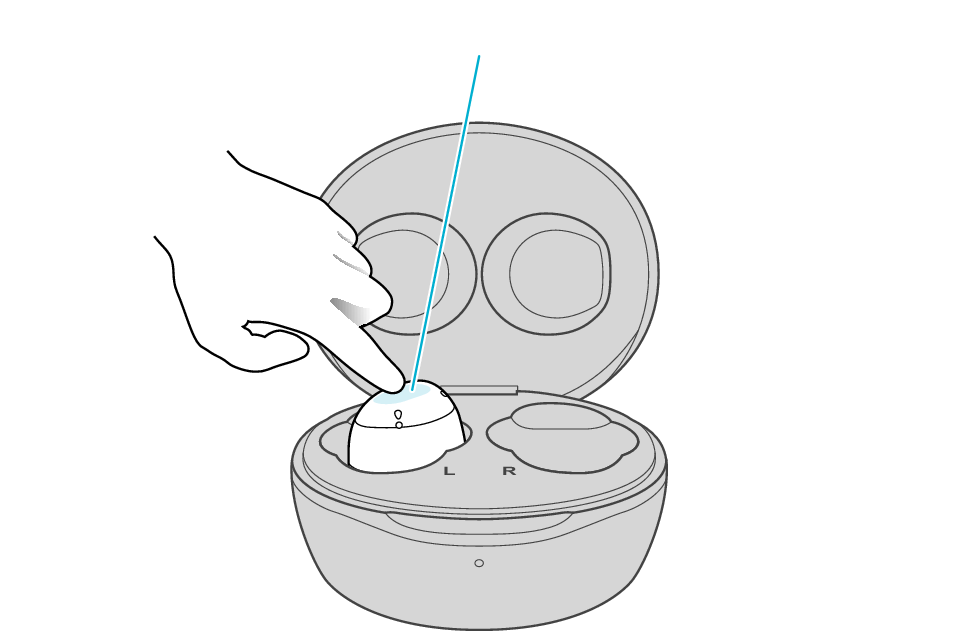
Touch sensor area
The indicator will stop flashing after 5 seconds. Tap it twice quickly while it is still flashing.
After initialization is complete, the L indicator will flash twice slowly.
If initialization is not successful, start over from step 1.
Initialize the R earphone.
-
Insert the R earphone into the charging case
-
Touch and hold the touch sensor area on the R side of the earphones for about 10 seconds
-
While flashing, tap the touch sensor area twice quickly to initialize
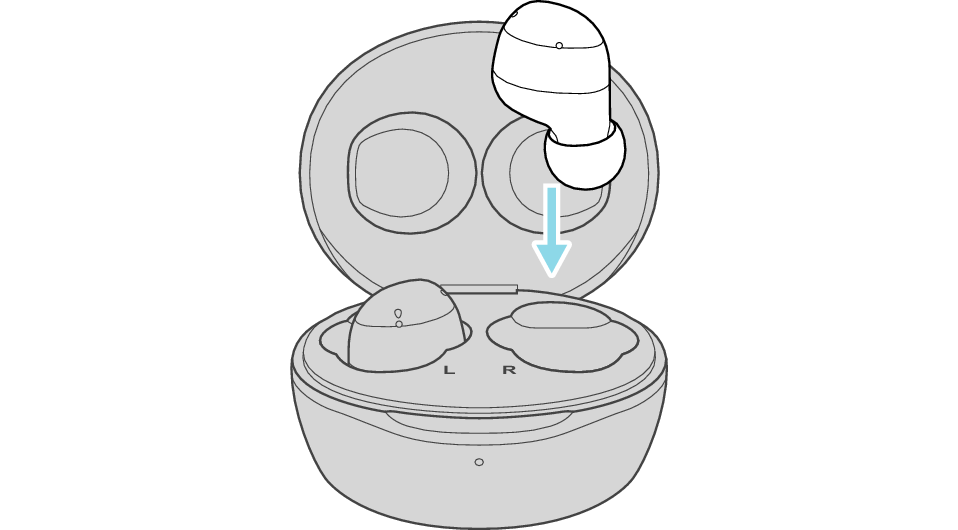
After few seconds, the indicator on the charging case lights up.
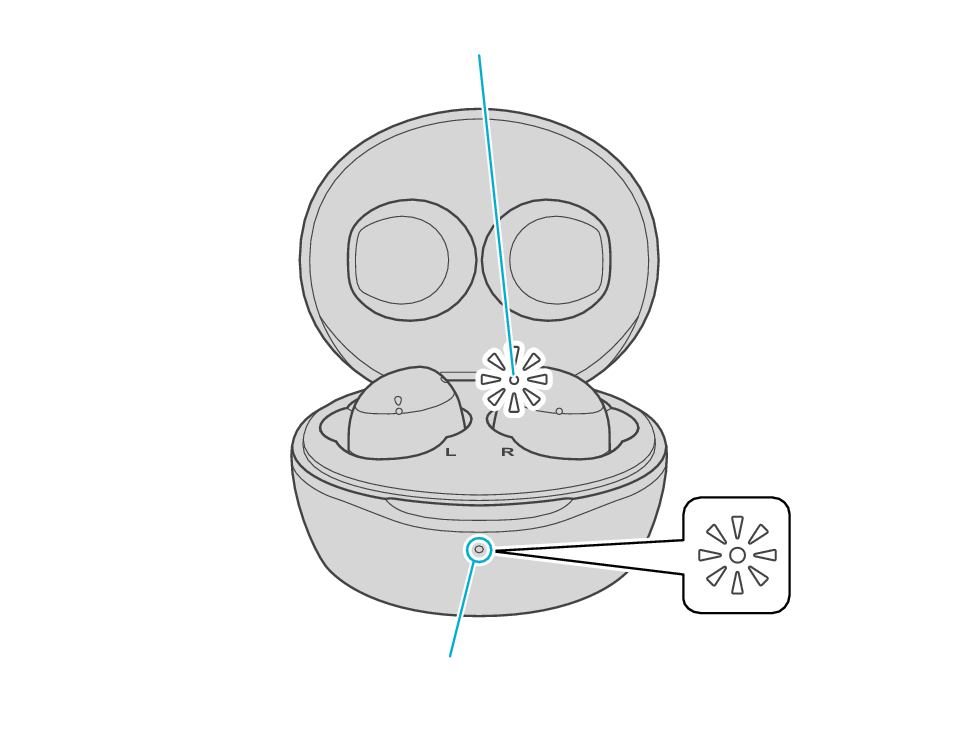
Indicator
Indicator
Click here if the indicators do not light up or start flashing >>
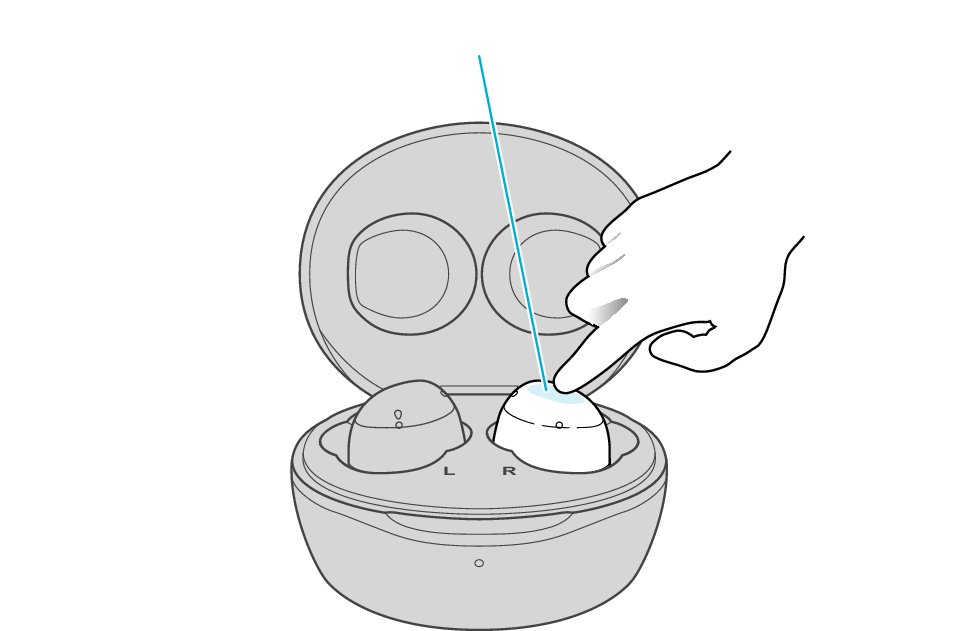
Touch sensor area
Release your finger after the R indicator flashes quickly.
If the indicator does not flash, start over from step 4.
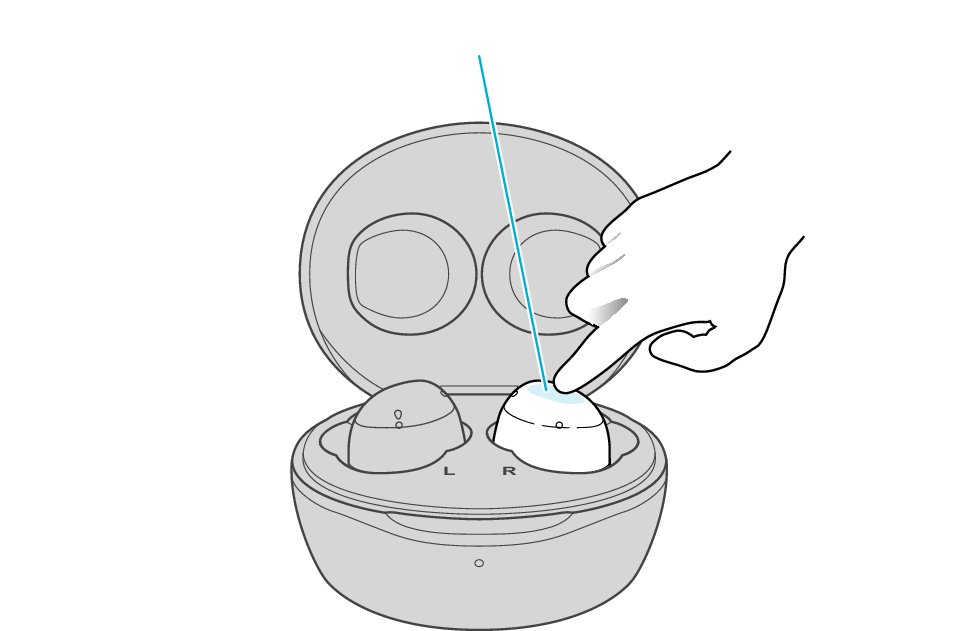
Touch sensor area
The indicator will stop flashing after 5 seconds. Tap it twice quickly while it is still flashing.
After initialization is complete, the R indicator will flash twice slowly.
If initialization is not successful, start over from step 4.
Connect the L earphone with the R earphone.
-
Remove both earphones at the same time
Be careful not to touch the touch sensor area when taking them out.
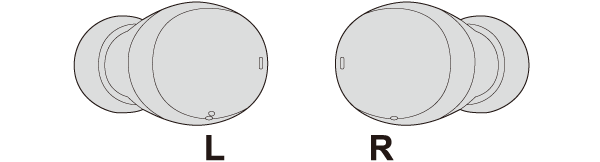
The indicator on both earphones lights up and the power turns on.
Wait for a short while. When the R indicator starts to flash twice every 5 seconds and the L indicator starts to flash quickly, the earphones are ready for device pairing.
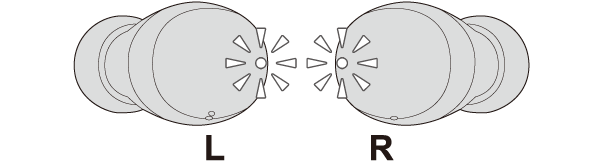
After taking out the earphones, move the L and R earphones close to the device to pair with.

Initialization is now complete.
If initialization fails, the R indicator won't flash twice every 5 seconds. In such case, start the initialization procedure again from the beginning.
Connecting to a Device
Turn on the BLUETOOTH connection setting of the device and select “JVC HA-A6T”
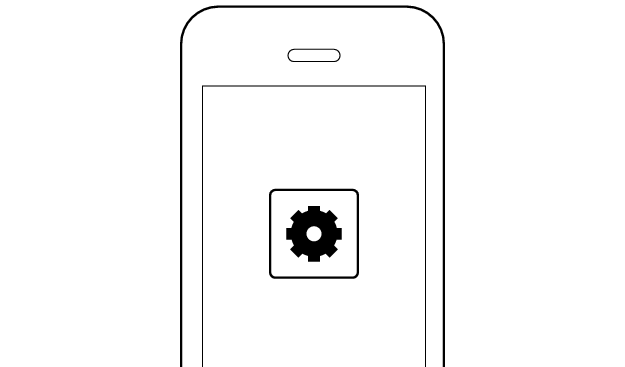
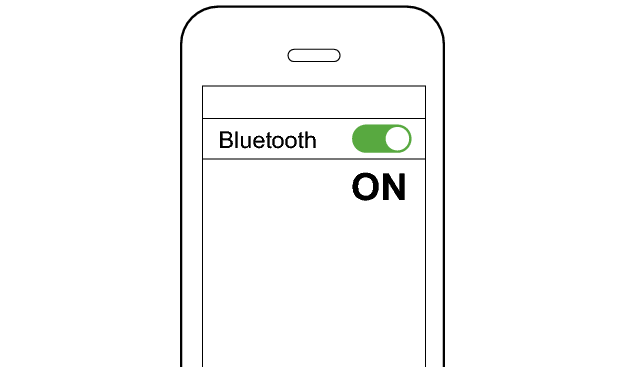
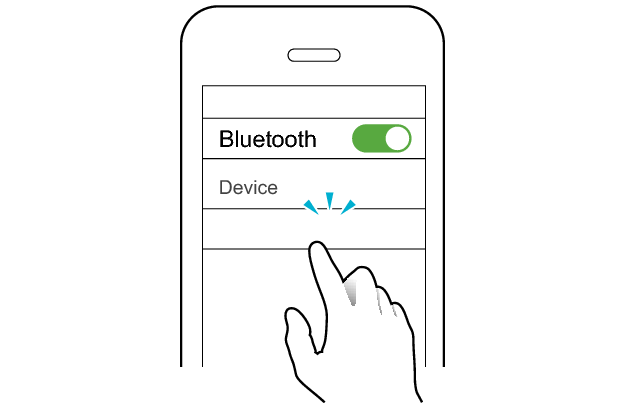
JVC HA-A6T
Select a relevant earphone indicator state.
Connection is properly established if the indicators on both sides of the earphones are flashing once every 5 seconds.
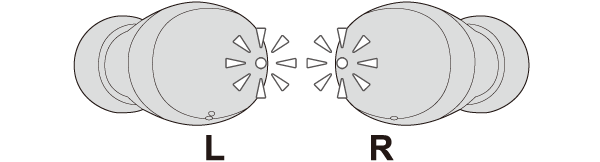
Thank you for using Troubleshooting Guide.
There seems to be a problem with the product.
If you require more assistance, please contact your local JVC customer support.
The settings for the L earphone have been initialized.
Follow the steps below to check whether connection can be properly established.
Checking the Serial Number before Initialization
There are two initialization procedures. Refer to the procedure below.
Check the serial number on the bottom of the charging case and that it is underlined.
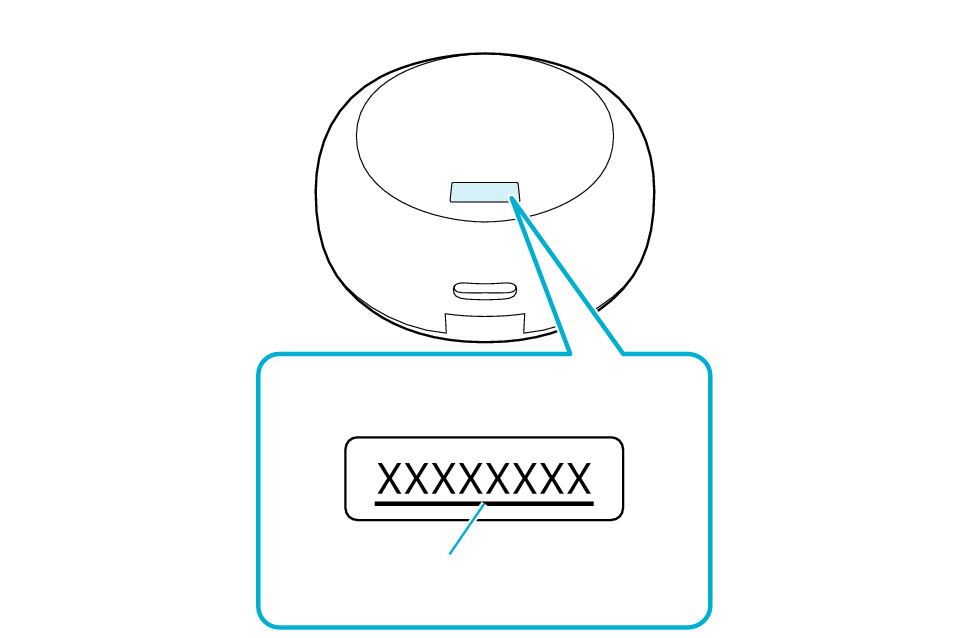
Bottom of the charging case
Serial number
Underline
If the serial number is not underlined, follow the Procedure A to initialize.
If the serial number is underlined, follow the Procedure B to initialize.
If you can’t tell if the serial number is underlined or not, initialize by following the Procedure A. Continue with the Procedure B if initialization fails.
Initializing (Procedure A)
First of all, go to the Bluetooth settings of the device to be connected and delete the information of this unit that is registered on it.
Charge the charging case beforehand.
Remove the earphones once if they are inserted into the charging case.
Follow the steps below to initialize the settings of both L and R earphones.
-
Insert the earphones into the charging case
-
When the earphone indicator is lighting up, touch and hold the touch sensor area on the L side of the earphones for about 15 seconds to initialize
-
When the earphone indicator is lighting up, touch and hold the touch sensor area on the R side of the earphones for about 15 seconds to initialize
-
Remove both earphones at the same time
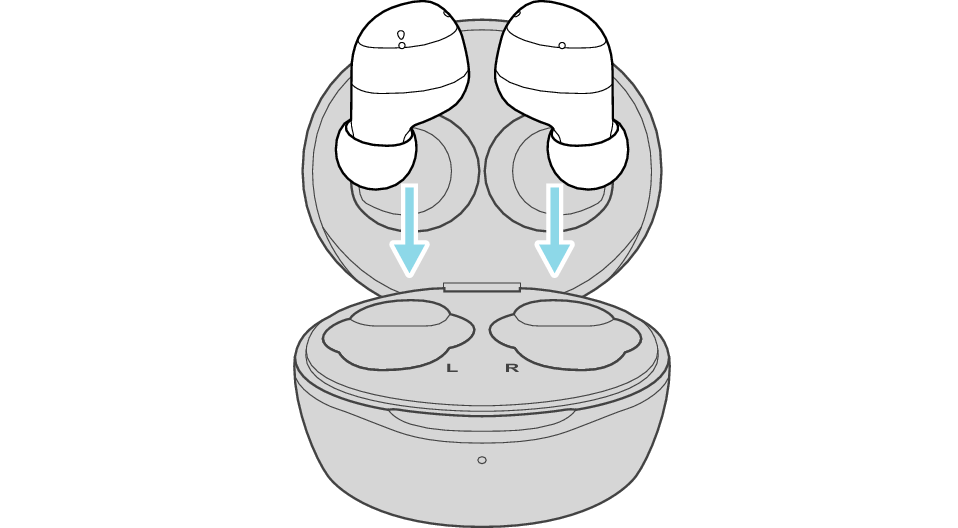
After a few seconds, the indicators on the earphones and charging case will turn on.
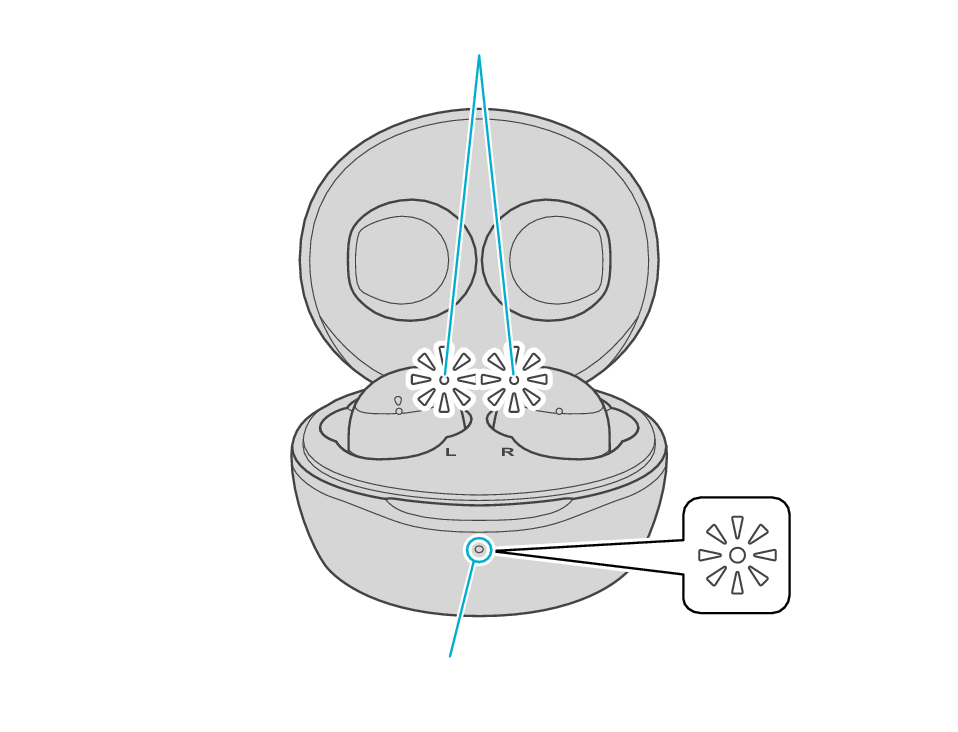
Indicator
Indicator
Click here if the indicators do not light up or start flashing >>
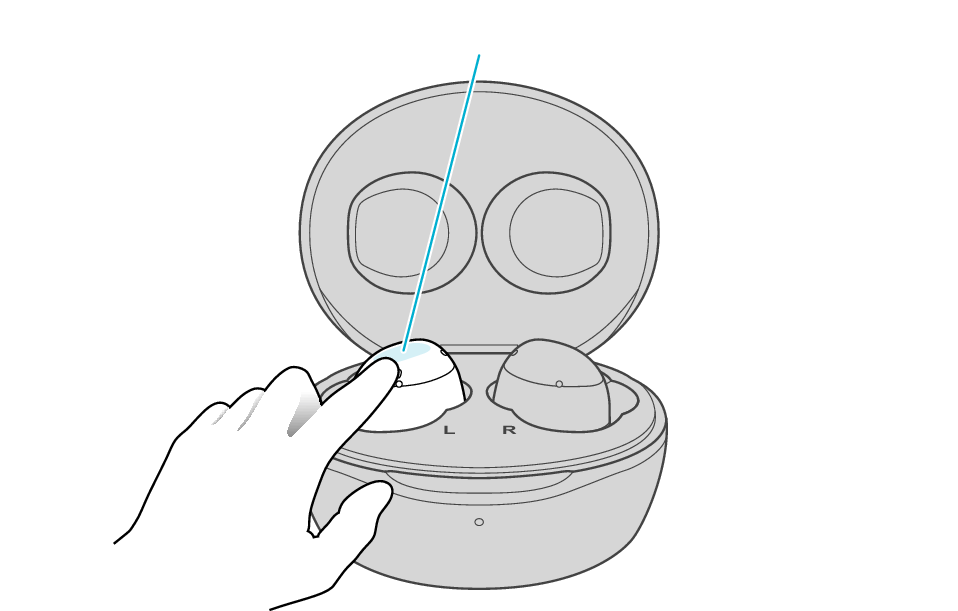
Touch sensor area
Release your finger after the indicator on the L side blinks twice.
If the earphone wobbles and the indicator turns off while pressing and holding for 15 seconds, start over from step 1.
If the indicator does not flash, start over from step 1.
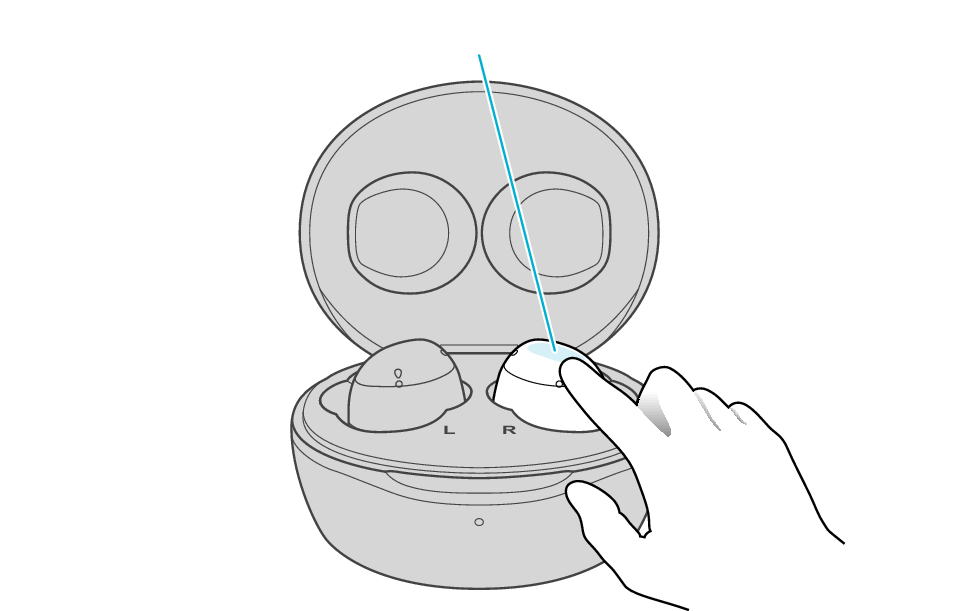
Touch sensor area
Release your finger after the indicator on the R side blinks twice.
If the earphone wobbles and the indicator turns off while pressing and holding for 15 seconds, go back to step 1, and start over from step 3.
If the indicator does not flash, go back to step 1, and repeat step 3 from the beginning.
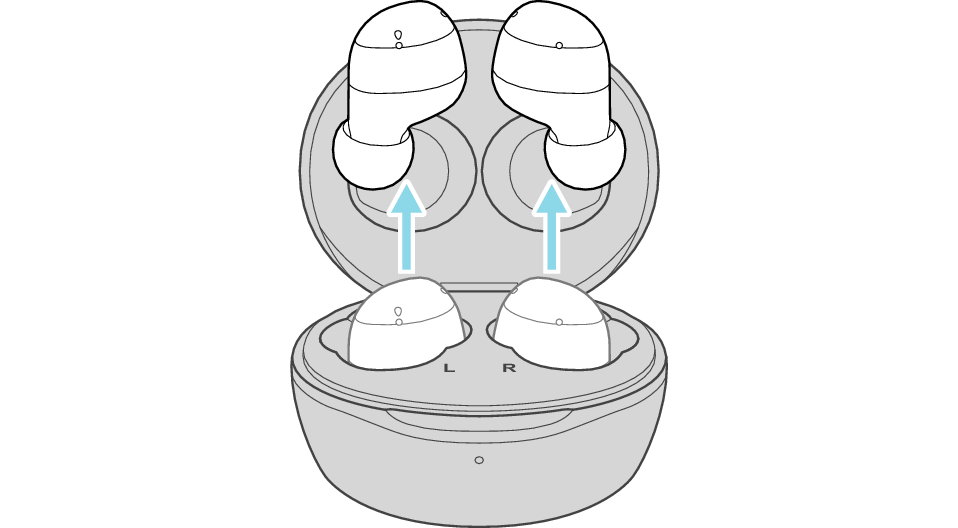
The indicator on both earphones lights up and the power turns on.
Wait for a short while. When the R indicator starts to flash twice every 5 seconds and the L indicator starts to flash quickly, the earphones are ready for device pairing.
After taking out the earphones, move the L and R earphones close to the device to pair with.

Initialization is now complete.
If initialization fails, the R indicator won't flash twice every 5 seconds. In such case, start the initialization procedure again from the beginning.
Initializing (Procedure B)
First of all, go to the Bluetooth settings of the device to be connected and delete the information of this unit that is registered on it.
Charge the charging case beforehand.
Remove the earphones once if they are inserted into the charging case.
Follow the steps below to initialize the settings of both L and R earphones.
Initialize the L earphone.
-
Insert the L earphone into the charging case
-
Touch and hold the touch sensor area on the L side of the earphones for about 10 seconds
-
While flashing, tap the touch sensor area twice quickly to initialize
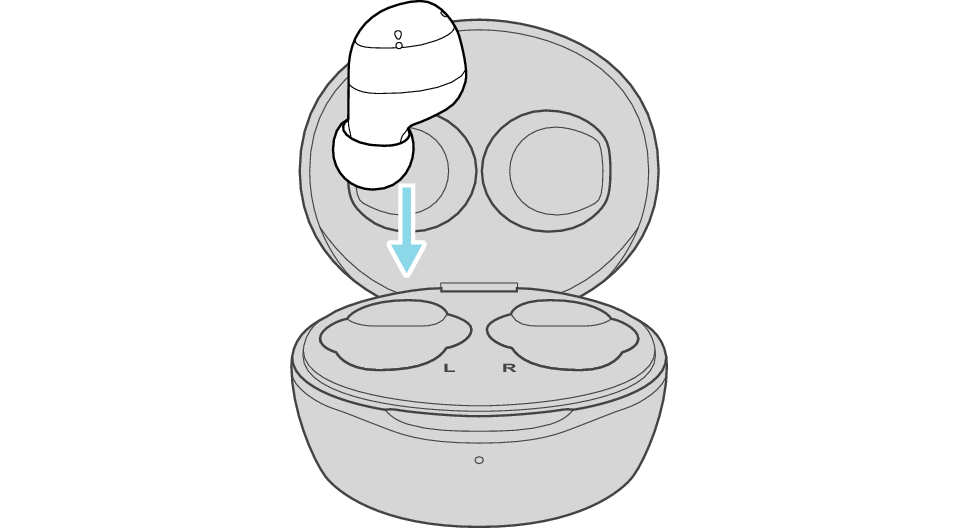
After a few seconds, the indicator on the L earphone and charging case will light up.
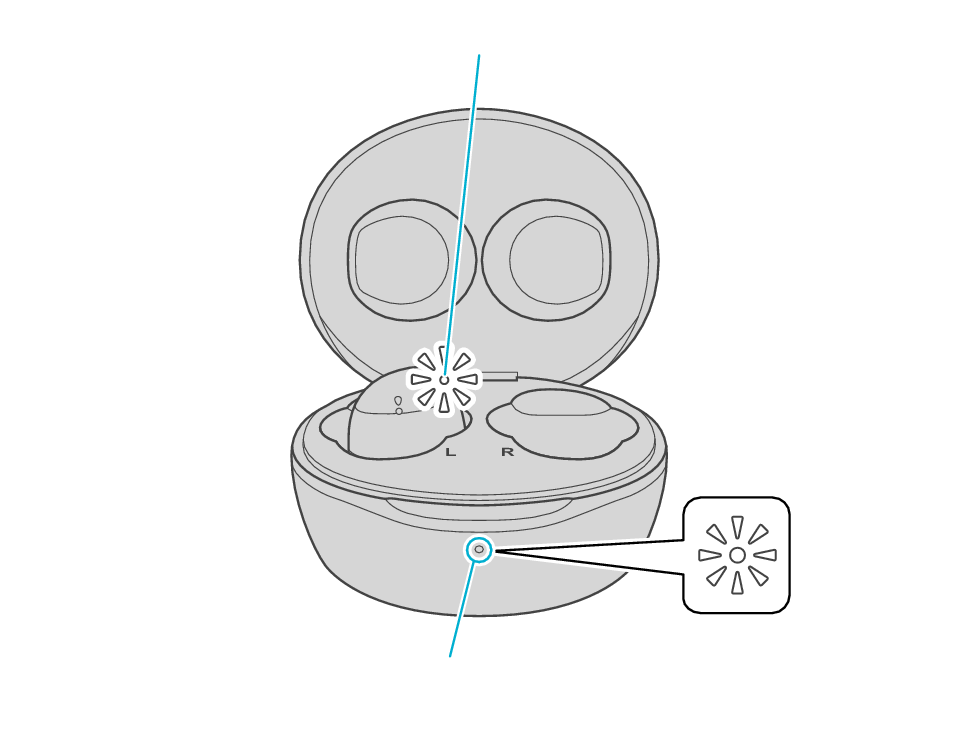
Indicator
Indicator
Click here if the indicators do not light up or start flashing >>
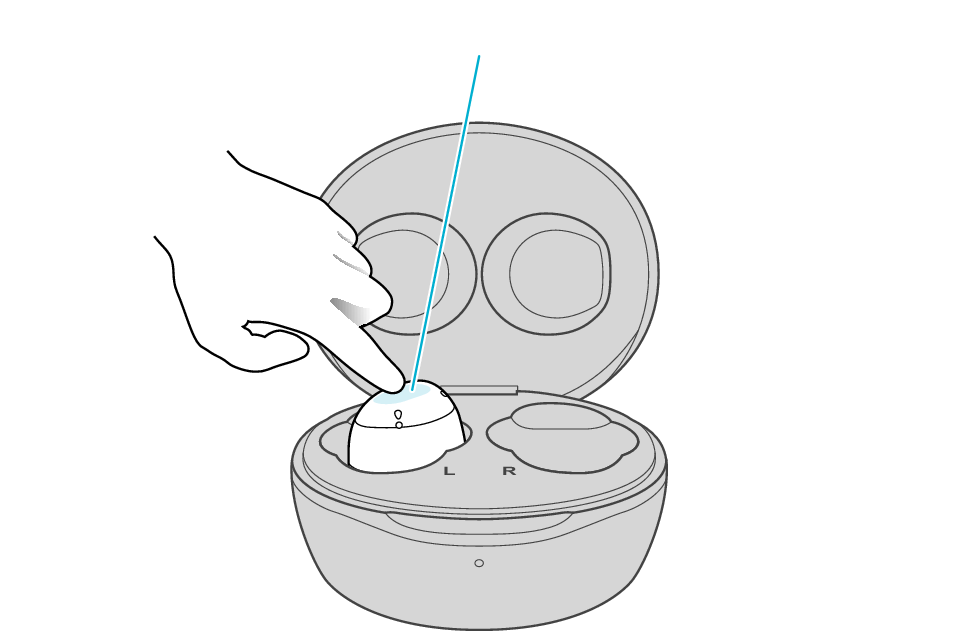
Touch sensor area
Release your finger after the L indicator flashes quickly.
If the indicator does not flash, start over from step 1.
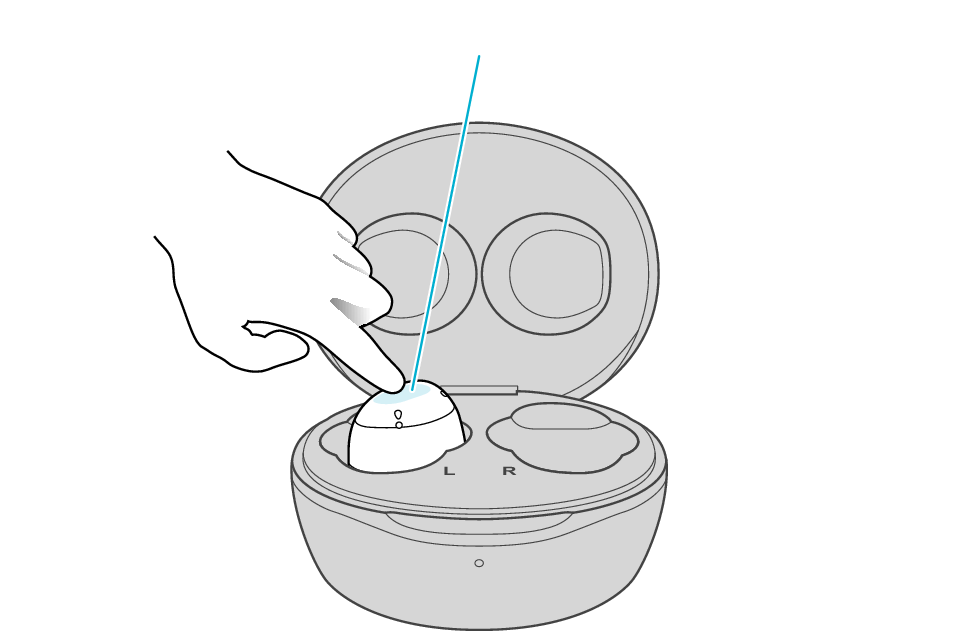
Touch sensor area
The indicator will stop flashing after 5 seconds. Tap it twice quickly while it is still flashing.
After initialization is complete, the L indicator will flash twice slowly.
If initialization is not successful, start over from step 1.
Initialize the R earphone.
-
Insert the R earphone into the charging case
-
Touch and hold the touch sensor area on the R side of the earphones for about 10 seconds
-
While flashing, tap the touch sensor area twice quickly to initialize
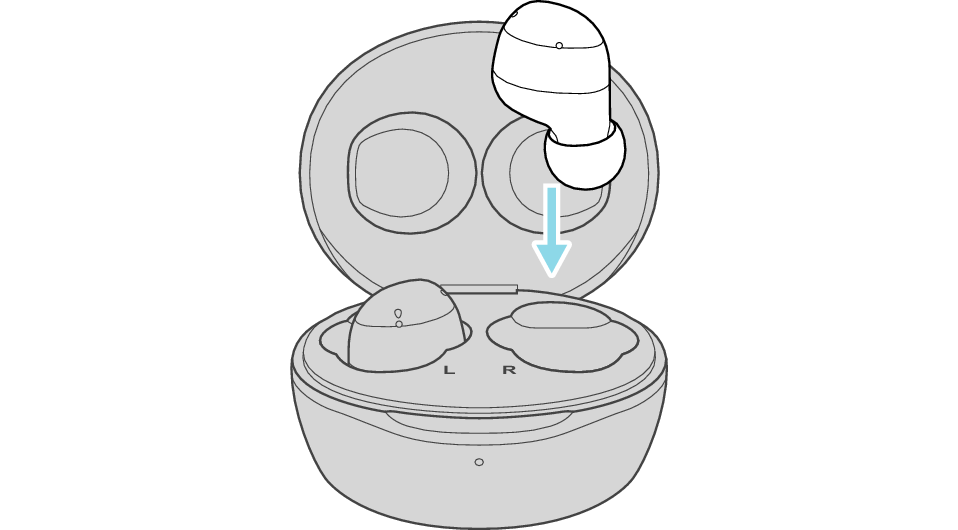
After few seconds, the indicator on the charging case lights up.
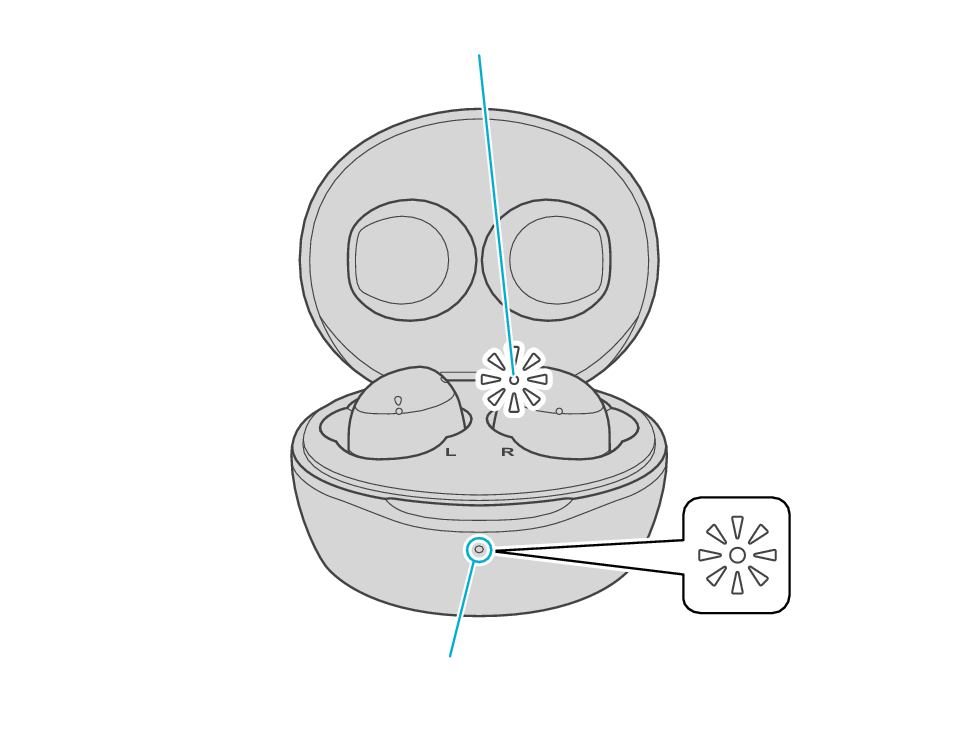
Indicator
Indicator
Click here if the indicators do not light up or start flashing >>
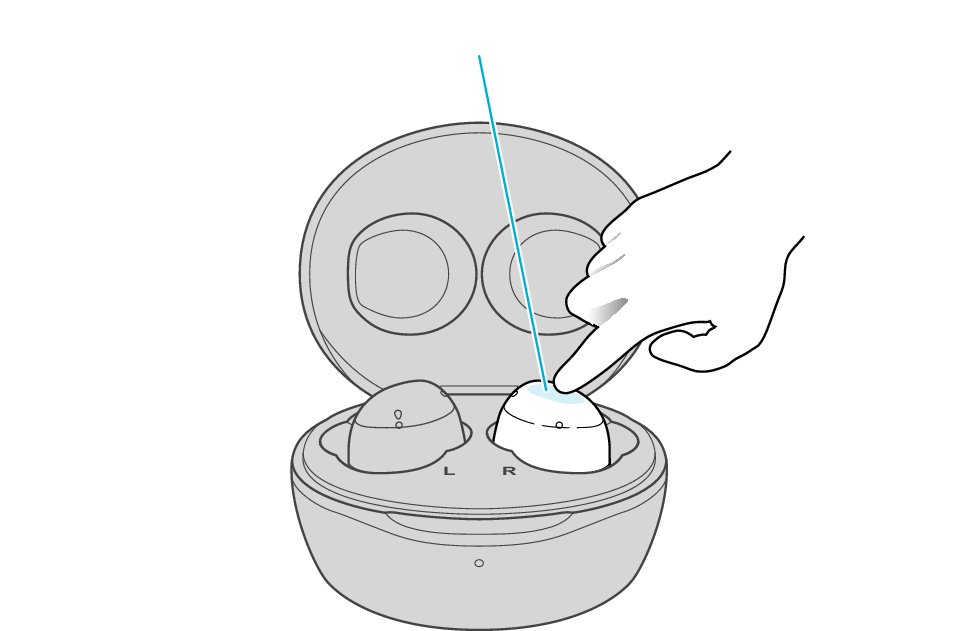
Touch sensor area
Release your finger after the R indicator flashes quickly.
If the indicator does not flash, start over from step 4.
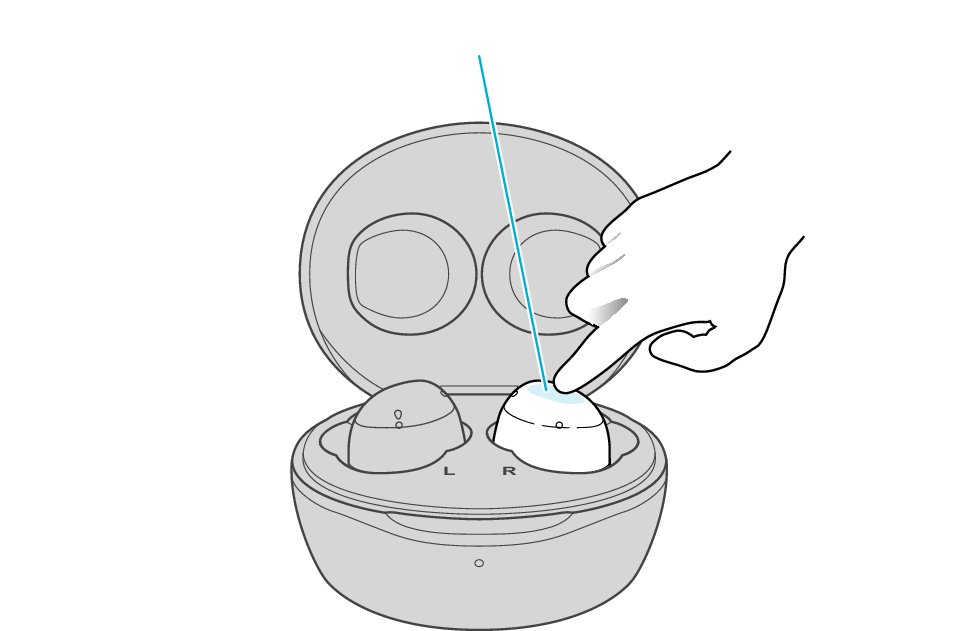
Touch sensor area
The indicator will stop flashing after 5 seconds. Tap it twice quickly while it is still flashing.
After initialization is complete, the R indicator will flash twice slowly.
If initialization is not successful, start over from step 4.
Connect the L earphone with the R earphone.
-
Remove both earphones at the same time
Be careful not to touch the touch sensor area when taking them out.
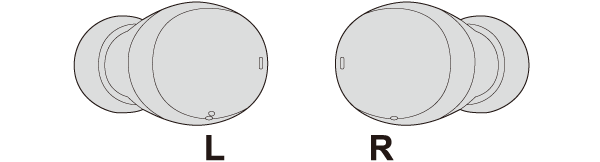
The indicator on both earphones lights up and the power turns on.
Wait for a short while. When the R indicator starts to flash twice every 5 seconds and the L indicator starts to flash quickly, the earphones are ready for device pairing.
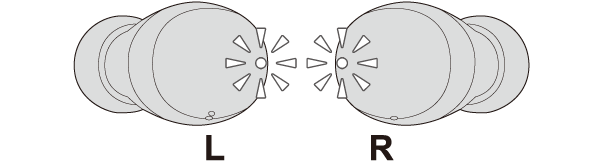
After taking out the earphones, move the L and R earphones close to the device to pair with.

Initialization is now complete.
If initialization fails, the R indicator won't flash twice every 5 seconds. In such case, start the initialization procedure again from the beginning.
Connecting to a Device
Turn on the BLUETOOTH connection setting of the device and select “JVC HA-A6T”
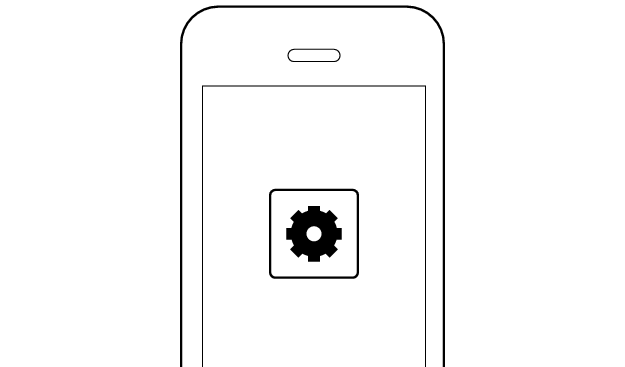
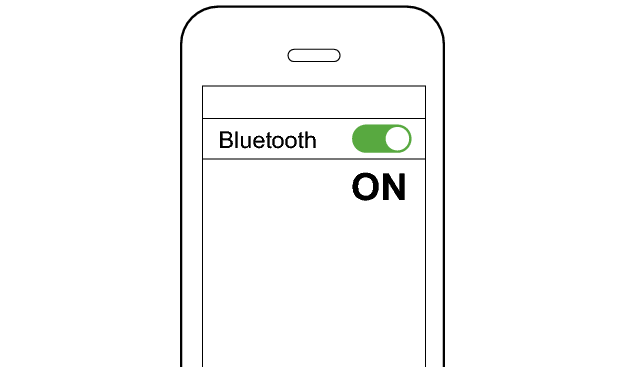
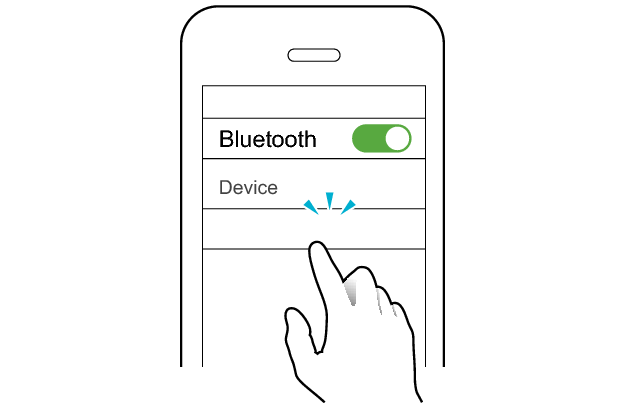
JVC HA-A6T
Select a relevant earphone indicator state.
Connection is properly established if the indicators on both sides of the earphones are flashing once every 5 seconds.