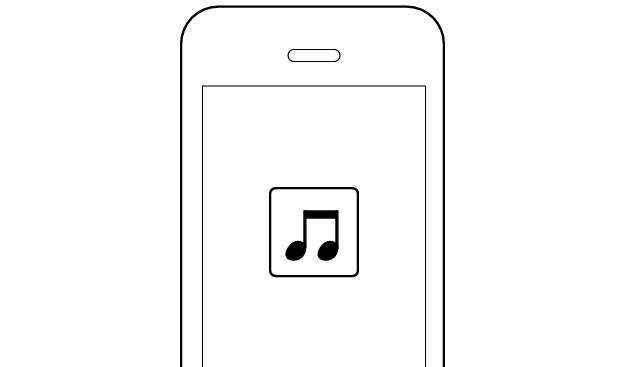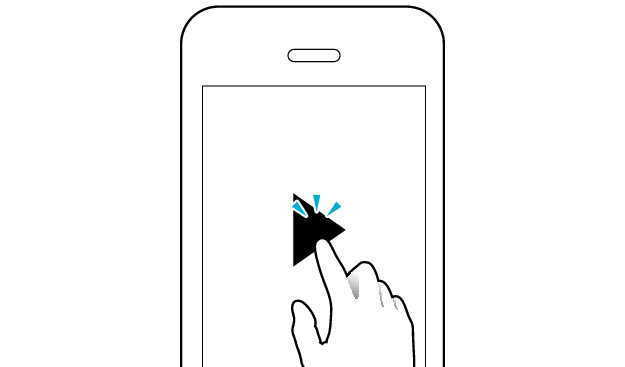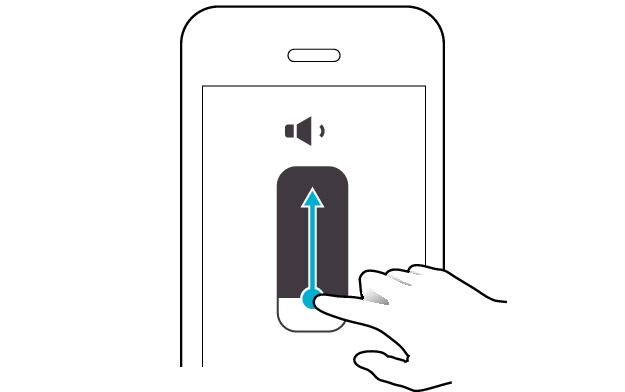Sound is interrupted
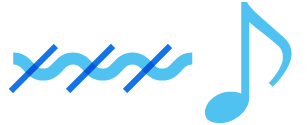
The following describes possible solutions when the sound is interrupted.
Try the methods below to see whether they help to resolve the problem.
Communication with the device may sometimes be unstable.
Changing the position or orientation of the device
If there is an obstructing object (our body, metal, wall, etc.) between the device and the earphones, use the device upon moving it to a position that allows for most stable communication, such as by inserting it into the rear pocket instead of the front pocket.
L earphone is the master and is used to connect with devices as well as the R earphone. Thus moving the device closer to the L earphone may help to improve the sound quality.
Also, orientation of the device may have a significant impact on communication.
Use the connected device in a position or orientation that allows for the most stable communication.
Select the state after checking
Thank you for using Troubleshooting Guide.
Operation of the device may sometimes be unstable.
Reducing the number of apps running on the device
Multiple apps that are running concurrently on devices such as a smartphone might slow down the apps and cause sound interruptions.
Select the state after checking
Thank you for using Troubleshooting Guide.
The battery level of the earphones might be running low.
Sound tends to be interrupted when the remaining battery level is low.
If there are frequent sound interruptions, charge the earphones.
Charging the earphones
-
Charge the charging case
-
Insert the earphones into the charging case
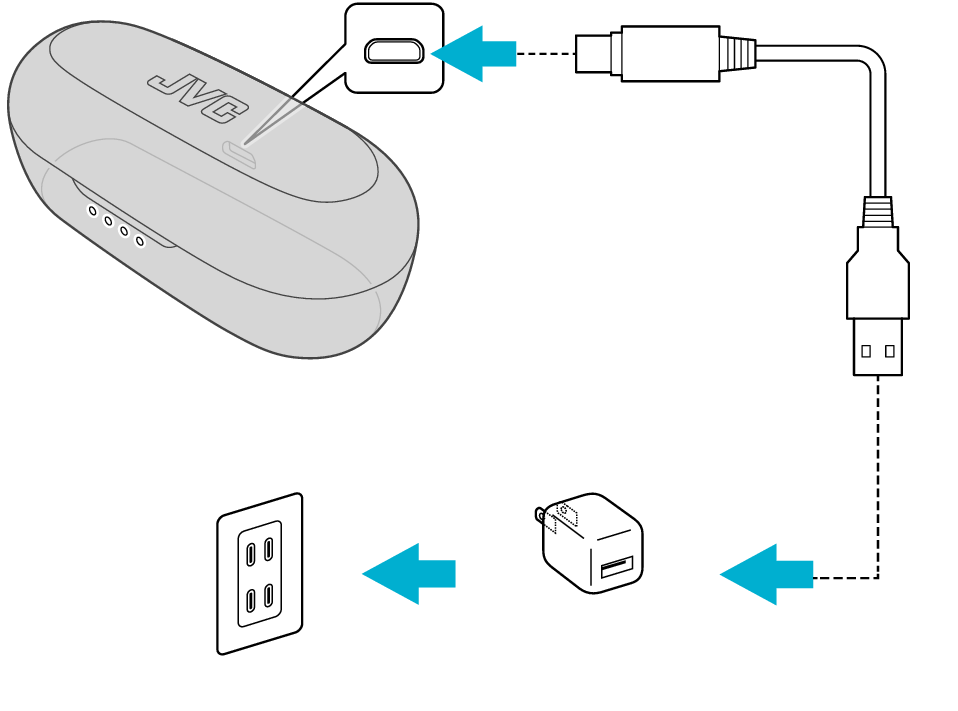
5V TYPE
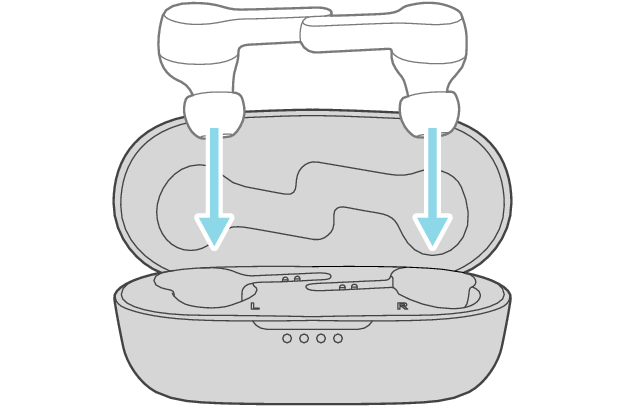
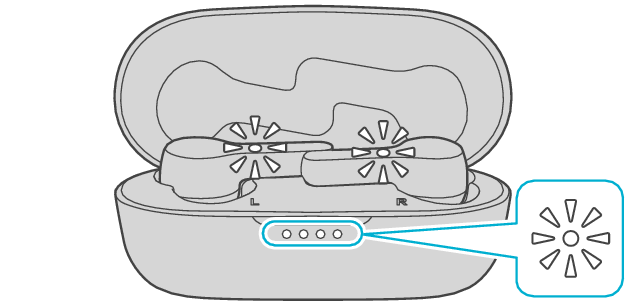
The earphones power off and charging starts.
During charging, the indicators on the earphones light up. Also, the indicator light on the charging case will turn on for a few seconds.
When charging the earphones or charging case that have not been used for a long period of time, it might take some time for the indicators to light up. Wait for the indicators to light up.
Click here if the indicators do not light up or start flashing >>
When charging is complete, the indicators on the earphones will turn off.
Select the state after checking
Thank you for using Troubleshooting Guide.
Communication of the device may sometimes be unstable depending on the environment.
Using the earphones at a different location
Sound may be interrupted if the earphones are subject to radio interference at crowded areas or beside microwave ovens and other electronic equipment that emits radio waves.
Also, radio waves are transmitted and received both directly and via reflections from walls and other objects during Bluetooth® communication, so sound may also be interrupted even at places with good visibility and no obstructing objects.
This is a characteristic of Bluetooth® communication and is not a malfunction.
If there are frequent sound interruptions, use the earphones at a different location.
Select the state after checking
Thank you for using Troubleshooting Guide.
Restoring the earphones to the initial settings and re-establishing the connection may help to solve the problem.
Follow the steps below to check whether there is any abnormality with the sound output.
Restoring settings to the initial state
-
Insert the earphones into the charging case
-
Press and hold the button on both sides of the earphones for about 15 seconds to initialize
-
Delete the registration information of the earphones from the BLUETOOTH® settings
-
Remove both earphones from the charging case at the same time and place them back in again
-
After the indicators on the earphones and charging case are lit, remove both sides of the earphones at the same time
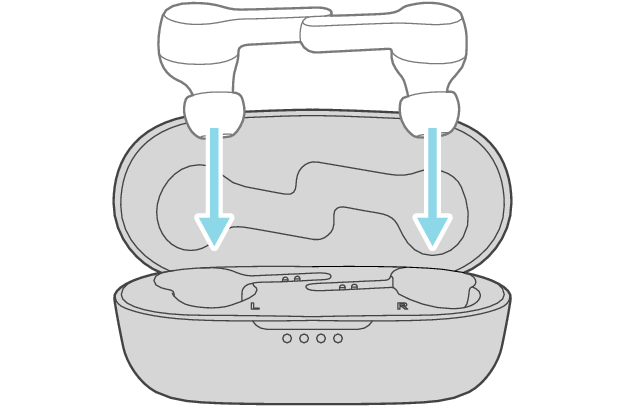
After a few seconds, the indicators on the earphones and charging case will turn on.
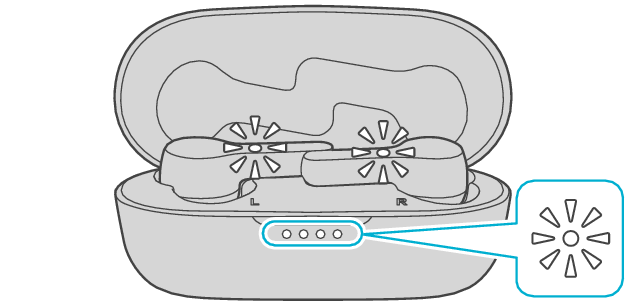
Click here if the indicators do not light up or start flashing >>
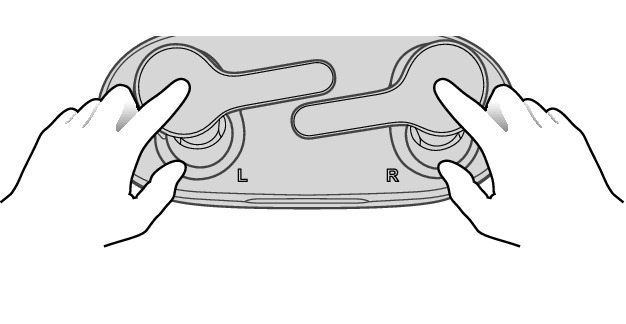
After pressing and holding the button for 10 seconds, the indicator “flashes once”. Continue pressing for another 5 seconds until the indicator “flashes once” again.
If you release your finger before the second time the indicator “flashes once”, initialization will not be complete.
If you released your finger too early, perform the initialization process again from the start.
Check that indicators on both earphones are turned off before performing the next operation.
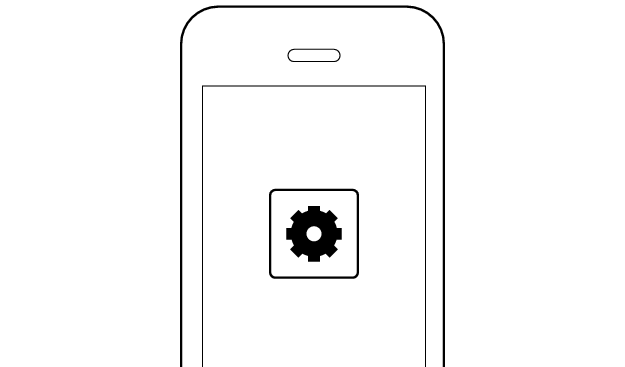
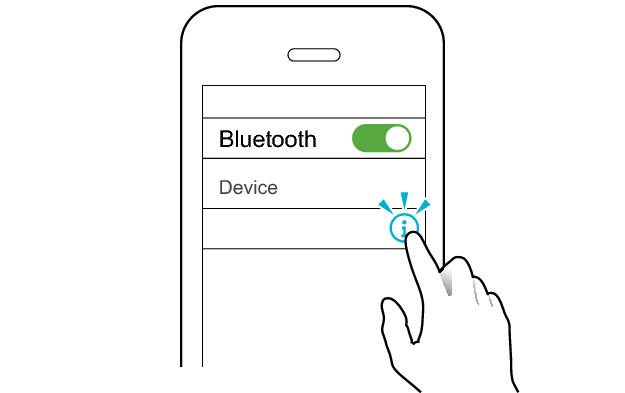
JVC HA-A7T
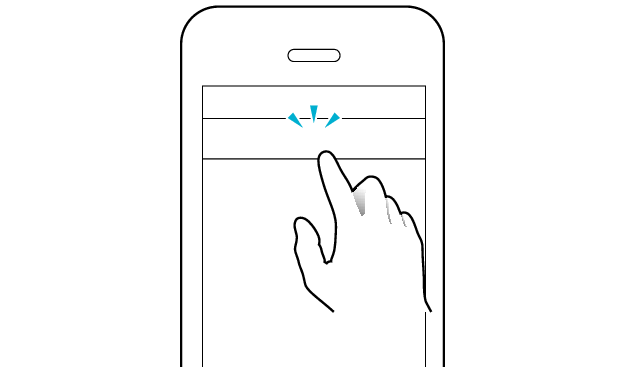
Unpair this device
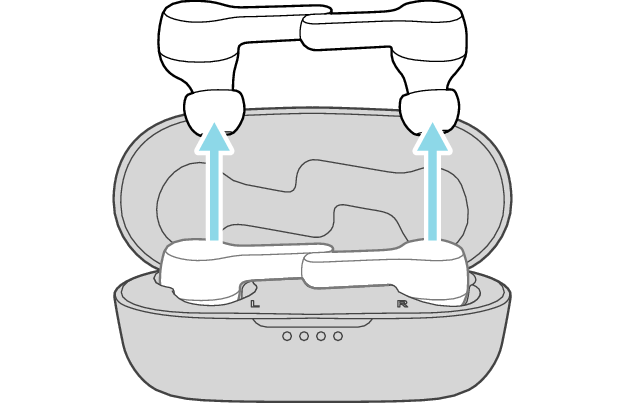
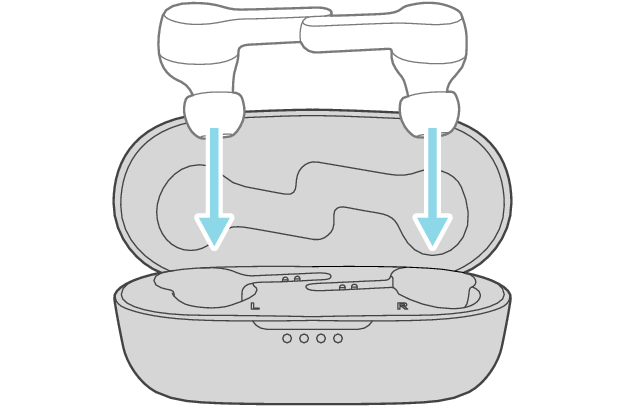
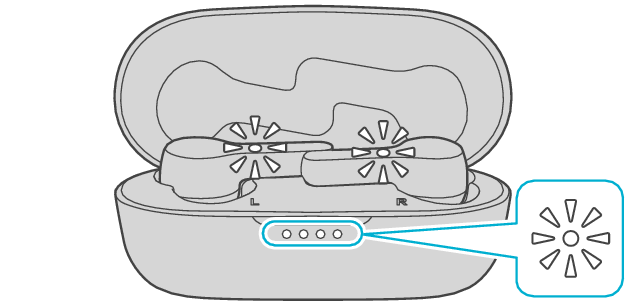
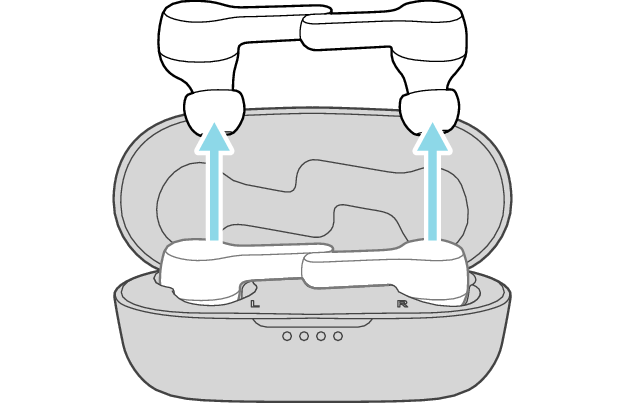
The L and R sides are automatically connected to each other, and the earphones are restored to the initial settings.
After taking out the earphones, move the L and R earphones close to the device to pair with.
Wait for a short while. When the L indicator starts to flash quickly, the earphones are ready for device pairing.
Connecting to a Device
Turn on the BLUETOOTH® connection setting of the device and select “JVC HA-A7T”
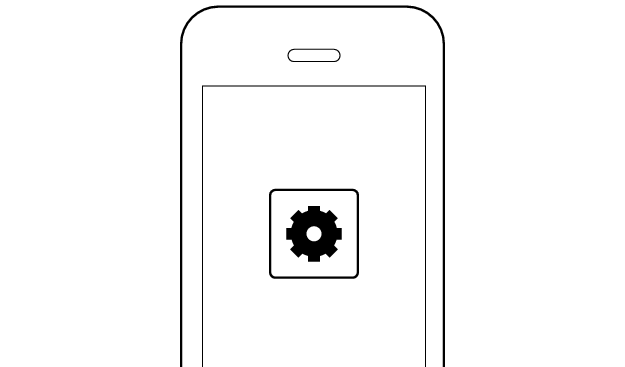
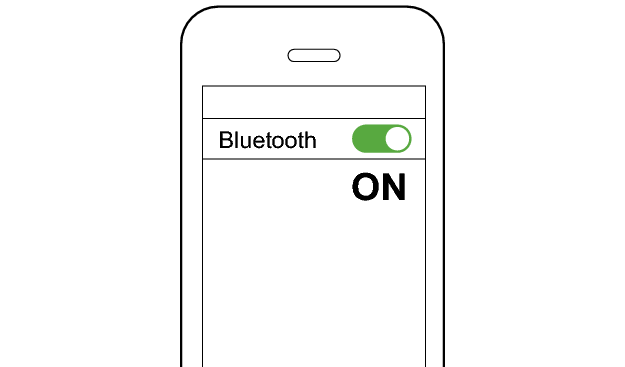
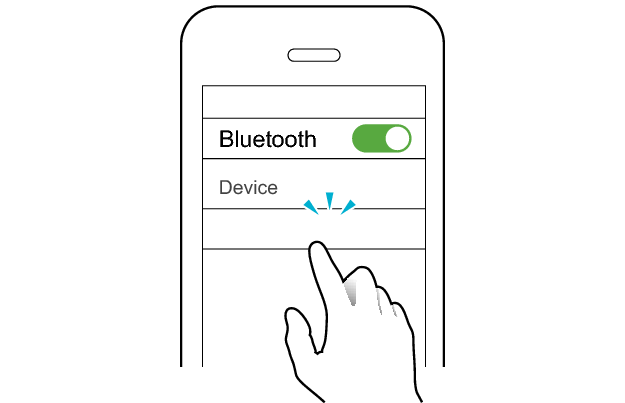
JVC HA-A7T
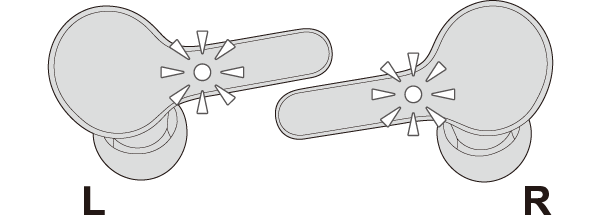
The earphones are connected to the device if the indicators on both sides of the earphones are flashing every 5 seconds.
Apps and Volume Control on the Connected Device
-
Open an app and play
-
Adjust the volume