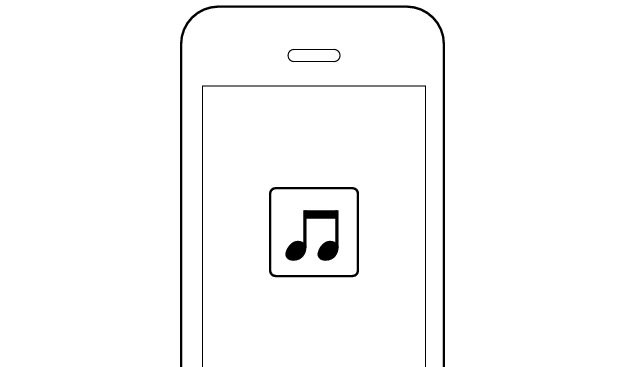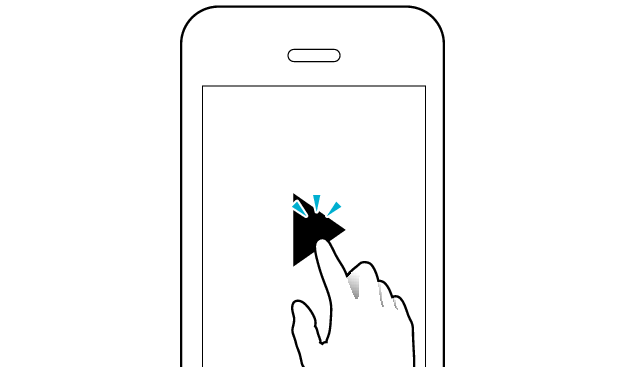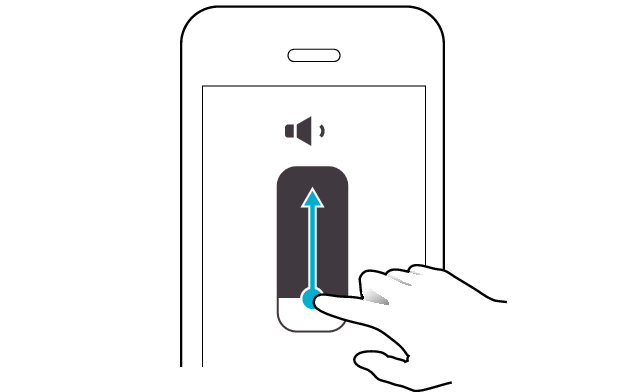Sound is interrupted
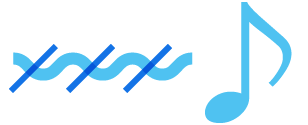
The following describes possible solutions when the sound is interrupted.
Try the methods below to see whether they help to resolve the problem.
Communication with the device may sometimes be unstable.
Changing the position or orientation of the device
If there is an obstructing object (our body, metal, wall, etc.) between the device and the earphones, use the device upon moving it to a position that allows for most stable communication, such as by inserting it into the rear pocket instead of the front pocket.
Also, orientation of the device may have a significant impact on communication.
Use the connected device in a position or orientation that allows for the most stable communication.
Select the state after checking
Thank you for using Troubleshooting Guide.
Operation of the device may sometimes be unstable.
Reducing the number of apps running on the device
Multiple apps that are running concurrently on devices such as a smartphone might slow down the apps and cause sound interruptions.
Select the state after checking
Thank you for using Troubleshooting Guide.
The battery level of the earphones might be running low.
Sound tends to be interrupted when the remaining battery level is low.
If there are frequent sound interruptions, charge the earphones.
Charging the earphones
-
Open the charging case
-
Insert the earphones into the charging case
-
Close the charging case
-
Charge the charging case and earphones
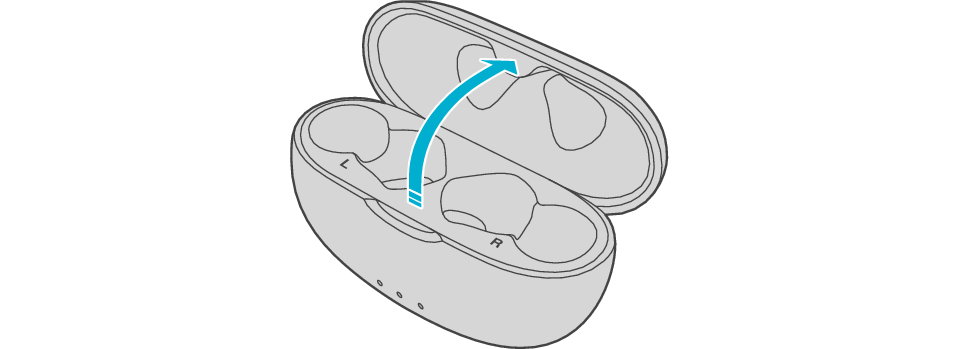
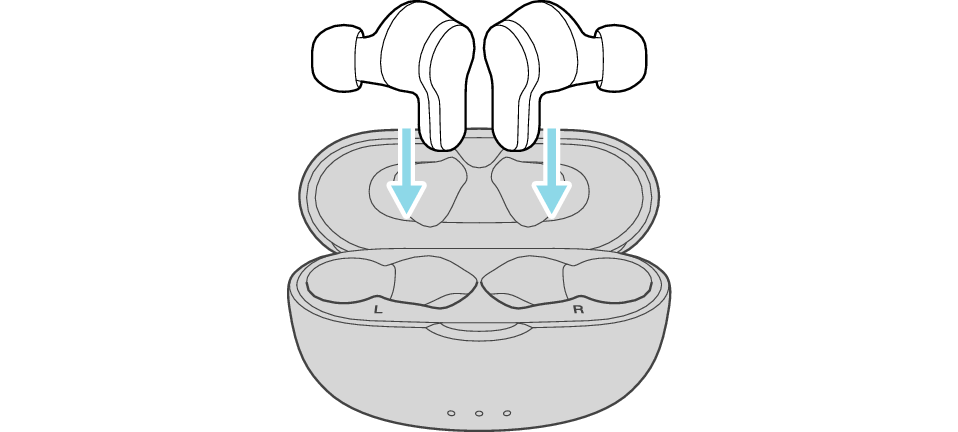
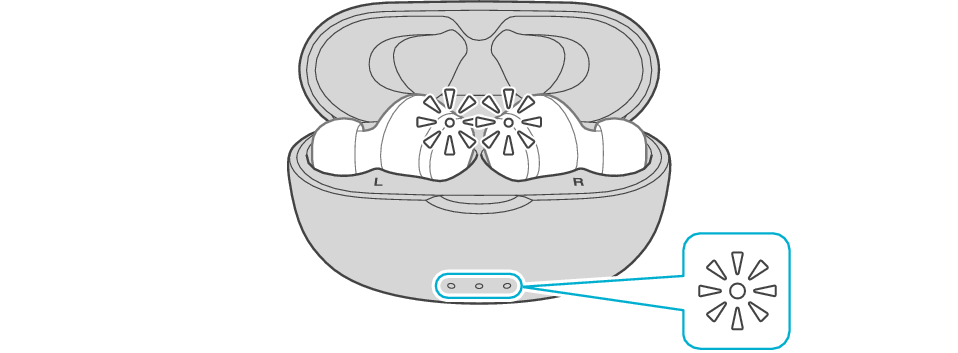
After the earphones are inserted into the charging case, the power of the earphones will automatically turn off.
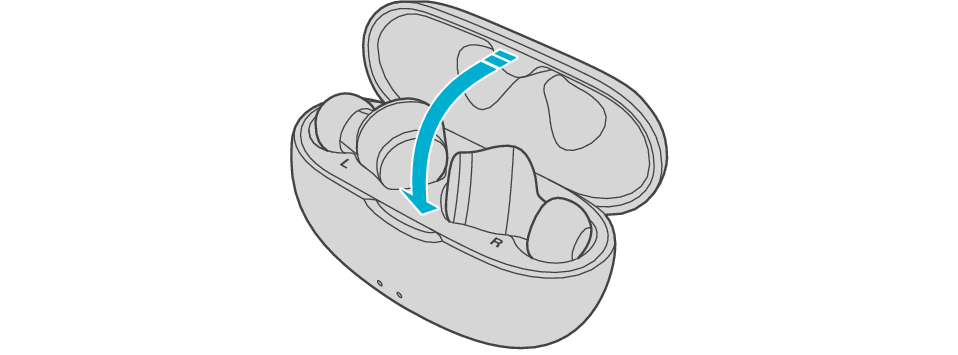
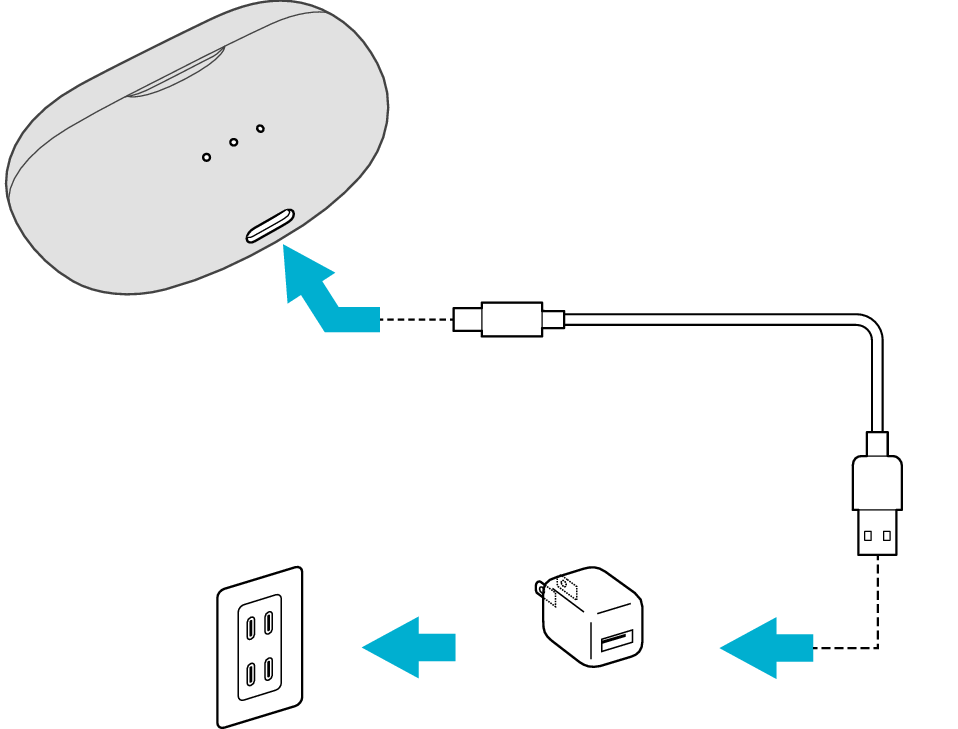
5V TYPE
The indicator on the charging case starts flashing, indicating that charging has started.
During charging of the charging case, the indicator on the case will continue to flash. When charging is complete, all the indicators light up.
The indicators on the earphones will remain lit while charging of the earphones is in progress. When charging is complete, the light of indicators goes out. The indicator on the charging case will light up for 3 seconds.
When charging the earphones or charging case that have not been used for a long period of time, it might take some time for the indicators to light up. Wait for the indicators to light up.
Click here if the indicators do not light up or start flashing >>
When charging is complete, the indicators on the earphones will turn off.
Select the state after checking
Thank you for using Troubleshooting Guide.
Communication of the device may sometimes be unstable depending on the environment.
Using the earphones at a different location
Sound may be interrupted if the earphones are subject to radio interference at crowded areas or beside microwave ovens and other electronic equipment that emits radio waves.
Also, radio waves are transmitted and received both directly and via reflections from walls and other objects during Bluetooth® communication, so sound may also be interrupted even at places with good visibility and no obstructing objects.
This is a characteristic of Bluetooth® communication and is not a malfunction.
If there are frequent sound interruptions, use the earphones at a different location.
Select the state after checking
Thank you for using Troubleshooting Guide.
Initializing the earphones and re-establishing the connection may help to solve the problem.
Follow the steps below to check whether there is any abnormality with the sound output.
Checking the Serial Number before Initialization
There are two initialization procedures. Refer to the procedure below.
Check the serial number on the bottom of the charging case and that it is underlined.
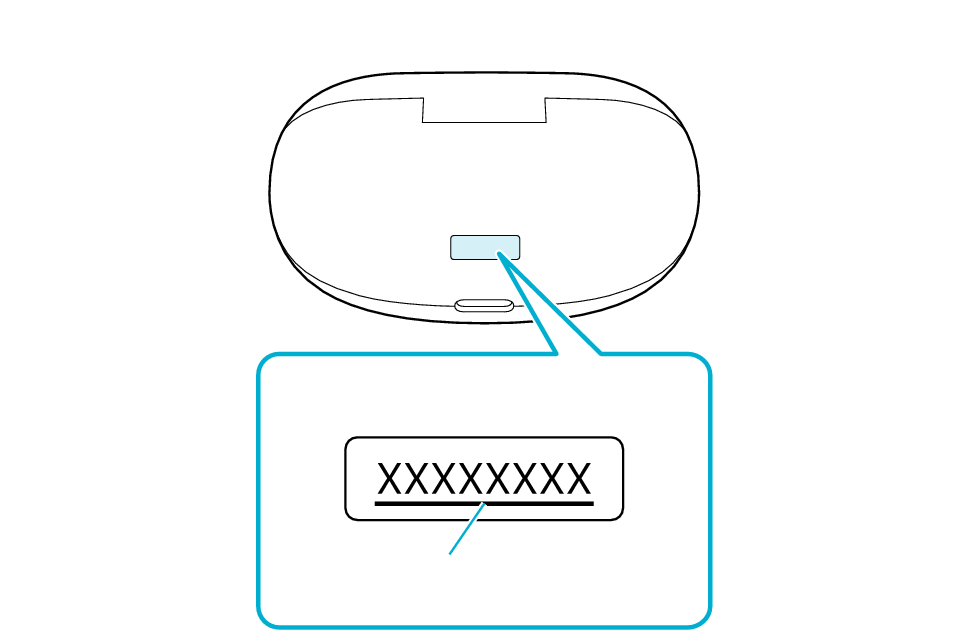
Bottom of the charging case
Serial number
Underline
If the serial number is not underlined, follow the Procedure A to initialize.
If the serial number is underlined, follow the Procedure B to initialize.
If you can’t tell if the serial number is underlined or not, initialize by following the Procedure A. Continue with the Procedure B if initialization fails.
Initializing (Procedure A)
First of all, go to the Bluetooth settings of the device to be connected and delete the information of this unit that is registered on it.
Remove the earphones once if they are inserted into the charging case.
Follow the steps below to initialize the settings of both L and R earphones.
-
Charge the charging case
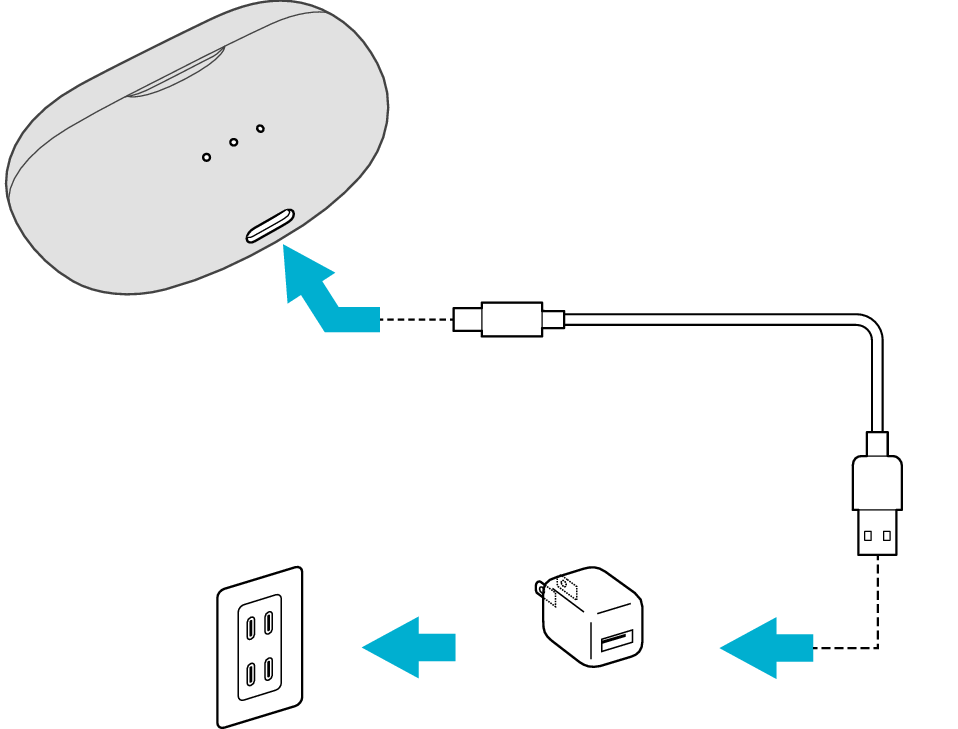
5V TYPE
Connect the USB charging cable to the charging case and follow the steps below while charging is in progress.
Initialize the L earphone.
-
Insert the L earphone into the charging case
-
Touch and hold the touch sensor area on the L side of the earphones for about 15 seconds to initialize
-
Remove the L earphone from the charging case
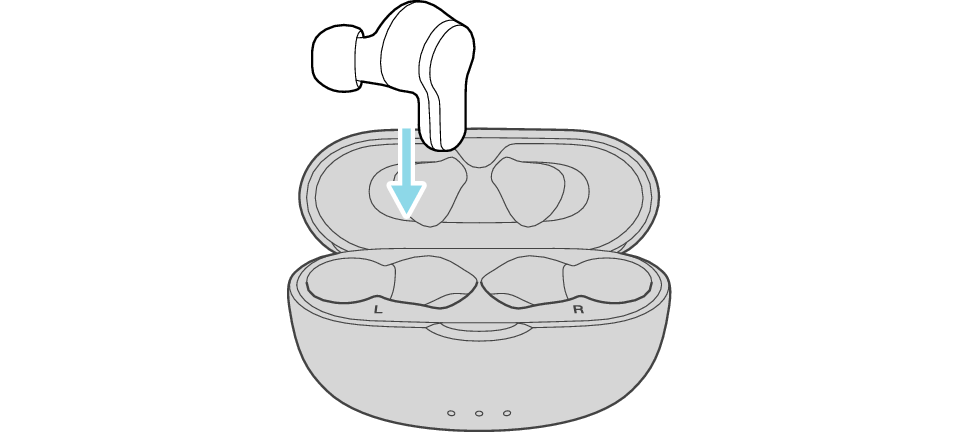
After a few seconds, the indicator on the L earphone and charging case will light up.
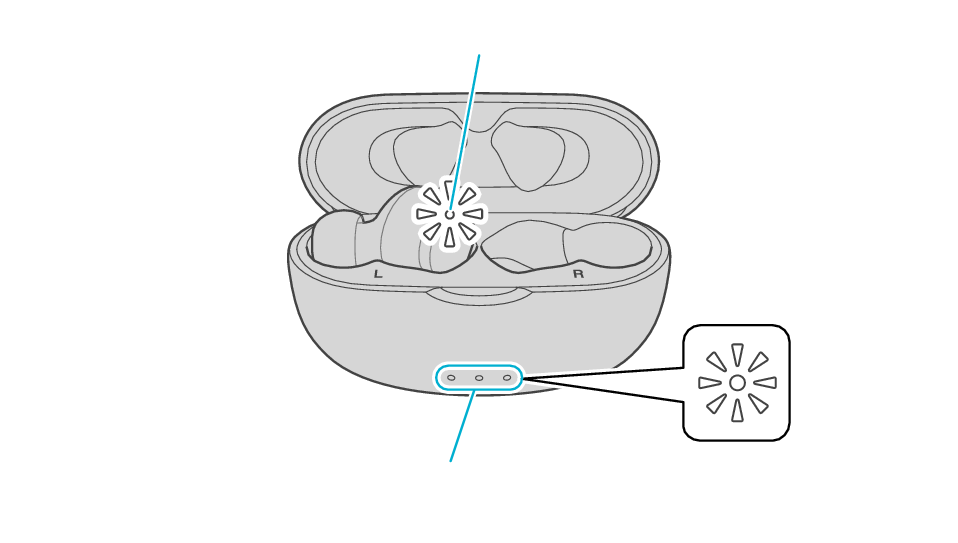
Indicator
Indicators
Click here if the indicators do not light up or start flashing >>
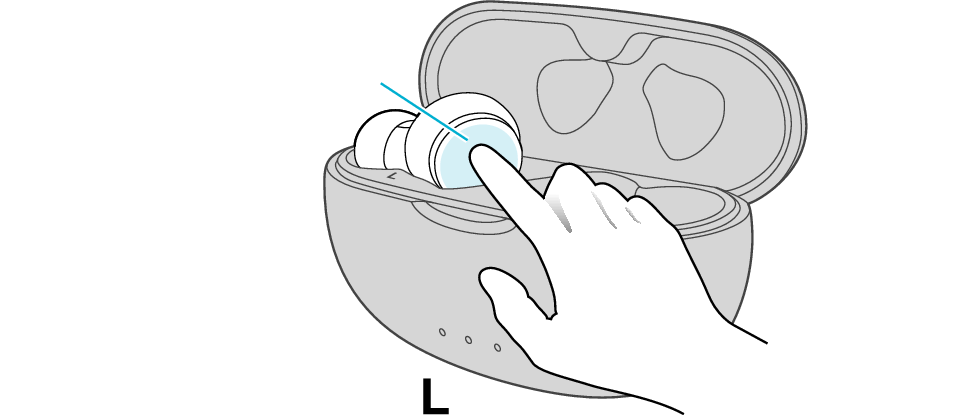
Touch sensor area
While your finger is in contact with the touch sensor, avoid blocking the indicator with your finger.
Release your finger after the indicator on the L side blinks twice.
If the earphone wobbles and the indicator turns off while touching for 15 seconds, start over from step 2.
If the indicator does not flash, start over from step 2.
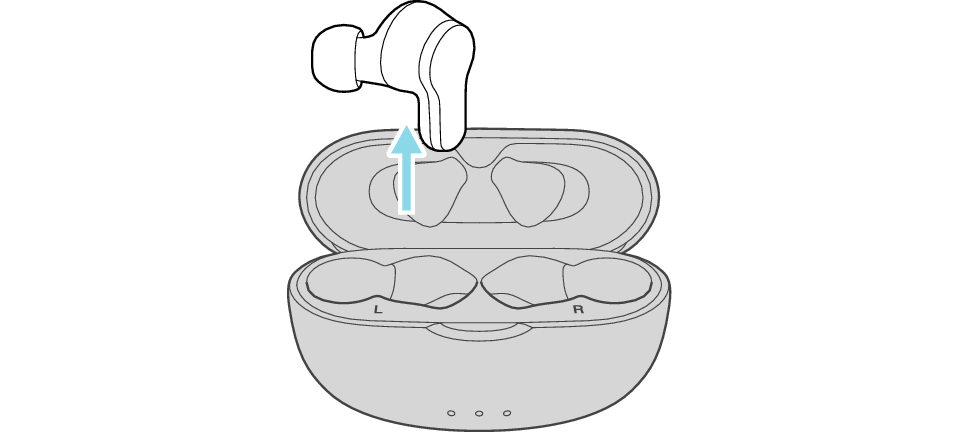
Initialize the R earphone.
-
Insert the R earphone into the charging case
-
Touch and hold the touch sensor area on the R side of the earphones for about 15 seconds to initialize
-
Insert the L earphone into the charging case
-
Remove both earphones at the same time
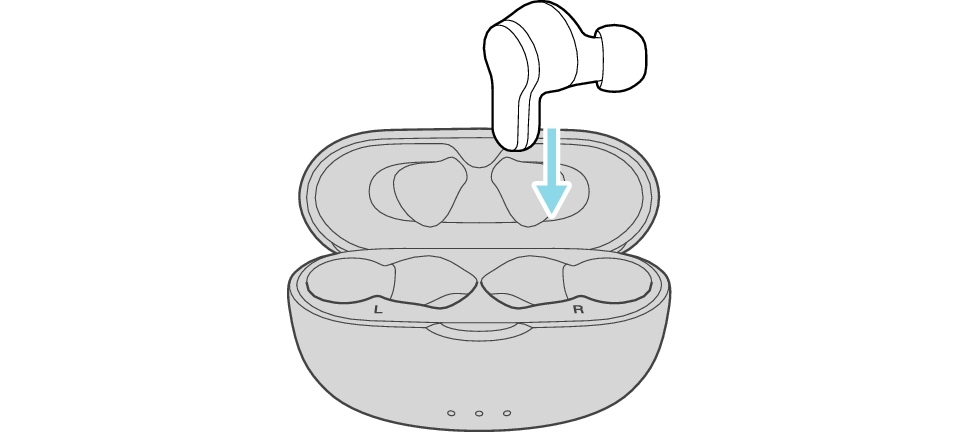
After a few seconds, the indicators on the R earphone and charging case will turn on.
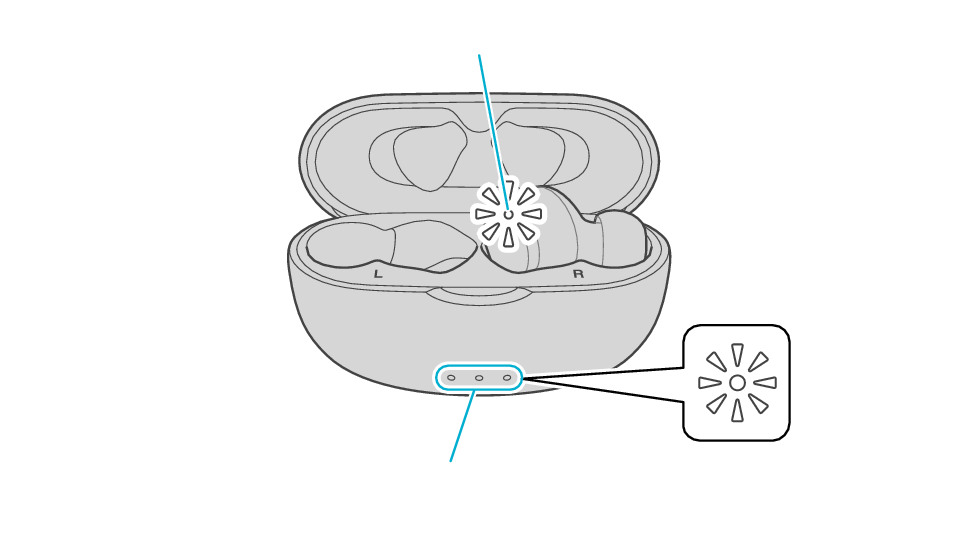
Indicator
Indicators
Click here if the indicators do not light up or start flashing >>
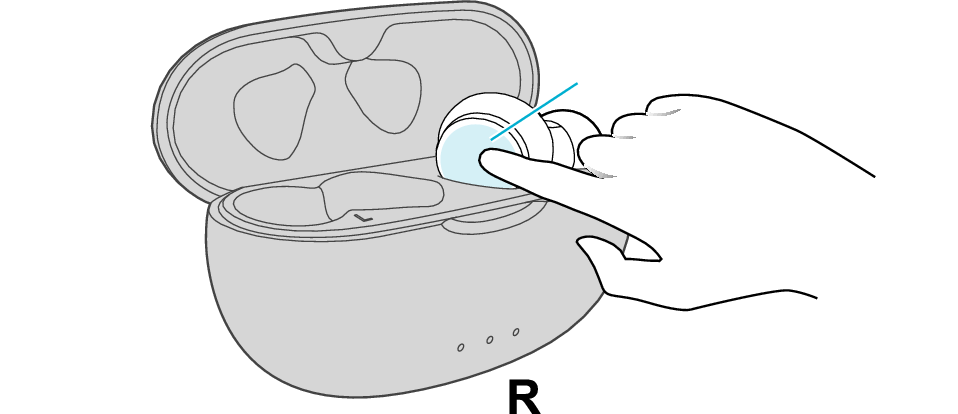
Touch sensor area
While your finger is in contact with the touch sensor, avoid blocking the indicator with your finger.
Release your finger after the indicator on the R side blinks twice.
If the earphone wobbles and the indicator turns off while touching for 15 seconds, go back to step 5, and start over from step 6.
If the indicator does not flash, start over from step 5.
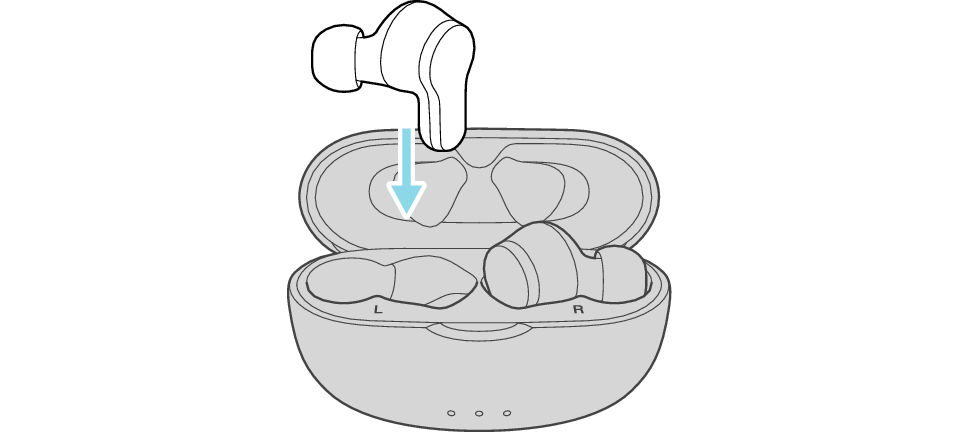
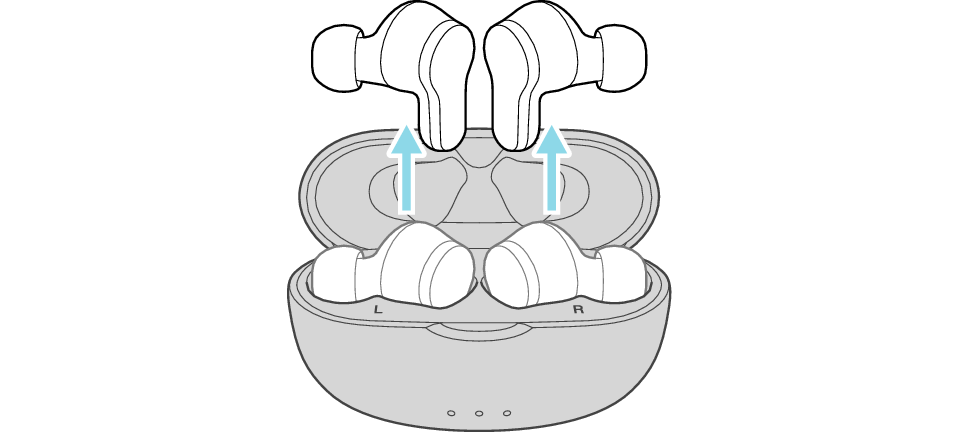
The indicator on both earphones lights up and the power turns on.
Wait for a short while for both indicators to flash quickly. The earphones are now ready for device pairing.
After taking out the earphones, move the L and R earphones close to the device to pair with.

Initialization is now complete.
If initialization fails, both L and R indicators won't flash quickly. In such case, start the initialization procedure again from the beginning.
Initializing (Procedure B)
First of all, go to the Bluetooth settings of the device to be connected and delete the information of this unit that is registered on it.
Charge the charging case beforehand.
Remove the earphones once if they are inserted into the charging case.
Follow the steps below to initialize the settings of both L and R earphones.
Initialize the L earphone.
-
Insert the L earphone into the charging case
-
Touch and hold the touch sensor area on the L side of the earphones for about 10 seconds
-
While flashing, tap the touch sensor area twice quickly to initialize
-
Remove the L earphone from the charging case
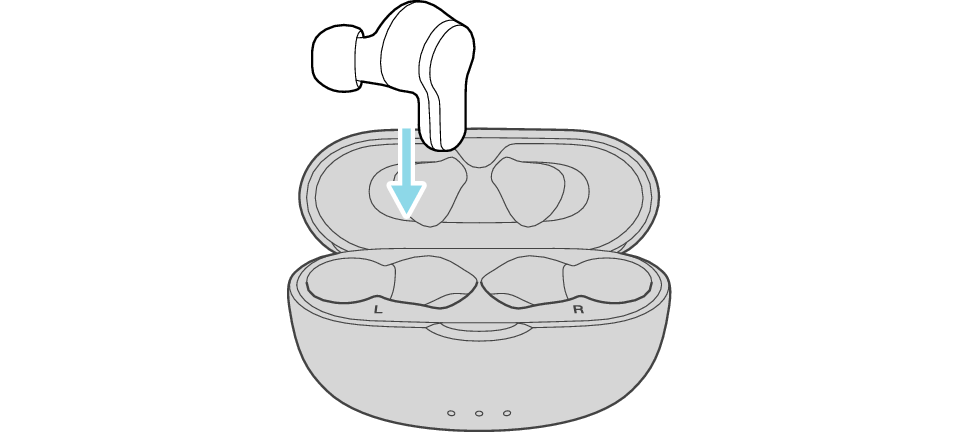
After a few seconds, the indicator on the L earphone and charging case will light up.
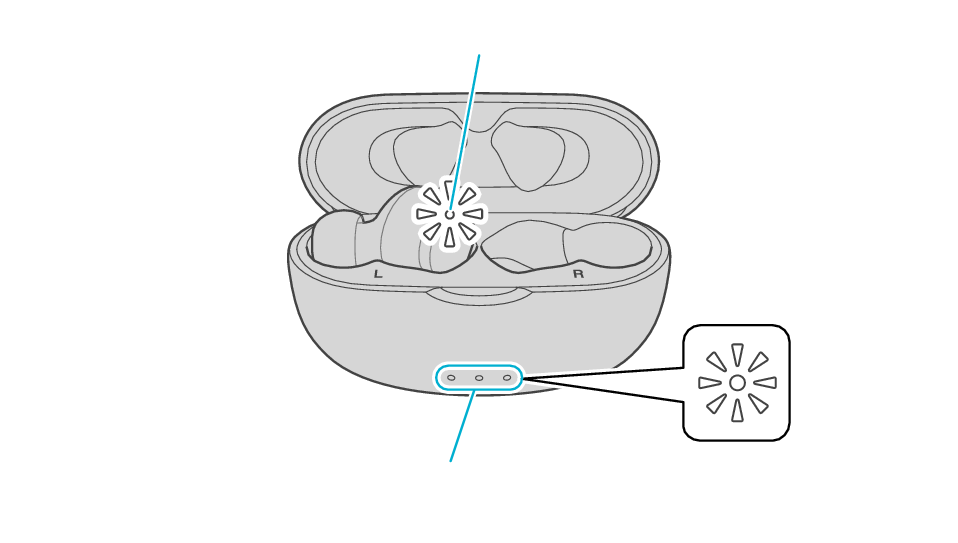
Indicator
Indicators
Click here if the indicators do not light up or start flashing >>
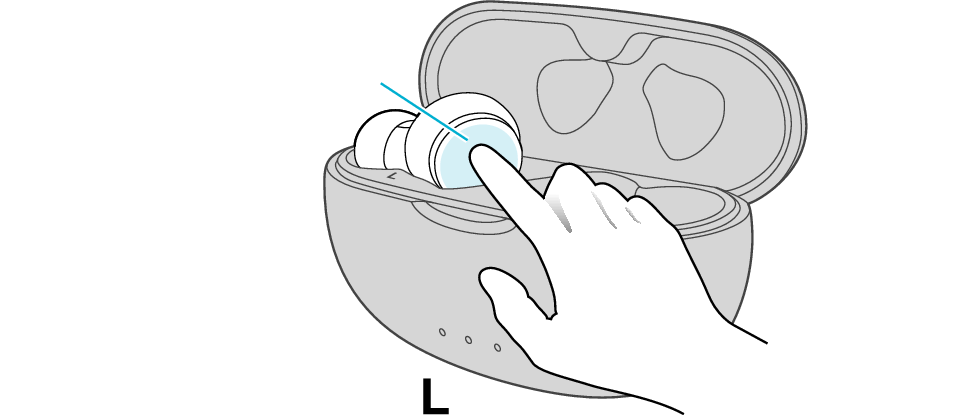
Touch sensor area
Release your finger after the L indicator flashes quickly.
If the indicator does not flash, start over from step 1.
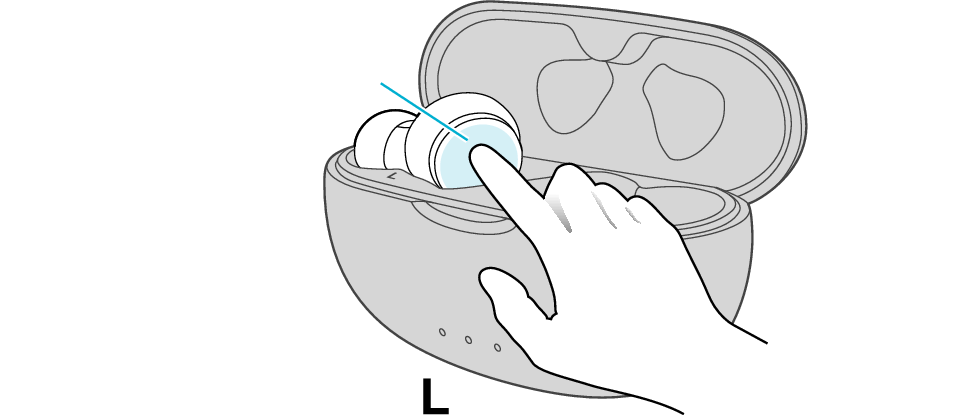
Touch sensor area
The indicator will stop flashing after 5 seconds. Tap it twice quickly while it is still flashing.
After initialization is complete, the L indicator will flash twice slowly.
If initialization is not successful, start over from step 1.
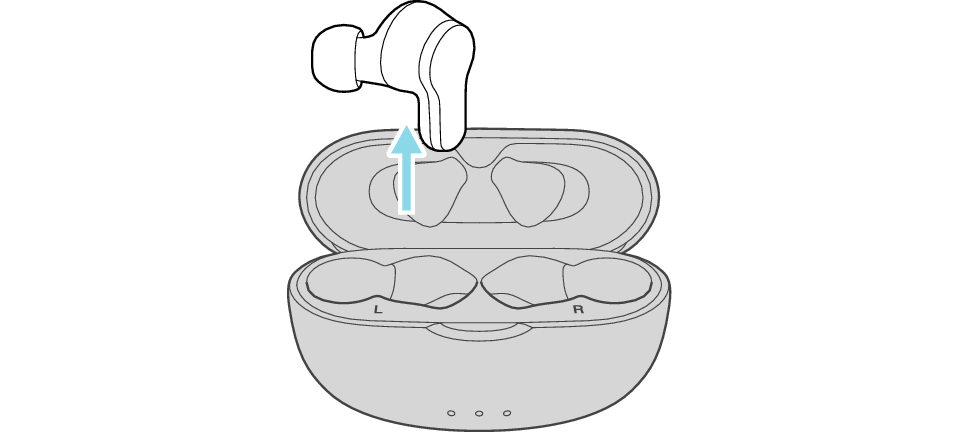
Initialize the R earphone.
-
Insert the R earphone into the charging case
-
Touch and hold the touch sensor area on the R side of the earphones for about 10 seconds
-
While flashing, tap the touch sensor area twice quickly to initialize
-
Insert the L earphone into the charging case
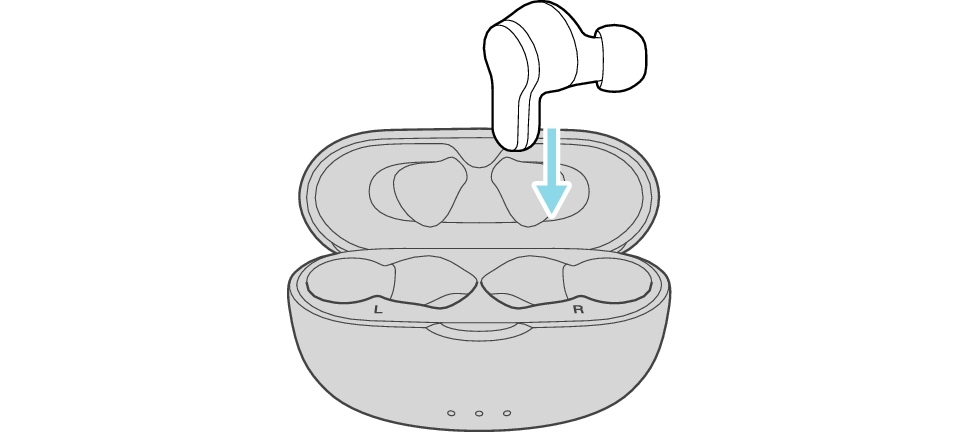
After few seconds, the indicator on the charging case lights up.
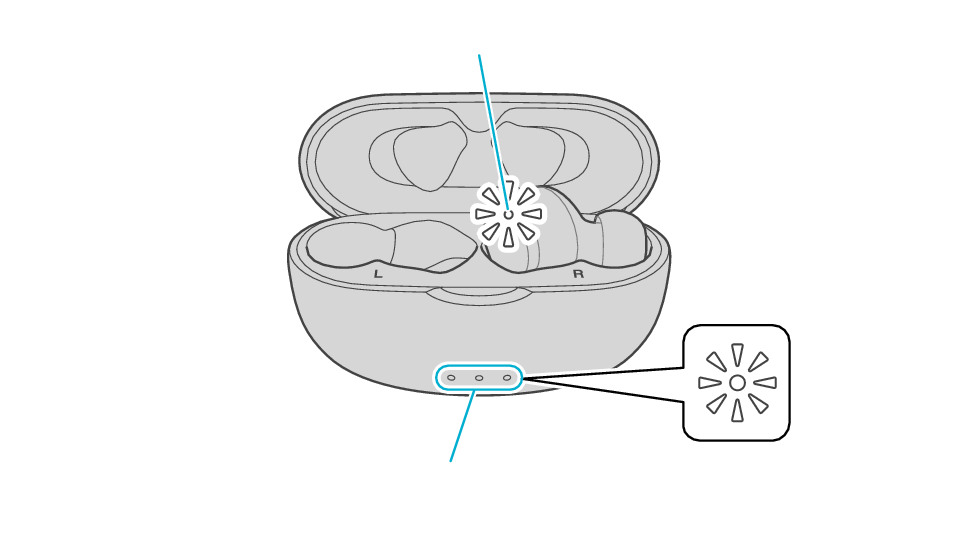
Indicator
Indicators
Click here if the indicators do not light up or start flashing >>
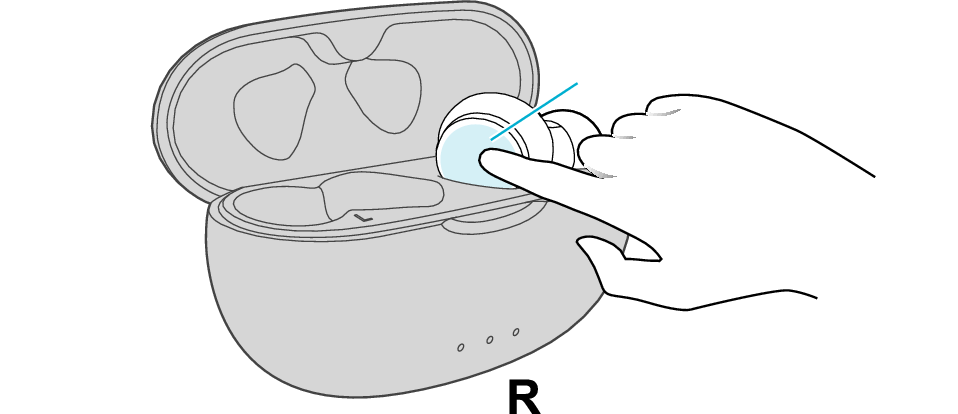
Touch sensor area
Release your finger after the R indicator flashes quickly.
If the indicator does not flash, start over from step 5.
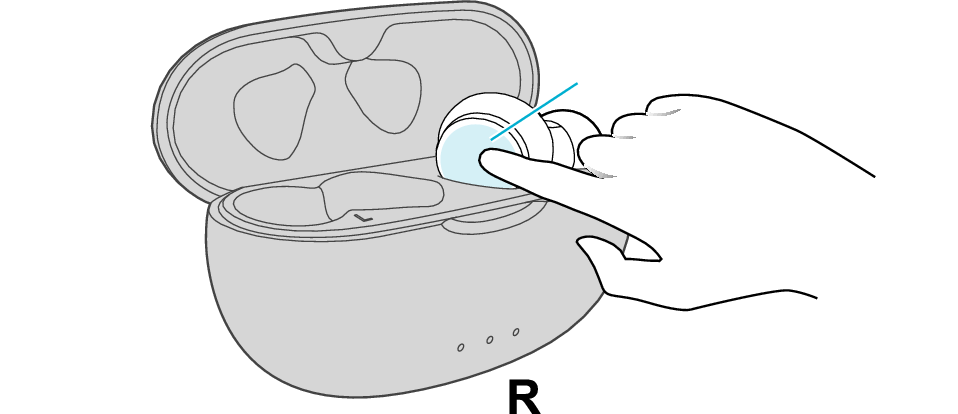
Touch sensor area
The indicator will stop flashing after 5 seconds. Tap it twice quickly while it is still flashing.
After initialization is complete, the R indicator will flash twice slowly.
If initialization is not successful, start over from step 5.
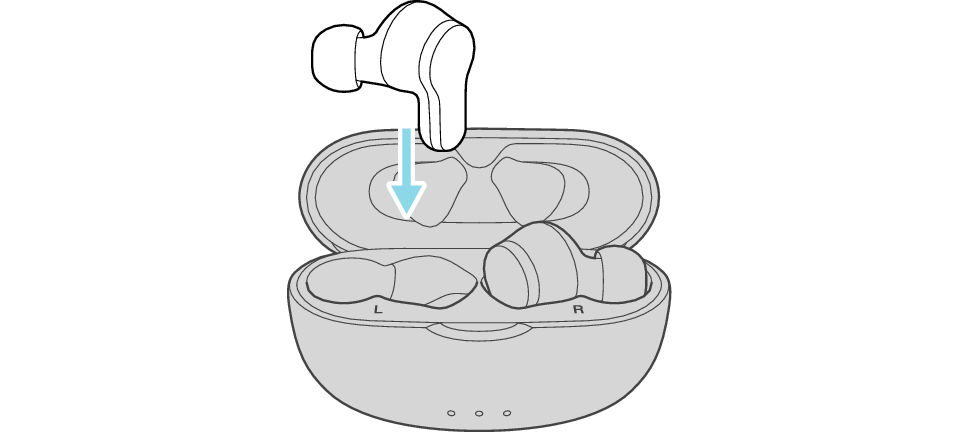
Connect the L earphone with the R earphone.
-
Remove both earphones at the same time
Be careful not to touch the touch sensor area when taking them out.
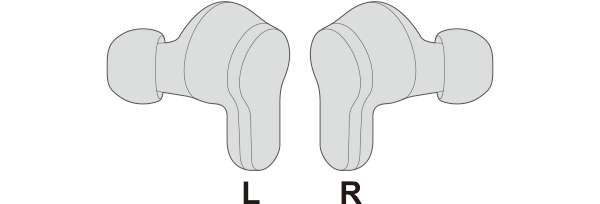
The indicator on both earphones lights up and the power turns on.
Wait for a short while for both indicators to flash quickly. The earphones are now ready for device pairing.
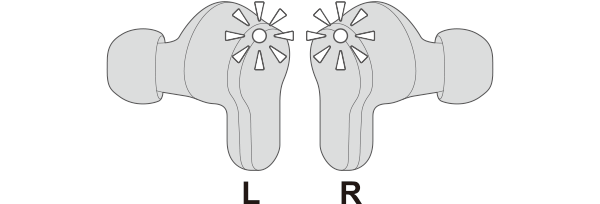
After taking out the earphones, move the L and R earphones close to the device to pair with.

Initialization is now complete.
If initialization fails, both L and R indicators won't flash quickly. In such case, start the initialization procedure again from the beginning.
Connecting to a Device
Turn on the BLUETOOTH connection setting of the device and select “JVC HA-A7T2”
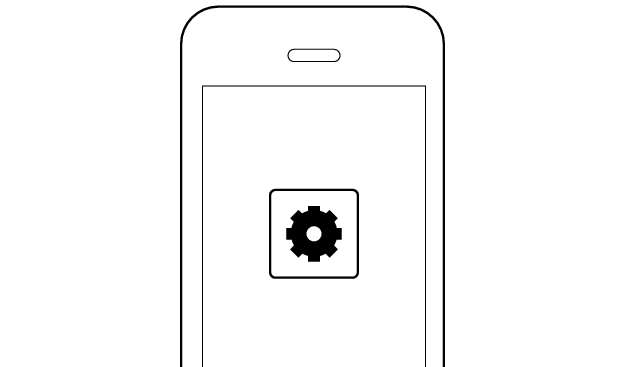
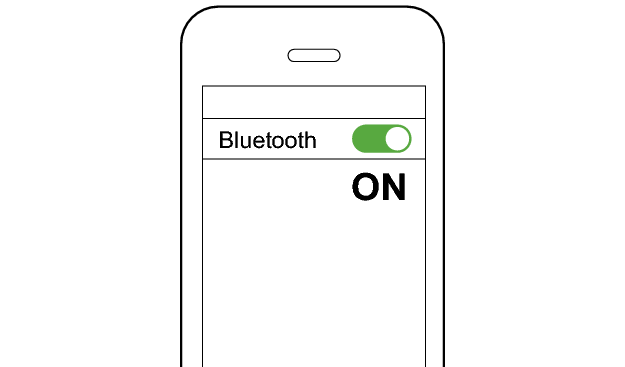
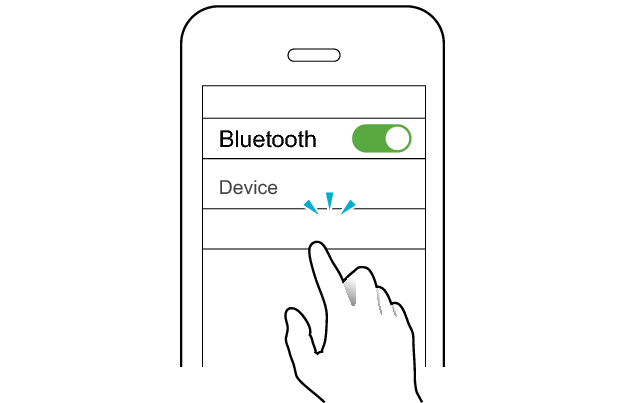
JVC HA-A7T2
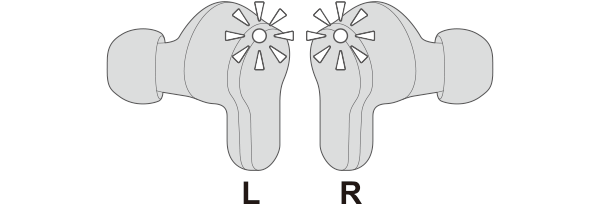
The earphones are connected to the device if the indicators on both sides of the earphones are flashing every 5 seconds.
Apps and Volume Control on the Connected Device
-
Open an app and play
-
Adjust the volume