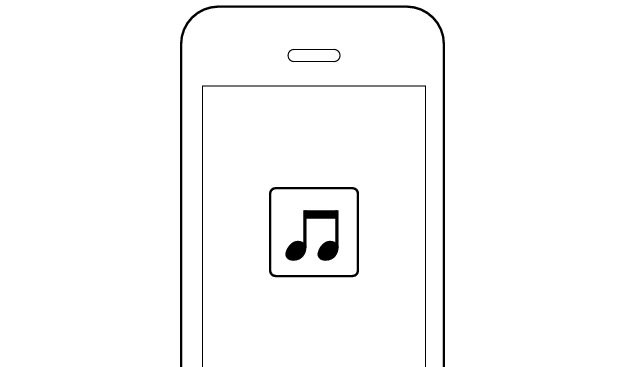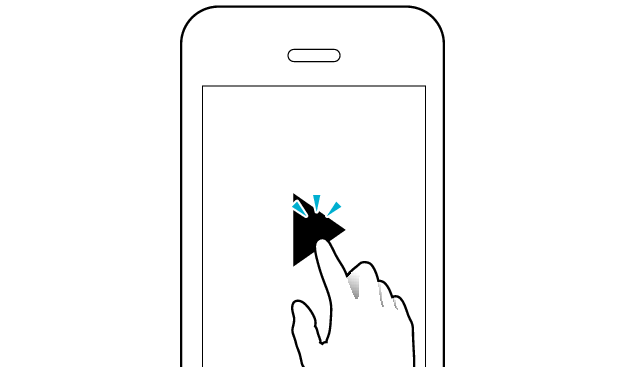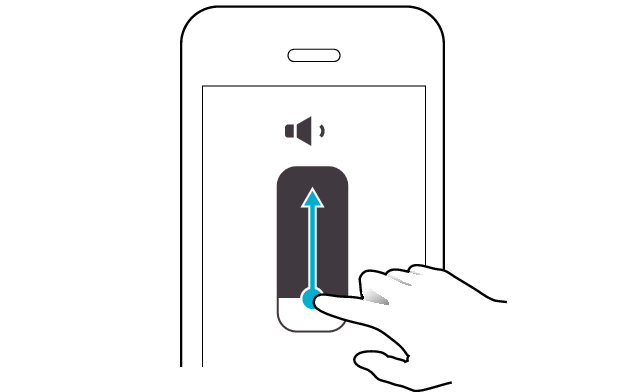No sound from one side of the earphones
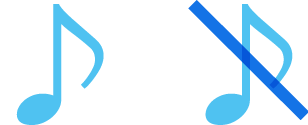
If no sound is heard from one side of the earphones, initializing the earphones may solve the problem.
Follow the steps below to check whether there is any abnormality with the sound output.
Checking the Serial Number before Initialization
There are two initialization procedures. Refer to the procedure below.
Check the serial number on the bottom of the charging case and that it is underlined.
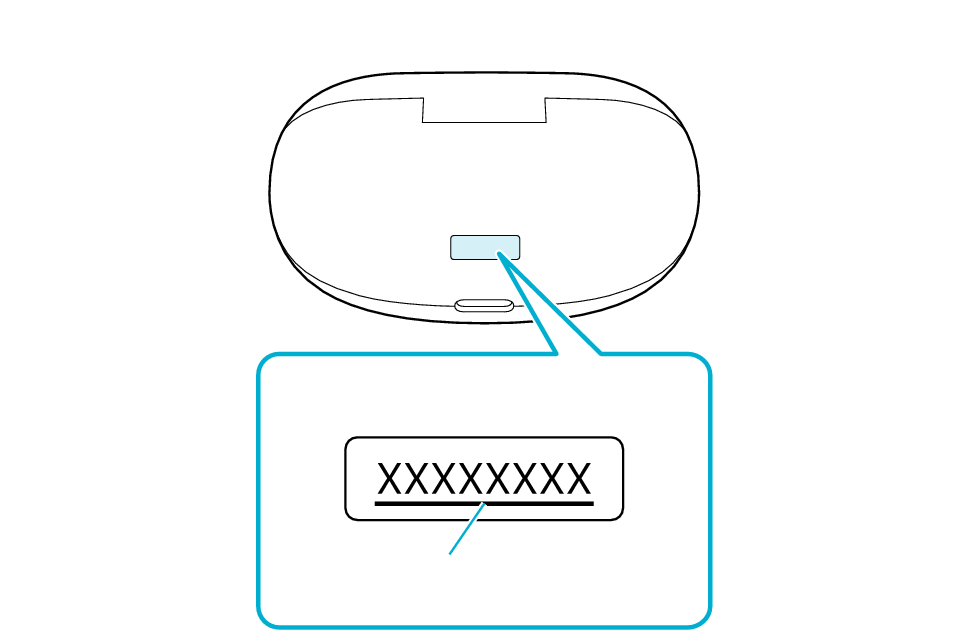
Bottom of the charging case
Serial number
Underline
If the serial number is not underlined, follow the Procedure A to initialize.
If the serial number is underlined, follow the Procedure B to initialize.
If you can’t tell if the serial number is underlined or not, initialize by following the Procedure A. Continue with the Procedure B if initialization fails.
Initializing (Procedure A)
First of all, go to the Bluetooth settings of the device to be connected and delete the information of this unit that is registered on it.
Remove the earphones once if they are inserted into the charging case.
Follow the steps below to initialize the settings of both L and R earphones.
-
Charge the charging case
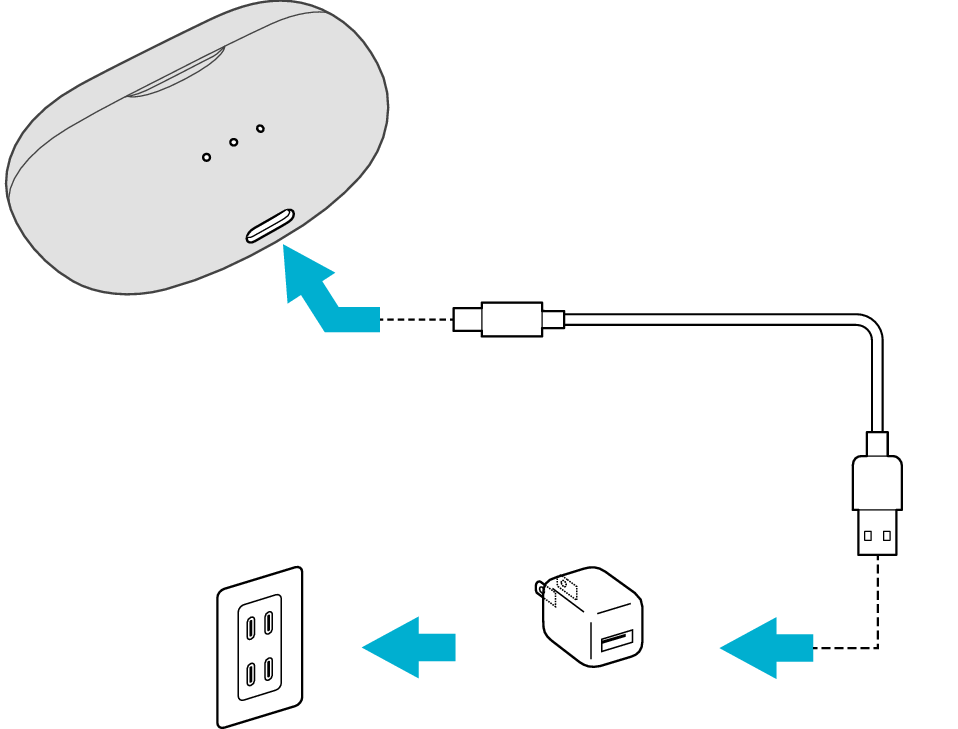
5V TYPE
Connect the USB charging cable to the charging case and follow the steps below while charging is in progress.
Initialize the L earphone.
-
Insert the L earphone into the charging case
-
Touch and hold the touch sensor area on the L side of the earphones for about 15 seconds to initialize
-
Remove the L earphone from the charging case
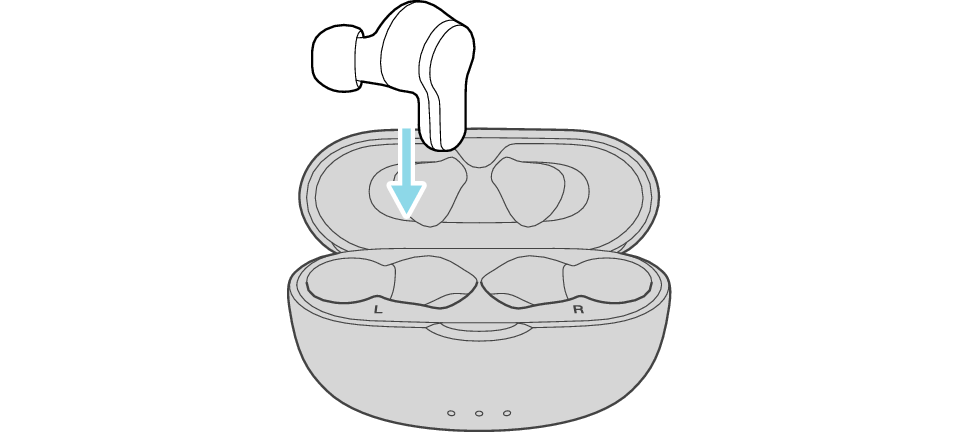
After a few seconds, the indicator on the L earphone and charging case will light up.
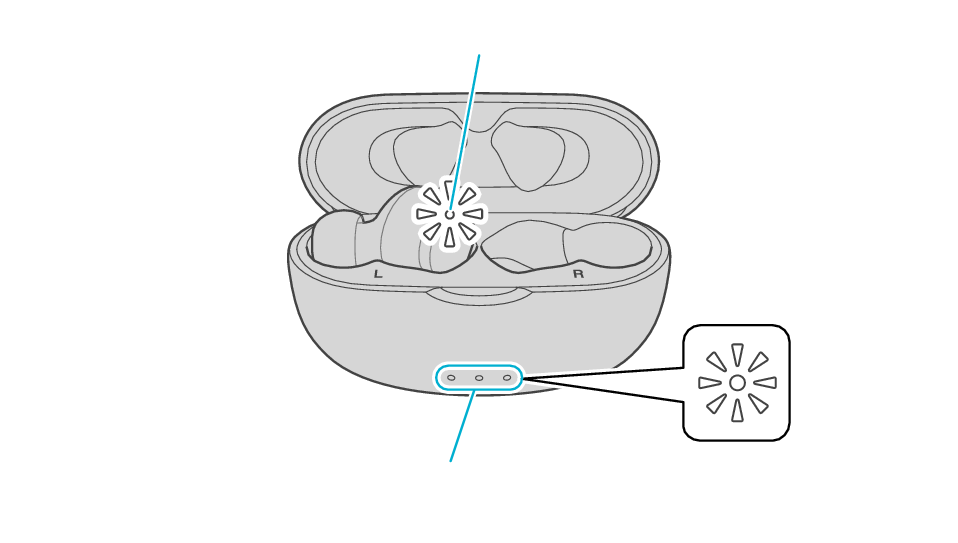
Indicator
Indicators
Click here if the indicators do not light up or start flashing >>
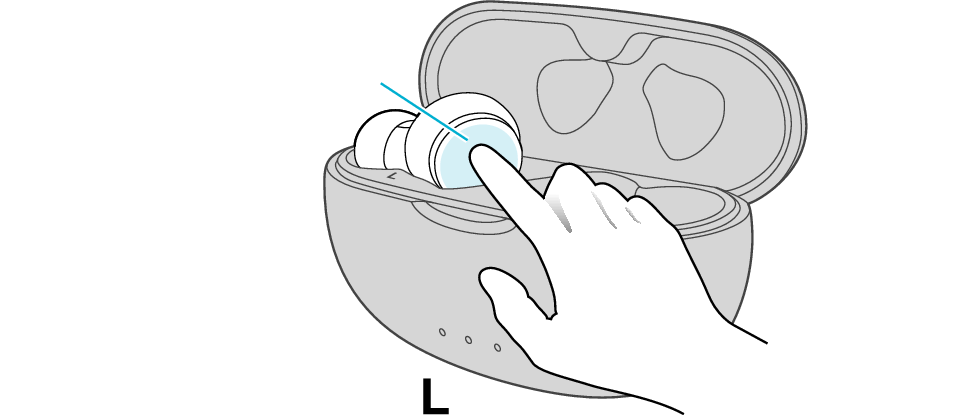
Touch sensor area
While your finger is in contact with the touch sensor, avoid blocking the indicator with your finger.
Release your finger after the indicator on the L side blinks twice.
If the earphone wobbles and the indicator turns off while touching for 15 seconds, start over from step 2.
If the indicator does not flash, start over from step 2.
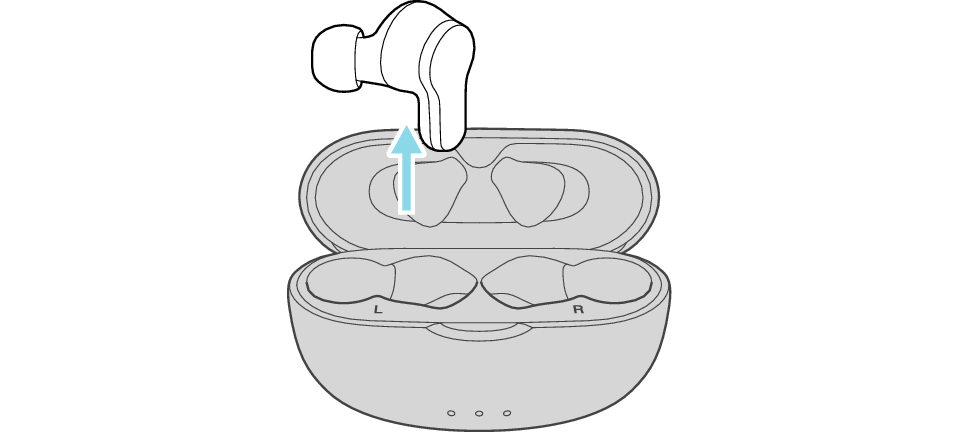
Initialize the R earphone.
-
Insert the R earphone into the charging case
-
Touch and hold the touch sensor area on the R side of the earphones for about 15 seconds to initialize
-
Insert the L earphone into the charging case
-
Remove both earphones at the same time
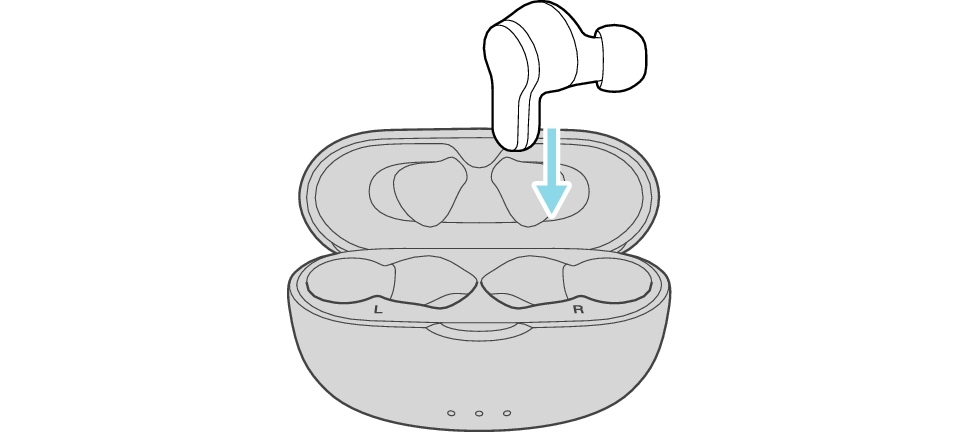
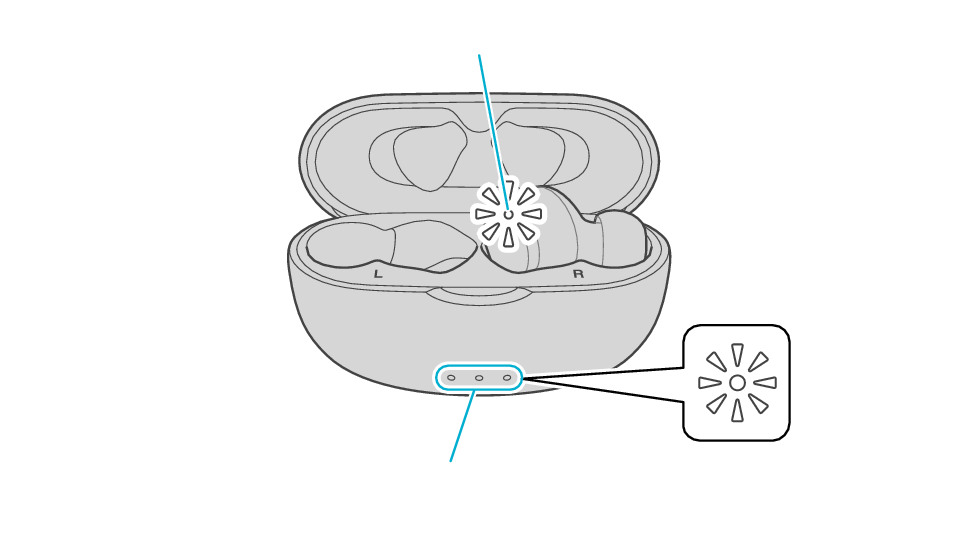
Indicator
Indicators
Click here if the indicators do not light up or start flashing >>
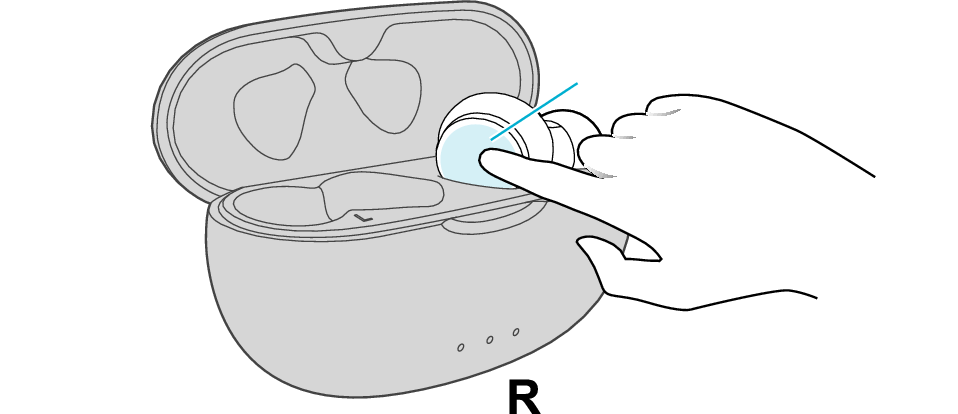
Touch sensor area
While your finger is in contact with the touch sensor, avoid blocking the indicator with your finger.
Release your finger after the indicator on the R side blinks twice.
If the earphone wobbles and the indicator turns off while touching for 15 seconds, go back to step 5, and start over from step 6.
If the indicator does not flash, start over from step 5.
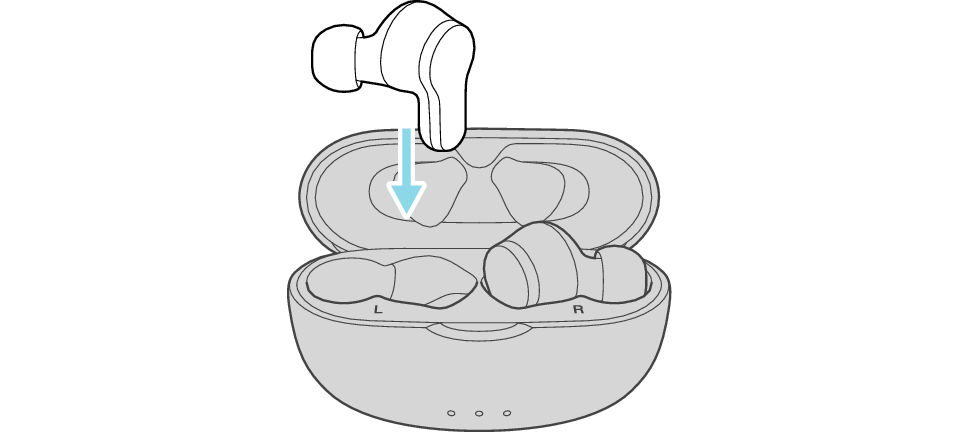
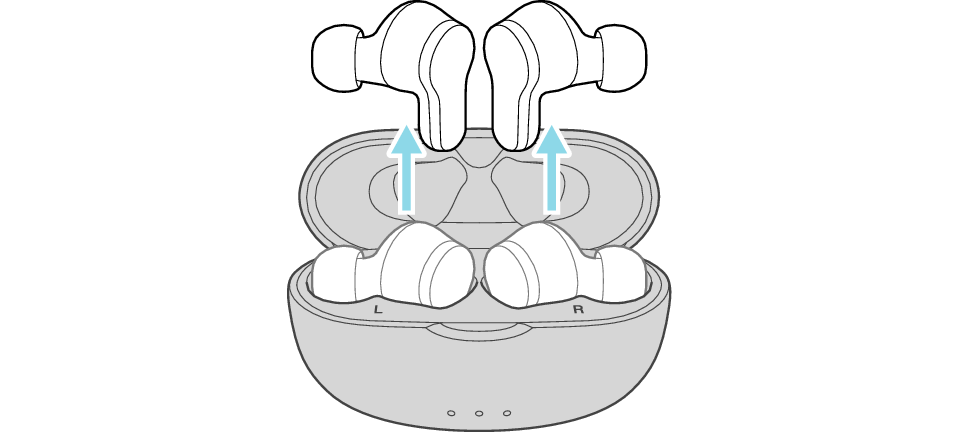
The indicator on both earphones lights up and the power turns on.
Wait for a short while for both indicators to flash quickly. The earphones are now ready for device pairing.
After taking out the earphones, move the L and R earphones close to the device to pair with.

Initialization is now complete.
If initialization fails, both L and R indicators won't flash quickly. In such case, start the initialization procedure again from the beginning.
Initializing (Procedure B)
First of all, go to the Bluetooth settings of the device to be connected and delete the information of this unit that is registered on it.
Charge the charging case beforehand.
Remove the earphones once if they are inserted into the charging case.
Follow the steps below to initialize the settings of both L and R earphones.
Initialize the L earphone.
-
Insert the L earphone into the charging case
-
Touch and hold the touch sensor area on the L side of the earphones for about 10 seconds
-
While flashing, tap the touch sensor area twice quickly to initialize
-
Remove the L earphone from the charging case
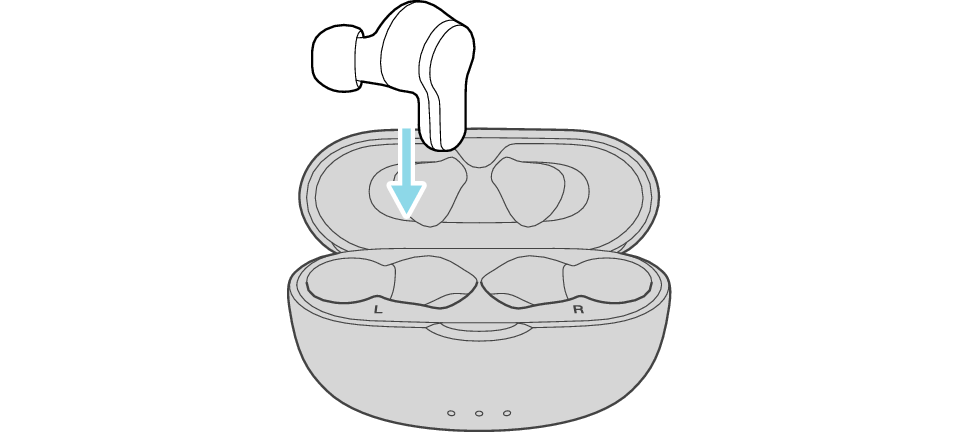
After a few seconds, the indicator on the L earphone and charging case will light up.
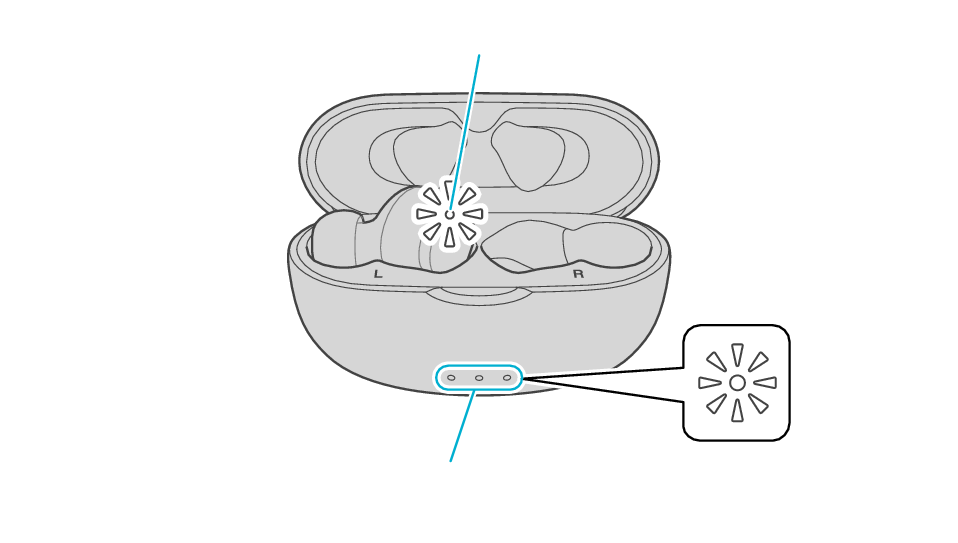
Indicator
Indicators
Click here if the indicators do not light up or start flashing >>
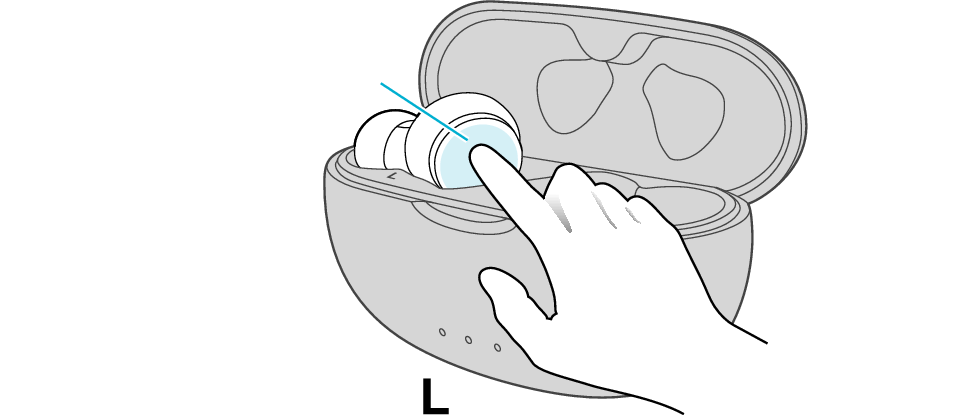
Touch sensor area
Release your finger after the L indicator flashes quickly.
If the indicator does not flash, start over from step 1.
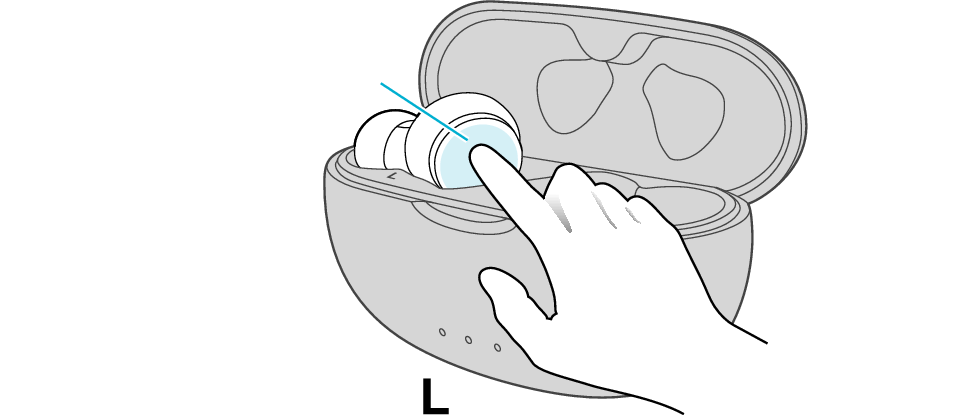
Touch sensor area
The indicator will stop flashing after 5 seconds. Tap it twice quickly while it is still flashing.
After initialization is complete, the L indicator will flash twice slowly.
If initialization is not successful, start over from step 1.
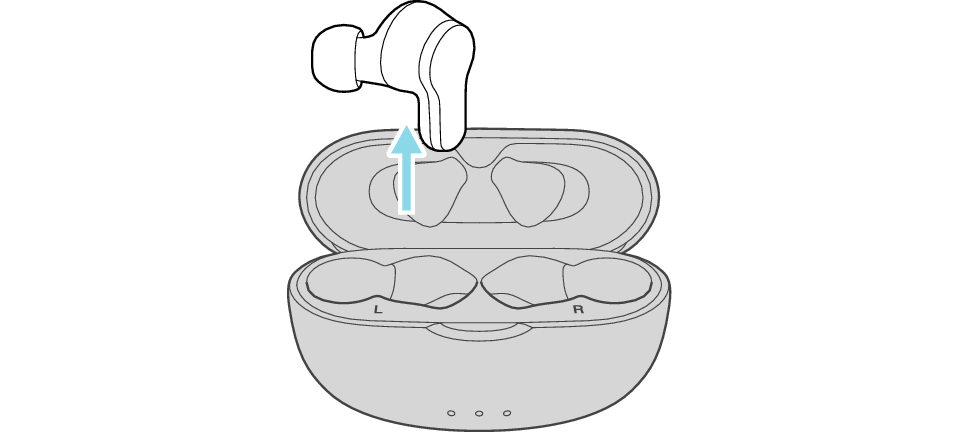
Initialize the R earphone.
-
Insert the R earphone into the charging case
-
Touch and hold the touch sensor area on the R side of the earphones for about 10 seconds
-
While flashing, tap the touch sensor area twice quickly to initialize
-
Insert the L earphone into the charging case
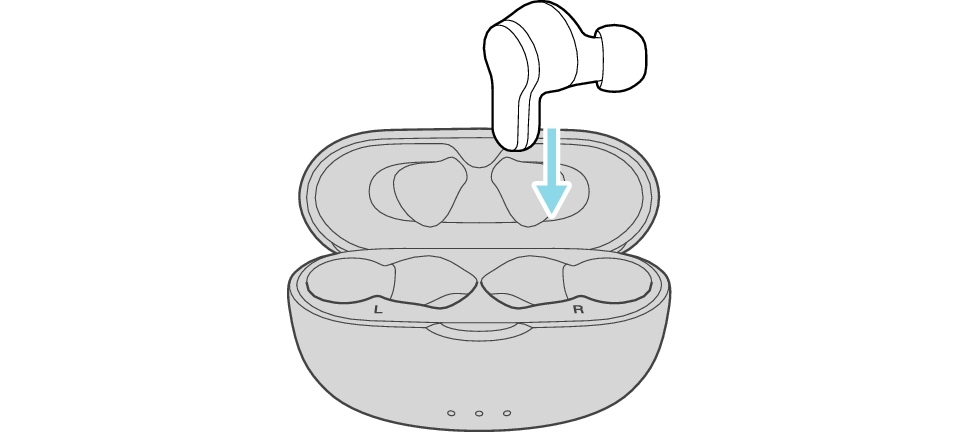
After few seconds, the indicator on the charging case lights up.
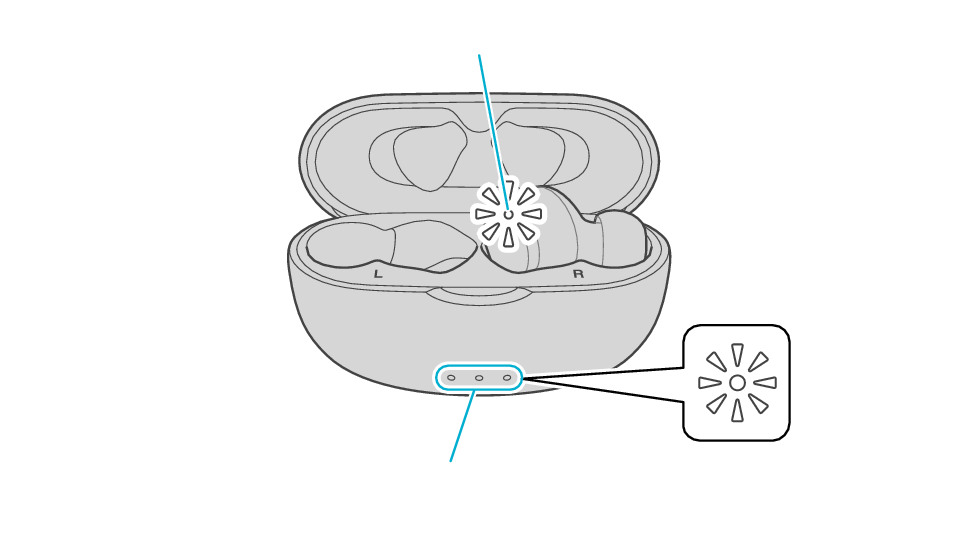
Indicator
Indicators
Click here if the indicators do not light up or start flashing >>
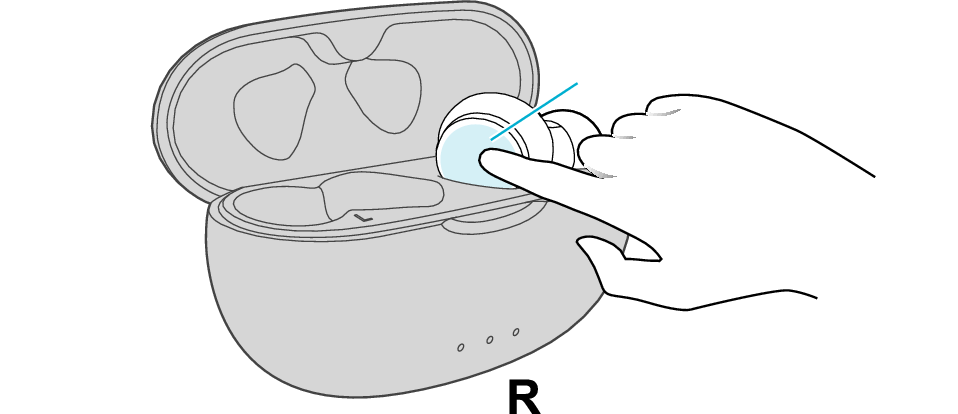
Touch sensor area
Release your finger after the R indicator flashes quickly.
If the indicator does not flash, start over from step 5.
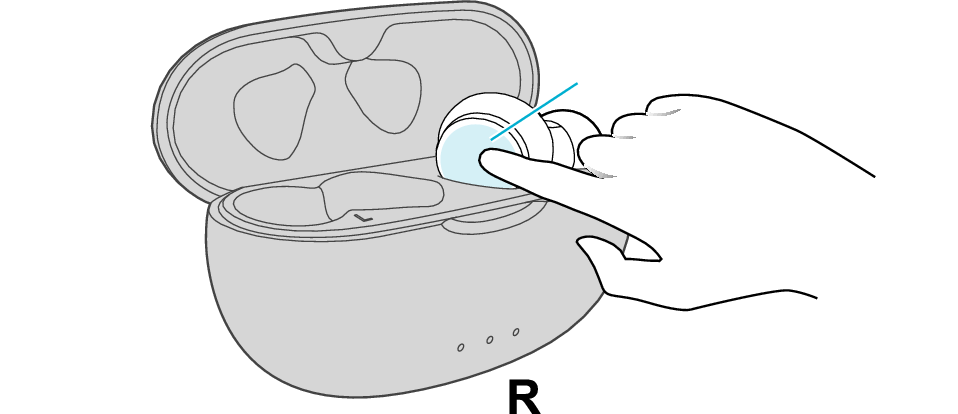
Touch sensor area
The indicator will stop flashing after 5 seconds. Tap it twice quickly while it is still flashing.
After initialization is complete, the R indicator will flash twice slowly.
If initialization is not successful, start over from step 5.
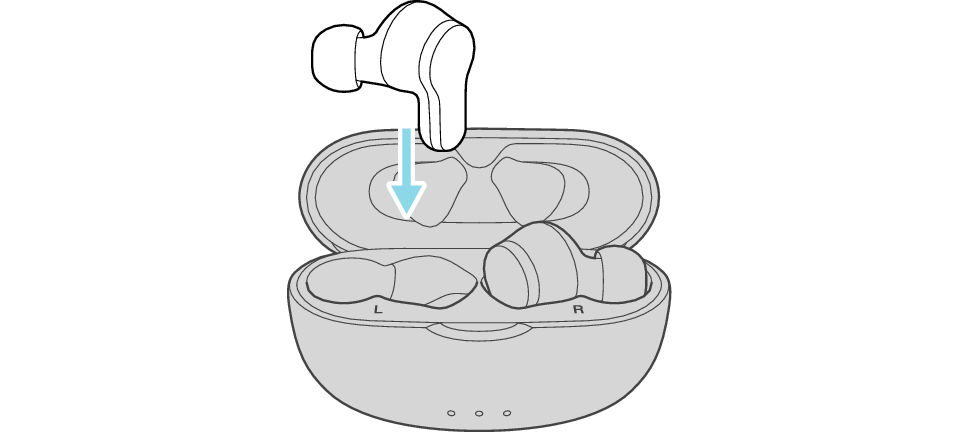
Connect the L earphone with the R earphone.
-
Remove both earphones at the same time
Be careful not to touch the touch sensor area when taking them out.
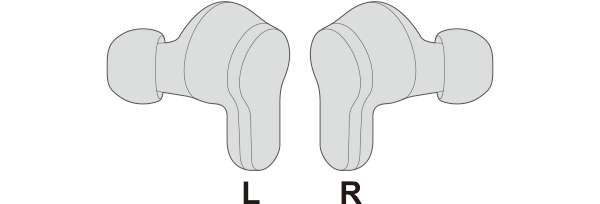
The indicator on both earphones lights up and the power turns on.
Wait for a short while for both indicators to flash quickly. The earphones are now ready for device pairing.
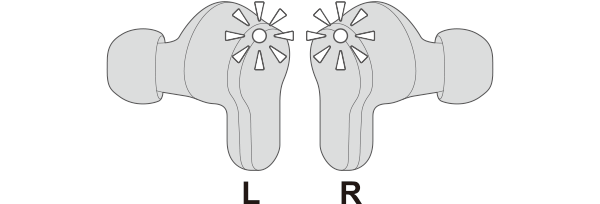
After taking out the earphones, move the L and R earphones close to the device to pair with.

Initialization is now complete.
If initialization fails, both L and R indicators won't flash quickly. In such case, start the initialization procedure again from the beginning.
Connecting to a Device
Turn on the BLUETOOTH connection setting of the device and select “JVC HA-A7T2”
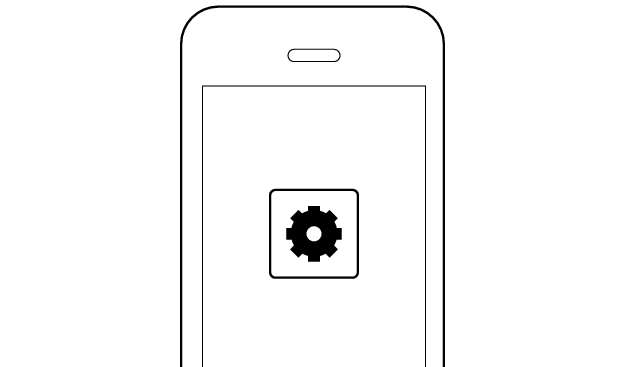
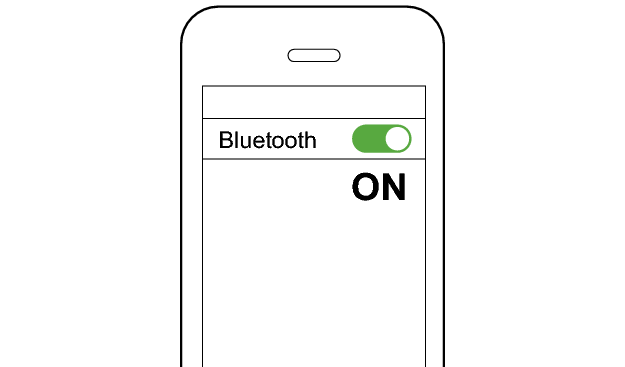
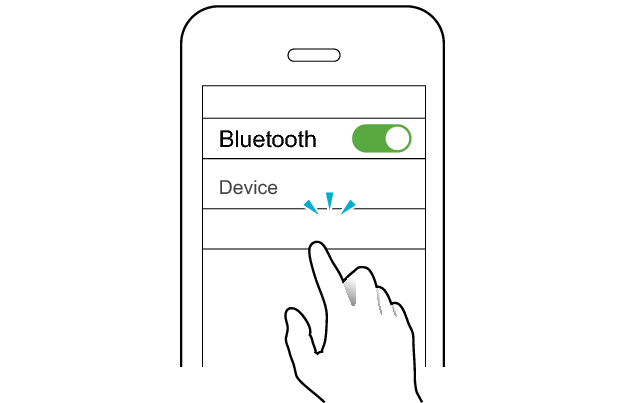
JVC HA-A7T2
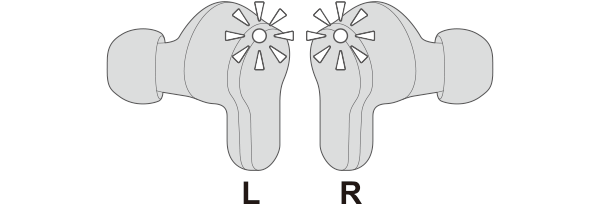
The earphones are connected to the device if the indicators on both sides of the earphones are flashing every 5 seconds.
Apps and Volume Control on the Connected Device
-
Open an app and play
-
Adjust the volume