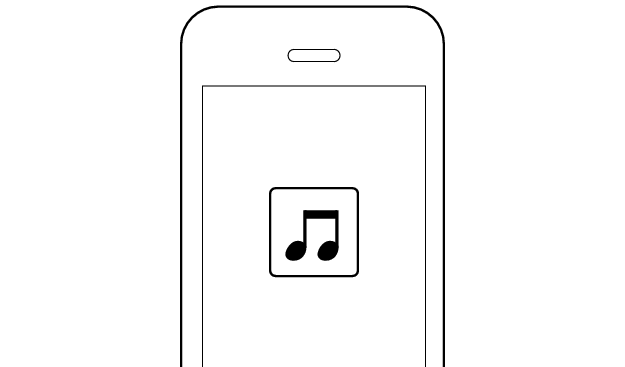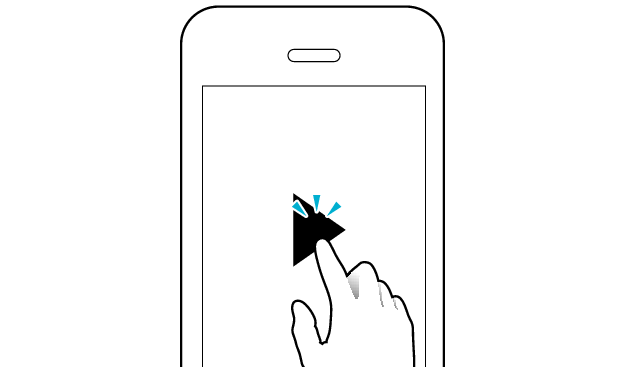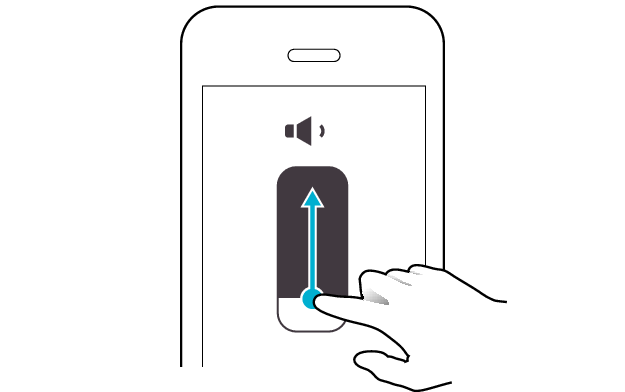No sound from one side of the earphones
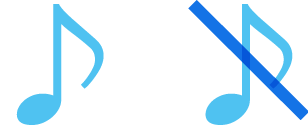
If no sound is heard from one side of the earphones, restoring the settings of the earphones to the initial state may solve the problem.
Follow the steps below to check whether there is any abnormality with the sound output.
Restoring settings to the initial state
-
Insert the earphones into the charging case
-
Press and hold the button on both sides of the earphones for about 15 seconds to initialize
-
Delete the registration information of the earphones from the BLUETOOTH® settings
-
Remove both earphones from the charging case at the same time and place them back in again
-
After the indicators on the earphones and charging case are lit, remove both sides of the earphones at the same time
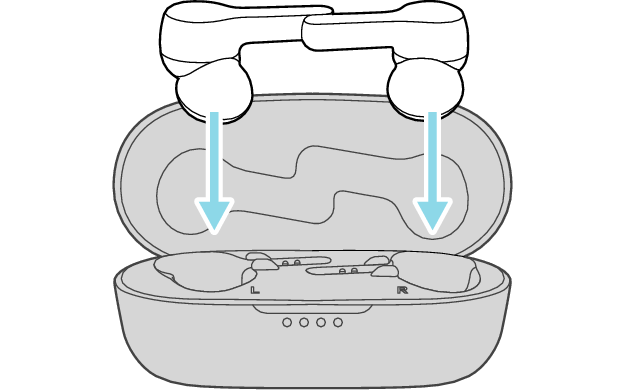
After a few seconds, the indicators on the earphones and charging case will turn on.

Click here if the indicators do not light up or start flashing >>
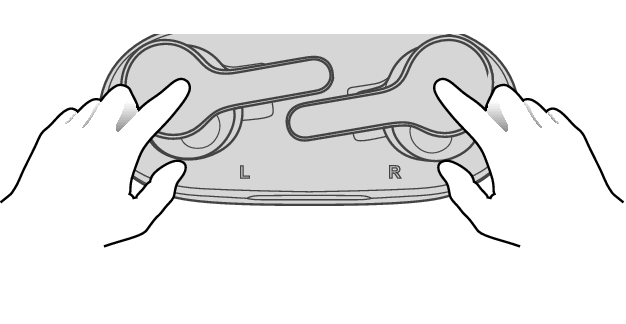
After pressing and holding the button for 10 seconds, the indicator “flashes once”. Continue pressing for another 5 seconds until the indicator “flashes once” again.
If you release your finger before the second time the indicator “flashes once”, initialization will not be complete.
If you released your finger too early, perform the initialization process again from the start.
Check that indicators on both earphones are turned off before performing the next operation.

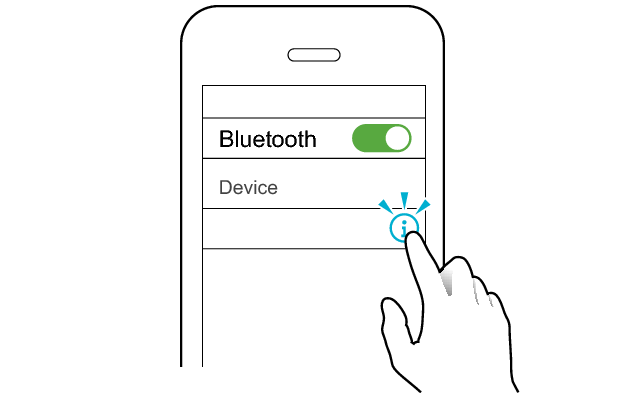
JVC HA-A8T
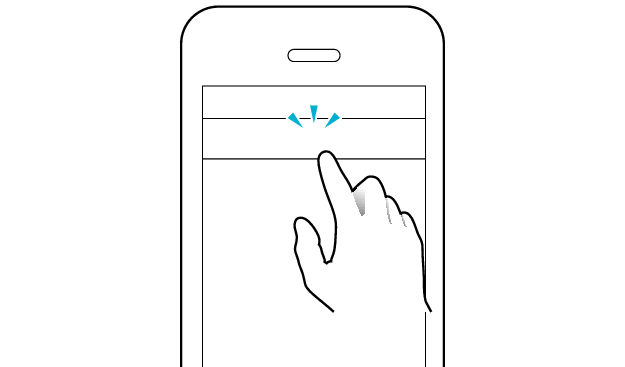
Unpair this device
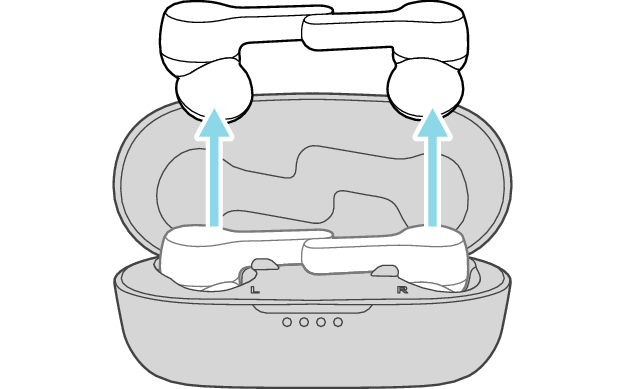
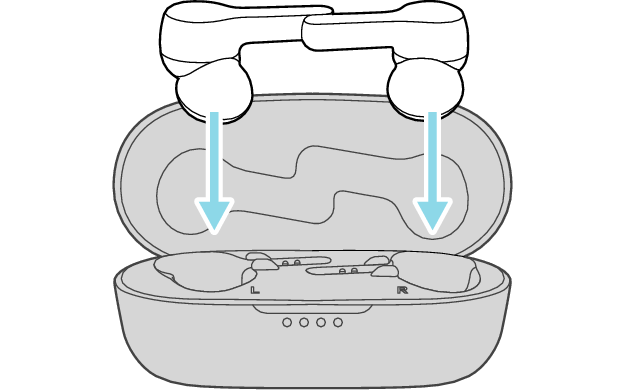

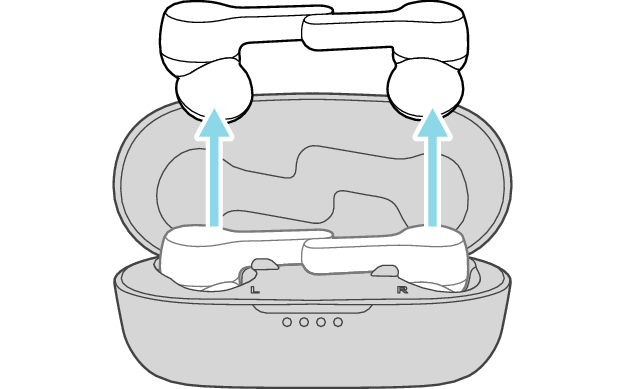
The L and R sides are automatically connected to each other, and the earphones are restored to the initial settings.
After taking out the earphones, move the L and R earphones close to the device to pair with.
Wait for a short while. When the L indicator starts to flash quickly, the earphones are ready for device pairing.
Connecting to a Device
Turn on the BLUETOOTH® connection setting of the device and select “JVC HA-A8T”

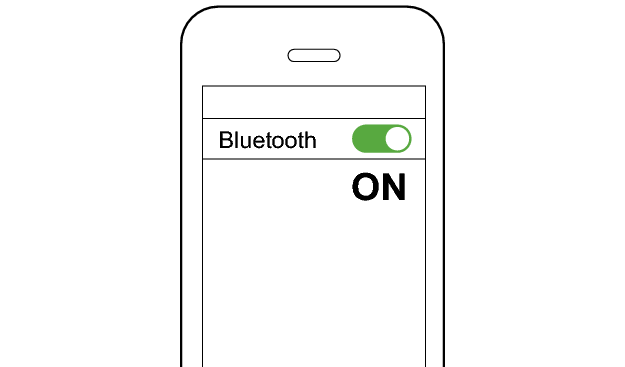
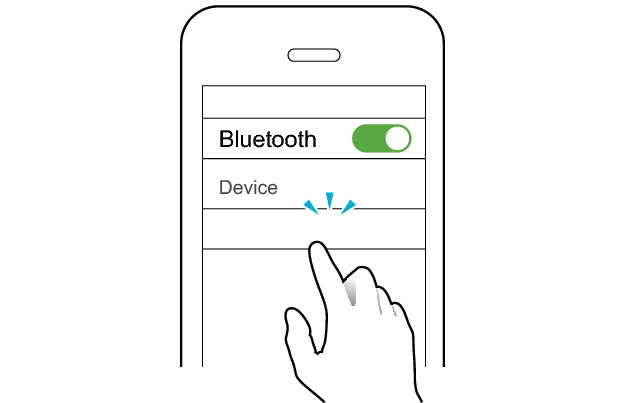
JVC HA-A8T
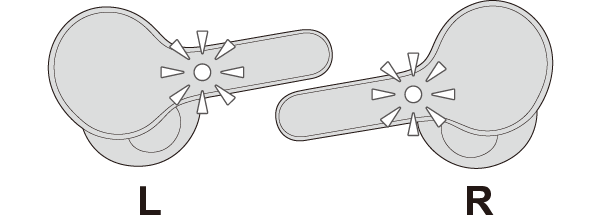
The earphones are connected to the device if the indicators on both sides of the earphones are flashing every 5 seconds.
Apps and Volume Control on the Connected Device
-
Open an app and play
-
Adjust the volume