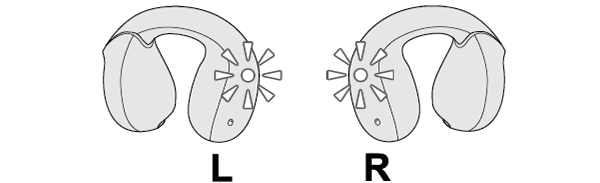Unable to connect (pair) earphones
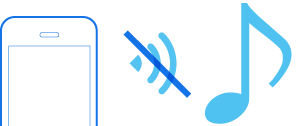
If connection (pair) cannot be established, following the steps below may solve the problem.
Follow the steps to check whether there is any abnormality with the sound output.
Insert the earphones into the charging case. Check that they are charged, and then remove from the charging case.
-
Insert the earphones into the charging case
-
Charge the charging case
-
Insert the earphones into the charging case. Check that charging has started, and then remove from the charging case.
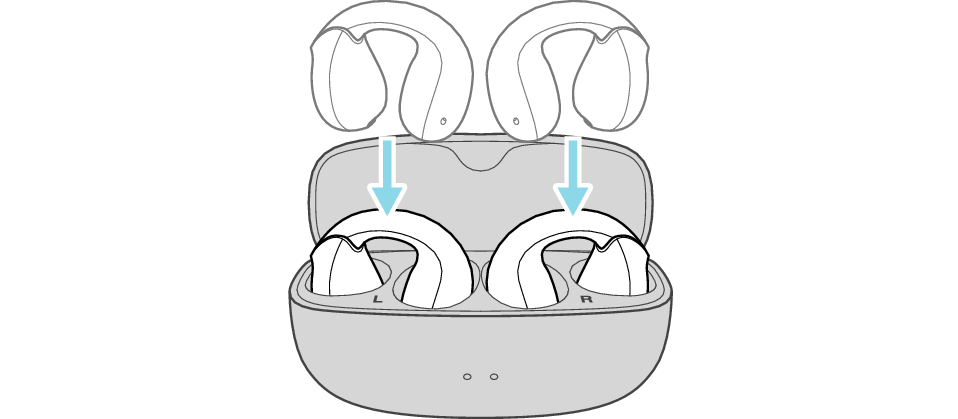
If the charging case is charging, unplug the USB charging cable.
Using the supplied charging cable, connect the charging case and a commercially available USB conversion adapter.
Insert the USB AC adapter into the AC outlet to start charging.
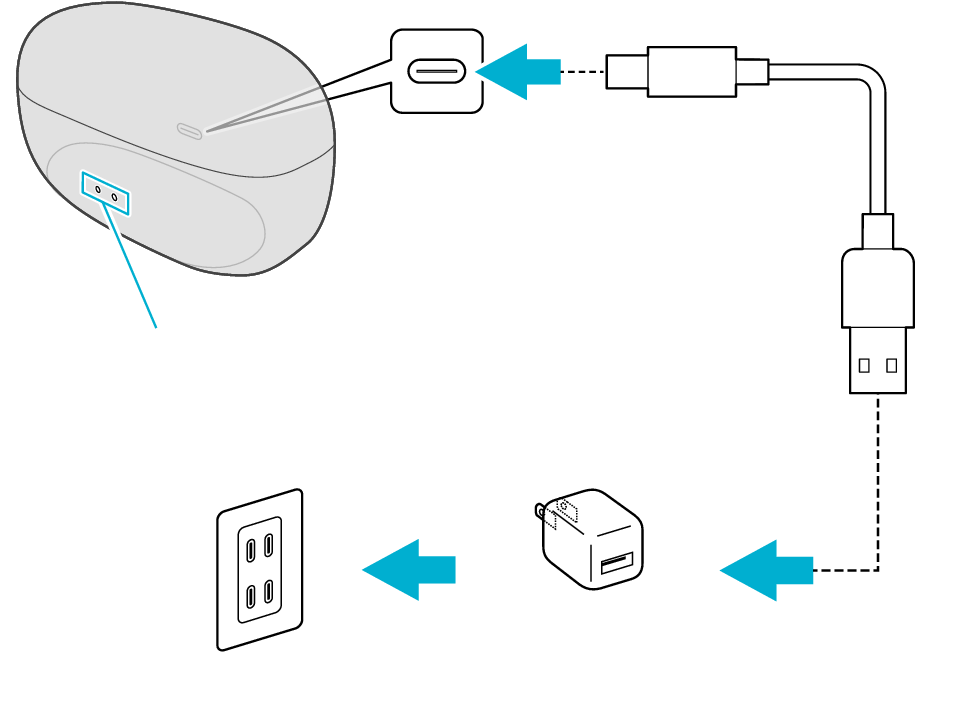
5V TYPE
Indicators
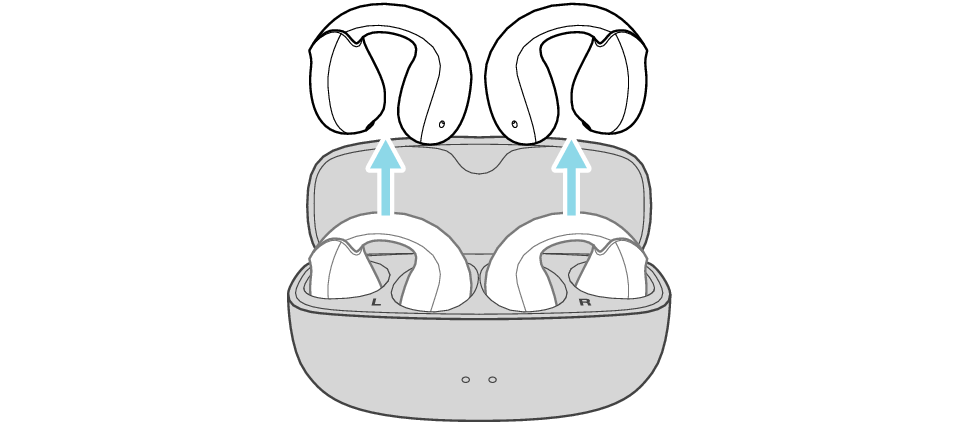
Select the state after checking
Thank you for using Troubleshooting Guide.
Check the state of the earphones.
Remove the earphones from the charging case and check the status of the indicators.
Connection is properly established if the indicators on both sides of the earphones are flashing once every 5 seconds.
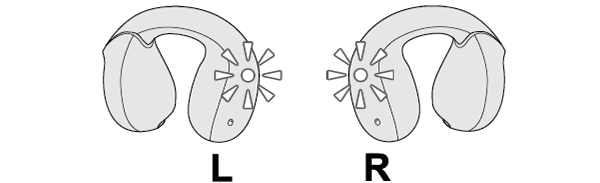
Thank you for using Troubleshooting Guide.
The power is off if there is no light on the earphone.
Check whether the power of the earphones can be turned on.
Turn on the power of the earphones
With the light of the earphone in the off state, press and hold the button on it for about three seconds.
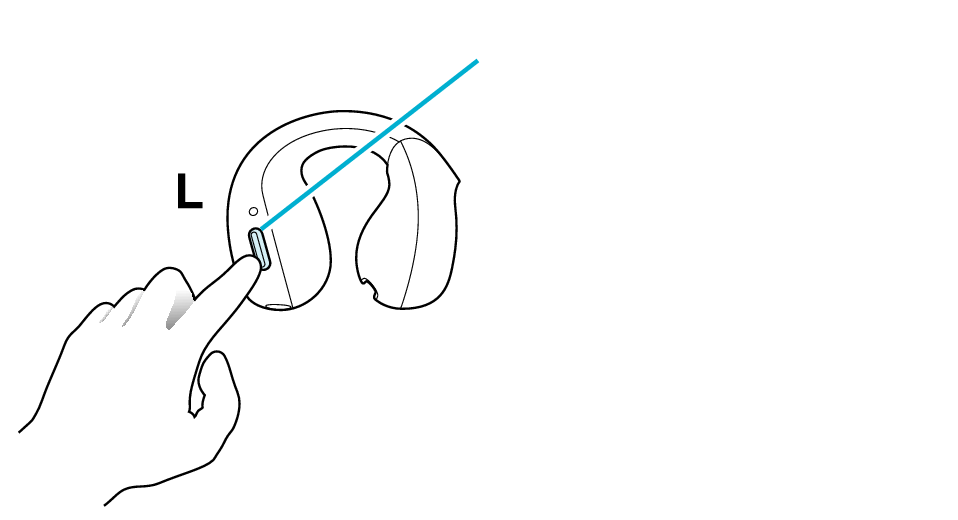
Button
The L side of the earphone is used in the illustration above.
The power of the earphones is on if the indicators on both earphones are flashing.
Select the state after checking
Return to the top of the page and re-select the pattern in which the indicators are flashing.
The charging case and earphones have run out of power.
Charge the earphones followed by checking whether connection can be properly established.
Charge the charging case and earphones
-
Open the charging case
-
Insert the earphones into the charging case
-
Charge the charging case and earphones
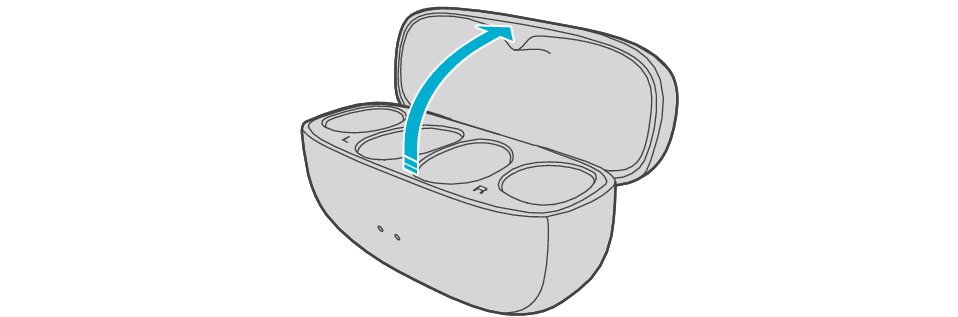
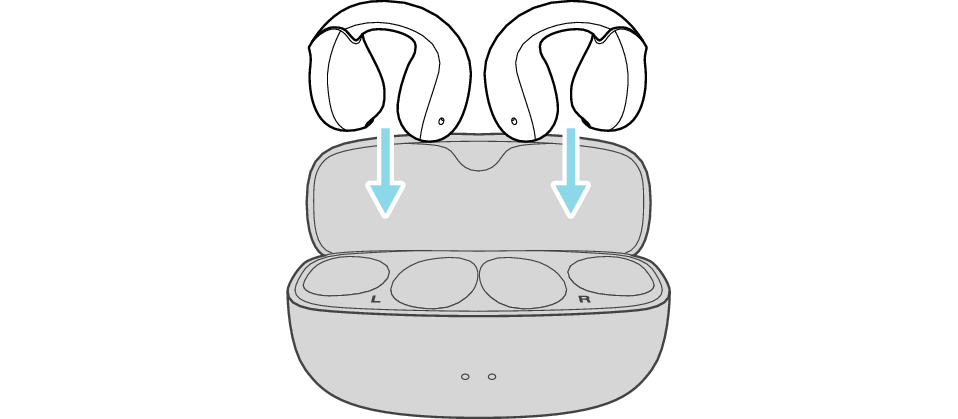
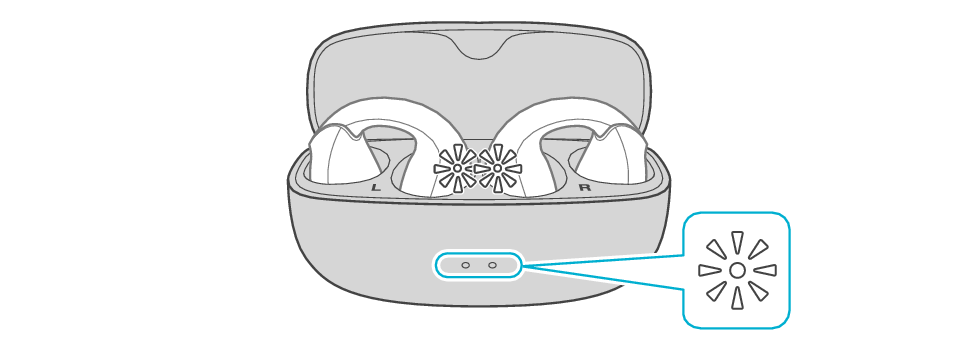
After the earphones are inserted into the charging case, the power of the earphones will automatically turn off.
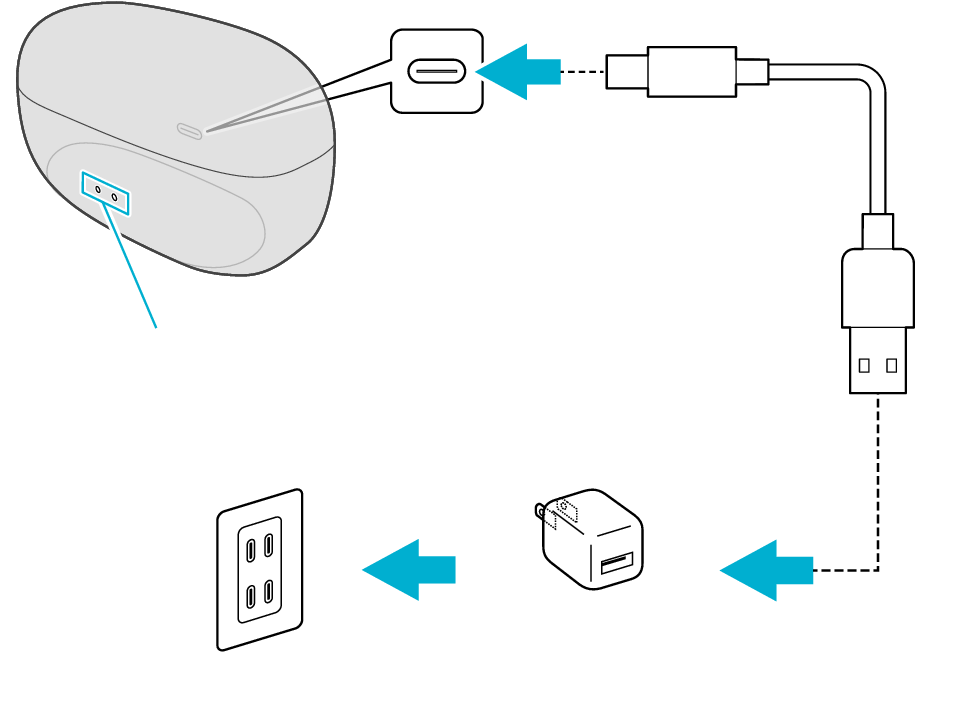
5V TYPE
Indicators
The indicator on the charging case starts flashing, indicating that charging has started.
The indicators on the charging case flash while charging the charging case. When charging is complete, all indicators go out.
The indicators on the earphones light up while charging the earphones. When charging is complete, the indicators go out.
When charging the earphones or charging case that have not been used for a long period of time, it might take some time for the indicators to light up. Wait for the indicators to light up.
Click here if the indicators do not light up or start flashing >>
Connecting to a Device
-
Remove both earphones at the same time
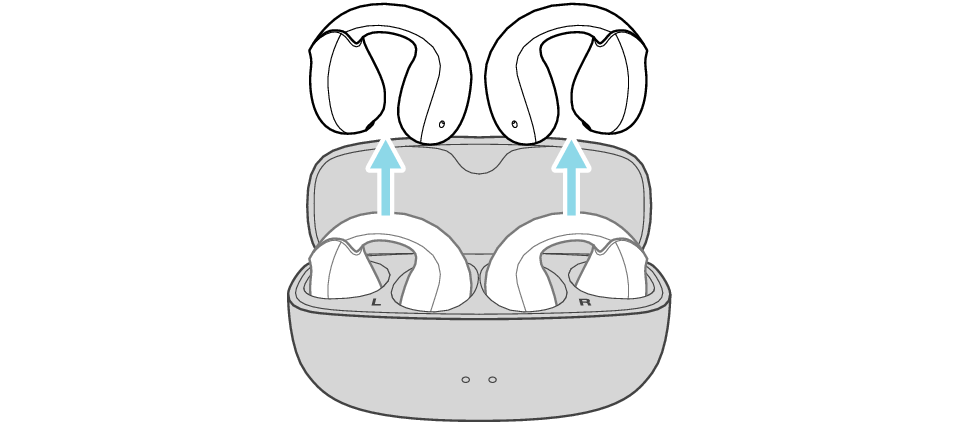
The indicators on both sides of the earphones start flashing and the power turns on.
Wait for a short while. When the indicator on one earphone starts to flash twice every 5 seconds and the indicator on the other earphone starts to flash quickly, the earphones are ready for device pairing.
After taking out the earphones, move the L and R earphones close to the device to pair with.
If a pop-up display appears on your Android device, perform connection by following the instructions on the display.
In other cases, try the steps below.
Turn on the BLUETOOTH connection setting of the device and select this unit
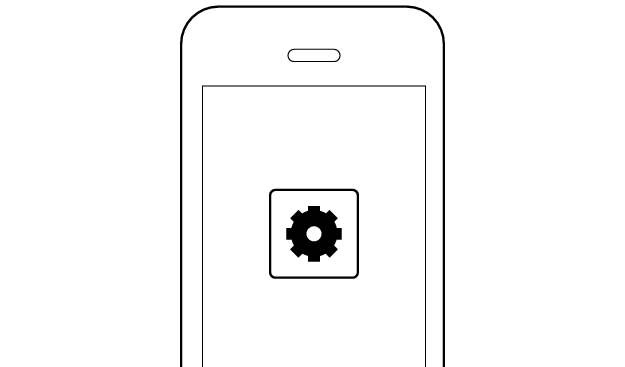
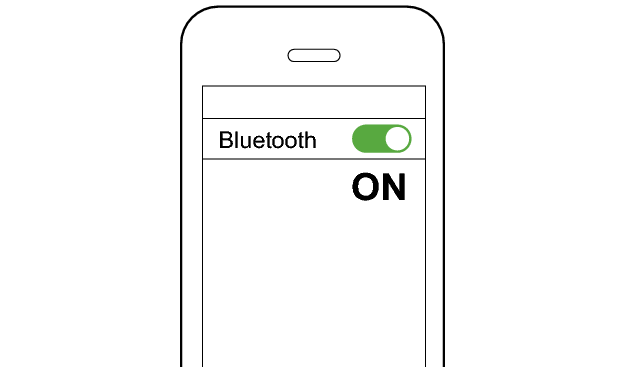
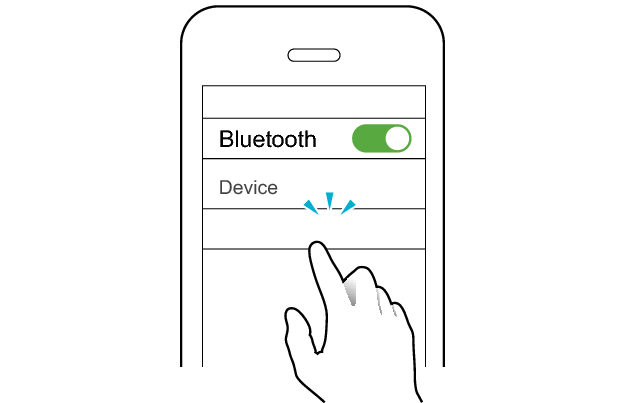
JVC HA-NP1T
Select a relevant earphone indicator state.
Connection is properly established if the indicators on both sides of the earphones are flashing once every 5 seconds.
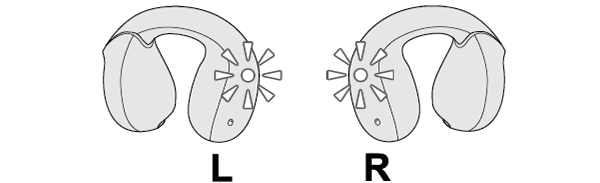
Thank you for using Troubleshooting Guide.
Return to the top of the page and re-select the pattern in which the indicators are flashing.
The earphones may not have been properly charged.
Please check the following.
Initializing the earphones and re-establishing the connection may help to solve the problem.
Follow the steps below to check whether connection can be properly established.
Initializing
First of all, go to the Bluetooth settings of the device to be connected and delete the information of this unit that is registered on it.
Charge the charging case beforehand.
Follow the steps below to initialize the settings of both L and R earphones.
-
Remove the L earphone from the charging case
-
Press the button 3 times (for the third time, keep pressing until the indicator lights up)
-
Press the button twice quickly while the indicator is lighting up
-
Insert the L earphone into the charging case
-
Remove the R earphone from the charging case
-
Press the button 3 times (for the third time, keep pressing until the indicator lights up)
-
Press the button twice quickly while the indicator is lighting up
-
Insert the R earphone into the charging case
-
Remove the earphones from the charging case and place them so that the L and R earphones are placed next to each other

Make sure that the Bluetooth device is not connected (the indicator flashes twice every 5 seconds, or flashes quickly repeatedly).
Release your finger after the indicator lights up.
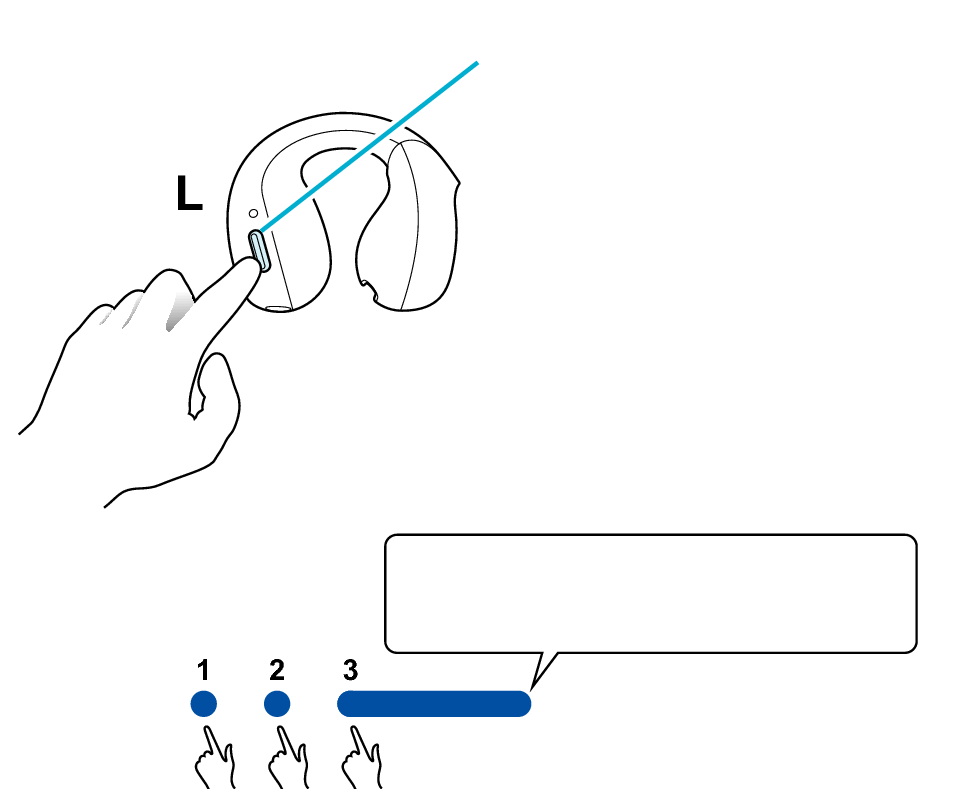
Button
Release your finger after the indicator lights up.
Press and hold
The indicator lights up for 5 seconds.

The indicator will flash and then go out, and the power will be turned off.
If the button is not pressed twice in time, the earphones will return to the condition in step 1. Repeat again from step 2.
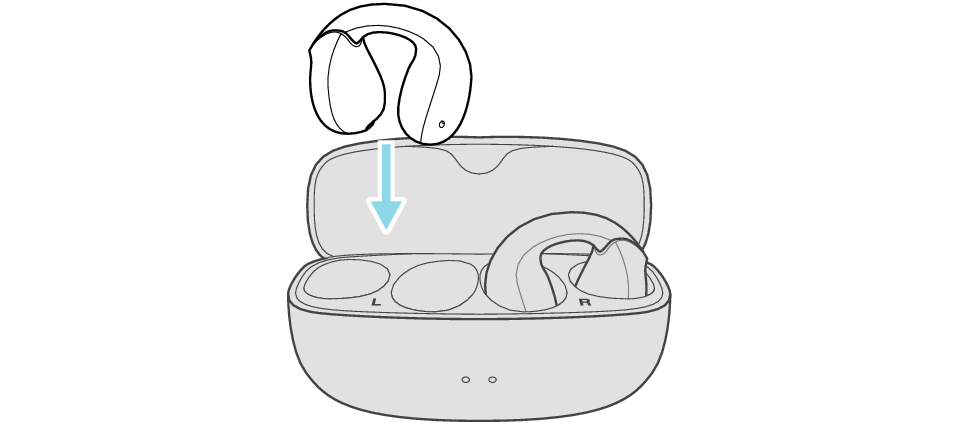

Make sure that the Bluetooth device is not connected (the indicator flashes twice every 5 seconds, or flashes quickly repeatedly).
Release your finger after the indicator lights up.
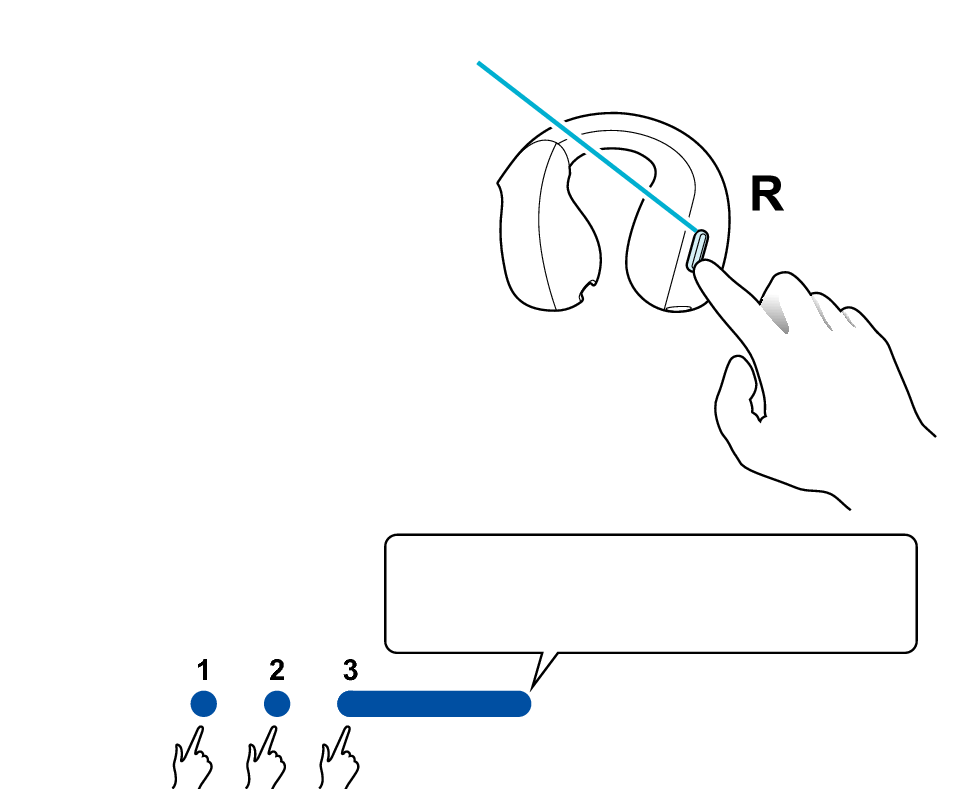
Button
Release your finger after the indicator lights up.
Press and hold
The indicator lights up for 5 seconds.

The indicator will flash and then go out, and the power will be turned off.
If the button is not pressed twice in time, the earphones will return to step 5. Repeat again from step 6.

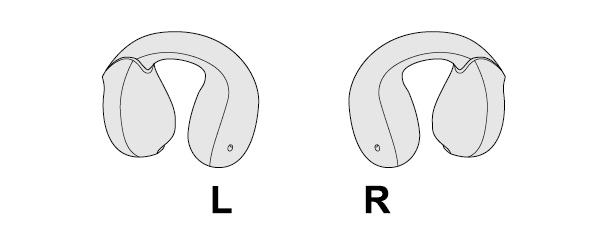
The L and R indicators light up and the power turns on.
Wait for a short while for the indicator on one earphone to flash quickly and the indicator on the other earphone to flash twice in every 5 seconds. The earphones are now ready for device pairing.
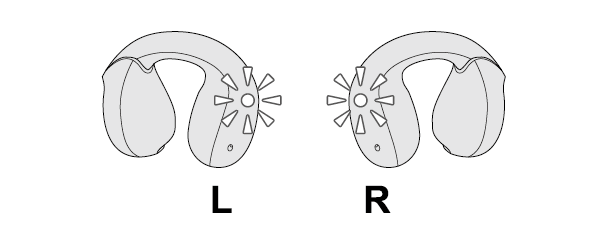
After taking out the earphones, move the L and R earphones close to the device to pair with.
Connecting to a Device
If a pop-up display appears on your Android device, perform connection by following the instructions on the display.
In other cases, try the steps below.
Turn on the BLUETOOTH connection setting of the device and select this unit
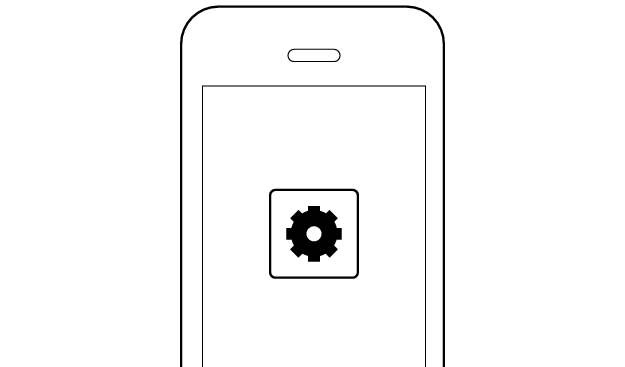
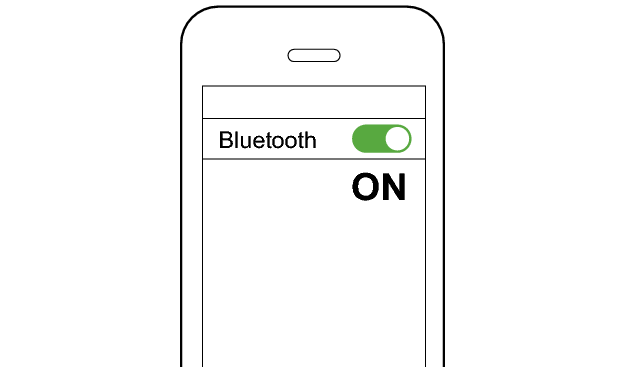
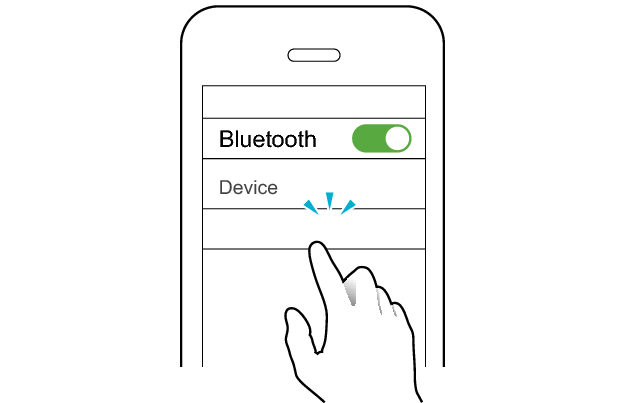
JVC HA-NP1T
Select a relevant earphone indicator state.
Connection is properly established if the indicators on both sides of the earphones are flashing once every 5 seconds.