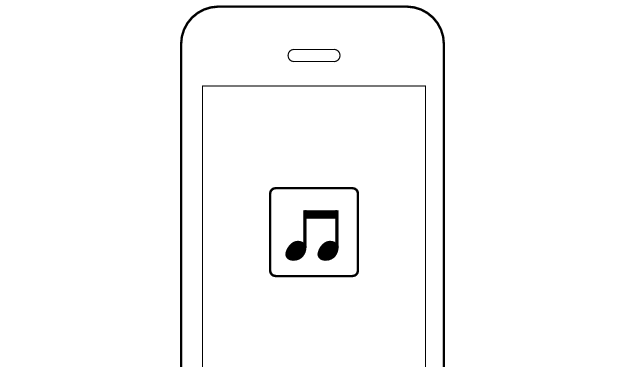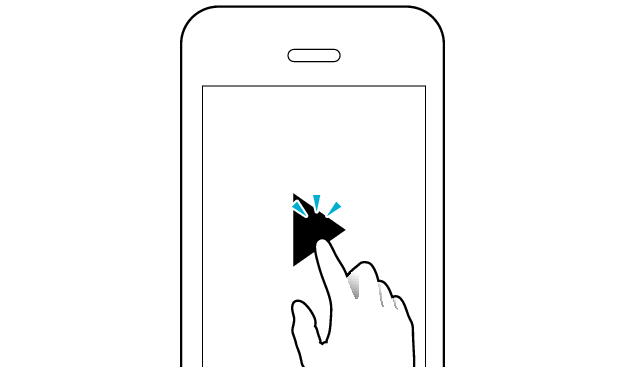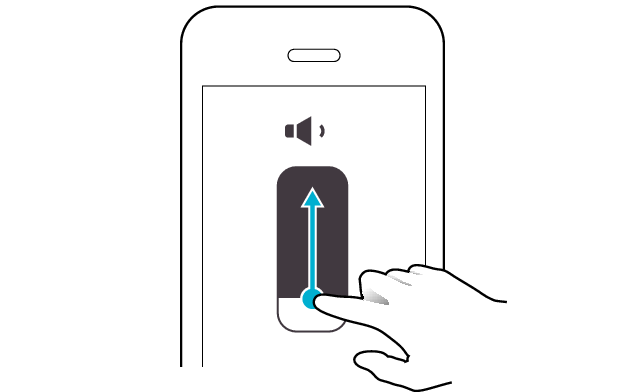Sound is interrupted
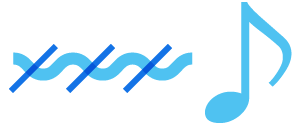
If there are frequent sound interruptions, following the steps below may solve the problem.
Follow the steps to check whether there is any abnormality with the sound output.
Insert the earphones into the charging case. Check that they are charged, and then remove from the charging case.
-
Insert the earphones into the charging case
-
Charge the charging case
-
Insert the earphones into the charging case. Check that charging has started, and then remove from the charging case.
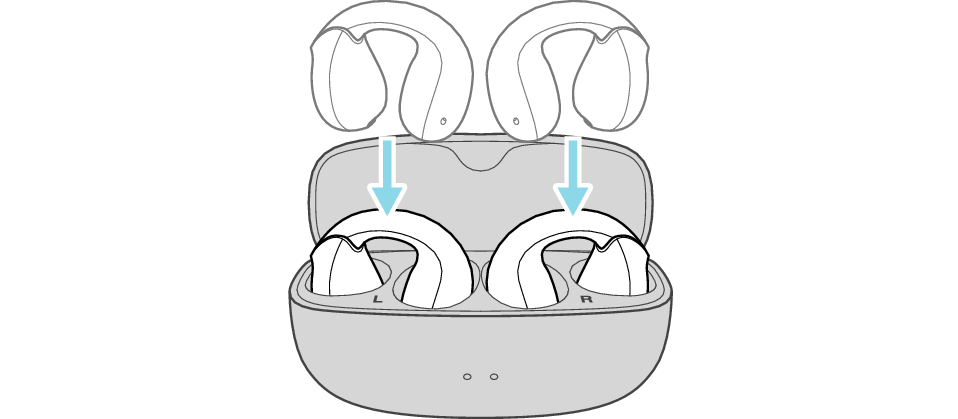
If the charging case is charging, unplug the USB charging cable.
Using the supplied charging cable, connect the charging case and a commercially available USB conversion adapter.
Insert the USB AC adapter into the AC outlet to start charging.
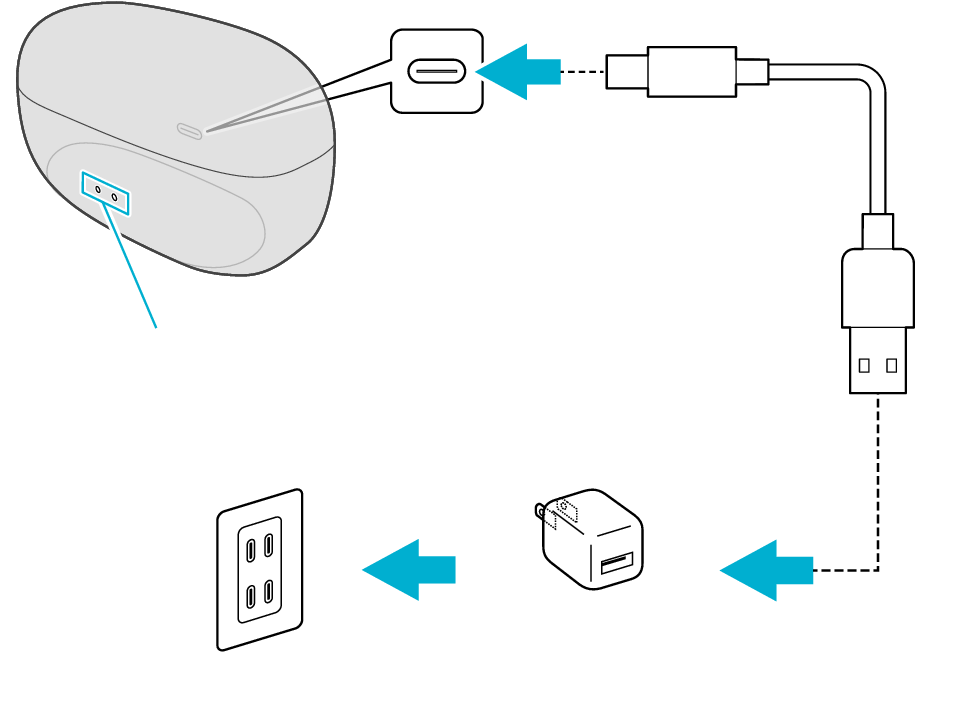
5V TYPE
Indicators
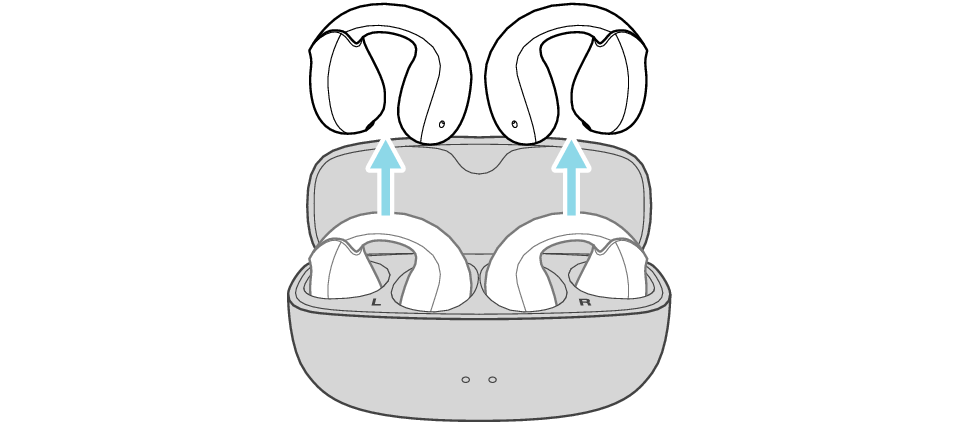
Select the state after checking
Thank you for using Troubleshooting Guide.
Communication with the device may sometimes be unstable.
Changing the position or orientation of the device
If there is an obstructing object (our body, metal, wall, etc.) between the device and the earphones, use the device upon moving it to a position that allows for most stable communication, such as by inserting it into the rear pocket instead of the front pocket.
Also, orientation of the device may have a significant impact on communication.
Use the connected device in a position or orientation that allows for the most stable communication.
Select the state after checking
Thank you for using Troubleshooting Guide.
The audio may be interrupted when the low latency mode is on.
Turning off the low latency mode
Press the R button 4 times quickly
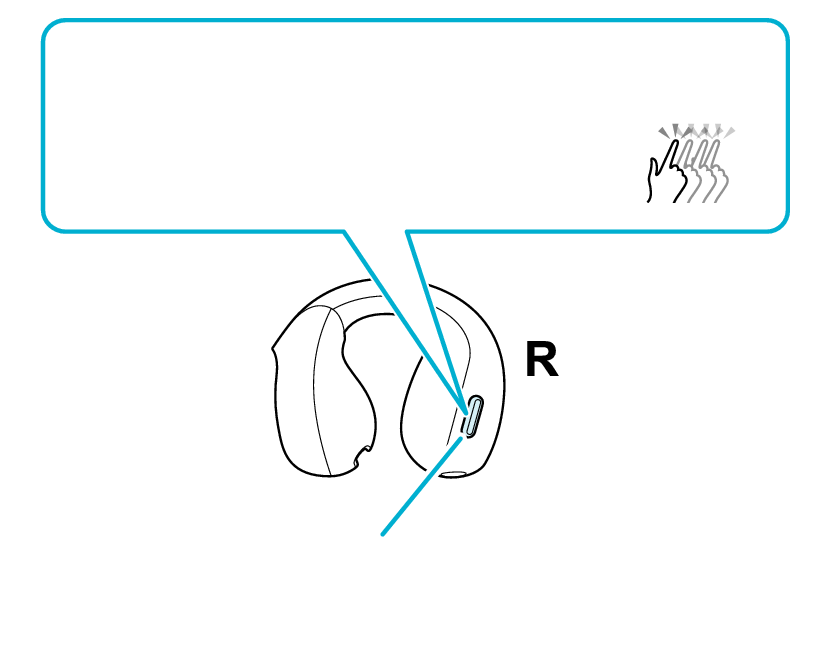
Toggling on/off the low latency mode
4x
Button
The function toggles on/off.
The audio guidance can be heard when the function is toggled on/off.
Select the state after checking
Thank you for using Troubleshooting Guide.
Operation of the device may sometimes be unstable.
Reducing the number of apps running on the device
Multiple apps that are running concurrently on devices such as a smartphone might slow down the apps and cause sound interruptions.
Select the state after checking
Thank you for using Troubleshooting Guide.
The battery level of the earphones might be running low.
Sound tends to be interrupted when the remaining battery level is low.
If there are frequent sound interruptions, charge the earphones.
Charging the earphones
-
Open the charging case
-
Insert the earphones into the charging case
-
Charge the charging case and earphones
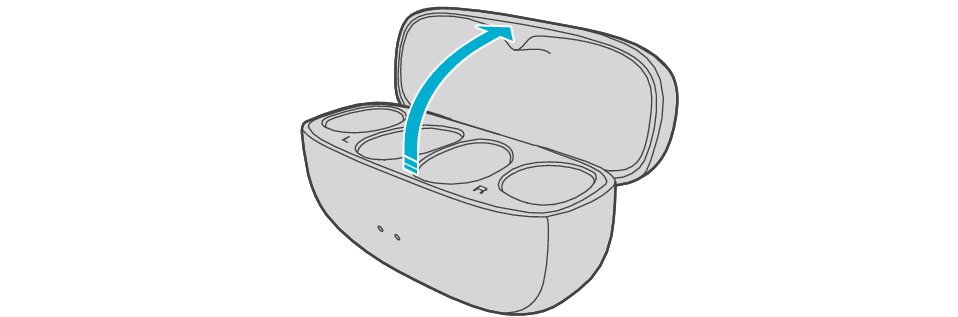
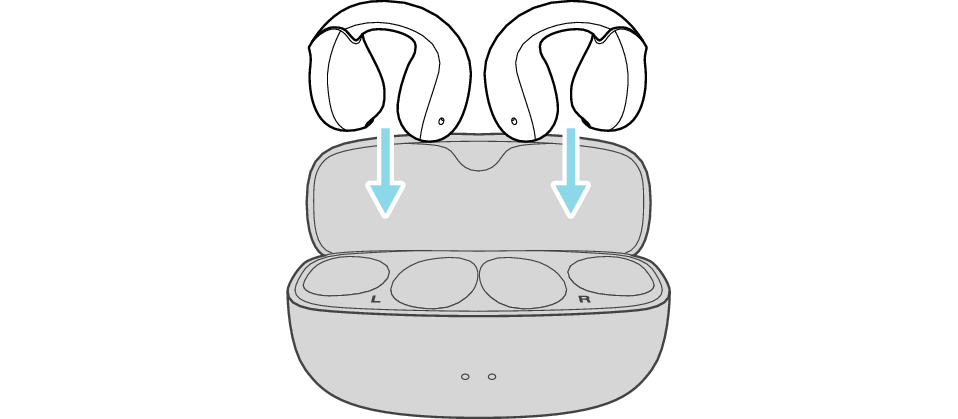
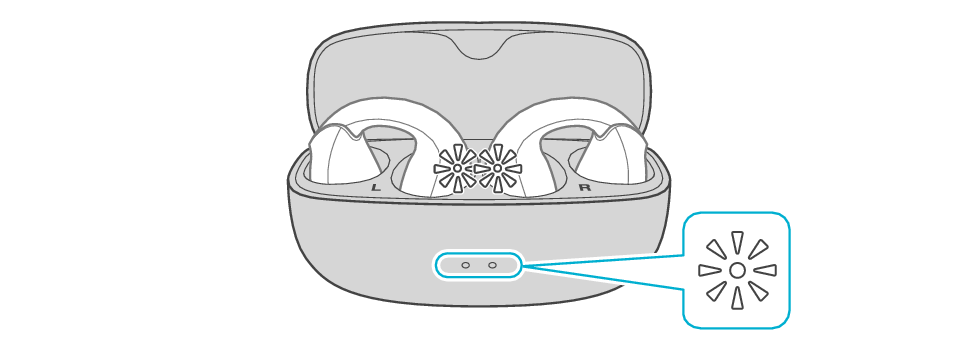
After the earphones are inserted into the charging case, the power of the earphones will automatically turn off.
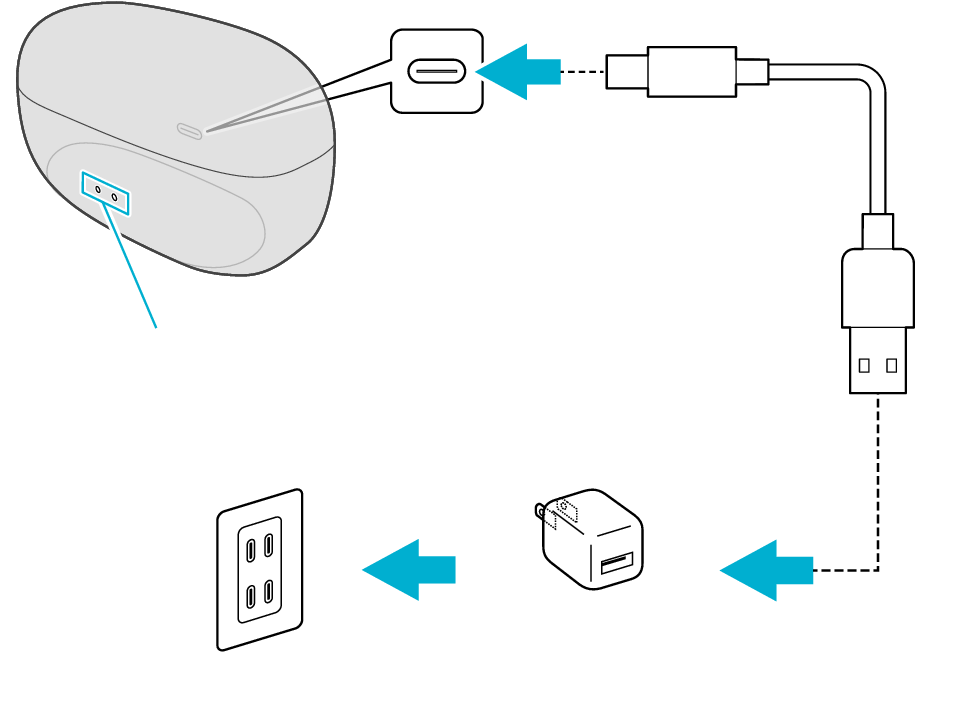
5V TYPE
Indicators
The indicator on the charging case starts flashing, indicating that charging has started.
The indicators on the charging case flash while charging the charging case. When charging is complete, all indicators go out.
The indicators on the earphones light up while charging the earphones. When charging is complete, the indicators go out.
When charging the earphones or charging case that have not been used for a long period of time, it might take some time for the indicators to light up. Wait for the indicators to light up.
Click here if the indicators do not light up or start flashing >>
Select the state after checking
Thank you for using Troubleshooting Guide.
Communication of the device may sometimes be unstable depending on the environment.
Using the earphones at a different location
Sound may be interrupted if the earphones are subject to radio interference at crowded areas or beside microwave ovens and other electronic equipment that emits radio waves.
Also, radio waves are transmitted and received both directly and via reflections from walls and other objects during Bluetooth® communication, so sound may also be interrupted even at places with good visibility and no obstructing objects.
This is a characteristic of Bluetooth® communication and is not a malfunction.
If there are frequent sound interruptions, use the earphones at a different location.
Select the state after checking
Thank you for using Troubleshooting Guide.
Initializing the earphones and re-establishing the connection may help to solve the problem.
Follow the steps below to check whether there is any abnormality with the sound output.
Initializing
First of all, go to the Bluetooth settings of the device to be connected and delete the information of this unit that is registered on it.
Charge the charging case beforehand.
Follow the steps below to initialize the settings of both L and R earphones.
-
Remove the L earphone from the charging case
-
Press the button 3 times (for the third time, keep pressing until the indicator lights up)
-
Press the button twice quickly while the indicator is lighting up
-
Insert the L earphone into the charging case
-
Remove the R earphone from the charging case
-
Press the button 3 times (for the third time, keep pressing until the indicator lights up)
-
Press the button twice quickly while the indicator is lighting up
-
Insert the R earphone into the charging case
-
Remove the earphones from the charging case and place them so that the L and R earphones are placed next to each other

Make sure that the Bluetooth device is not connected (the indicator flashes twice every 5 seconds, or flashes quickly repeatedly).
Release your finger after the indicator lights up.
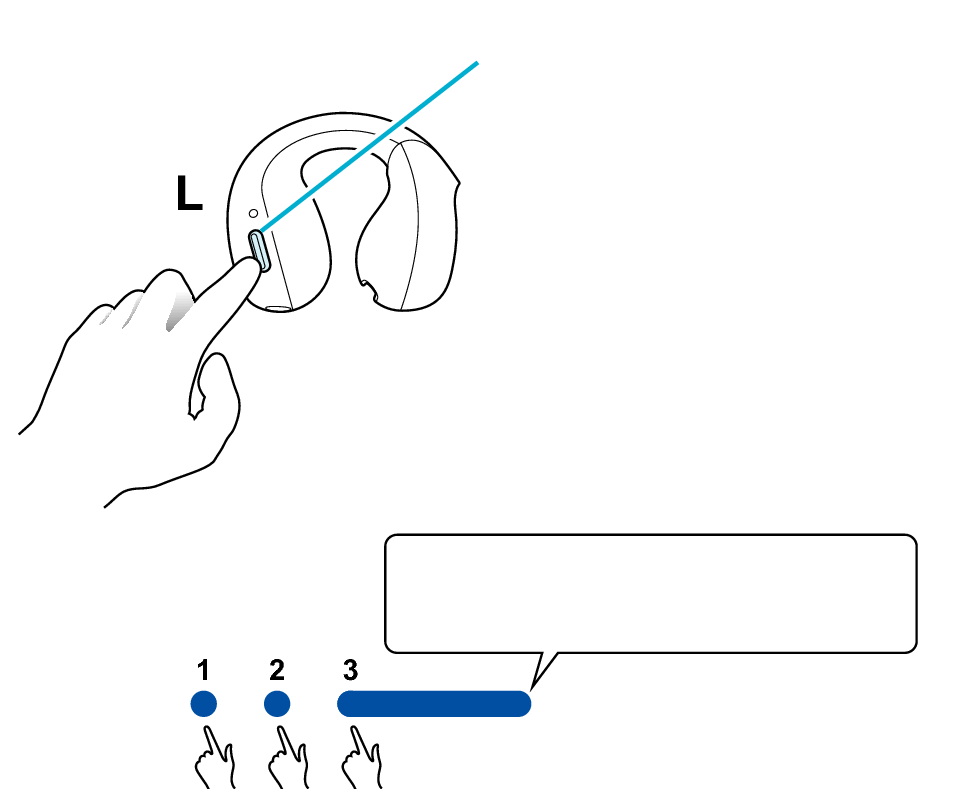
Button
Release your finger after the indicator lights up.
Press and hold
The indicator lights up for 5 seconds.

The indicator will flash and then go out, and the power will be turned off.
If the button is not pressed twice in time, the earphones will return to the condition in step 1. Repeat again from step 2.
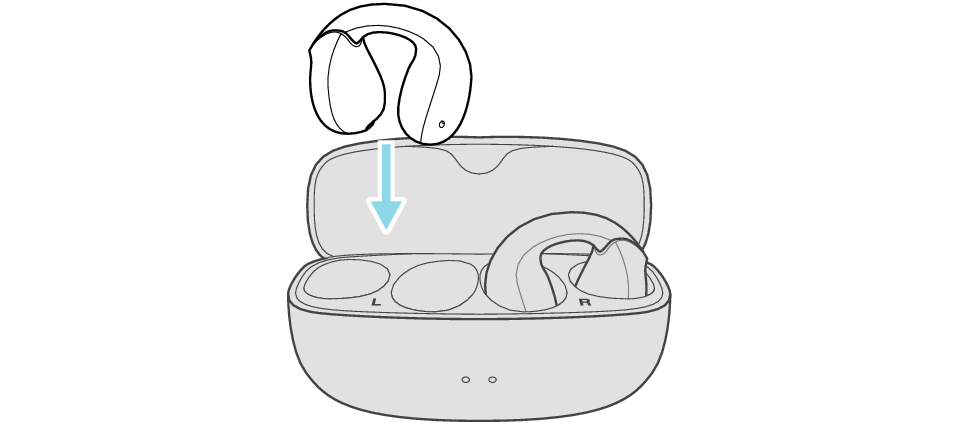

Make sure that the Bluetooth device is not connected (the indicator flashes twice every 5 seconds, or flashes quickly repeatedly).
Release your finger after the indicator lights up.
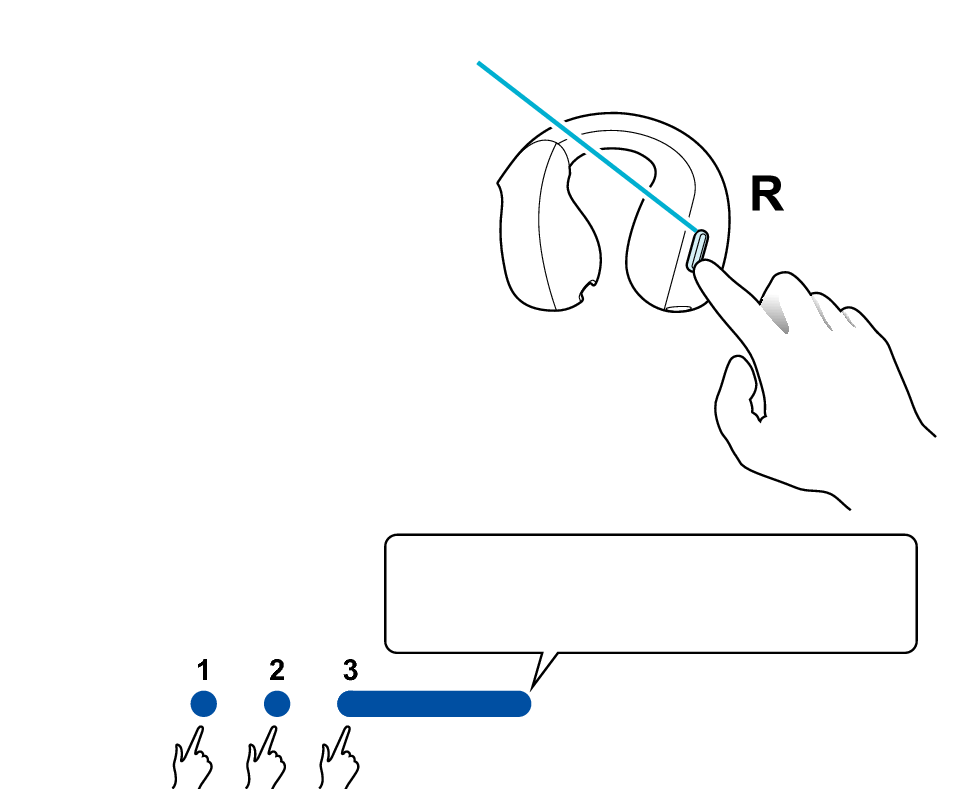
Button
Release your finger after the indicator lights up.
Press and hold
The indicator lights up for 5 seconds.

The indicator will flash and then go out, and the power will be turned off.
If the button is not pressed twice in time, the earphones will return to step 5. Repeat again from step 6.

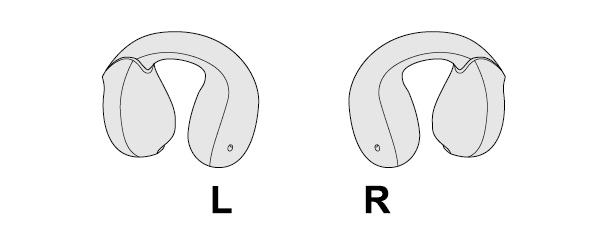
The L and R indicators light up and the power turns on.
Wait for a short while for the indicator on one earphone to flash quickly and the indicator on the other earphone to flash twice in every 5 seconds. The earphones are now ready for device pairing.
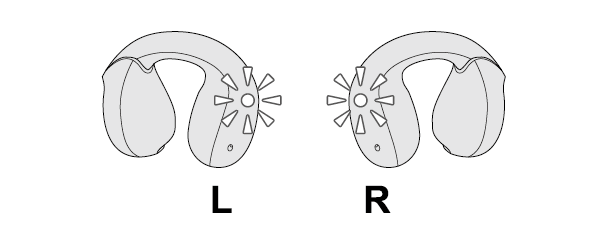
After taking out the earphones, move the L and R earphones close to the device to pair with.
Connecting to a Device
If a pop-up display appears on your Android device, perform connection by following the instructions on the display.
In other cases, try the steps below.
Turn on the BLUETOOTH connection setting of the device and select this unit
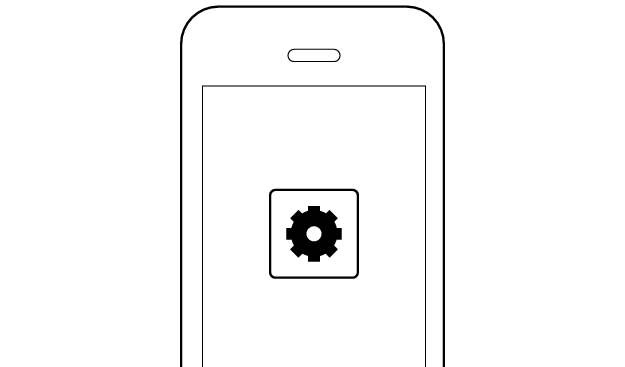
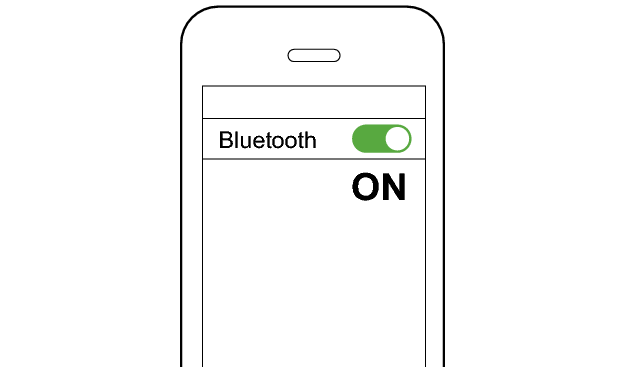
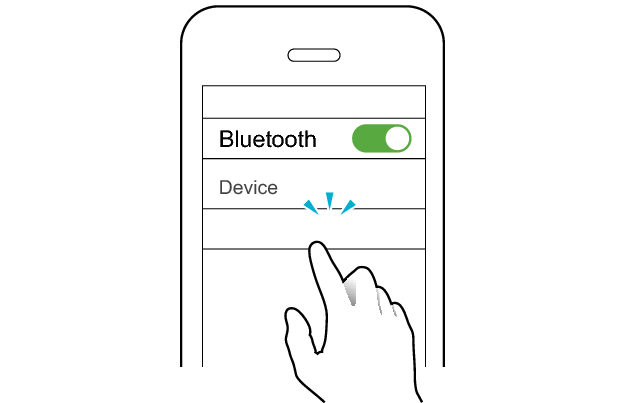
JVC HA-NP1T
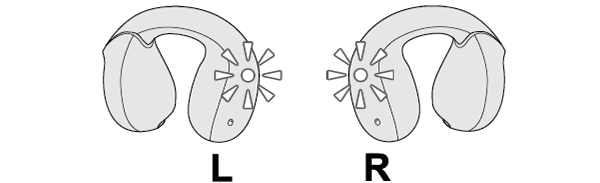
The earphones are connected to the device if the indicators on both sides of the earphones are flashing every 5 seconds.
Apps and Volume Control on the Connected Device
-
Open an app and play
-
Adjust the volume