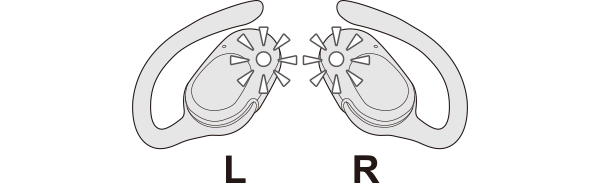Unable to connect (pair) earphones
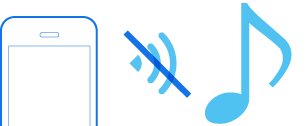
If connection (pair) cannot be established, following the steps below may solve the problem.
Follow the steps to check whether there is any abnormality with the sound output.
Insert the earphones into the charging case. Check that charging has started, and then remove from the charging case.
Select the state after checking
Thank you for using Troubleshooting Guide.
Check the state of the earphones.
Remove the earphones from the charging case and check the status of the indicators.
Connection is properly established if the indicators on both sides of the earphones are flashing once every 5 seconds.
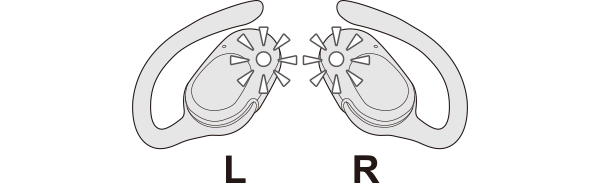
Thank you for using Troubleshooting Guide.
The power is off if there is no light on the earphone.
Check whether the power of the earphones can be turned on.
Turn on the power of the earphones
Touch and hold the touch sensor of the earphone that is not lighted up for about 3 seconds.
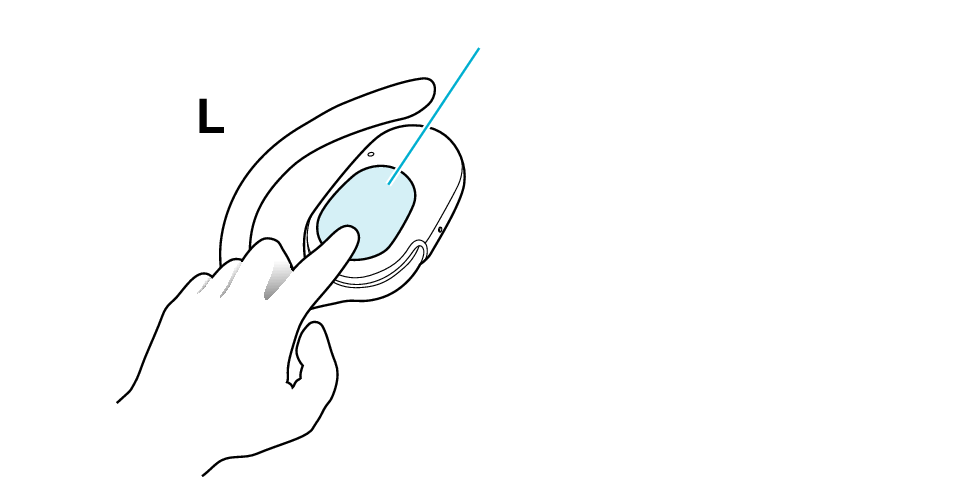
Touch sensor area
The L side of the earphone is used in the illustration above.
The power of the earphones is on if the indicators on both earphones are flashing.
Select the state after checking
Return to the top of the page and re-select the pattern in which the indicators are flashing.
The charging case and earphones have run out of power.
Charge the earphones followed by checking whether connection can be properly established.
Charge the charging case and earphones
-
Open the charging case
-
Rotate this unit to open the ear hook
-
Insert the earphones into the charging case
-
Charge the charging case and earphones

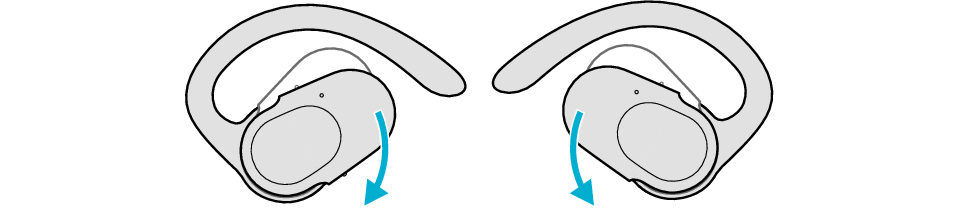

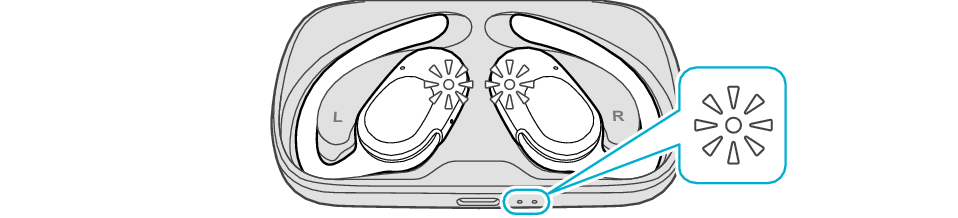
After the earphones are inserted into the charging case, the power of the earphones will automatically turn off.
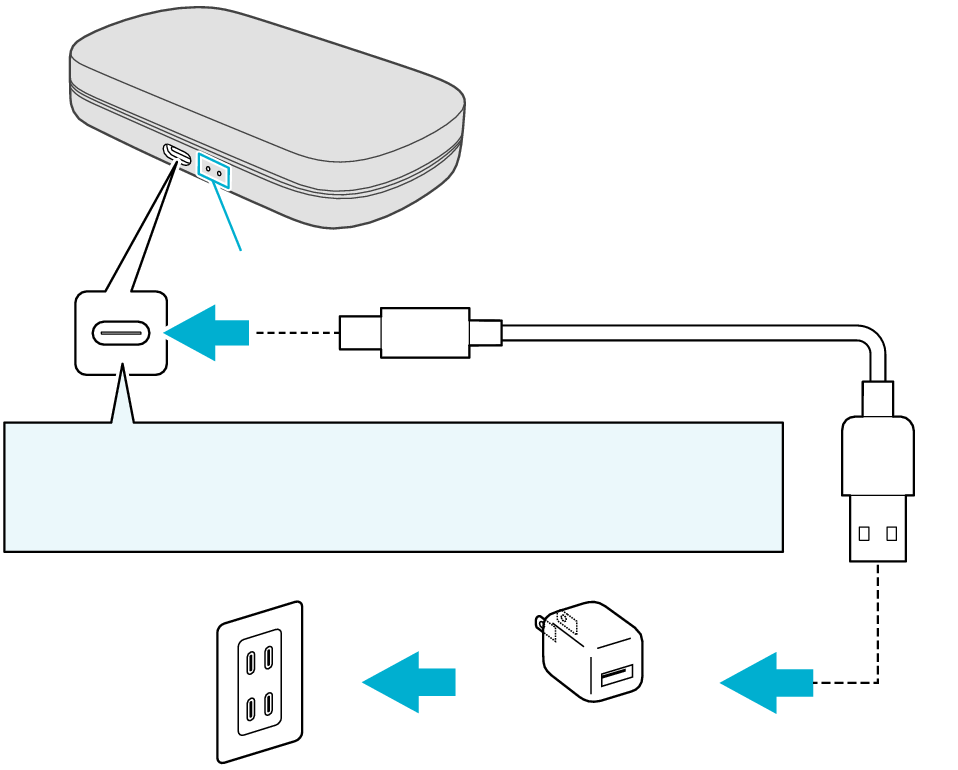
5V TYPE
Indicators
Keep the charging terminal clean.
The indicator on the charging case starts flashing, indicating that charging has started.
The indicators on the charging case flash while charging the charging case. When charging is complete, all indicators go out.
The indicators on the earphones light up while charging the earphones. When charging is complete, the indicators go out.
When charging the earphones or charging case that have not been used for a long period of time, it might take some time for the indicators to light up. Wait for the indicators to light up.
Click here if the indicators do not light up or start flashing >>
Connecting to a Device
-
Remove both earphones at the same time
-
Turn on the BLUETOOTH connection setting of the device and select “JVC HA-NP40T”
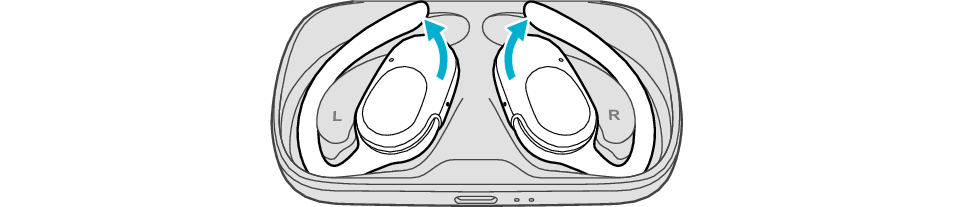
Be careful not to touch the touch sensor area when taking them out.
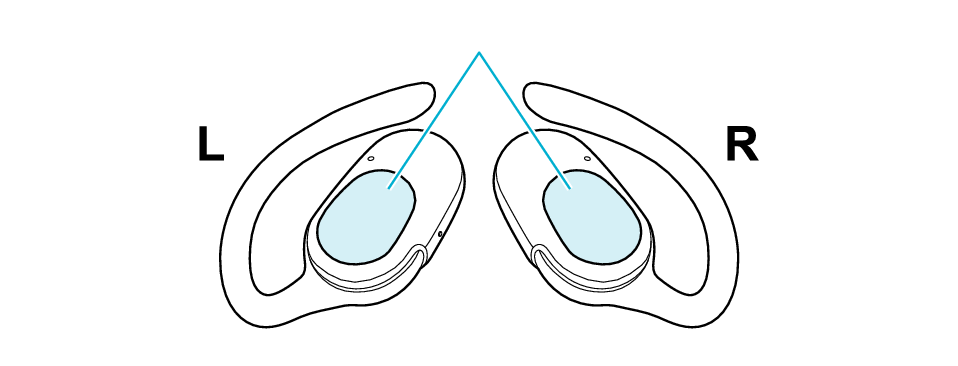
Touch sensor area
The indicator on both earphones lights up and the power turns on.
After a short while, the indicator on one earphone will flash quickly and repeatedly and the indicator on the other earphone will flash twice slowly and repeatedly. The earphones are now ready for device pairing.
After taking out the earphones, move the L and R earphones close to the device to pair with.
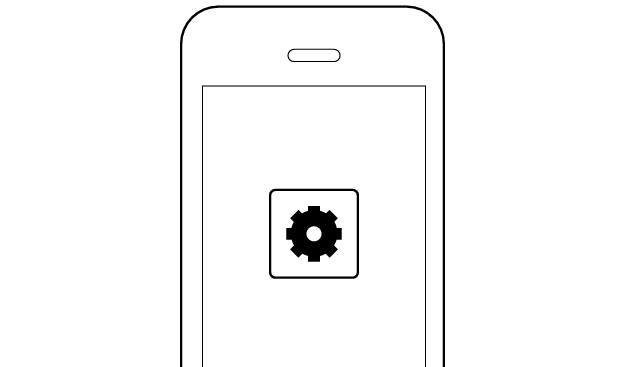
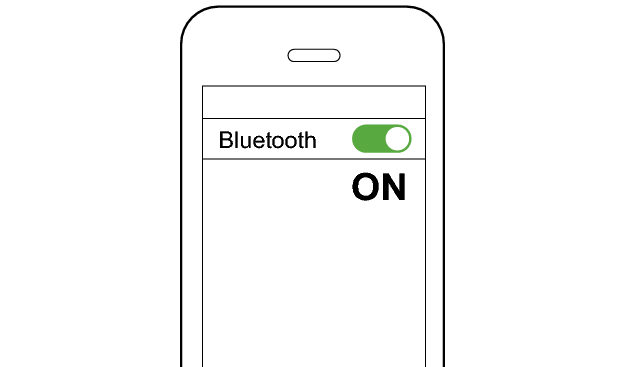
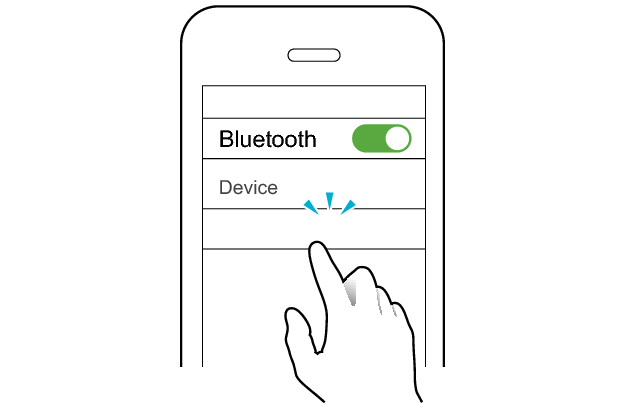
JVC HA-NP40T
Select a relevant earphone indicator state.
Connection is properly established if the indicators on both sides of the earphones are flashing once every 5 seconds.
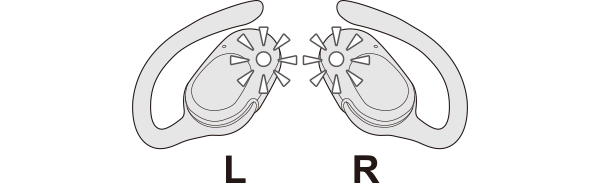
Thank you for using Troubleshooting Guide.
Return to the top of the page and re-select the pattern in which the indicators are flashing.
The earphones may not have been properly charged.
Please check the following.
Initializing the earphones and re-establishing the connection may help to solve the problem.
Follow the steps below to check whether connection can be properly established.
Initializing
First of all, go to the Bluetooth settings of the device to be connected and delete the information of this unit that is registered on it.
Charge the charging case beforehand.
Remove the earphones once if they are inserted into the charging case.
Follow the steps below to initialize the settings of both L and R earphones.
Start by initializing the L earphone.
-
Insert the L earphone into the charging case
-
Remove the L earphone from the charging case, and place it back in again
-
Touch and hold the touch sensor area on the L side of the earphones for about 10 seconds
-
Tap the touch sensor area twice
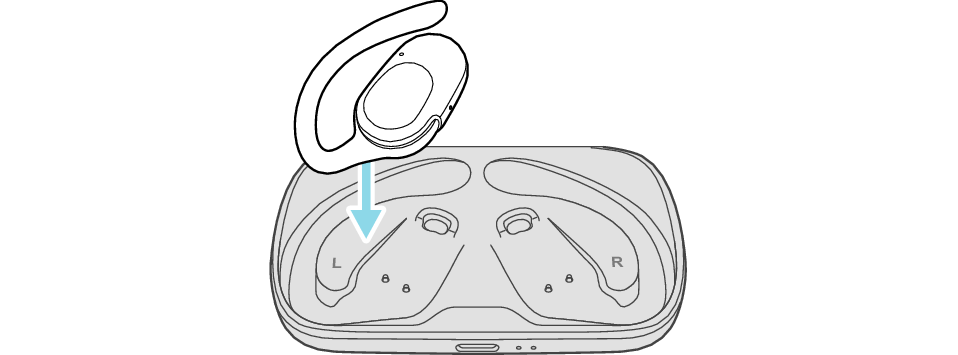
After a few seconds, the indicator on the L earphone and charging case will light up.
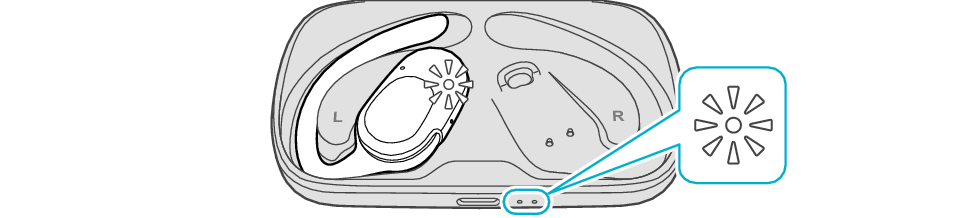
Click here if the indicators do not light up or start flashing >>
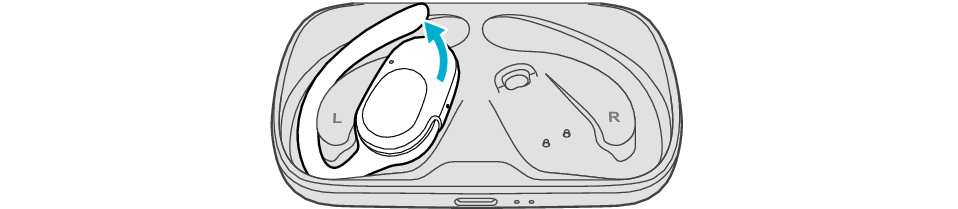
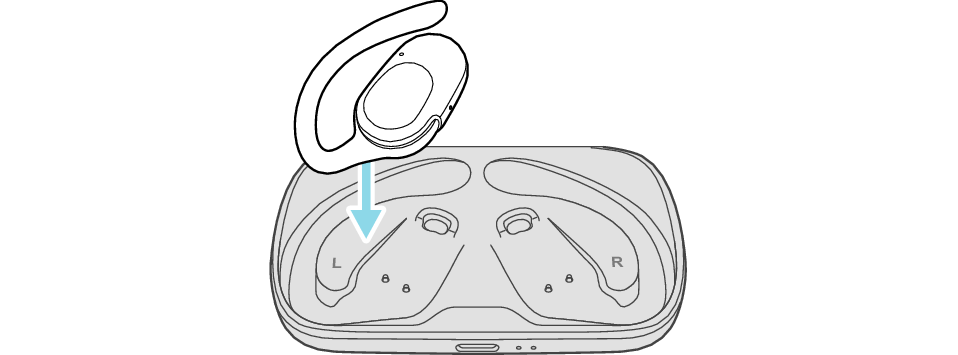
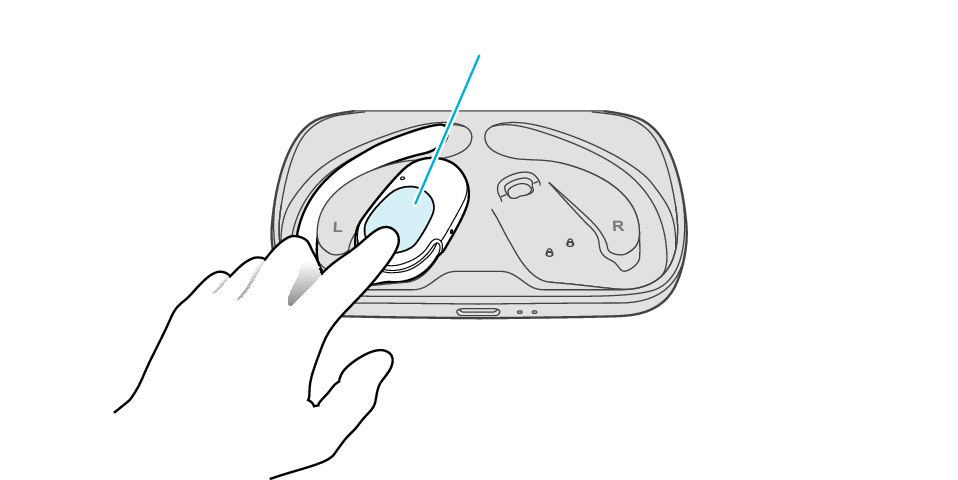
Touch sensor area
Release your finger after the L indicator flashes quickly.
If the indicator does not flash, start over from step 1.
The indicator will stop flashing after 5 seconds. Tap the touch sensor twice while it is flashing.
After initialization is complete, the L indicator will flash twice.
If initialization is not successful, start over from step 1.
Next, initialize the R earphone.
-
Insert the R earphone into the charging case
-
Remove the R earphone from the charging case, and place it back in again
-
Touch and hold the touch sensor area on the R side of the earphones for about 10 seconds
-
Tap the touch sensor area twice

After few seconds, the indicator on the charging case lights up.
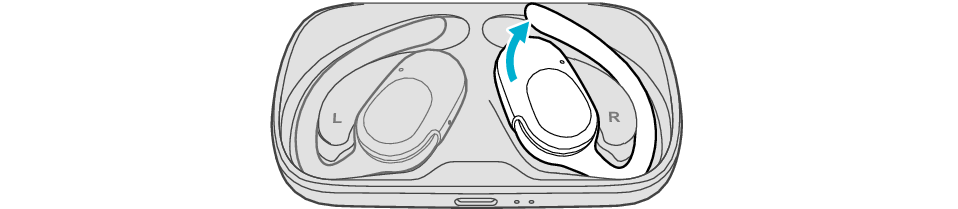

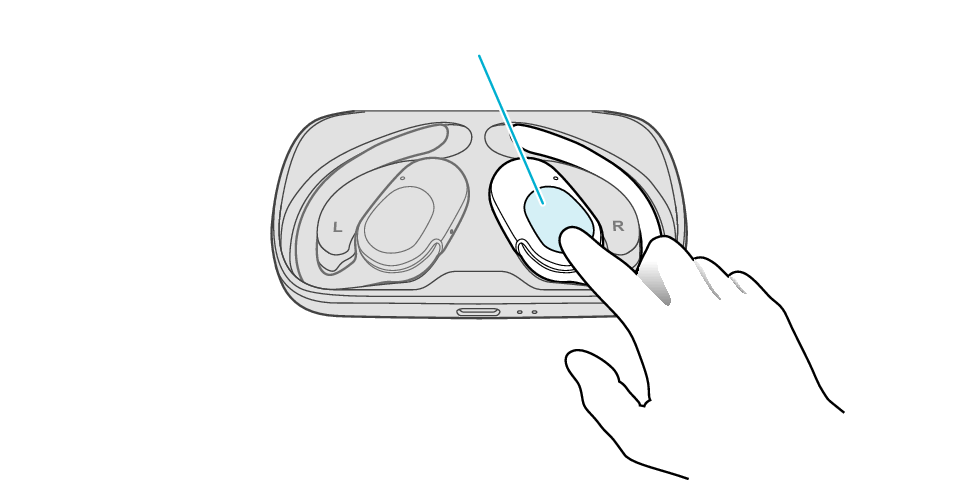
Touch sensor area
Release your finger after the R indicator flashes quickly.
If the indicator does not flash, start over from step 4.
The indicator will stop flashing after 5 seconds. Tap the touch sensor twice while it is flashing.
After initialization is complete, the R indicator will flash twice.
If initialization is not successful, start over from step 1.
Finally, connect the L earphone with the R earphone.
-
Remove both earphones at the same time
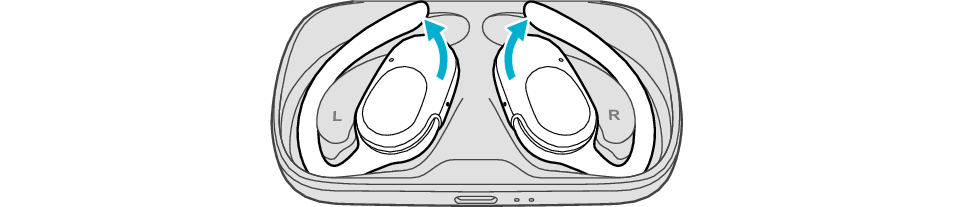
Be careful not to touch the touch sensor area when taking them out.
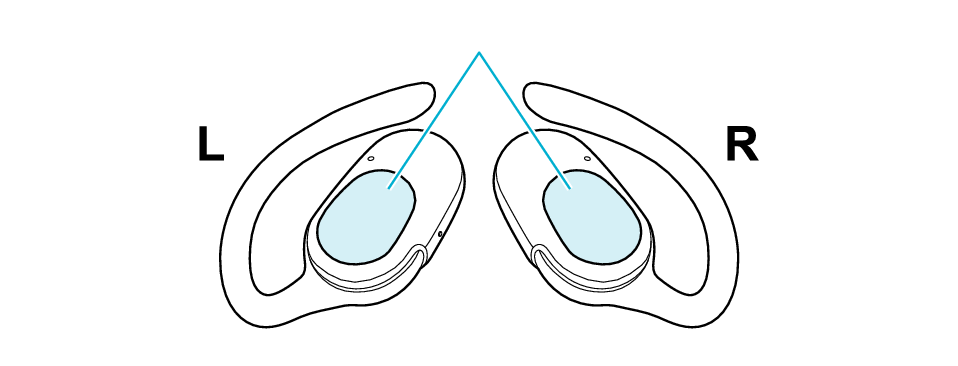
Touch sensor area
The indicator on both earphones lights up and the power turns on.
After a short while, the indicator on one earphone will flash quickly and repeatedly and the indicator on the other earphone will flash twice slowly and repeatedly. The earphones are now ready for device pairing.
After taking out the earphones, move the L and R earphones close to the device to pair with.
Connecting to a Device
Turn on the BLUETOOTH connection setting of the device and select “JVC HA-NP40T”
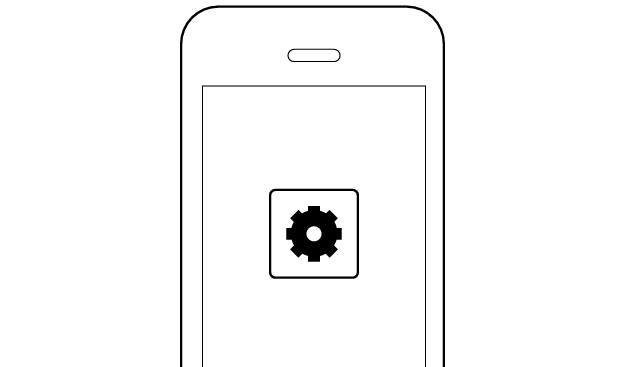
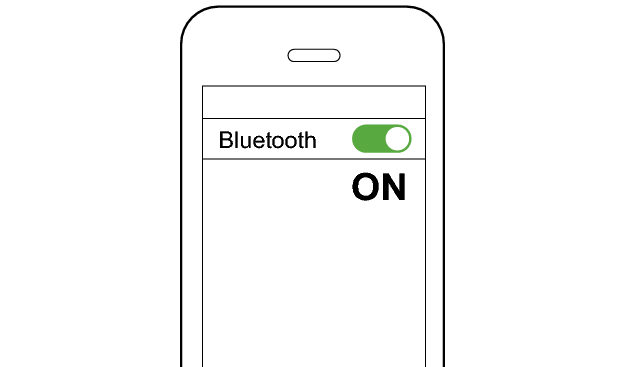
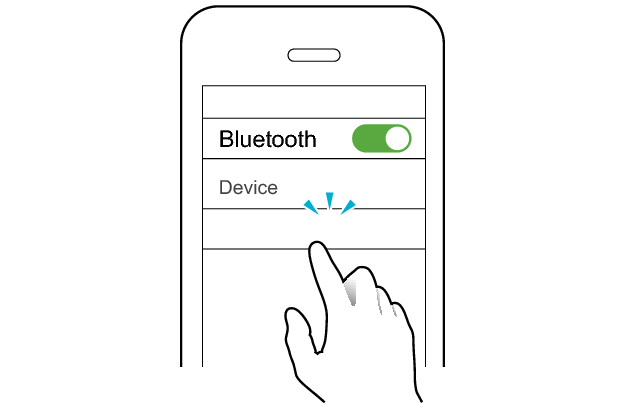
JVC HA-NP40T
Select a relevant earphone indicator state.
Connection is properly established if the indicators on both sides of the earphones are flashing once every 5 seconds.