Unable to turn on the power
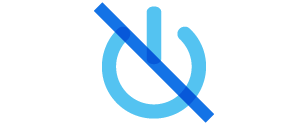
The following describes possible solutions when the earphones do not power on.
Follow the steps below to check whether the problem can be solved.
The earphones may be out of battery.
Charge the earphones followed by checking whether the power can be turned on properly.
Charge the charging case and earphones
-
Open the charging case
-
Rotate this unit to open the ear hook
-
Insert the earphones into the charging case
-
Charge the charging case and earphones

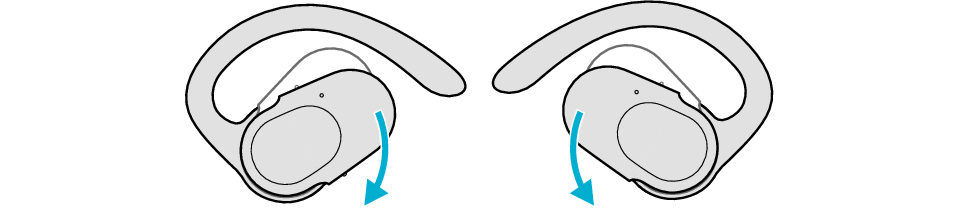

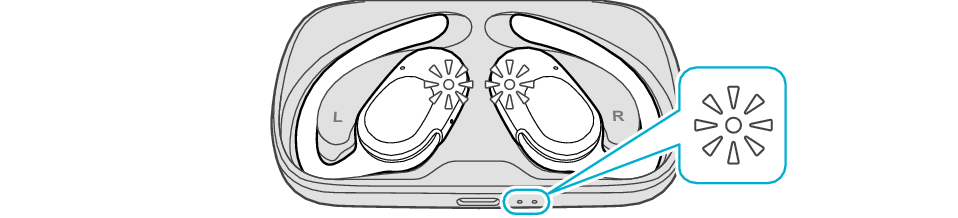
After the earphones are inserted into the charging case, the power of the earphones will automatically turn off.
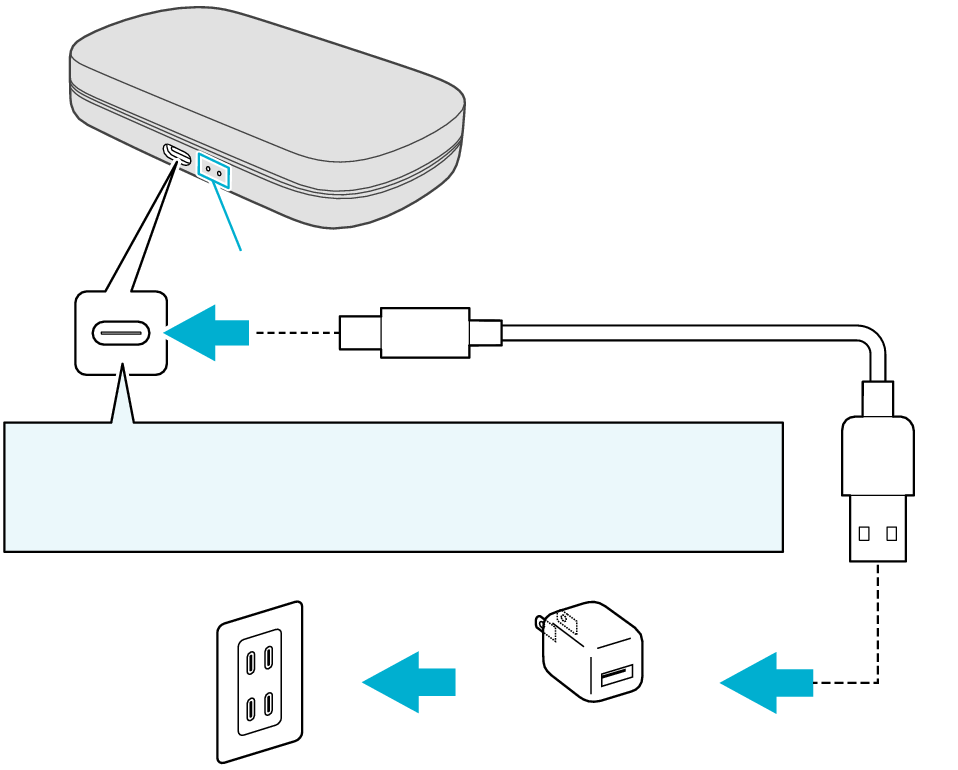
5V TYPE
Indicators
Keep the charging terminal clean.
The indicator on the charging case starts flashing, indicating that charging has started.
The indicators on the charging case flash while charging the charging case. When charging is complete, all indicators go out.
The indicators on the earphones light up while charging the earphones. When charging is complete, the indicators go out.
When charging the earphones or charging case that have not been used for a long period of time, it might take some time for the indicators to light up. Wait for the indicators to light up.
Click here if the indicators do not light up or start flashing >>
Checking whether power can be turned on
Remove both earphones at the same time.
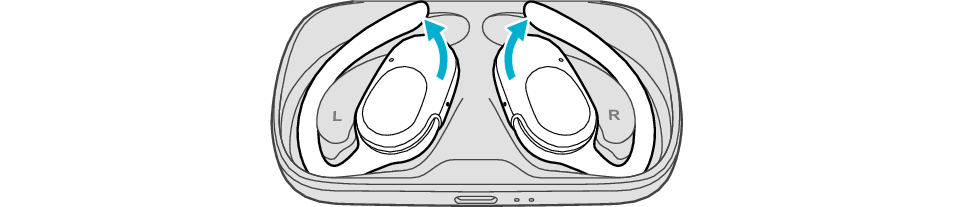
Be careful not to touch the touch sensor area when taking them out.
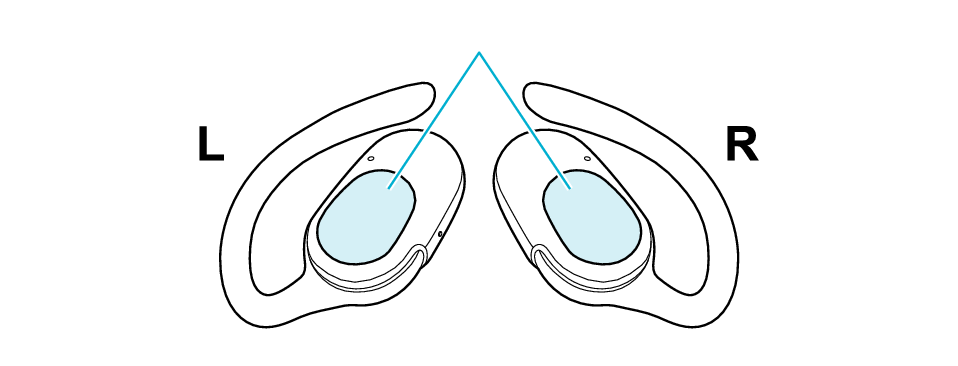
Touch sensor area
The power turns on, and the indicators on both sides of the earphones start flashing.
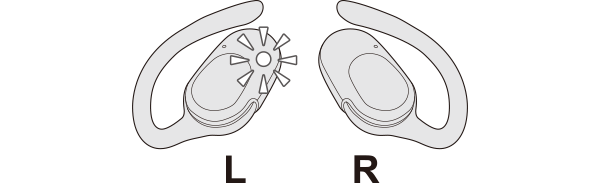
Select a relevant earphone indicator state.
Thank you for using Troubleshooting Guide.
The earphones may not have been properly charged due to poor contact.
Clean the contacts and check whether the earphones can be properly charged.
Cleaning the contacts
Use a cotton swab to remove any dirt from the contacts of the earphones and charging case
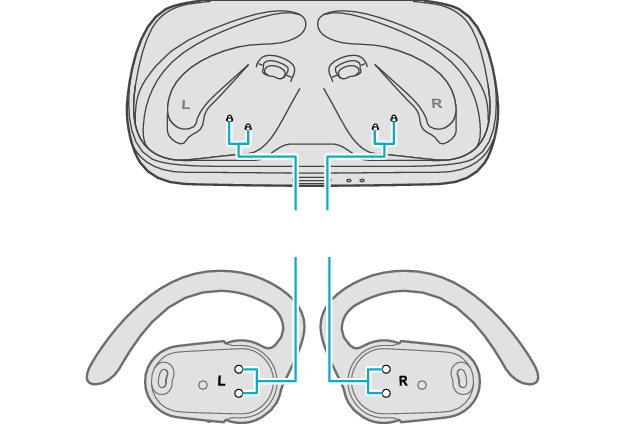
Charging terminals
Dirt or dust attached to the contacts may result in poor contact and prevent charging from being performed properly.
