-

- Playback
- Playing Back Videos
-
Normal Playback
Normal Playback
Plays back the recorded videos.
Memo
Other than using the touch panel, forward slow-motion, forward search and reverse search can be performed by using the SET button.
Operation Buttons for Video Playback
During Index Screen Display
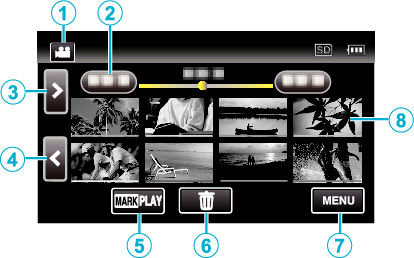
Display |
Description |
|
|---|---|---|
|
|
Video/Still Image Mode |
Switches between video and still image modes. |
|
|
Date |
Moves to the previous/next date |
|
|
> |
Displays the next index screen (thumbnail display) You can perform the same operation with the zoom lever. |
|
|
< |
Displays the previous index screen (thumbnail display) You can perform the same operation with the zoom lever. |
|
|
MARK PLAY |
Moves to the mark playback mode. |
|
|
|
Displays the index screen (thumbnail display) to perform deletion |
|
|
MENU |
Displays the menu screen |
|
|
Thumbnail (File) |
Tap on thumbnail - Starts playback Images with the same underlined color indicates the same recording date. |
During Video Playback
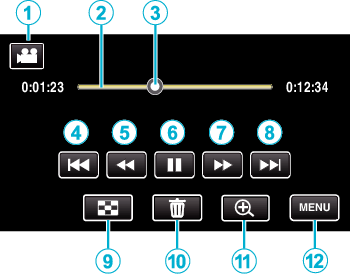
Operations buttons on the touch screen disappear if the unit is not operated for about 5 seconds. Tap on the screen to display the operation buttons again.
Display |
Description |
|
|---|---|---|
|
|
Video/Still Image Mode |
Switches between video and still image modes. |
|
|
Timeline Bar |
Tap on a random position - Moves to the tapped position Tap on a random position - Moves to the tapped position |
|
|
Pointer |
Displays the current estimated playback position within the scene |
|
|
|
Returns to the beginning of the scene Returns to the previous scene if tapped at the beginning of a scene. Allows the same functions as the zoom lever to be performs while pausing playback. |
|
|
|
Reverse search (speed increases with each tap) The same operation can be performed by using the adjustment dial. |
|
|
|
Reverse slow-motion / Press and hold to start reverse slow playback Reverse slow-motion can be performed by using the adjustment dial. |
|
|
|
Playback/pause The same operation can be performed by using the SET button. |
|
|
|
Forward search (speed increases with each tap) The same operation can be performed by using the adjustment dial. |
|
|
|
Forward slow-motion / Press and hold to start slow playback Forward slow-motion can be performed by using the adjustment dial. |
|
|
|
Advances to the next scene Allows the same functions as the zoom lever to be performs while pausing playback. |
|
|
|
Stop (returns to index screen) |
|
|
|
Deletes the currently displayed video. |
|
|
|
Press this button to pause and enlarge the image. |
|
|
MENU |
Displays the menu screen |
Memo
Tap or drag on the operation area of the touch screen.
You can search for a specific file by the recording date.
The recording date and time can be displayed on the screen during playback.
Displays the approximate remaining battery power during use.
While playing back a video being recorded in high-speed recording, pressing the TIME CONTROL switches between normal recording speed and recording speed in high-speed recording.
Adjusting the Volume of Videos
You can use the zoom/volume lever to control the volume.
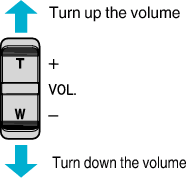

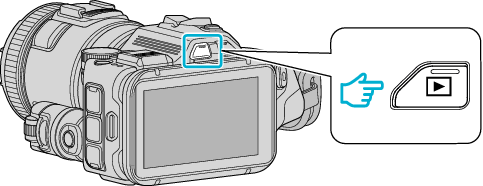
 NotN~_UJDCILyavljfjb.png)












