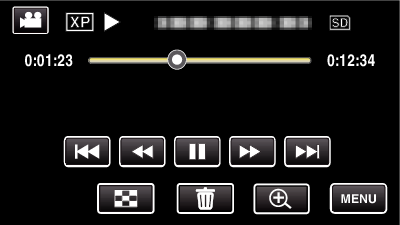You can capture still images of the scenes you like in the recorded videos.
-

- Editing
-
Capturing a Still Image from One Scene in Video
Capturing a Still Image from One Scene in Video
Memo
Still images are captured with a size of 1920×1080.
Select “IMAGE CAPTURE TYPE”.
Make a selection at “IMAGE CAPTURE TYPE” in the “PLAYBACK SETTING” menu.
Item |
Details |
|---|---|
|
1 SHOT |
Captures 1 frame of still image. |
|
9 CONTINUOUS SHOTS |
Shoots 9 frames of still images continuously. |
|
9 MULTI |
Shoots 9 frames of still images continuously. These images are displayed in one screen, and considered as one still image. |
If “9 CONTINUOUS SHOTS” or “9 MULTI” is selected toward the end of the video being played back, the numbers of captured still images may be less than 9.
Select “CAPTURE INTERVAL”.
Make a selection at “CAPTURE INTERVAL” in the “PLAYBACK SETTING” menu.
Item |
Details |
|---|---|
|
2 FRAMES |
Captures in an interval of 2 frames. |
|
4 FRAMES |
Captures in an interval of 4 frames. |
|
8 FRAMES |
Captures in an interval of 8 frames. |
|
15 FRAMES |
Captures in an interval of 15 frames. |
|
30 FRAMES |
Captures in an interval of 30 frames. |

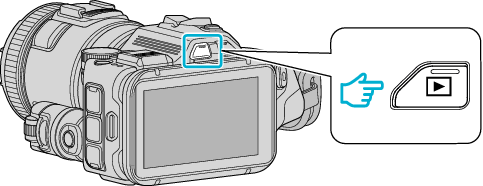
 NotN~_UJDCILyavljfjb.png)