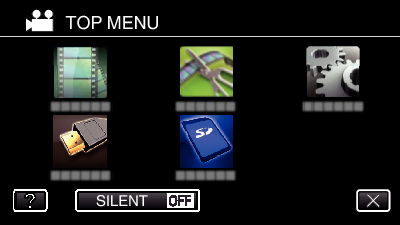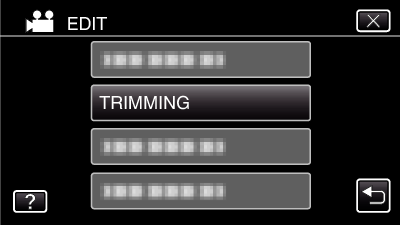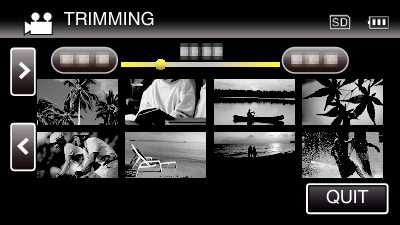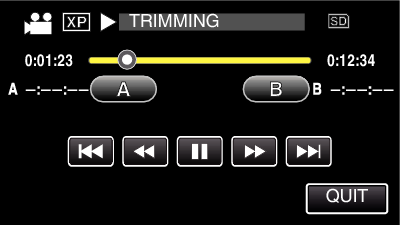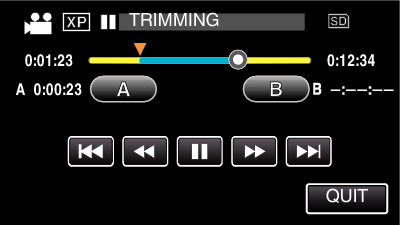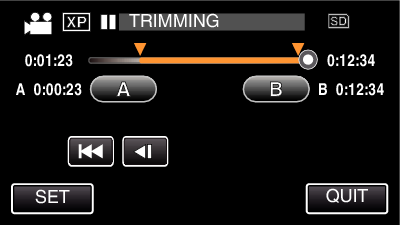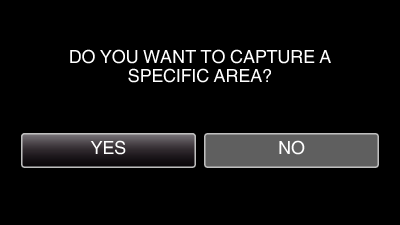Capturing a Required Part in the Video (TRIMMING)
Select the required part of a video and save it as a new video file.
The original video remains in its existing location.
Open the LCD monitor.
Check if the recording mode is  .
.
Tap  to select the playback mode.
to select the playback mode.
Tap  to pause playback at the desired start point, then tap “A”.
to pause playback at the desired start point, then tap “A”.
When “A” is tapped, the start point is set.
After setting the start point, tap  to continue playback.
to continue playback.
Tap  to pause playback at the desired end point, then tap “B”.
to pause playback at the desired end point, then tap “B”.
When “B” is tapped, the end point is set.
To reset the start or end point, tap “A” or “B” at the desired scene (position).
You can fine adjust the position by pressing  and
and  while playback is paused.
while playback is paused.
Tap “SET”.
When “SET” is tapped, the trimming area is confirmed.
Tap “YES”.
When copying finishes, the copied file is added to the index screen.
The division point may deviate slightly from the selected scene.


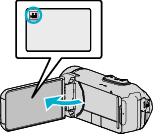
 to select the playback mode.
to select the playback mode.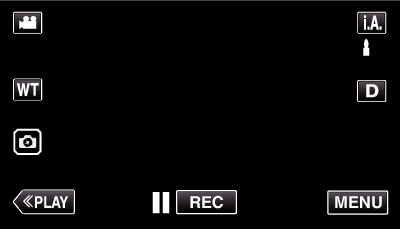
_RNMEILoiiceqew.png)