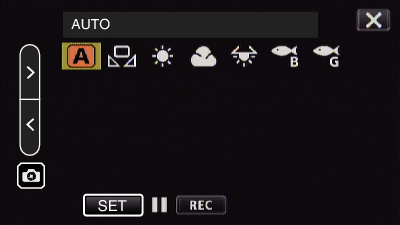-

- Recording
-
Shooting under Water
Shooting under Water
Perform the following settings to shoot underwater.
Setting the White Balance to Underwater Mode
Corrects the color when shooting underwater to record more natural images. Select from the following two settings depending on the color of the water at the shooting location.
Setting
|
Details
|
|---|---|
|
|
Set this when shooting in deep waters (water appears blue). |
|
|
Set this when shooting in shallow waters (water appears green). |
Memo
You may not necessarily achieve the correction effect as expected.
It is recommended to conduct a trial recording in advance.
Locking the Screen
Tap “MENU”.
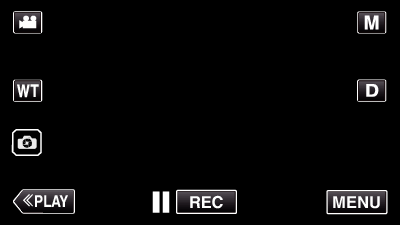
The top menu appears.
Tap “RECORD SETTING”.
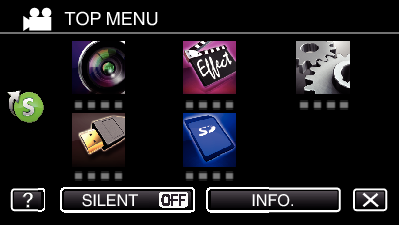
Tap  on the lower right of the screen.
on the lower right of the screen.
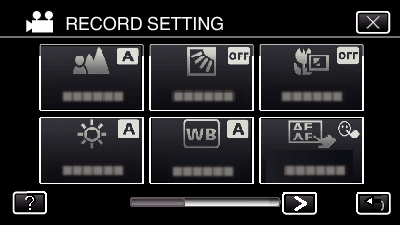
Tap “SCREEN LOCK”.
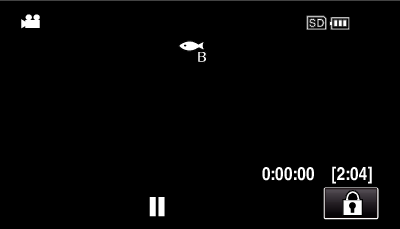
To cancel “SCREEN LOCK”
Tap the ![]() button.
button.
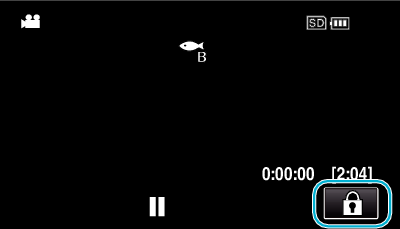
Memo
Once “SCREEN LOCK” is set, only the ![]() button on the touch screen can be operated.
button on the touch screen can be operated.
The START/STOP (recording) button and the zoom lever can be used while the screen is locked.
“SCREEN LOCK” cannot be set for the following cases:
- during recording
- when “TIME-LAPSE RECORDING”, “RECORDING EFFECT” or “DATE/TIME RECORDING” has been set
When the LCD monitor closes due to water pressure during recording.
Opening the LCD screen immediately will prevent the power from turning off and allows you to continue recording.
Caution
Before using the camera underwater, read Before Using Underwater or under Low Temperature carefully. Improper usage resulting in water submersion will damage the device and cause injury.
Ensure that the terminal cover is closed tightly before using underwater or on the beach.
Opening the Terminal Cover (SD Card Cover)

 or
or  .
.