Use the software keyboard to enter the [Setup File] subname and [Clip Name Prefix].
Entering a subname
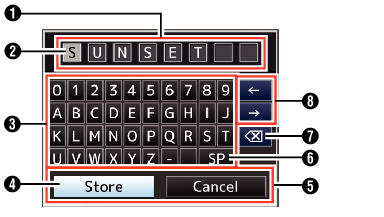
Entering the [Clip Name Prefix]
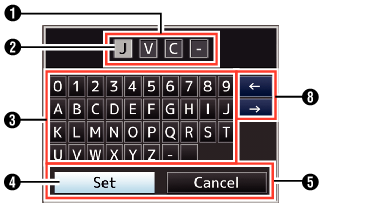
Character Entry Field
Field for entering the title.
You can enter up to 8 characters for the [Setup File] subname or up to 4 characters for the [Clip Name Prefix].
Character Cursor
Select a character using the key cursor  , and press the Set button (
, and press the Set button (  ) to input the selected character at the position of the character cursor. The character cursor moves to the next position on the right each time a character is input.
) to input the selected character at the position of the character cursor. The character cursor moves to the next position on the right each time a character is input.
The cursor can be moved using the arrow keys  .
.
Character Keys
Use the cross-shaped button ( 


 ) to move the key cursor
) to move the key cursor  to the character you want to enter.
to the character you want to enter.
Key Cursor
Indicates the currently selected character or item. Use the cross-shaped button ( 


 ) to move the cursor.
) to move the cursor.
Confirmation Buttons
Select [Set]/[Store] and press the Set button (  ) to confirm the title.
) to confirm the title.
Select [Cancel] and press the Set button (  ) on the side control panel of the camera recorder to abort character input and return to the previous screen.
) on the side control panel of the camera recorder to abort character input and return to the previous screen.
[SP] Space Key
Select [SP] and press the Set button (  ) on the side control panel of the camera recorder to enter a space at the current position of the character cursor
) on the side control panel of the camera recorder to enter a space at the current position of the character cursor  .
.
[  ] Backspace Key
] Backspace Key
Select [  ] and press the Set button (
] and press the Set button (  ) on the side control panel of the camera recorder to delete the character on the left of the character cursor
) on the side control panel of the camera recorder to delete the character on the left of the character cursor  .
.
Arrow Keys
Moves the position of the character cursor  .
.
