You can delete or change the order of the items added to [Favorites Menu].
Deleting Items from [Favorites Menu]
 ) or crossed-shaped button (
) or crossed-shaped button (  ).
).The header turns magenta and the editing mode is activated.
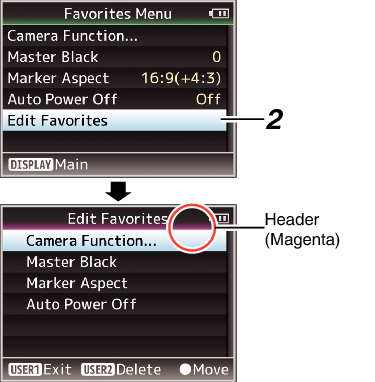
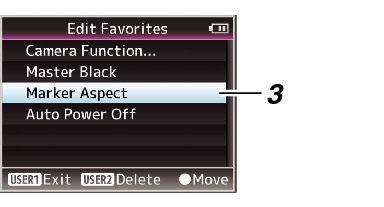
A delete mark (  ) appears at the beginning of the menu item.
) appears at the beginning of the menu item.
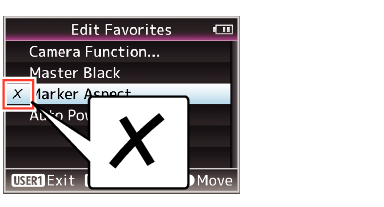
When the [OIS/2] button is pressed again while the menu item with the delete mark (  ) is selected, the menu item will be excluded from the items to be deleted and the delete mark (
) is selected, the menu item will be excluded from the items to be deleted and the delete mark (  ) disappears.
) disappears.
The option menu to exit the [Favorites Menu] editing mode appears.
 ).
).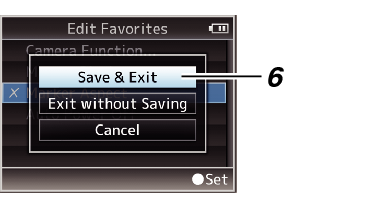
Deletion is not complete until the changes are saved with [Save & Exit].
To exit the editing mode without deleting any items, select [Exit without Saving].
To return to the editing mode, select [Cancel].
Changing the Order of Items in [Favorites Menu]
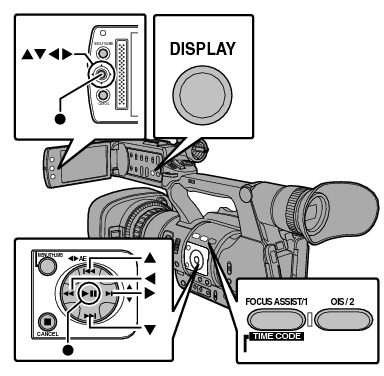
Press the [MENU/THUMB] button to open the [Favorites Menu] screen.
 ) or crossed-shaped button (
) or crossed-shaped button (  ).
).The header turns magenta and the editing mode is activated.
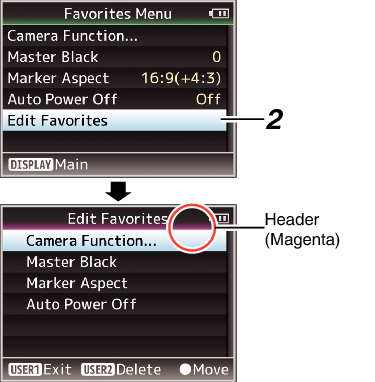
 ).
).The moving mode is activated and a position selection bar for the move appears.
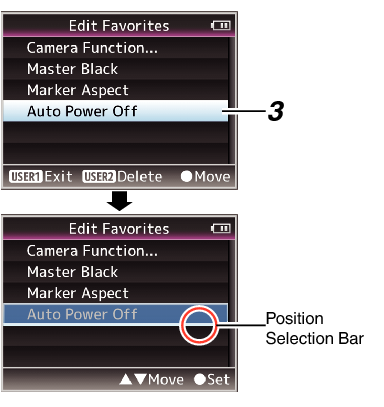

 ).
).Move the position selection bar with the cross-shaped button ( 
 ) and select a position to move to.
) and select a position to move to.
 ).
).The selected item moves to the new position.
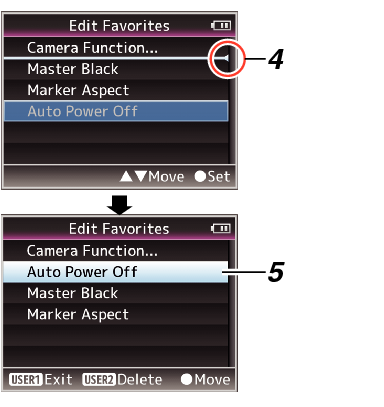
The option menu to exit the [Favorites Menu] editing mode appears.
 ).
).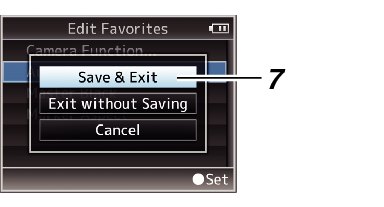
Moving is not complete until the changes are saved with [Save & Exit].
To exit the editing mode without saving any changes, select [Exit without Saving].
To return to the editing mode, select [Cancel].
