When the luminance level range for displaying zebra patterns is specified, diagonal lines (zebra pattern) are displayed at areas with the specified luminance levels during shooting.
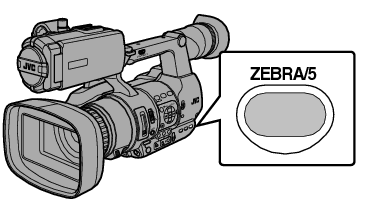
Set the zebra display pattern.
Select the display pattern in [LCD/VF]  [Shooting Assist]
[Shooting Assist]  [Zebra].
[Zebra].
Specify the brightness (luminance) level range for displaying zebra pattern.
Specify the upper and lower limits of the luminance level in [LCD/VF]  [Shooting Assist]
[Shooting Assist]  [Zebra]
[Zebra]  [Top] and [Bottom].
[Top] and [Bottom].
|
Item |
Settings |
Options |
|---|---|---|
|
Top |
Upper luminance limit for displaying [Zebra] |
5% - 95% (in 5 % increments), 98%, 100%, Over |
|
Bottom |
Lower luminance limit for displaying [Zebra] |
0% - 95% (in 5 % increments), 98%, 100% |
Display the zebra pattern.
Press the [ZEBRA/5] button to display the zebra pattern in the specified range.
During zebra pattern display,  (zebra icon) is displayed on the display screen in Camera mode.
(zebra icon) is displayed on the display screen in Camera mode.
Memo
“Zebra” is assigned to [ZEBRA/5] button in factory default.
“Zebra” can also be assigned to other user buttons.
