You can change the brightness and peaking of the viewfinder screen according to your usage conditions.
Changing the brightness of the screen will not affect the recorded images.
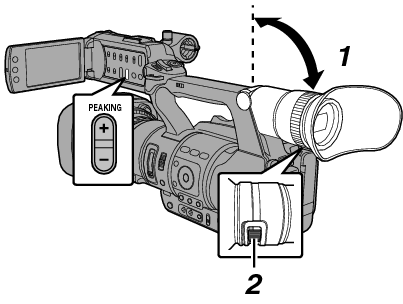
A high-definition viewfinder is used on this camera recorder in order to provide an accurate focusing environment. Due to the characteristic of the display device, colors may appear on the images when you blink your eyes. This is not a malfunction. It does not affect the recorded images, VIDEO output, or HDMI output.
Turn the visibility adjustment lever to sharpen the image on the viewfinder screen.
Adjusting the Brightness
Use the [VF Bright] menu to adjust the brightness of the viewfinder screen.
Adjust using [Main Menu]  [LCD/VF]
[LCD/VF]  [VF Bright].
[VF Bright].
Increasing the value increases the brightness. [Setting Values: +10 to -10] (Default value: 0)
Adjusting the Contour
Use the [PEAKING +/-] button to adjust the contour of the viewfinder screen.
The contour of the LCD monitor will also be adjusted at the same time.
When [Main Menu]  [LCD/VF]
[LCD/VF]  [LCD + VF] is set to “Off”, operate after switching to the viewfinder display by pressing the [DISPLAY] button for 2 seconds or longer.
[LCD + VF] is set to “Off”, operate after switching to the viewfinder display by pressing the [DISPLAY] button for 2 seconds or longer.
Adjusting the Contrast
Use the [VF Contrast] menu to adjust the contrast of the viewfinder screen.
Adjust using [Main Menu]  [LCD/VF]
[LCD/VF]  [VF Contrast].
[VF Contrast].
Increasing the value increases the contrast. [Setting Values: +10 to -10] (Default value: 0)
