You can extract (trim) the necessary parts of a clip recorded in the SD card.
The trimmed clip is saved as a new file on the same SD card as the original clip. No changes are made to the original clip.
Switch the mode using the [MODE] selection button on the side control panel.
Move the cursor to the clip to be trimmed using the cross-shaped button ( 


 ).
).
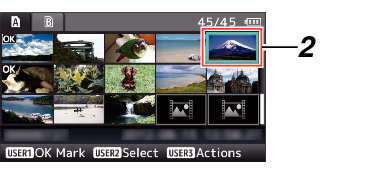
The action selection screen is displayed.
 ).
).Playback of the selected clip starts.
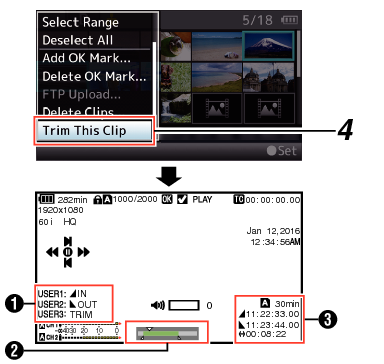
Guide
Operation guide
Position bar
 :
:
Current position of the video
 :
:
Position to start trimming (in point)
 :
:
Position to end trimming (out point)
Trimming information
 or
or  :
:
Indicates the available space in the storage media (  or
or  )
)
 :
:
Indicates the time code of the in point
 :
:
Indicates the time code of the out point
 :
:
Indicates the duration from the in point to the out point
The trimmed clip will be saved to the same card slot as that of the original clip.
[Duration] appears in yellow if the duration is 10 minutes or longer. Trimming cannot be performed in this case.
[Duration] appears in yellow if the duration is longer than the recordable time on the storage media. Trimming cannot be performed in this case.
When trimming starts, the display switches to the Media Display 2 screen.
Operate buttons such as  /
/  or
or  /
/  to move the video to the in point.
to move the video to the in point.
Press the [USER1] button at the point you want to start trimming to specify the in point.
Operate buttons such as  /
/  or
or  /
/  to move the video to the out point.
to move the video to the out point.
Press the [USER2] button at the point you want to end trimming to specify the out point.
Press the [USER3] button to perform trimming.
While trimming is in progress, you can press the [CANCEL] button to return to the thumbnail screen.
While trimming is in progress, you can press the [DISPLAY] button to switch the display, but the trimming information is displayed at all times.
When trimming the in and out point, the in point trimmed may be up to one second before the specified in point and the out point trimmed may be up to one second behind the specified out point.
