You can record audio from the two channels (CH1/CH2) in synchronization with video images on this camera recorder.
Select from the four options below to record the audio.
Built-in Microphone
Microphone connected to [AUX] terminal
Microphone connected to [INPUT1] terminal ![]()
Microphone connected to [INPUT2] terminal ![]()
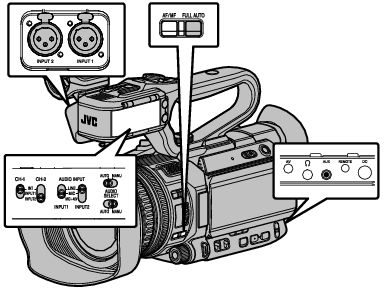
Selecting Audio to Be Recorded in Each Channel 
Select the audio to be recorded in CH1/CH2.
|
- |
Switch Setting |
Connected Devices |
|---|---|---|
|
CH1 |
INT |
Built-in Microphone Microphone connected to [AUX] terminal |
|
INPUT1 |
Microphone connected to [INPUT1] terminal |
|
|
CH2 |
INT |
Built-in Microphone Microphone connected to [AUX] terminal |
|
INPUT1 |
Microphone connected to [INPUT1] terminal |
|
|
INPUT2 |
Microphone connected to [INPUT2] terminal |
When CH1 or CH2 is set to “INT” and a microphone is connected to the [AUX] terminal, audio is recorded according to the setting in [Main Menu]  [A/V Set]
[A/V Set]  [Audio Set]
[Audio Set]  [CH1 INT]/[CH2 INT].
[CH1 INT]/[CH2 INT].
When the [AUX] terminal is not connected, [Main Menu]  [A/V Set]
[A/V Set]  [Audio Set]
[Audio Set]  [CH1 INT]/[CH2 INT] is fixed at “Int. Mic L”/“Int. Mic R” respectively.
[CH1 INT]/[CH2 INT] is fixed at “Int. Mic L”/“Int. Mic R” respectively.
Setting Input Channel to [INPUT1]/[INPUT2]
Select the audio to input to [INPUT1] and [INPUT2] terminals using the [AUDIO INPUT INPUT1]/[AUDIO INPUT INPUT2] signal selection switch.
|
Setting |
Description |
|---|---|
|
[LINE] |
Use this setting when connecting to an audio device or other equipment. The reference input level is +4 dBu. |
|
[MIC] |
Use this setting when connecting to a dynamic microphone. |
|
[MIC+48V] |
Use this setting when connecting to a microphone (phantom microphone) that requires a +48 V power supply. |
When “MIC” or “MIC+48V” is selected, set the reference input level in [Main Menu]  [A/V Set]
[A/V Set]  [Audio Set]
[Audio Set]  [Input1 Mic Ref.]/[Input2 Mic Ref.].
[Input1 Mic Ref.]/[Input2 Mic Ref.].
When connecting a device that does not require a +48 V power supply, make sure that it is not set to the “MIC+48V” position.
When the [AUDIO INPUT INPUT1]/[AUDIO INPUT INPUT2] signal selection switch is set to “MIC”, make sure that a microphone is connected to the [INPUT1]/[INPUT2] terminal. If you increase the recording level when a microphone is not connected, noise from the input terminal may be recorded.
When a microphone is not connected to the [INPUT1]/[INPUT2] terminal, set the [AUDIO INPUT INPUT1]/[AUDIO INPUT INPUT2] signal selection switch to “LINE” or adjust the volume with the [CH-1]/[CH-2] recording level adjustment knob.
Adjusting the Audio Recording Level 
You can select to adjust the audio recording levels for the two channels (CH1/CH2) manually or automatically.

Manual Adjustment Mode (Manual Adjustment)
Set the [AUDIO SELECT CH-1/CH-2 AUTO/MANU] switch on the camera recorder to “MANU” to enter the manual adjustment mode, and use the [CH-1]/[CH-2] recording level adjustment knob to set the recording level.
You can adjust the level manually during the recording, recording standby, and stop modes.
When the [FULL AUTO] button is set to “ON” and [Main Menu]  [A/V Set]
[A/V Set]  [Audio Set]
[Audio Set]  [Audio On FULL AUTO] is set to “Auto”, the [AUDIO SELECT CH-1 AUTO/MANU] and [AUDIO SELECT CH-2 AUTO/MANU] switches are disabled.
[Audio On FULL AUTO] is set to “Auto”, the [AUDIO SELECT CH-1 AUTO/MANU] and [AUDIO SELECT CH-2 AUTO/MANU] switches are disabled.
(The above setting is the factory default.)
Setting Input Channel to “INPUT1”/“INPUT2”
Adjust such that the audio level meter does not light up at -2 dB even for loud sounds.
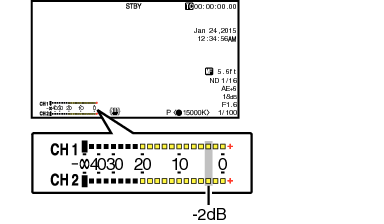
When the input channel is set to “INT” for both [CH1] and [CH2]
When the built-in microphone and the [AUX] input terminal are used, the recording levels of [CH1] and [CH2] are interlocked.
This is also effective when the [AUDIO SELECT CH-1 AUTO/MANU] switch is set to [CH2].
Select [Limiter Mode] or [Int. Mic Stereo Enhancer] in the menu to set the recording audio.
For the reference level to be recorded to an SD card, set [Main Menu]  [A/V Set]
[A/V Set]  [Audio Set]
[Audio Set]  [Ref. Level] to “-20dB”, “-18dB”, or “-12dB”. (common for CH1/CH2)
[Ref. Level] to “-20dB”, “-18dB”, or “-12dB”. (common for CH1/CH2)
The operations of the [CH-2] recording level adjustment knob and [AUDIO SELECT CH-2 AUTO/MANU] switch are disabled.
When [Main Menu]  [A/V Set]
[A/V Set]  [Audio Set]
[Audio Set]  [CH1 INT] and [CH2 INT] are set to “Int. Mic L” and “AUX R” respectively, or set to “Int. Mic R” and “AUX L” respectively, the settings of the [AUDIO SELECT CH-1 AUTO/MANU] and [AUDIO SELECT CH-2 AUTO/MANU] switches become independent. In this case, the recording level settings of CH1 and CH2 are also independent.
[CH1 INT] and [CH2 INT] are set to “Int. Mic L” and “AUX R” respectively, or set to “Int. Mic R” and “AUX L” respectively, the settings of the [AUDIO SELECT CH-1 AUTO/MANU] and [AUDIO SELECT CH-2 AUTO/MANU] switches become independent. In this case, the recording level settings of CH1 and CH2 are also independent.
Automatic Adjustment Mode
Set the [AUDIO SELECT CH-1/CH-2 AUTO/MANU] switch to “AUTO” or press and hold the [FULL AUTO] button to set to “ON” to enter Automatic Adjustment mode. The audio recording level is set automatically according to the input level.
When the [FULL AUTO] button is set to “ON”, mode switching with the [AUDIO SELECT CH-1/CH-2 AUTO/MANU] switch is disabled.
When [Main Menu]  [A/V Set]
[A/V Set]  [Audio Set]
[Audio Set]  [Limiter] is set to “Off” while in the automatic adjustment mode, the limiter operates at -6 dBFS.
[Limiter] is set to “Off” while in the automatic adjustment mode, the limiter operates at -6 dBFS.
When [A/V Set]  [Audio Set]
[Audio Set]  [Audio On FULL AUTO] is set to “SW Set”, you can switch the audio recording mode with the [AUDIO SELECT CH-1/CH-2 AUTO/MANU] switch on the camera recorder even if the [FULL AUTO] button is set to “ON”.
[Audio On FULL AUTO] is set to “SW Set”, you can switch the audio recording mode with the [AUDIO SELECT CH-1/CH-2 AUTO/MANU] switch on the camera recorder even if the [FULL AUTO] button is set to “ON”.
Setting the Audio recording Level in the Main Menu
Enabled only when the handle unit is not attached.
 [A/V Set]
[A/V Set]  [Audio Set]
[Audio Set]  [Audio Level].
[Audio Level].The [Audio Level] screen appears.
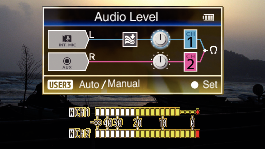
The contents displayed on the screen vary depending on the various settings.
If “Auto” is selected, the audio recording level will be automatically adjusted.
If “Manual” is selected, the volume appears on the screen. Use the cross-shaped button ( 
 ) to adjust the volume.
) to adjust the volume.
When the [FULL AUTO] button is set to “On” and [Audio On FULL AUTO] in the menu is set to “Auto”, the audio recording level cannot be selected.
If both CH1 and CH2 are set to the built-in microphone or to AUX, settings for CH2 will not be displayed, and the settings for CH1 will apply to CH2.
