Select “Connect with Access Point”.
Connection via Access Point
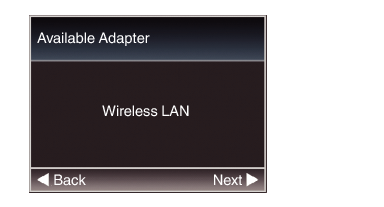
 button to display the [Select Connection Type] screen.
button to display the [Select Connection Type] screen.Follow the screen instructions to complete setting. Perform setting for the following.
Mode of connection
Method of setting
* SSID, type of encryption, Passphrase, and IP Address setting (“DHCP” or “Manual”) in cases other than WPS
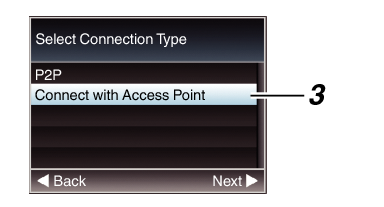
After setting is complete, you can access the camera recorder via a web browser.
P2P Connection
You can access the web function of this camera recorder from devices such as a smartphone, tablet terminal, or PC.
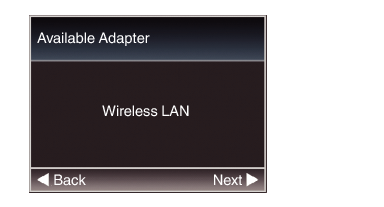
 button to display the [Select Connection Type] screen.
button to display the [Select Connection Type] screen.Select “P2P”.
Follow the screen instructions to complete setting.
Perform setting for the following.
Mode of connection
Method of setting
* SSID and Passphrase in cases other than WPS
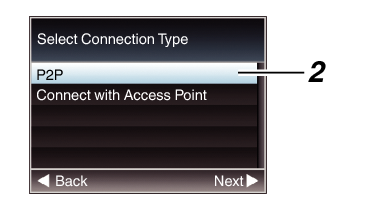
When “WPS” is selected in the [Select Setup Type] screen, the following steps  and
and  are not required.
are not required.
Press the [STATUS] button on the camera recorder to display the status screen.
Press the cross-shaped button ( 
 ) to display the [Network] screen.
) to display the [Network] screen.
Check to ensure that the [SSID] and [Passphrase] that you have set in the wizard are displayed.
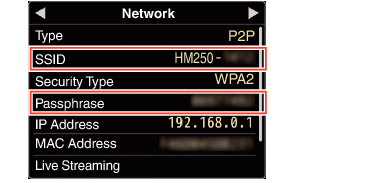
Display the list of access points in the wireless connection settings of the smartphone, tablet terminal, or PC, and select “GY-HM250-*****”. (***** are numbers that vary with the device used.)
After the password confirmation screen appears, enter the [Passphrase] displayed on the [Network] screen.
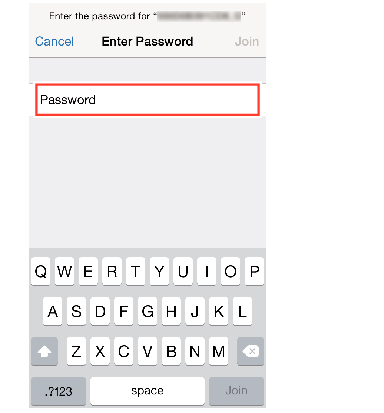
After setting is complete, you can access the camera recorder via a web browser.
