Select [Main Menu]  [System]
[System]  [Network]/[Settings]
[Network]/[Settings]  [Connection Setup] and press the Set button (
[Connection Setup] and press the Set button (  ).
).
 [System]
[System]  [Network]/[Settings]
[Network]/[Settings]  [Connection Setup] and press the Set button (
[Connection Setup] and press the Set button (  ).
).Select [Store] and press the Set button (  ).
).
 ).
).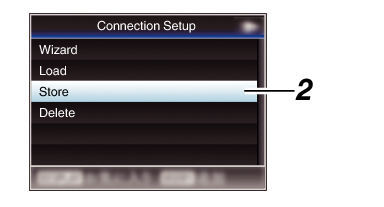
Select the file to be newly saved (or overwritten) using the cross-shaped button ( 
 ), and press the Set button (
), and press the Set button (  ).
).

 ), and press the Set button (
), and press the Set button (  ).
).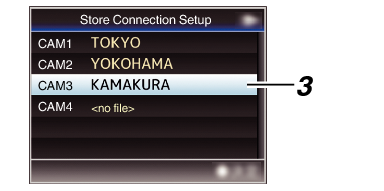
Name the file.
Enter the subname using the software keyboard.
Memo
When overwriting an existing file, the subname of the existing file is displayed.
Select [Cancel] and press the Set button (  ), or press the [CANCEL/STOP] button to return to the previous screen.
), or press the [CANCEL/STOP] button to return to the previous screen.
Select [Store] and press the Set button (  ).
).
 ).
).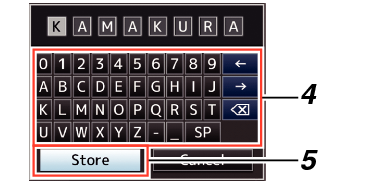
Save the file.
A confirmation screen appears when you choose to overwrite.
Select [Overwrite] on the confirmation screen, and press the Set button (  ). Saving starts, and “Storing...” appears on the screen.
). Saving starts, and “Storing...” appears on the screen.
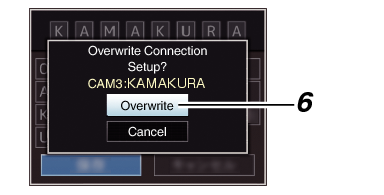
Saving starts, and “Storing...” appears on the screen when the file is newly saved.
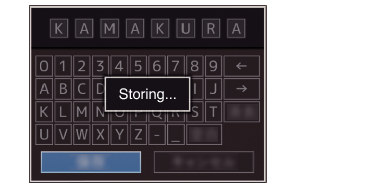
Saving is complete.
After saving of the file is complete, “Complete” appears on the screen, and the menu screen closes automatically.
