By using a scoreboard solution supplied from Sportzcast, the camera can ingest scoreboard data automatically. This enables the updating of the scoreboard display without having to manually enter the scores from the Web screen. Please contact the local dealers in your area on the Sportzcast solution.
Configuring the Server
Meanwhile, connection to a Sportzcast that is connected to a local network can be configured using [Search Local Server]. Start search after powering on Scorebot and connecting it to the same network as the camera recorder.
 ).
).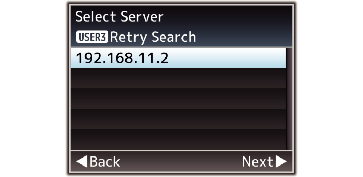
 ).
). ).
). ).
).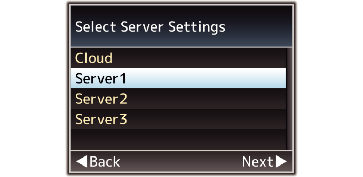
 ).
). ) to close the menu screen.
) to close the menu screen.If a Scorebot is currently being connected, search cannot be performed until the connection has been terminated.
Old settings that are saved in [Sever Settings] at the storage destination will be overwritten.
Connection is automatically established upon exiting the Wizard, and the [Server] setting switches to [Sever Settings] while the camera is connected to the Scorebot.
The connection status to the Sportzcast server is displayed in the “Sportzcast” item of the status screen (Network) as follows.
Press the [STATUS] button on the camera recorder to display the status screen. Press the cross-shaped button ( 
 ) to display the [Network] screen.
) to display the [Network] screen.
Check the displayed [Sportzcast].
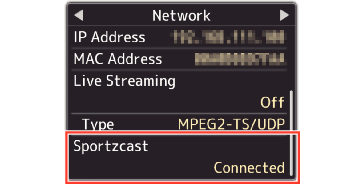
Changing Sportzcast Settings
The different settings can be configured in the respective items under [Overlay Settings]  [Sportzcast]
[Sportzcast]  [Settings].
[Settings].
