Team names can be displayed by one of the following ways.
Specifying texts directly from web browser
Importing an image containing the team name and logo
Specifying texts directly from web browser
Enter the texts in the Overlay Control web screen. Available characters are as follows. However, text cannot be entered when using a SDP file containing team name images.
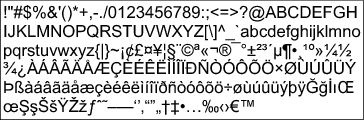
For some types of text, the text that has been entered may not be displayed fully on the overlaid display. Check the display in advance.
Importing an image containing the team name and logo
To display a team name with logo or a team name that contains characters that are not available for input, an image can be imported to the camera recorder in place of text input for display at the team name area of the score overlay.
The data file (SDP file) to be imported can be generated by an SDP Generator, a PC/Mac application. A maximum of 30 teams can be registered.
For information on SDP Generator, please contact your local dealer or download from our website.
Please check the content and font licenses of the image before use.
Copy the SDP file generated by the SDP Generator to the root folder of an SD card. Specify a name for the SDP file that is not longer than 63 alphanumeric characters with a “sdp” extension.
Example: [overlay1.sdp]
then select [Overlay Settings]  [Import User Layout].
[Import User Layout].
The SDP files in the root folder of the SD card are displayed (max. 8 files per slot). However, if the file name is long and cannot be displayed on the menu screen, the file will be displayed with part of the file name omitted.
Select an SDP file to import from the list of displayed SDP files.
Select an import destination from areas 1 to 4 to start importing. If you select an area where a file name is already displayed, a confirmation screen asking whether to overwrite will appear. It will take about 20 to 30 seconds to complete the import. “Complete” will be displayed at the end. A gray display area indicates insufficient space and it cannot be selected. Select another area or delete SDP files that are not required in advance in [Overlay Settings]  [Delete User Layout].
[Delete User Layout].
Do not turn off the power of the unit during import. You may lose the import data.
When import is successful, the name of the imported SDP file will be added to the [Overlay Settings]  [Layout] item. Select an SDP file name suitable for overlay. If a valid SDP file is not imported to the camera recorder, or if the SDP file imported does not match the recording format of the camera recorder, the [Type] item will be displayed as “None” and grayed out. Import a correct SDP file with [Import User Layout].
[Layout] item. Select an SDP file name suitable for overlay. If a valid SDP file is not imported to the camera recorder, or if the SDP file imported does not match the recording format of the camera recorder, the [Type] item will be displayed as “None” and grayed out. Import a correct SDP file with [Import User Layout].
Select the team name to display in [Overlay Settings]  [Left Team] (*) or [Right Team] (*).
[Left Team] (*) or [Right Team] (*).
* This menu item name can be changed in the SDP Generator settings.
It is recommended that you check the display of imported team names or logos before recording starts.
Deleting an Imported SDP File
You can delete an imported SDP file.
 [Delete User Layout].
[Delete User Layout].The blue line at the background of the SDP file name indicates that the file is applied for the current overlay.
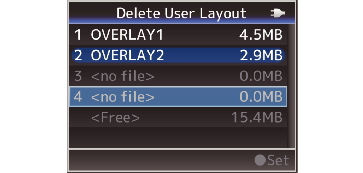
The imported SDP file cannot be deleted in [System]  [Reset All]. Please use this function to delete.
[Reset All]. Please use this function to delete.
