You can access the web functions of this camera recorder via a web browser on devices such as a smartphone, tablet terminal, or PC.
Make the necessary preparations for connection in advance.
Press the [STATUS] button on the camera recorder to display the status screen. Press the cross-shaped button ( 
 ) to display the [Connection Setup] screen.
) to display the [Connection Setup] screen.
Check the displayed [IP Address].
(Example: 192.168.0.10)
If “192.168.0.10” is displayed in [IP Address], enter “http://192.168.0.10”.
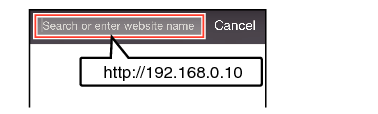
Default network settings (U model only)
If a connection is established from the web browser without changing the initial setting in [Network]  [Web]
[Web]  [Password], a screen prompting you to reset the password will appear on the web browser. After configuring the password, you will be able to access the top page of the camera.
[Password], a screen prompting you to reset the password will appear on the web browser. After configuring the password, you will be able to access the top page of the camera.
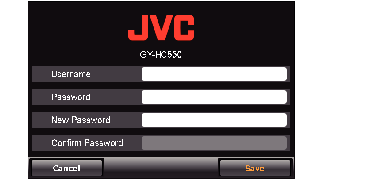
If you have initialized all the menu settings or performed a network settings reset, a screen prompting you to reset the password will appear again. Configure the password accordingly in this case.
