You can change the settings for each of the preset items on the [Wizard] screen of the camera recorder.
If all the items cannot be displayed in a single page, scroll down to display the remaining items.
Items that cannot be changed are grayed out according to the type of adapter connected and the mode of connection.
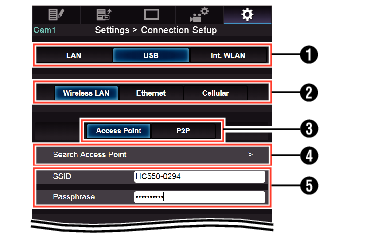
Method of Connection
Type of USB Adapter Connected
Mode of Wireless LAN Connection
[Search Access Point] Button
Tap (click) to display a list of the detected access points.
The currently selected access point is indicated by a dot mark (  ).
).
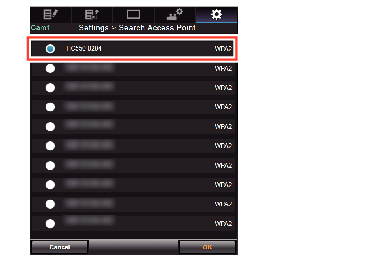
Settings on the [Select Setup Type] Screen of the Camera Recorder
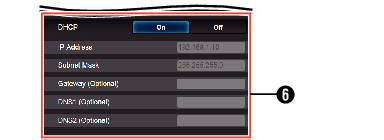
Settings on the [IP Address Configuration] Screen of the Camera Recorder
When “On” is selected for “DHCP”, all items will be grayed out.
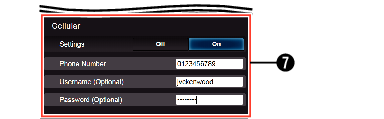
Settings when using cellular adapter
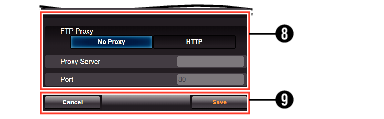
Settings on the [Select FTP Proxy] Screen of the Camera Recorder
[OK]/[Cancel] Button
After changing of settings is complete, tap (click) the [OK] button.
On the confirmation screen, tap (click) [Execute] to change the settings on the camera recorder and restart the network.
