Recording |
Zooming |
The angle of view can be adjusted using zoom.
Use the W end (wide angle end) to shoot a wider field of view.
Use the T end (telephoto end) to magnify the subject for shooting.
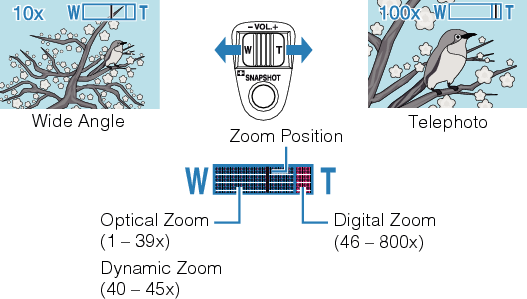
You can also use the slider's T/W zoom to zoom.
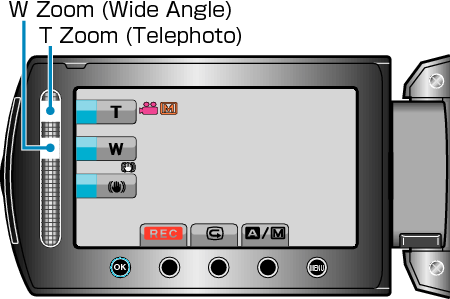
Memo
- You can expand the zoom area without degrading the image quality by using dynamic zoom.
- When digital zoom is used, the image becomes grainy as it is digitally enlarged.
- The zoom ratio range can be changed.
