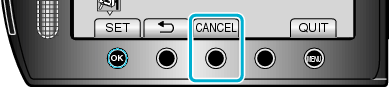Recording |
Registering Files to Events Before Recording |
Videos can be found easily during playback by categorizing them when recording.
- 1
- 2
- 3
- 4

Select video mode.


Touch  to display the menu.
to display the menu.
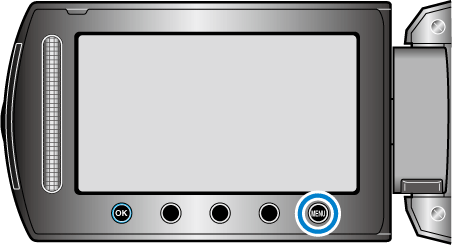

Select “REGISTER EVENT” and touch  .
.
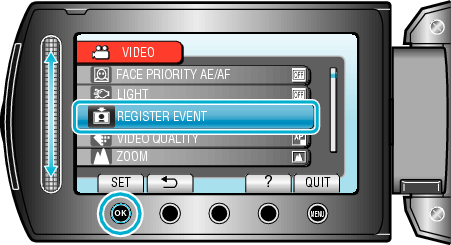

Select the event type and touch  .
.
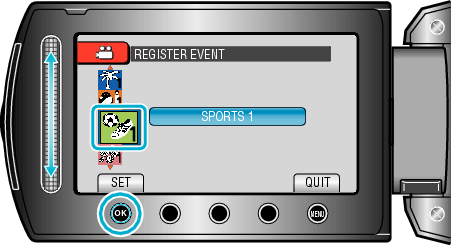
| Event Type |
|---|
|
VACATION |
|
HOLIDAY |
|
SPORTS |
|
ANNIVERSARY |
|
CONGRATULATIONS |
|
BABY |
|
SON |
|
DAUGHTER |
|
BIRTHDAY |
|
GRADUATION |
An icon appears on the screen and the video is recorded under the selected event.
(Videos will continue to be recorded to the same event until a change is made.)
Memo
- To cancel event registration, touch “CANCEL” in step 4.
- The registered event can be changed again later.