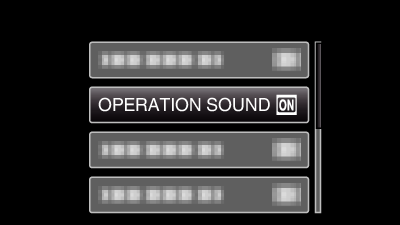Menu Settings |
OPERATION SOUND |
Turns on or off the operation sound.
| Setting | Details |
|---|---|
|
OFF |
Turns off the operation sound. |
|
ON |
Turns on the operation sound. |
Displaying the Item
Memo
To select/move cursor towards up/left or down/right, press the button UP/< or DOWN/>.

- 1
- 2
- 3

Press MENU.


Select “BASIC SETTINGS” and press OK.
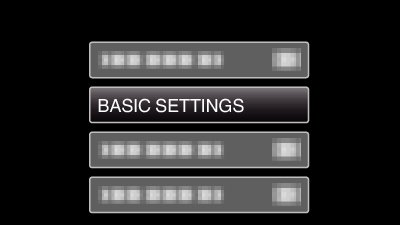

Select “OPERATION SOUND” and press OK.