Recording |
Setting SMILE%/NAME DISPLAY |
“SMILE%/NAME DISPLAY” allows you to set the items to display when faces are detected.
This item is only displayed when “TOUCH PRIORITY AE/AF” is set to “FACE TRACKING”.
- 1
- 2
- 3
- 4
- 5

Open the LCD monitor.

Set the recording mode to either ![]() video or
video or ![]() still image.
still image.
To switch the mode between video and still image, tap ![]() or
or ![]() on the recording screen to display the mode switching screen.
on the recording screen to display the mode switching screen.
Tap ![]() or
or ![]() to switch the mode to video or still image respectively. (You can also use the
to switch the mode to video or still image respectively. (You can also use the ![]() /
/ ![]() button on this unit.)
button on this unit.)

Tap “MENU”.
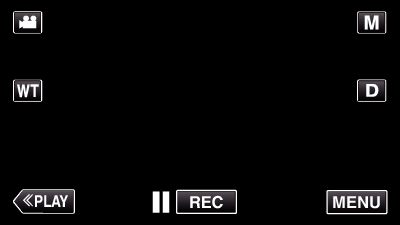
The shortcut menu appears.

Tap “MENU”. (Go to step 4.)
Alternatively, tap “SMILE%/NAME DISPLAY”(  ) in the shortcut menu. (Go to step 5.)
) in the shortcut menu. (Go to step 5.)
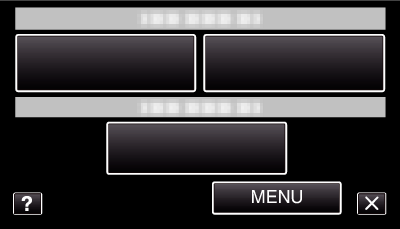

Tap “SMILE%/NAME DISPLAY”.
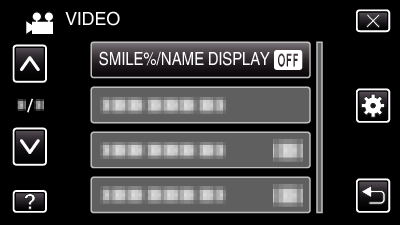

Tap the desired setting.
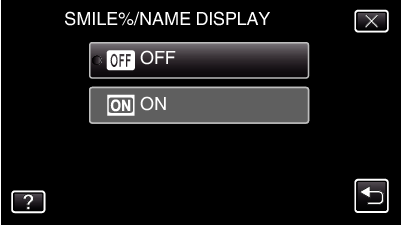
| Setting
|
Details
|
|---|---|
|
OFF |
Displays only the frames when faces are detected. |
|
ON |
Displays the frames, names, and smile levels (%) when faces are detected. |
Frame: Appears around detected faces.
Name: Appears for faces that are registered.
Smile level: Appears in value (0 % - 100 %) for detected smiles.
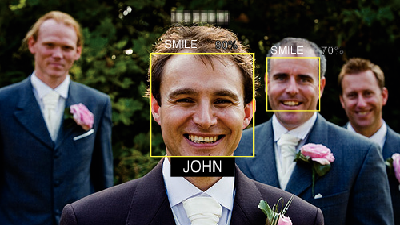
Memo
- The camera is able to detect up to 16 faces. Smile levels will be displayed for up to 3 of the largest faces displayed on the screen.
- Some faces may not be detected depending on the shooting environment.
- You can register personal authentication information like face, name, and priority level of person before recording.
- Up to 3 registered names will be displayed according to the priority level.
- “SMILE%/NAME DISPLAY” is set to “ON” when the demo mode is activated.
