Recording |
Recording with Personal Handwriting |
Records videos with your personal handwriting or drawing.
- 1
- 2
- 3
- 4
- 5
- 6

Open the LCD monitor.
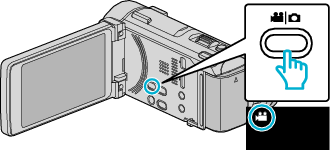
Check if the recording mode is ![]() .
.
If the mode is ![]() still image, tap
still image, tap ![]() on the recording screen to display the mode switching screen.
on the recording screen to display the mode switching screen.
Tap ![]() to switch the recording mode. (You can also use the
to switch the recording mode. (You can also use the ![]() /
/ ![]() button on this unit.)
button on this unit.)

Tap “MENU”.
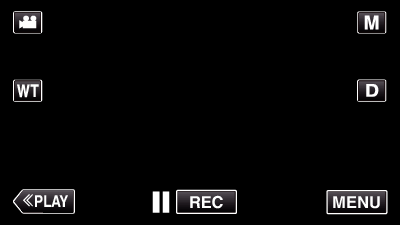
The shortcut menu appears.

Tap “MENU”. (Go to step 4.)
Alternatively, tap “HANDWRITING EFFECT”(  ) in the shortcut menu. (Go to step 5.)
) in the shortcut menu. (Go to step 5.)
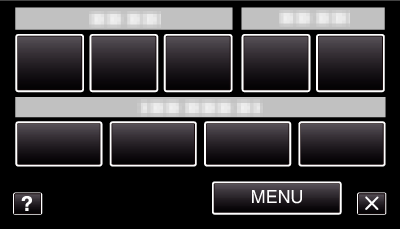

Tap “HANDWRITING EFFECT”.
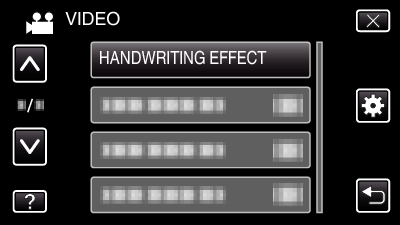
Tap  or
or  to move upward or downward for more selection.
to move upward or downward for more selection.
Tap ![]() to exit the menu.
to exit the menu.
Tap ![]() to return to the previous screen.
to return to the previous screen.

Select a line.
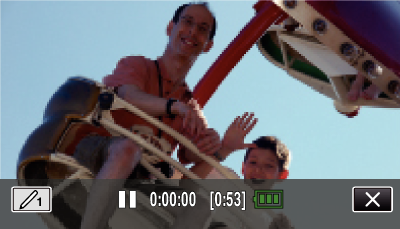
Tap ![]() to select the line color and thickness. The number indicates the thickness of the line.
to select the line color and thickness. The number indicates the thickness of the line.
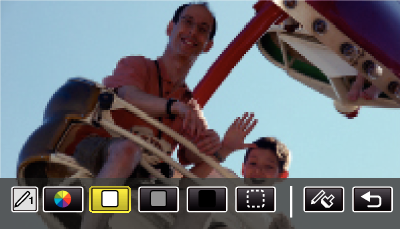
You can select a color from white, gray, black, etc.
Select ![]() to tap and erase part of the line.
to tap and erase part of the line.
Tap ![]() to select the line color.
to select the line color.
Tap ![]() to scroll through the list of colors.
to scroll through the list of colors.
Tap ![]() to select the line thickness.
to select the line thickness.
Tap ![]() to return to the previous screen.
to return to the previous screen.

Start writing and drawing with the provided stylus.
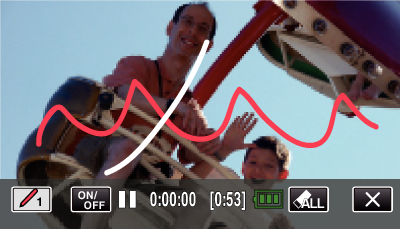
Tap ![]() to delete all the lines.
to delete all the lines.
Tap “ON/OFF” to display/hide the lines.
Press the START/STOP button the camera to start recording.
Press again to stop.
Tap ![]() to exit “HANDWRITING EFFECT”.
to exit “HANDWRITING EFFECT”.
(To perform operations other than recording, tap ![]() to cancel the “HANDWRITING EFFECT” first.)
to cancel the “HANDWRITING EFFECT” first.)
Memo
- If the writings and drawings appear to be misaligned, correct the touch position.
- The writings and drawings are deleted when the handwriting mode ends or when the power is turned off.
