> Connecting (Power On) > Reconnect
Reconnect
Turn on the Bluetooth function on the device to connect, followed by taking both earphones from the charging case. The power of the earphones turns on automatically, and they are automatically reconnected with the last connected device.
Be careful not to touch the touch sensor area when taking them out.
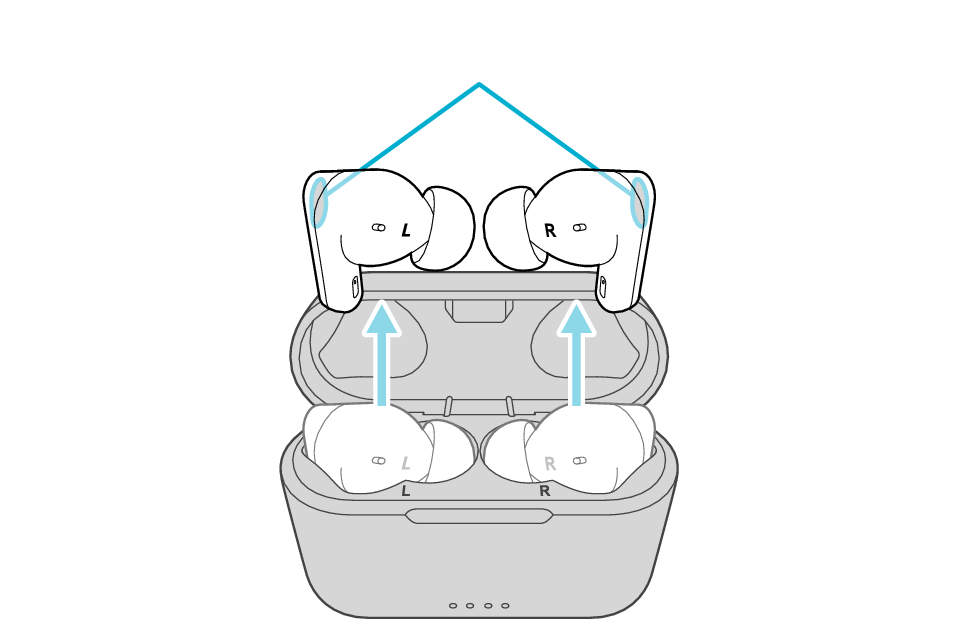
Touch sensor area
If reconnection cannot be established, operate the BLUETOOTH device to connect.
If connection is not established for more than 5 minutes, the power of the earphones automatically turn off.
-
1Check that the power of the earphones is off. Power Off
-
2Turn on the Bluetooth function of the device to connect, followed by tapping and holding the touch sensor on both the L and R earphones at the same time for about 3 seconds.
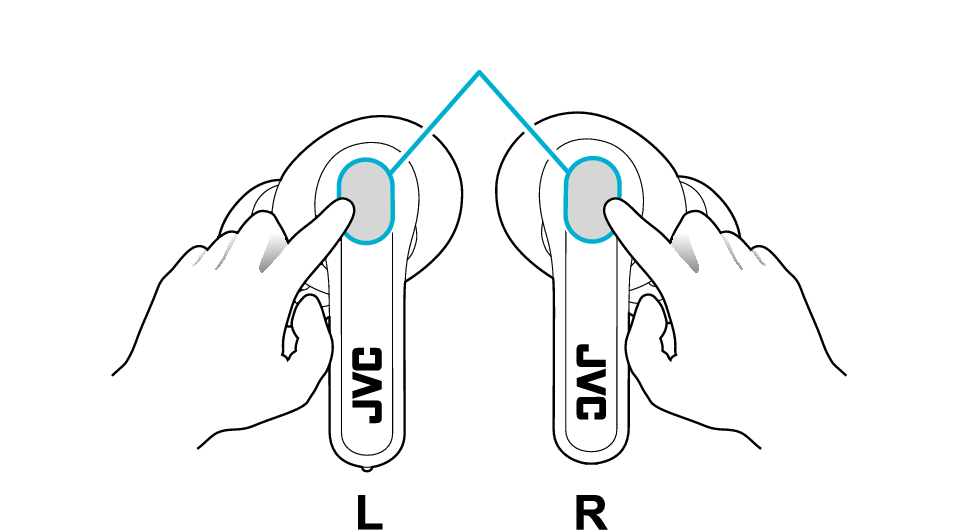
Touch sensor area
-
The indicator lights up for 1 second and the power turns on.
-
The indicator flashes twice slowly and the unit automatically tries to establish connection with the last connected device.
-
After connection is established, the L and R indicators continue to flash every 5 seconds.
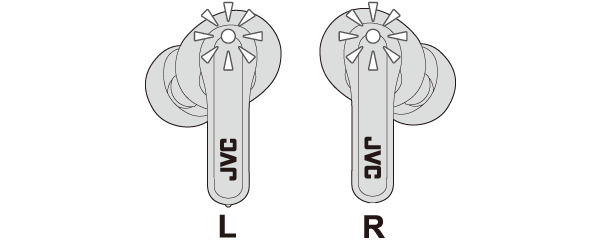
The earphones reconnect with the device that was last connected and can now be used for listening to music.
If reconnection cannot be established, operate the BLUETOOTH device to connect.
If you cannot hear sounds from both earphones, it means that the L and R earphones are not connected. In this case, turn off the power of both the L and R earphones, followed by turning on their power again at the same time.
Touching and holding the touch sensor area for about 5 seconds switches the indicators to flash quickly. If this occurs, turn off the power of the earphone and repeat the steps from the beginning. Power Off
If connection is not established for more than 5 minutes, the power of the earphones automatically turn off.
