> When in Trouble > Restoring the settings to the initial state
Restoring the settings to the initial state
If no sound is heard from one side of the earphones or the earphones cannot be connected to your BLUETOOTH device, restoring the settings of earphones to the initial state may solve the problem.
Information of all the paired devices will be deleted (initialized). Perform pairing again from the start.
Start by deleting the registration information of the System from the BLUETOOTH setting on the BLUETOOTH device.
Remove the earphones once if they are inserted into the charging case.
To restore the factory settings, follow the steps below to initialize the settings of both the L and R earphones.
-
1Charge the charging case.
-
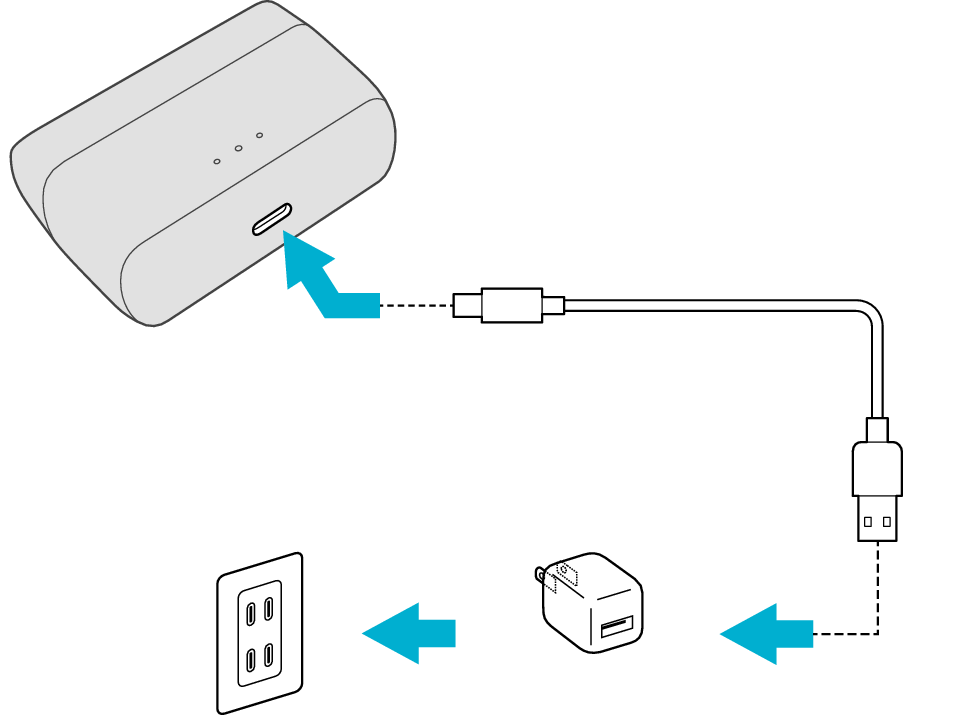
5V TYPE
* Connect the USB charging cable to the charging case and follow the steps below while charging is in progress.
Start by restoring the settings of the L earphone to the factory default.
-
2Insert the L earphone into the charging case.
-

The L earphone switches to the charging state and the L indicator lights up.
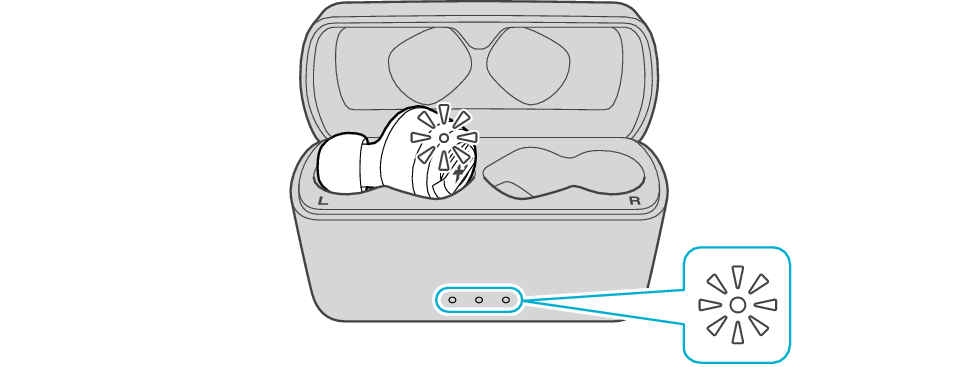
-
3When the earphone indicator is lighting up, press and hold the L touch sensor area for about 15 seconds until the L indicator flashes twice.
-

Touch sensor area
Make sure that the indicator light is not blocked by your finger while pressing and holding the touch sensor area.
If the earphone wobbles and the indicator turns off while touching for 15 seconds, start over from step 2.
After the indicator has flashed, the earphone is charged and the indicator lights up.
If the indicator does not flash, start over from step 2.
-
4Take out the L earphone from the charging case.
-

Next, restore the settings of the R earphone to the factory default.
-
5Insert the R earphone into the charging case.
-

-
6When the earphone indicator is lightning up, press and hold the R touch sensor area for about 15 seconds until the R indicator flashes twice.
-

Touch sensor area
Make sure that the indicator light is not blocked by your finger while pressing and holding the touch sensor area.
If the earphone wobbles and the indicator turns off while touching for 15 seconds, go back to step 5, and start over from step 6.
After the indicator has flashed, the earphone is charged and the indicator lights up.
If the indicator does not flash, start over from step 5.
-
7Insert the L earphone into the charging case.
-

-
8Remove the earphones from the charging case and set the L and R earphones side by side.
-
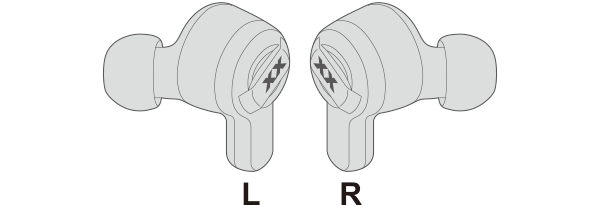
The L and R indicators light up and the power turns on.
-
9Check to ensure that the L and R indicators start to flash quickly and repeatedly after a short while.
-
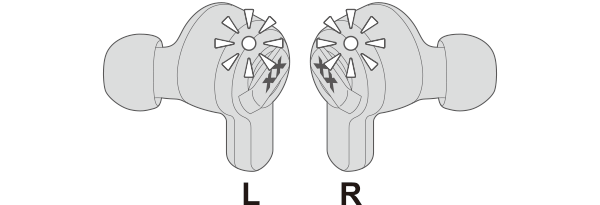
The settings are restored to the initial state (factory default).
When the L and R indicators flash quickly, the earphones are now ready for device pairing. Pair the earphones with a device. Pairing (Registering a device)
When the sound only emits from one side of the earphones even when the earphones are connected to the BLUETOOTH device, touch and hold the touch sensor area on both earphones again to turn off the power and repeat the steps from the beginning.
