Unable to connect using the multipoint (connect the second device)

*Multipoint is a function to answer incoming calls from two devices. You cannot connect 3 or more devices at once.
First, check whether the first device is properly connected.
With both this unit and the device turned on, check that the first device is properly connected.
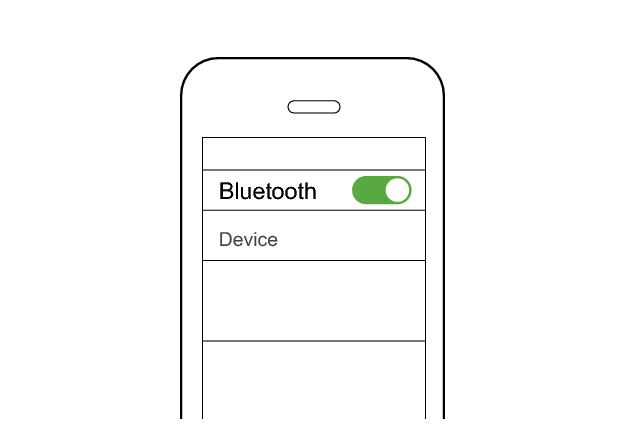
First Device
JVC HA-A30T2
Connected already
Select the state after checking
Connect to the second device.
Follow the steps below to check whether connection can be established.
Connecting to the second device
-
Set the Bluetooth setting of the first device to “OFF”.
-
Insert the earphones into the charging case, and take them out.
-
Pair the System with the second BLUETOOTH device.
-
Set the Bluetooth setting of the first device to “On”. If it is not reconnected automatically, select this earphone unit again.
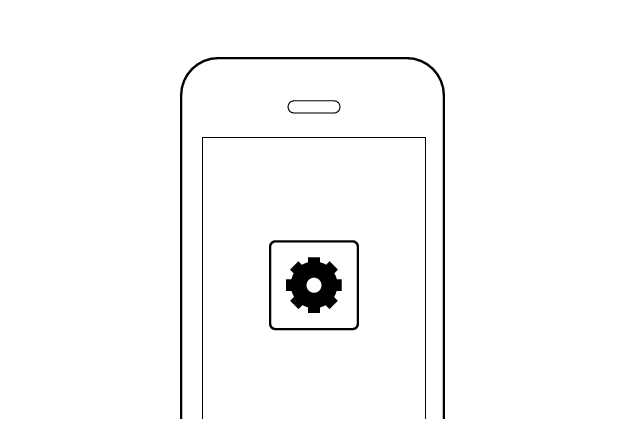
First Device
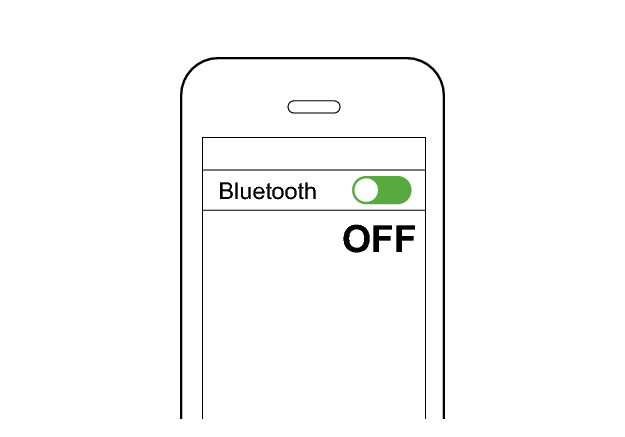
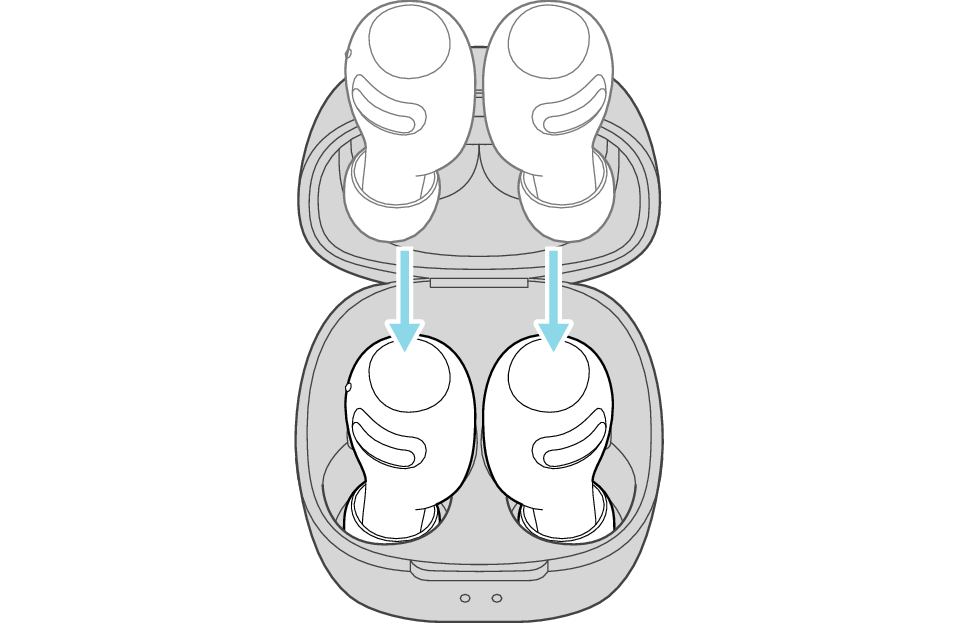
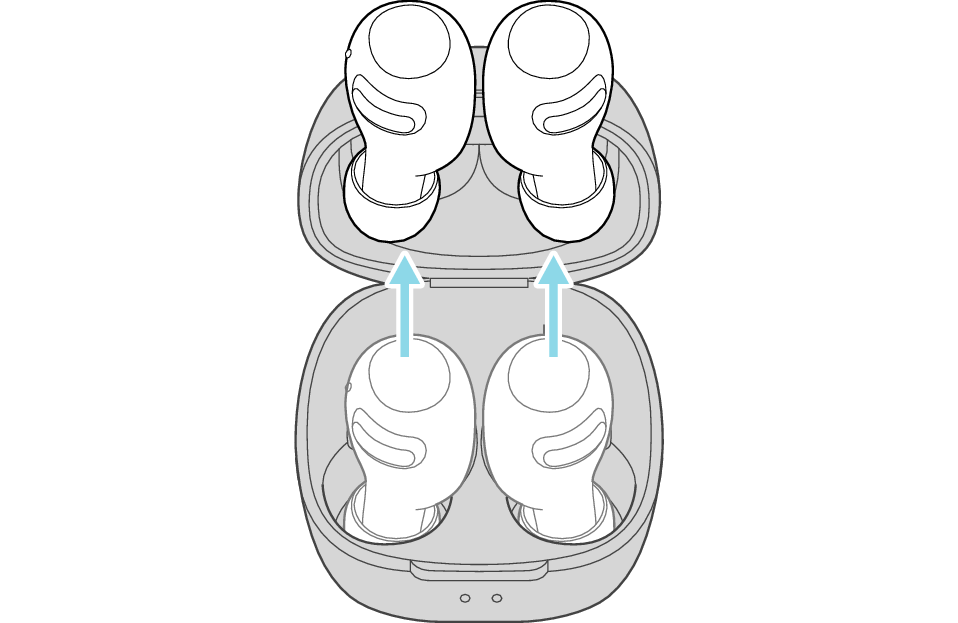
After a while, either the L or R indicator will flash quickly and repeatedly and an audio message saying “Pairing” can be heard.
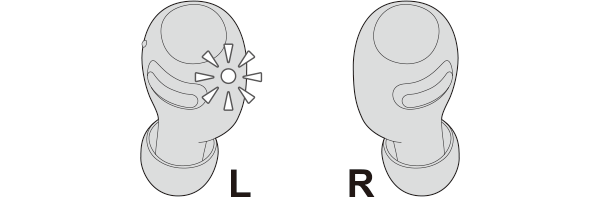
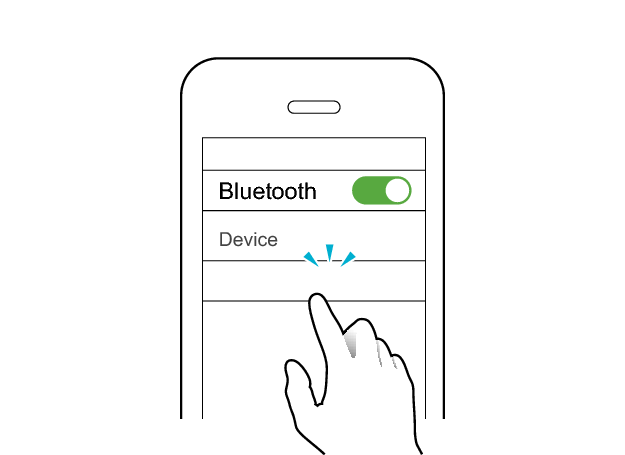
Second Device
JVC HA-A30T2
The indicator starts to flash slowly when the earphones are successfully connected.
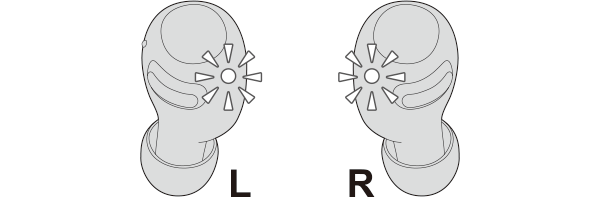
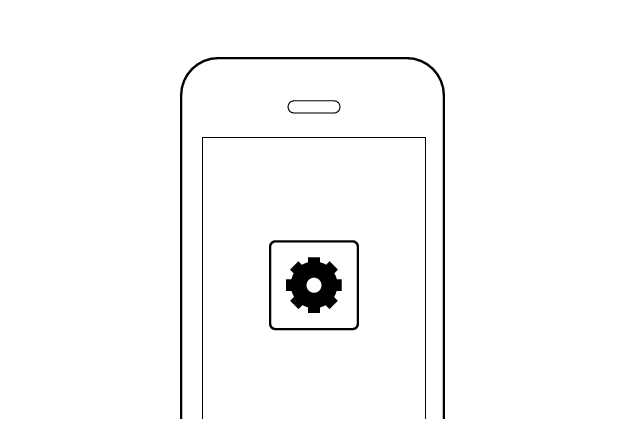
First Device
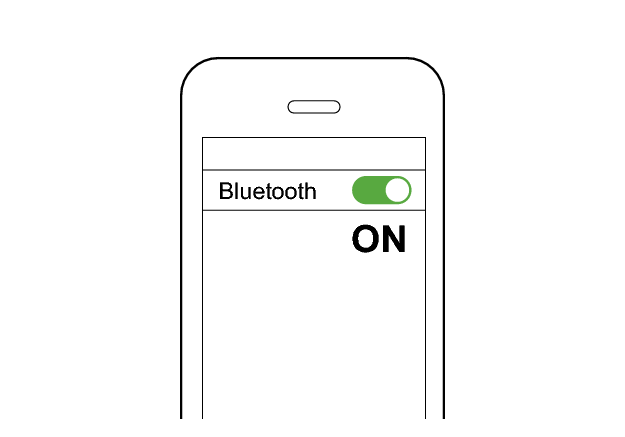
When the earphones are successfully connected to the second device, the indicator starts to flash slowly.
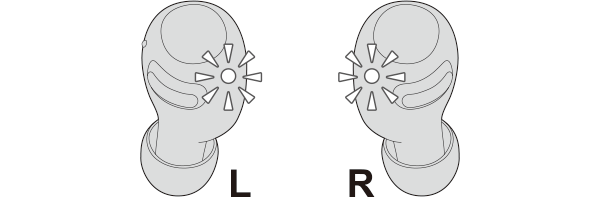
Check whether “Connected already” is displayed on both devices.
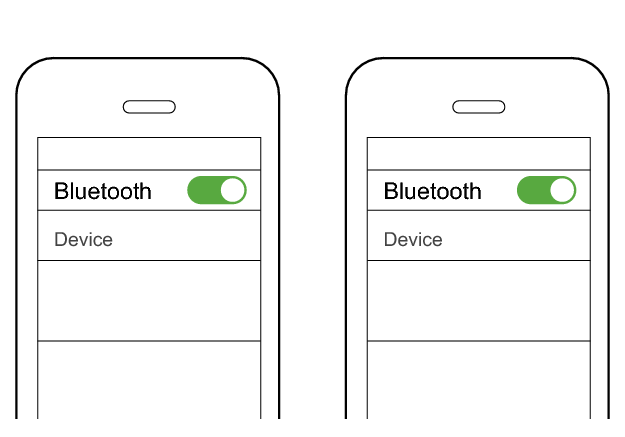
First Device
Second Device
JVC HA-A30T2
JVC HA-A30T2
Connected already
Connected already
Select the state after checking
Connection is complete.
Thank you for using Troubleshooting Guide.
Perform the operations again from the start.
Check here to repeat the operations >>
If you are unable to connect even after repeating the operations, follow the steps below to check whether connection can be established.
Initializing
Start by deleting the registration information of this unit from the BLUETOOTH setting on the BLUETOOTH device. Charge the charging case.
Remove the earphones once if they are inserted into the charging case.
Follow the steps below to initialize the settings of both L and R earphones.
Start by initializing the L earphone.
-
Insert the L earphone into the charging case
-
Touch and hold the touch sensor area on the L side of the earphones for about 10 seconds
-
Tap the touch sensor area twice
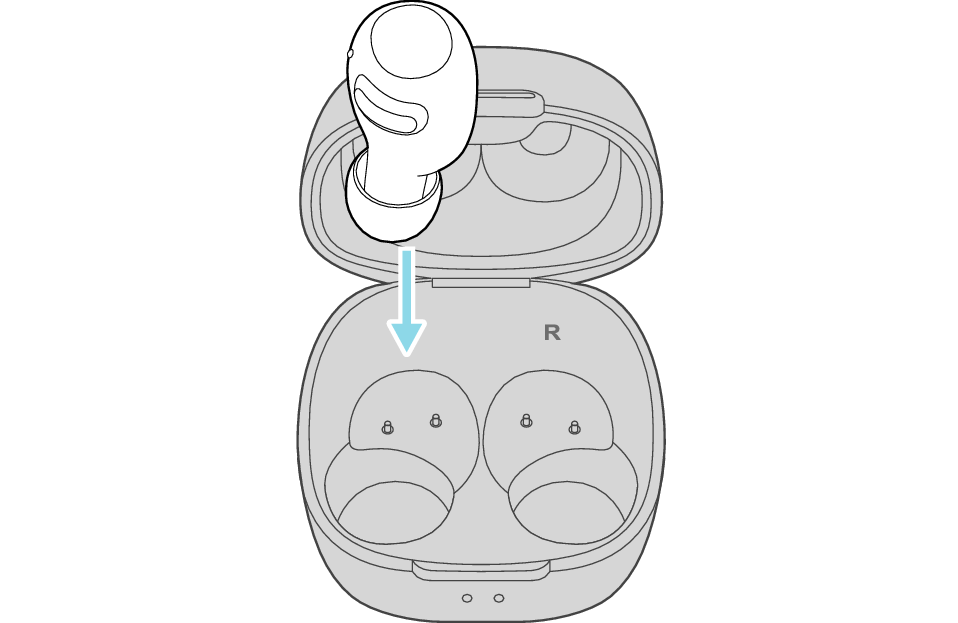
After a few seconds, the indicator on the L earphone and charging case will light up.
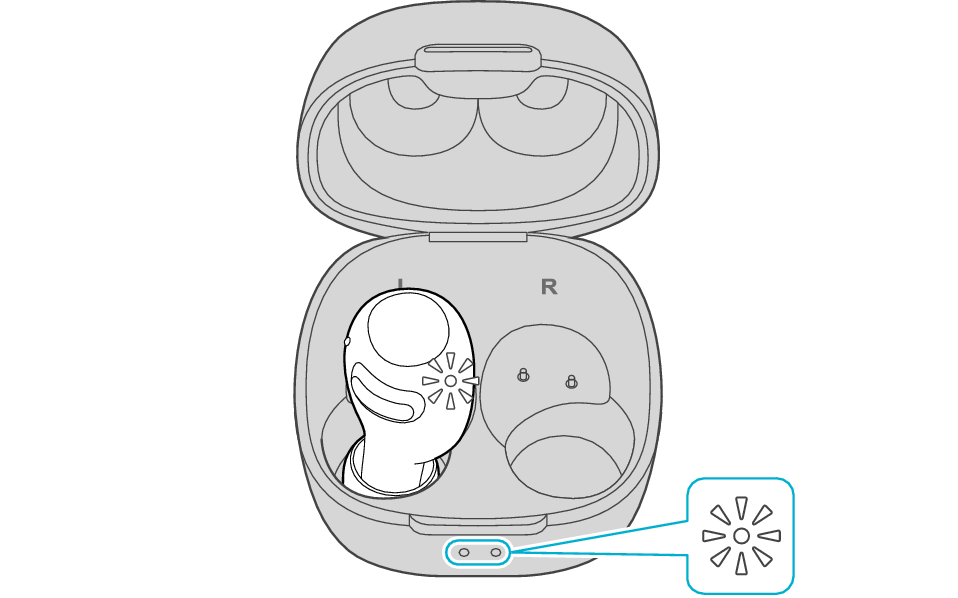
Click here if the indicators do not light up or start flashing >>

Touch sensor area
Release your finger after the L indicator flashes quickly.
If the indicator does not flash, start over from step 1.
The indicator will stop flashing after 5 seconds. Tap the touch sensor twice while it is flashing.
The indicator for L earphone flashes slowly.
If the indicator does not flash, start over from step 1.
Next, initialize the R earphone.
-
Insert the R earphone into the charging case
-
Touch and hold the touch sensor area on the R side of the earphones for about 10 seconds
-
Tap the touch sensor area twice
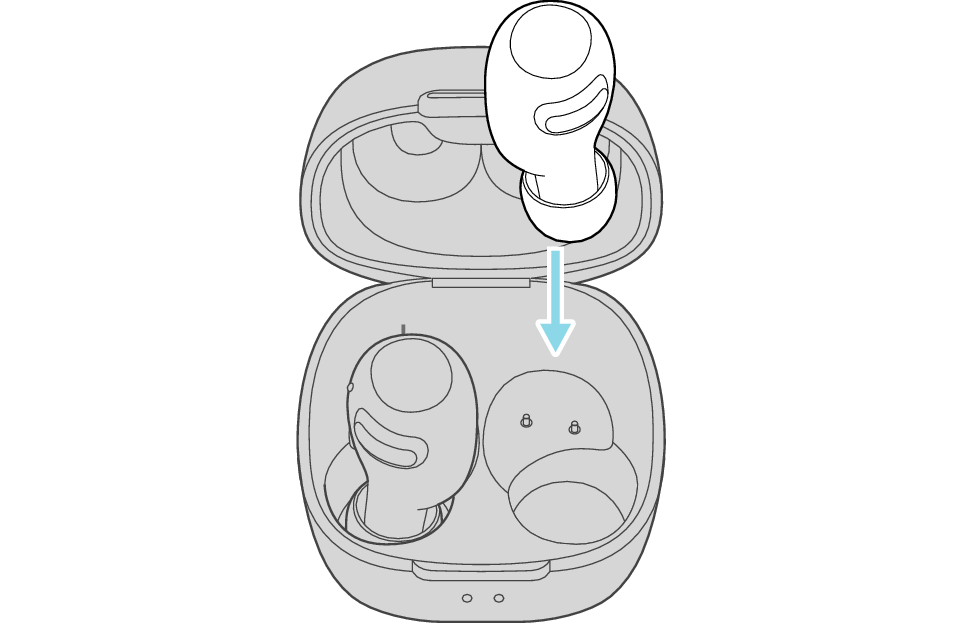
After few seconds, the indicator on the charging case lights up.
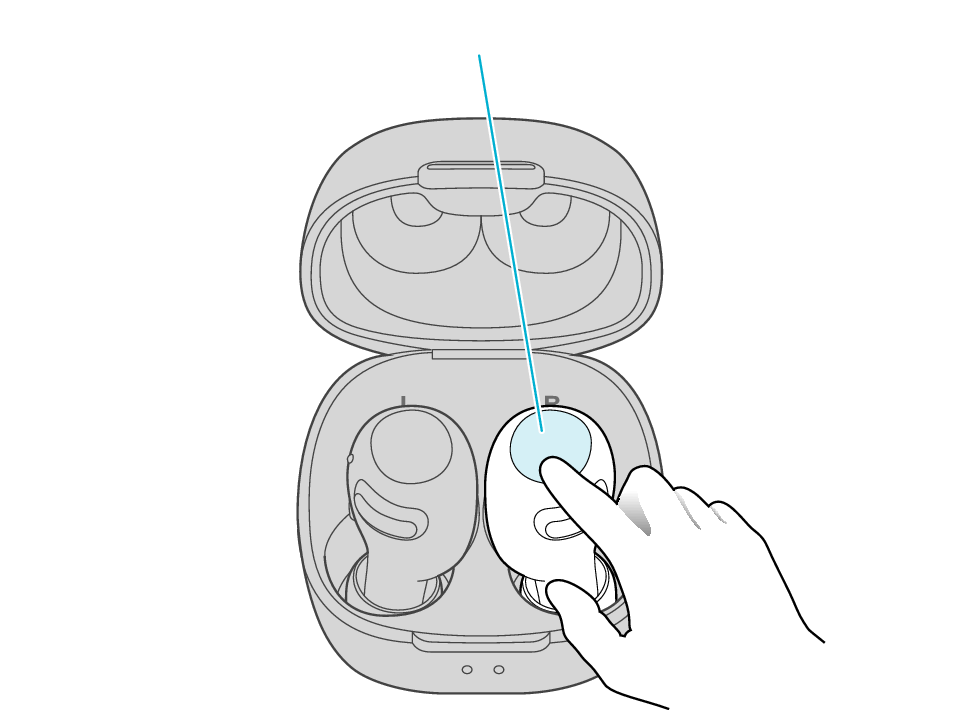
Touch sensor area
Release your finger after the R indicator flashes quickly.
If the indicator does not flash, start over from step 4.
The indicator will stop flashing after 5 seconds. Tap the touch sensor twice while it is flashing.
A short while after the indicator light of the R earphone flashes slowly, both the L and R indicators light up.
If both the L and R indicators do not light up and only one of them is flashing, repeat the steps from Step 1.
Complete the steps in 5 minutes. If you are unable to complete the steps, repeat the procedure from Step 1.
Finally, connect the L earphone with the R earphone.
-
Remove both earphones at the same time
Be careful not to touch the touch sensor area when taking them out.
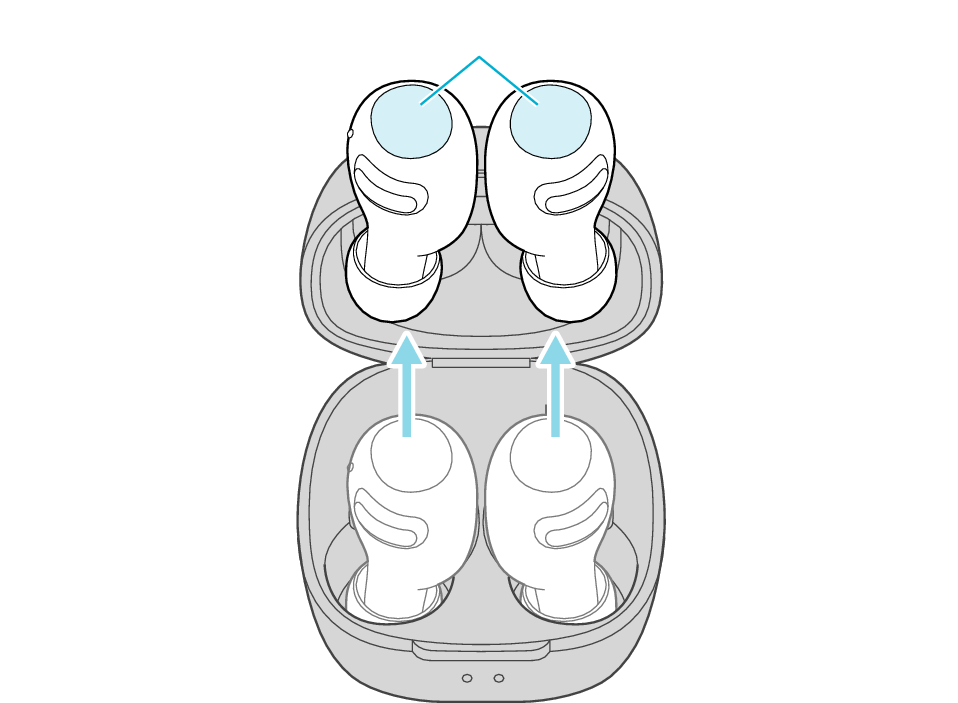
Touch sensor area
The indicator on both earphones lights up and the power turns on.
After a short while, the indicator on one earphone will flash quickly and repeatedly and the indicator on the other earphone will flash twice slowly and repeatedly. The earphones are now ready for device pairing.
After taking out the earphones, move the L and R earphones close to the device to pair with.
Connecting to the first device
Turn on the BLUETOOTH connection setting of the device and select “JVC HA-A30T2”
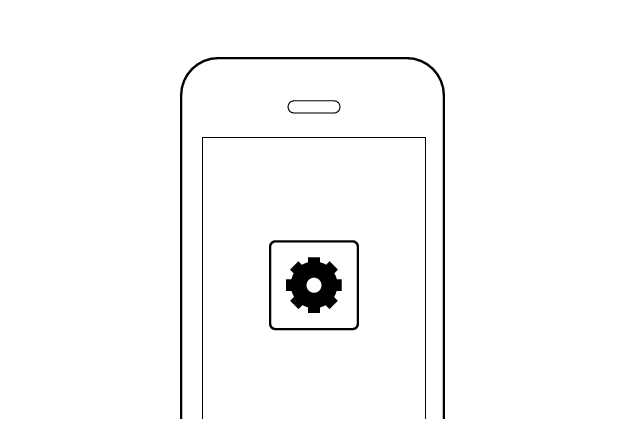
First Device
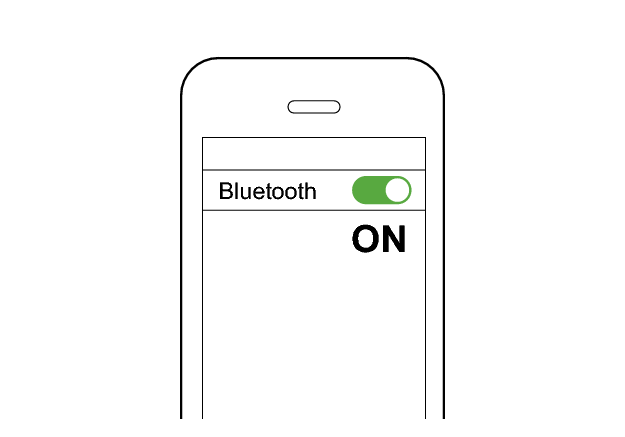
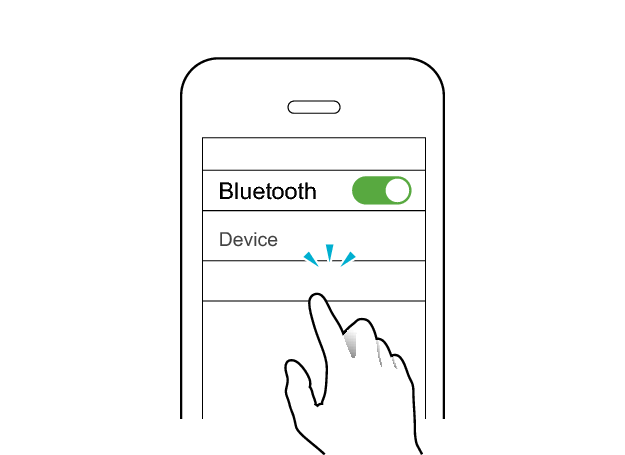
JVC HA-A30T2
For some Android devices, perform connection by following the instructions on the pop-up display.
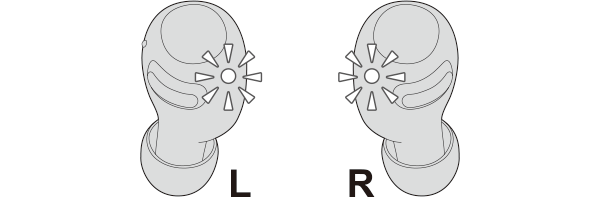
The earphones are connected to the device if the indicators on both sides of the earphones are flashing every 5 seconds.
Connecting to the second device
-
Set the Bluetooth setting of the first device to “OFF”.
-
Insert the earphones into the charging case, and take them out.
-
Pair the System with the second BLUETOOTH device.
-
Set the Bluetooth setting of the first device to “On”. If it is not reconnected automatically, select this earphone unit again.
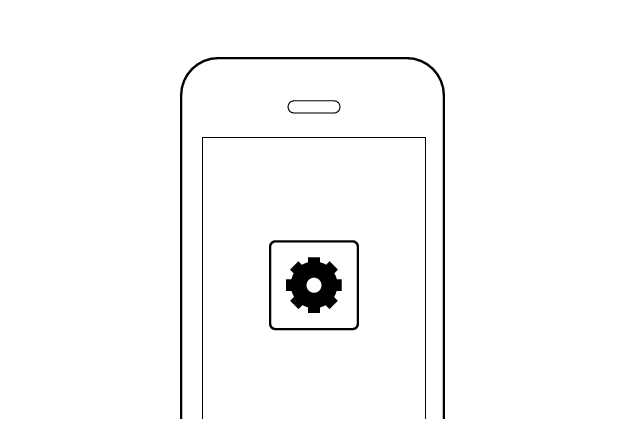
First Device
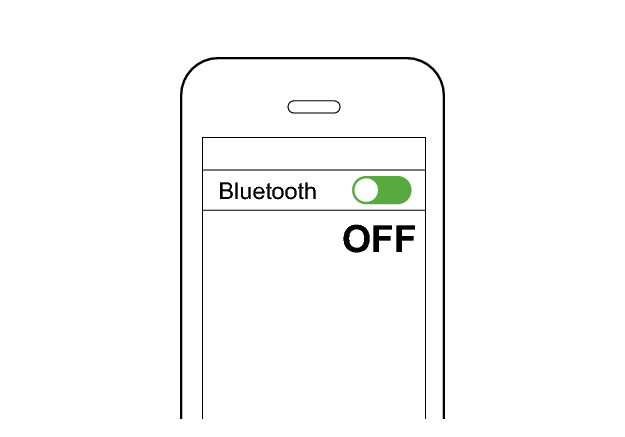
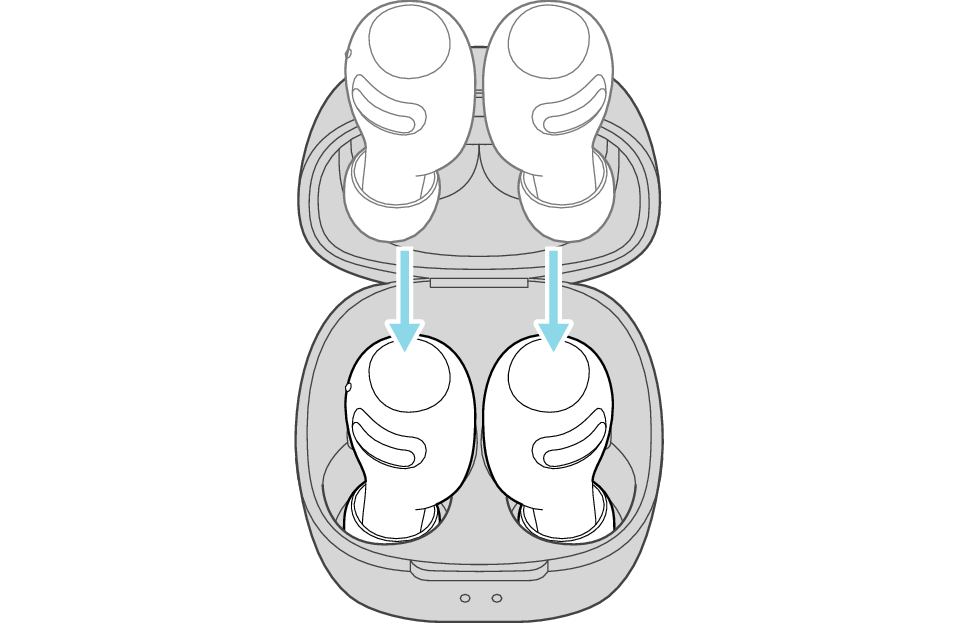
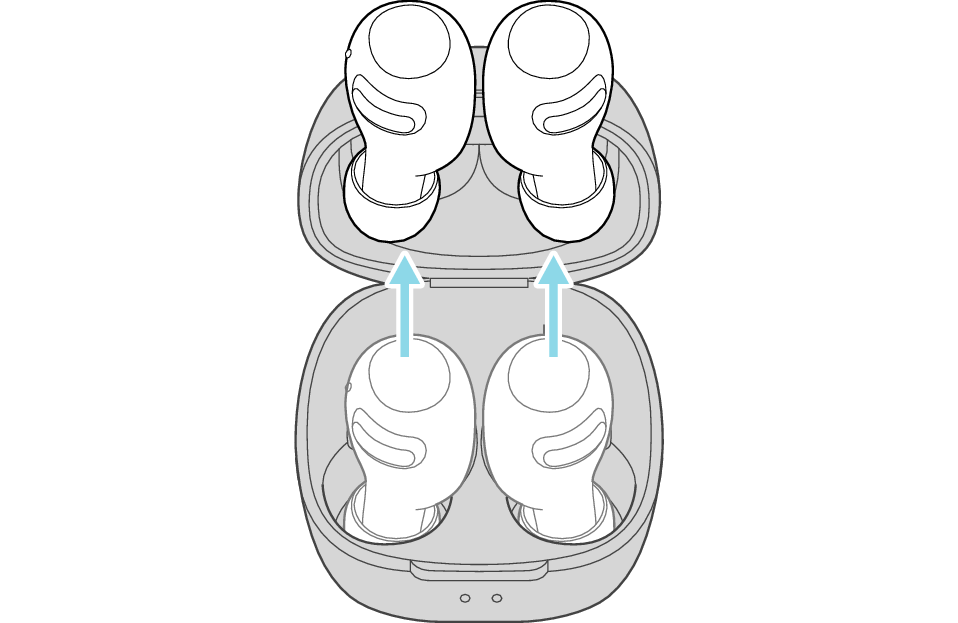
After a while, either the L or R indicator will flash quickly and repeatedly and an audio message saying “Pairing” can be heard.
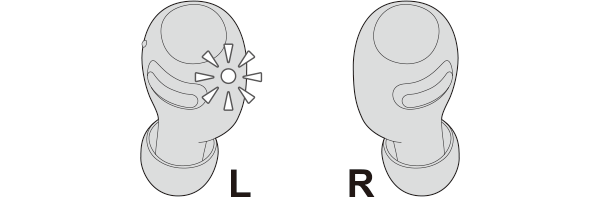
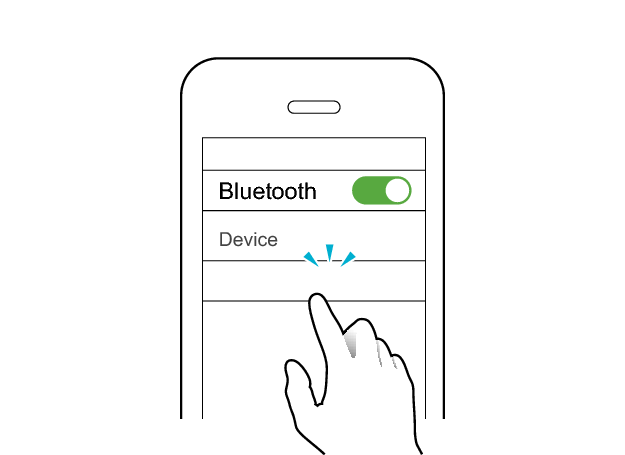
Second Device
JVC HA-A30T2
The indicator starts to flash slowly when the earphones are successfully connected.
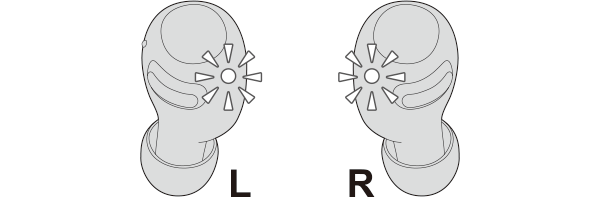
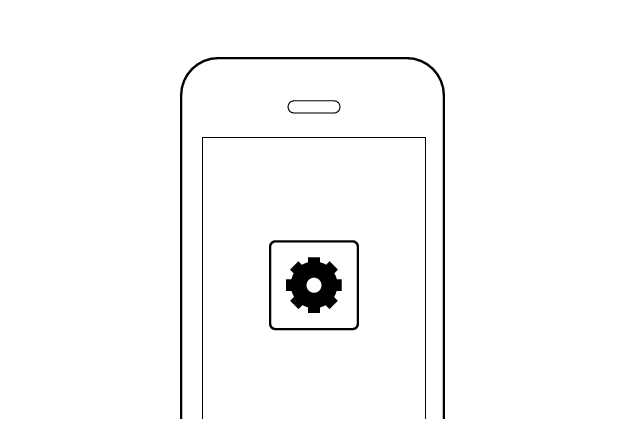
First Device
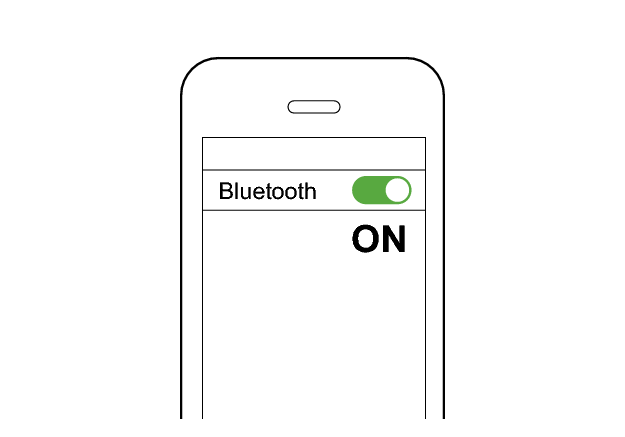
When the earphones are successfully connected to the second device, the indicator starts to flash slowly.
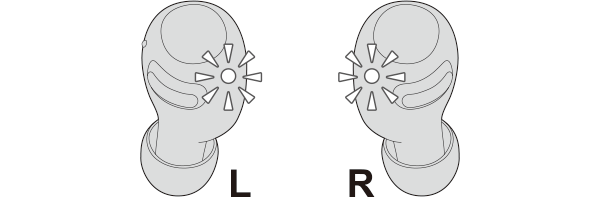
Check whether “Connected already” is displayed on both devices.
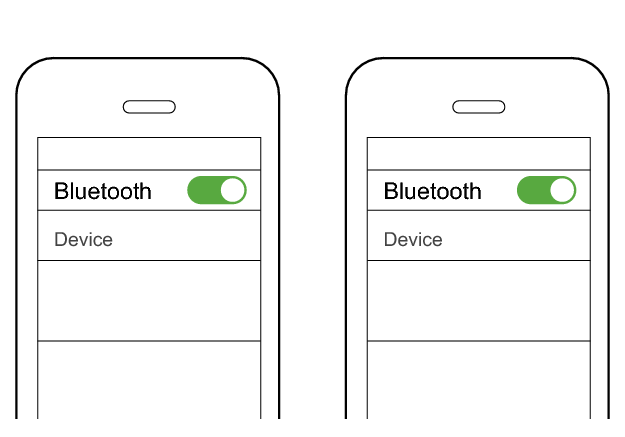
First Device
Second Device
JVC HA-A30T2
JVC HA-A30T2
Connected already
Connected already
