Unable to connect using the multipoint (connect the second device)

*Multipoint is a function to answer incoming calls from two devices. You cannot connect 3 or more devices at once.
First, check whether the first device is properly connected.
With both this unit and the device turned on, check that the first device is properly connected.
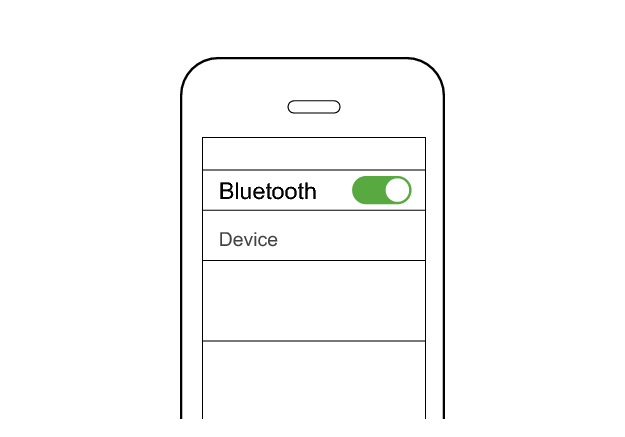
First Device
JVC HA-NP1T
Connected already
Select the state after checking
Connect to the second device.
Follow the steps below to check whether connection can be established.
Connecting to the second device
-
Set the Bluetooth setting of the first device to “OFF”.
-
Insert the earphones into the charging case, and take them out.
-
Pair the System with the second BLUETOOTH device.
-
Set the Bluetooth setting of the first device to “On”. If it is not reconnected automatically, select this earphone unit again.
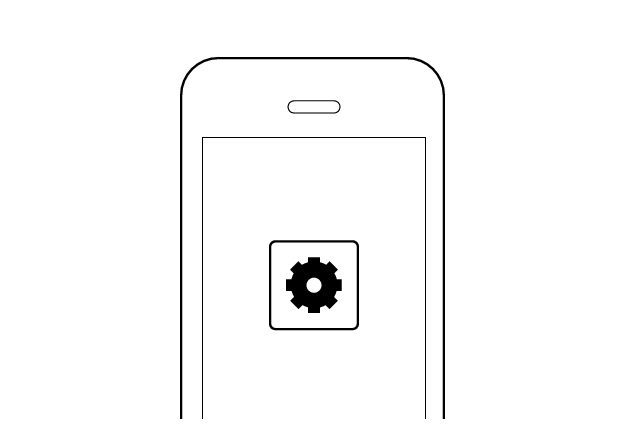
First Device
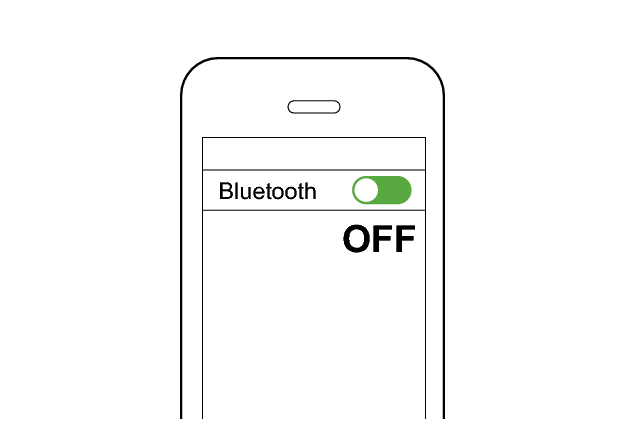
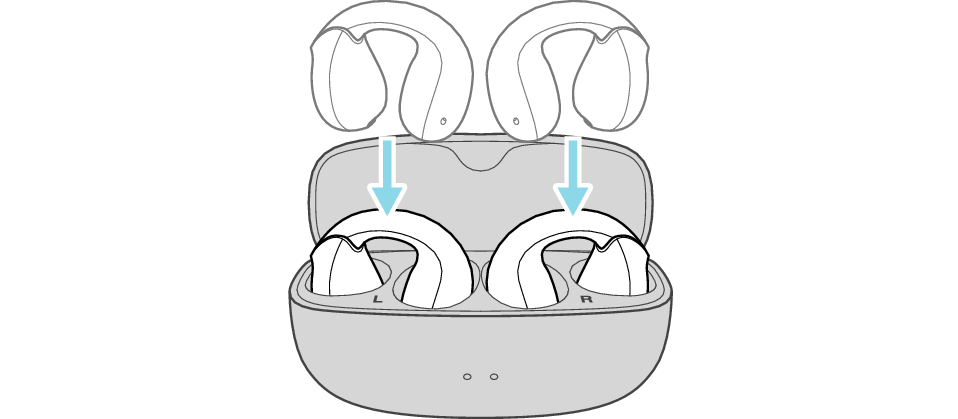
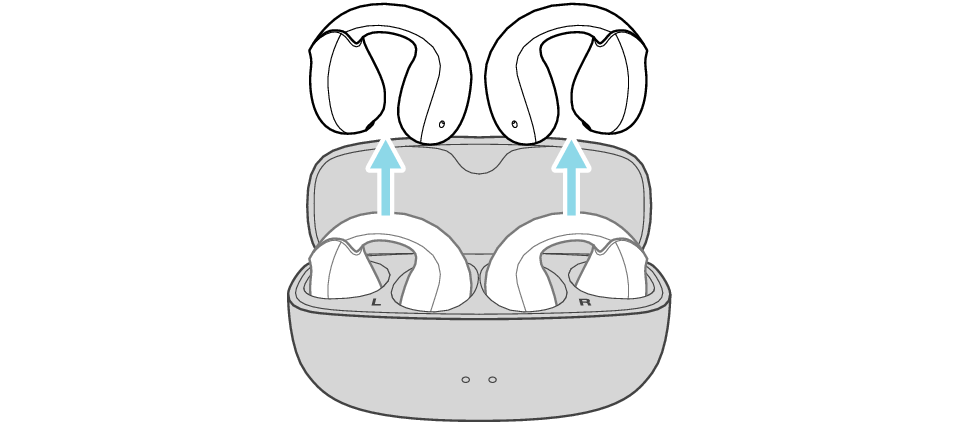
Wait for a short while. The indicator on one of the earphones will flash quickly and repeatedly. The indicator on the other earphone starts to flash twice every 5 seconds, and a voice message saying “Pairing” can be heard.
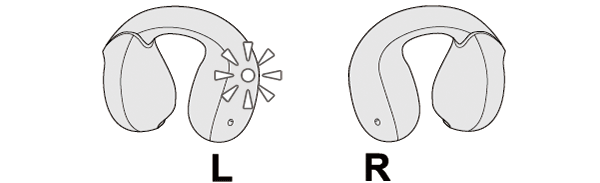
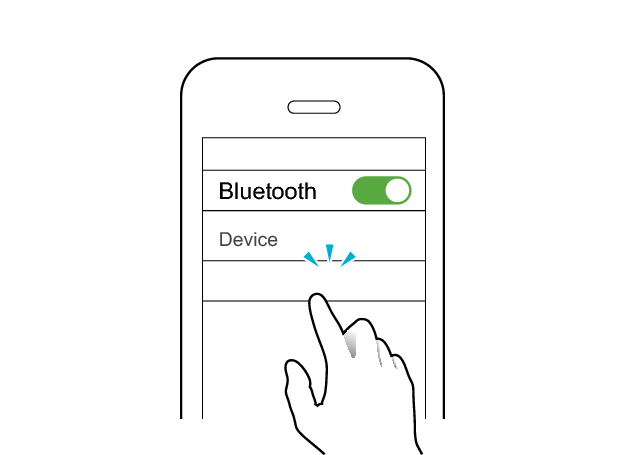
Second Device
JVC HA-NP1T
The indicator starts to flash every 5 seconds when the earphones are successfully connected.
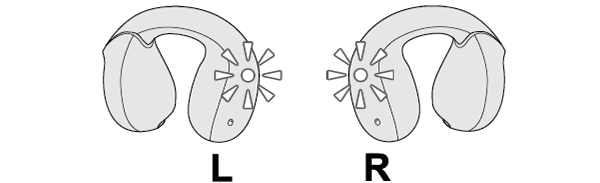
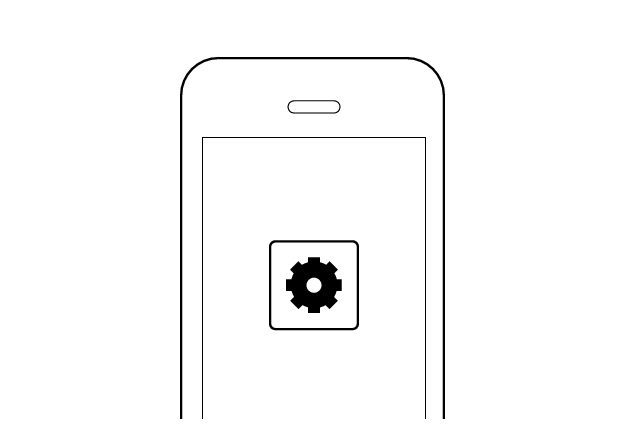
First Device
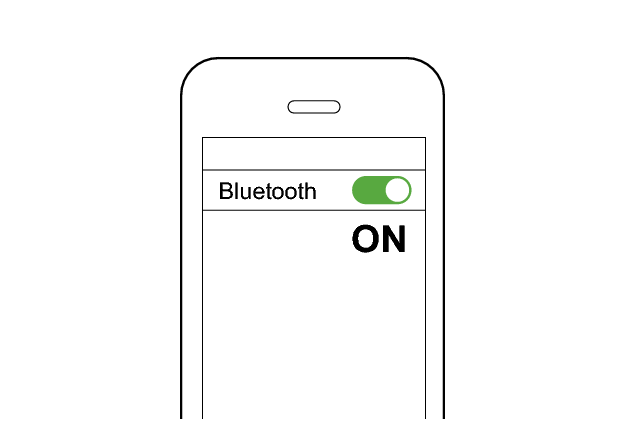
When the connection to the second Bluetooth device is complete, the indicator will flash every 5 seconds.
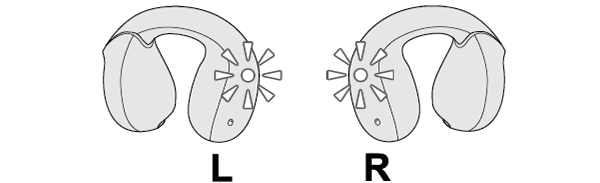
Check whether “Connected already” is displayed on both devices.
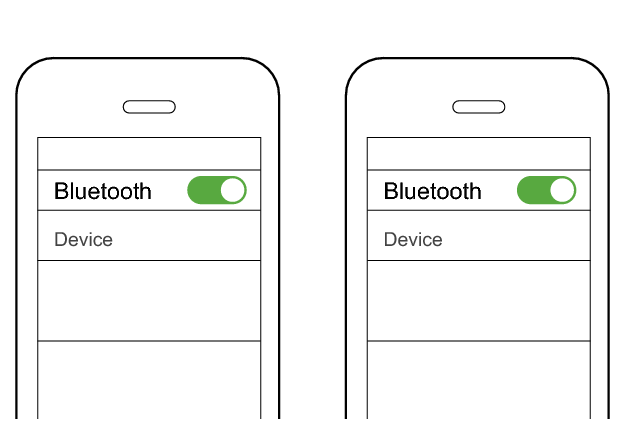
First Device
Second Device
JVC HA-NP1T
JVC HA-NP1T
Connected already
Connected already
Select the state after checking
Connection is complete.
Thank you for using Troubleshooting Guide.
Perform the operations again from the start.
Check here to repeat the operations >>
If you are unable to connect even after repeating the operations, follow the steps below to check whether connection can be established.
Initializing
First of all, go to the Bluetooth settings of the device to be connected and delete the information of this unit that is registered on it.
Charge the charging case beforehand.
Follow the steps below to initialize the settings of both L and R earphones.
-
Remove the L earphone from the charging case
-
Press the button 3 times (for the third time, keep pressing until the indicator lights up)
-
Press the button twice quickly while the indicator is lighting up
-
Insert the L earphone into the charging case
-
Remove the R earphone from the charging case
-
Press the button 3 times (for the third time, keep pressing until the indicator lights up)
-
Press the button twice quickly while the indicator is lighting up
-
Insert the R earphone into the charging case
-
Remove the earphones from the charging case and place them so that the L and R earphones are placed next to each other

Make sure that the Bluetooth device is not connected (the indicator flashes twice every 5 seconds, or flashes quickly repeatedly).
Release your finger after the indicator lights up.
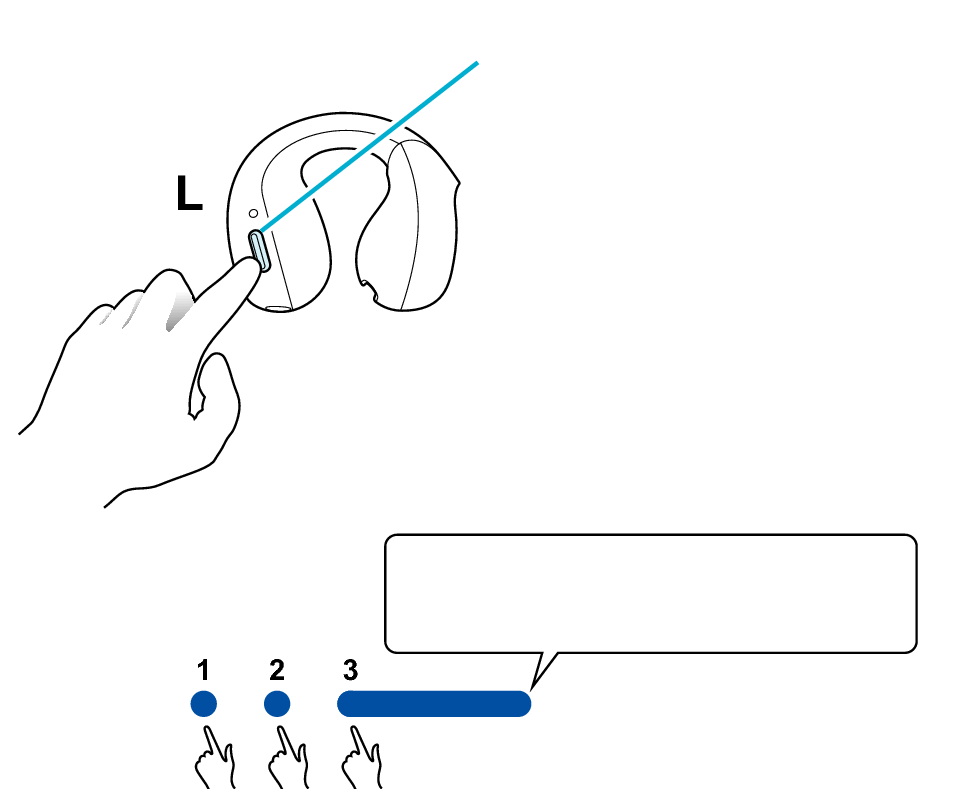
Button
Release your finger after the indicator lights up.
Press and hold
The indicator lights up for 5 seconds.

The indicator will flash and then go out, and the power will be turned off.
If the button is not pressed twice in time, the earphones will return to the condition in step 1. Repeat again from step 2.
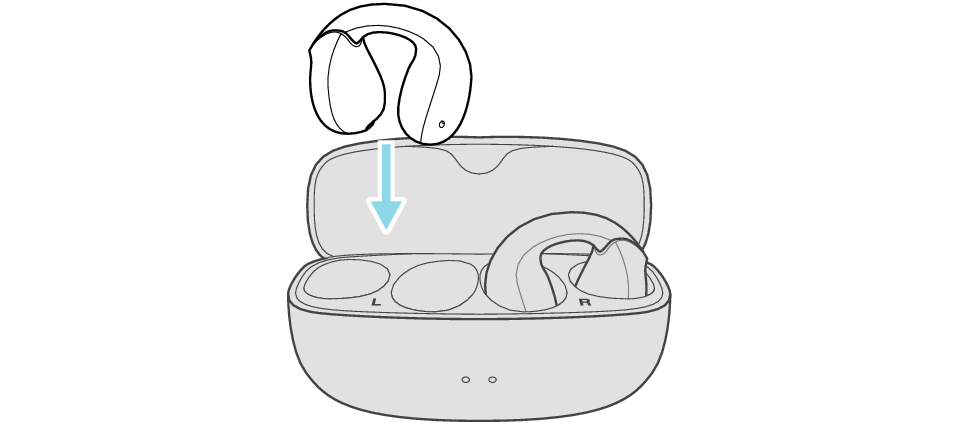

Make sure that the Bluetooth device is not connected (the indicator flashes twice every 5 seconds, or flashes quickly repeatedly).
Release your finger after the indicator lights up.
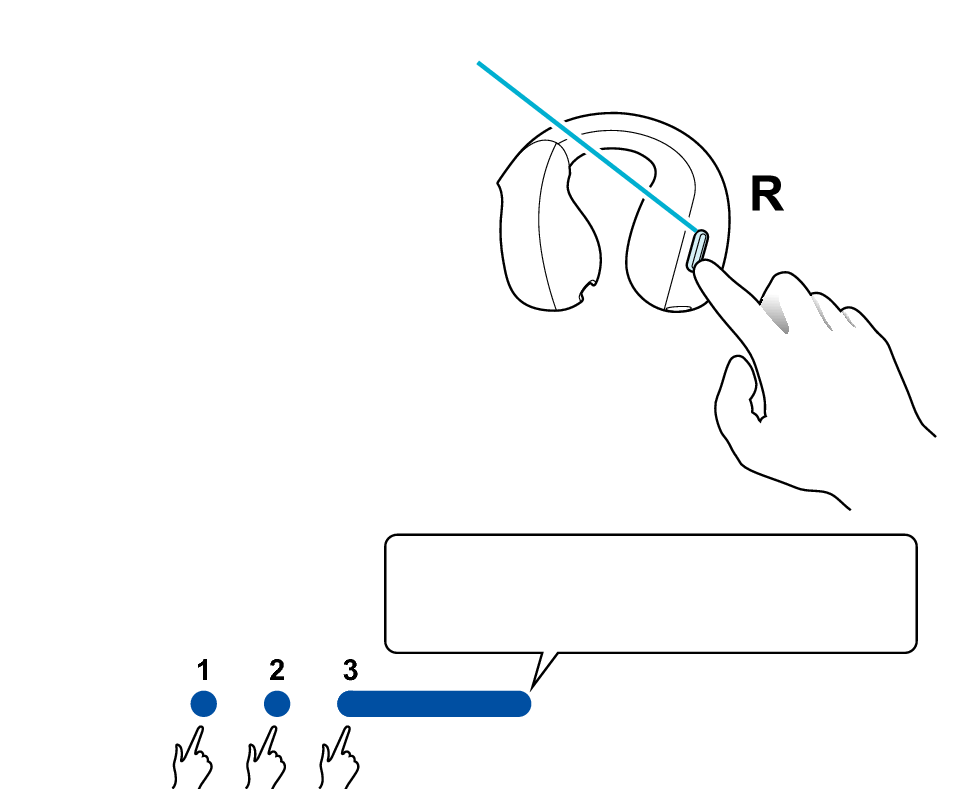
Button
Release your finger after the indicator lights up.
Press and hold
The indicator lights up for 5 seconds.

The indicator will flash and then go out, and the power will be turned off.
If the button is not pressed twice in time, the earphones will return to step 5. Repeat again from step 6.

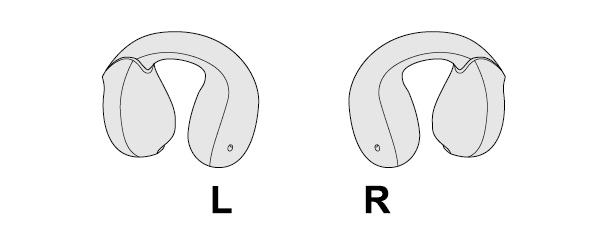
The L and R indicators light up and the power turns on.
Wait for a short while for the indicator on one earphone to flash quickly and the indicator on the other earphone to flash twice in every 5 seconds. The earphones are now ready for device pairing.
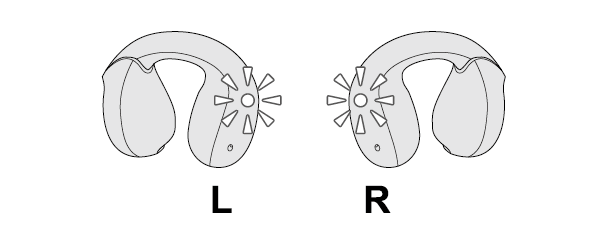
After taking out the earphones, move the L and R earphones close to the device to pair with.
Connecting to the first device
If a pop-up display appears on your Android device, perform connection by following the instructions on the display.
In other cases, try the steps below.
Turn on the BLUETOOTH connection setting of the device and select this unit
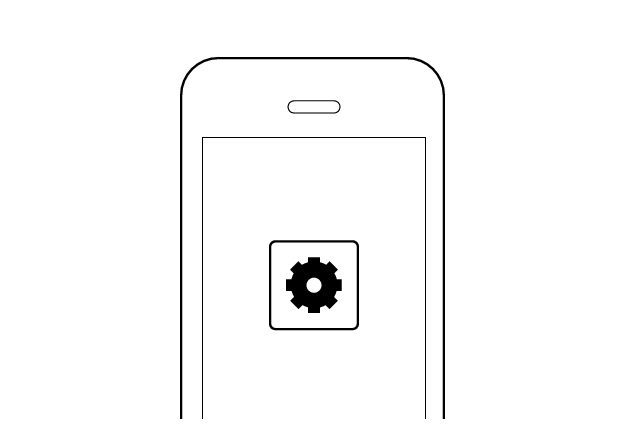
First Device
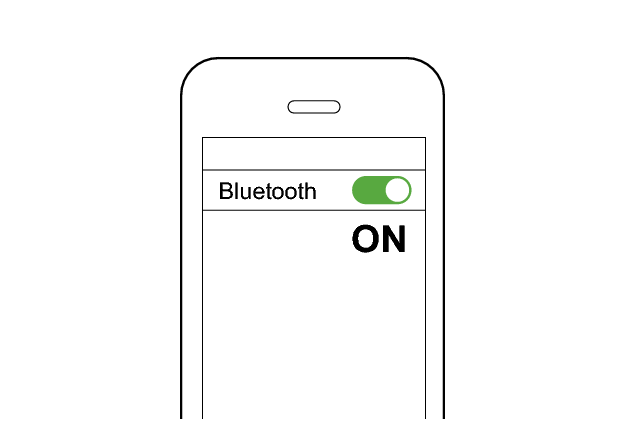
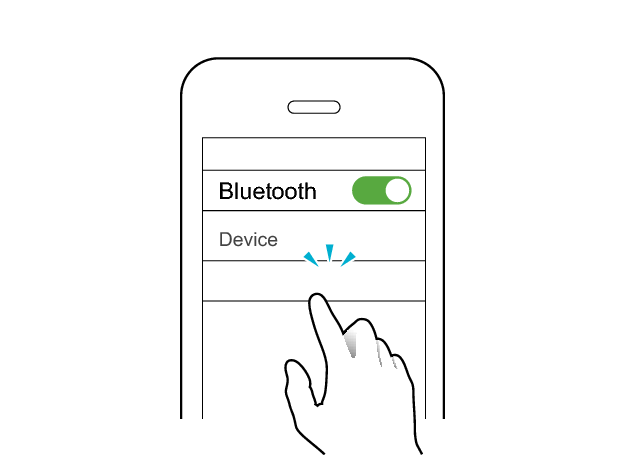
JVC HA-NP1T
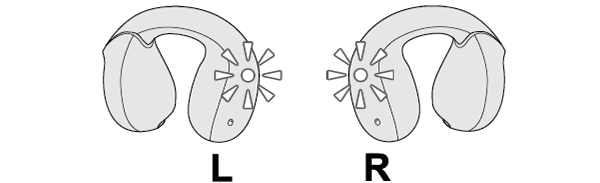
The earphones are connected to the device if the indicators on both sides of the earphones are flashing every 5 seconds.
Connecting to the second device
-
Set the Bluetooth setting of the first device to “OFF”.
-
Insert the earphones into the charging case, and take them out.
-
Pair the System with the second BLUETOOTH device.
-
Set the Bluetooth setting of the first device to “On”. If it is not reconnected automatically, select this earphone unit again.
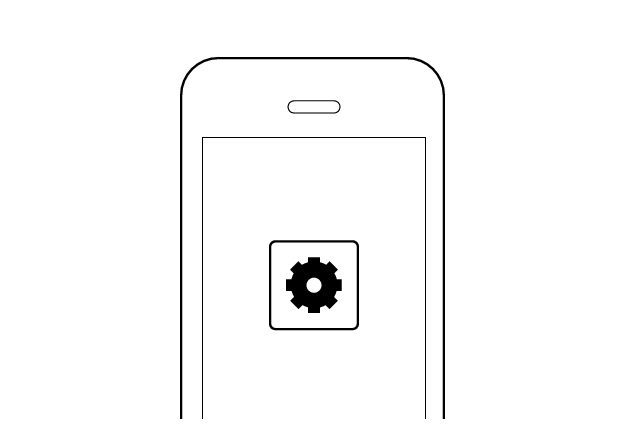
First Device
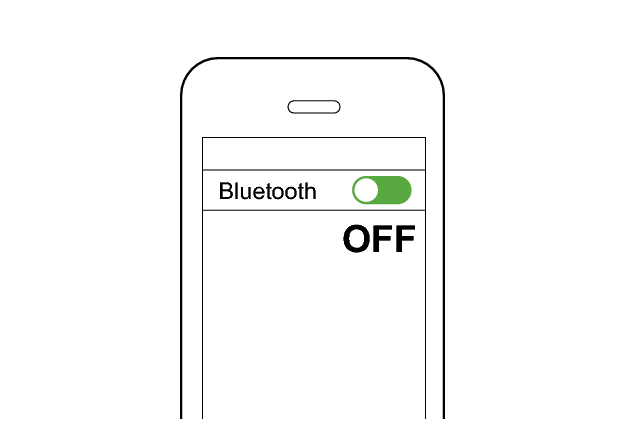
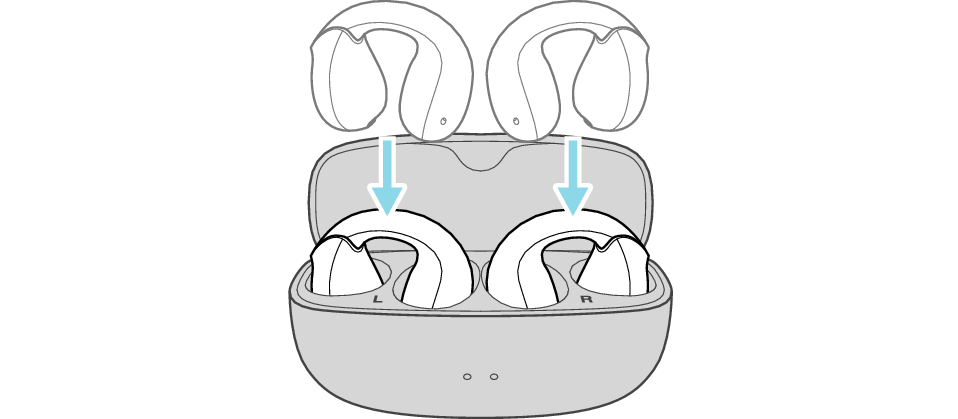
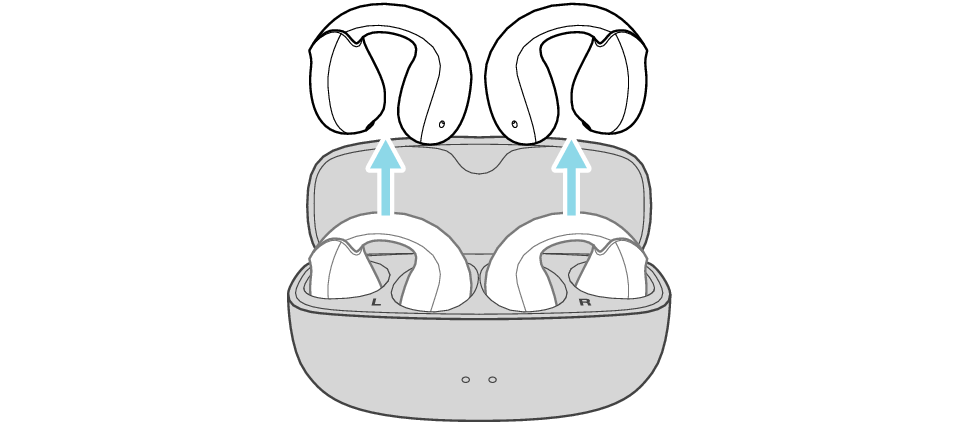
Wait for a short while. The indicator on one of the earphones will flash quickly and repeatedly. The indicator on the other earphone starts to flash twice every 5 seconds, and a voice message saying “Pairing” can be heard.
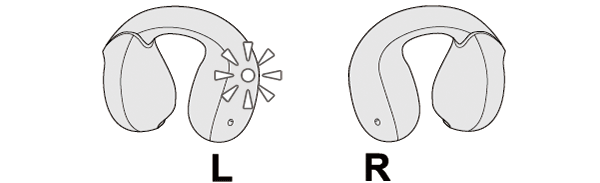
The indicator starts to flash every 5 seconds when the earphones are successfully connected.
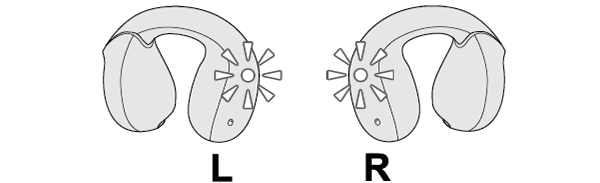
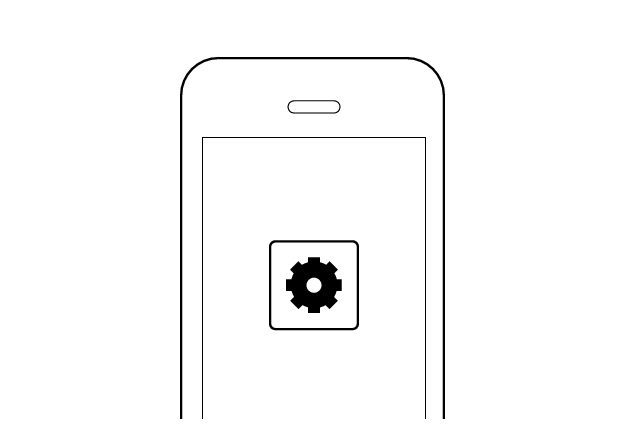
First Device
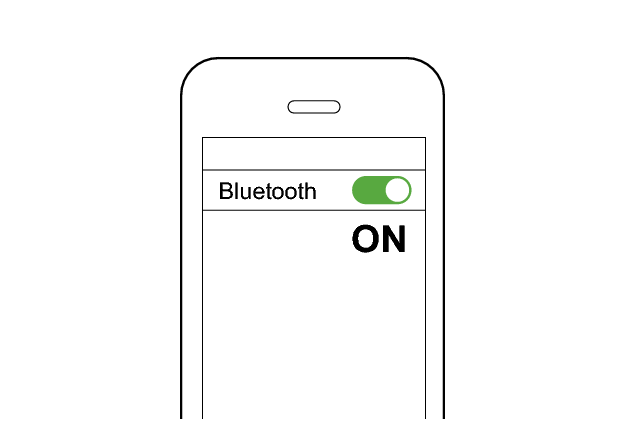
When the connection to the second Bluetooth device is complete, the indicator will flash every 5 seconds.
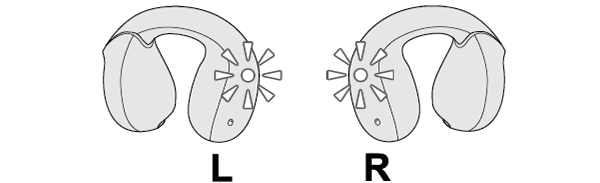
Check whether “Connected already” is displayed on both devices.
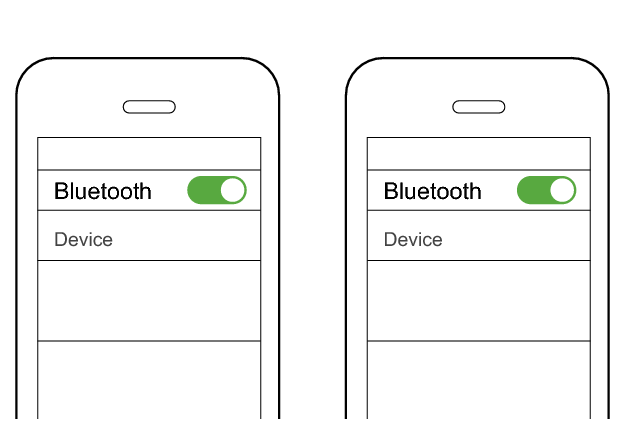
First Device
Second Device
JVC HA-NP1T
JVC HA-NP1T
Connected already
Connected already
