Unable to connect using the multipoint (connect the second device)

*Multipoint is a function to answer incoming calls from two devices. You cannot connect 3 or more devices at once.
First, check whether the first device is properly connected.
With both this unit and the device turned on, check that the first device is properly connected.
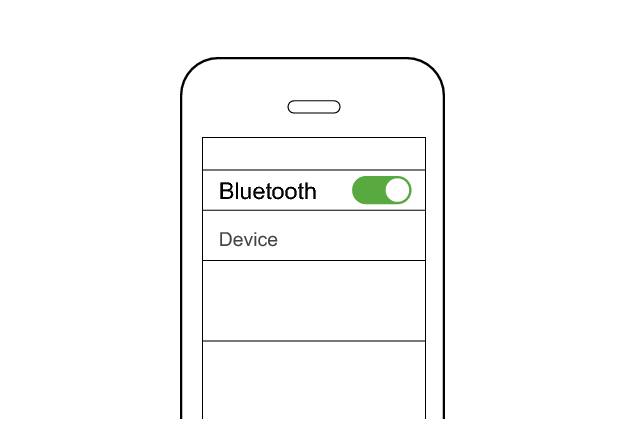
First Device
JVC HA-NP50T
Connected already
Select the state after checking
Connect to the second device.
Follow the steps below to check whether connection can be established.
Connecting to the second device
-
Set the Bluetooth setting of the first device to “OFF”.
-
Connect the second device to this unit by setting the Bluetooth setting of the second device to “ON” and selecting this device.
-
Set the Bluetooth setting of the first device to “On”. If it is not reconnected automatically, select this earphone unit again.
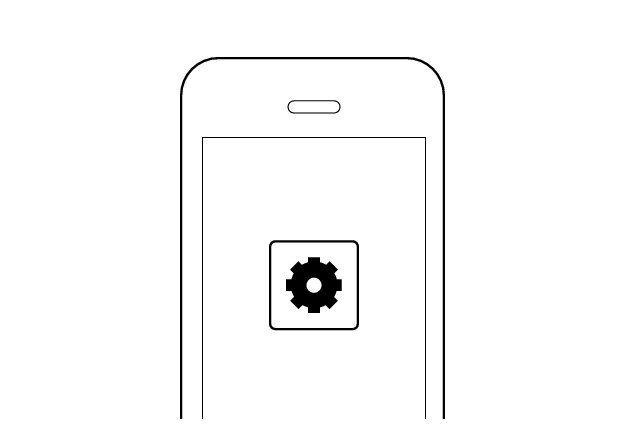
First Device
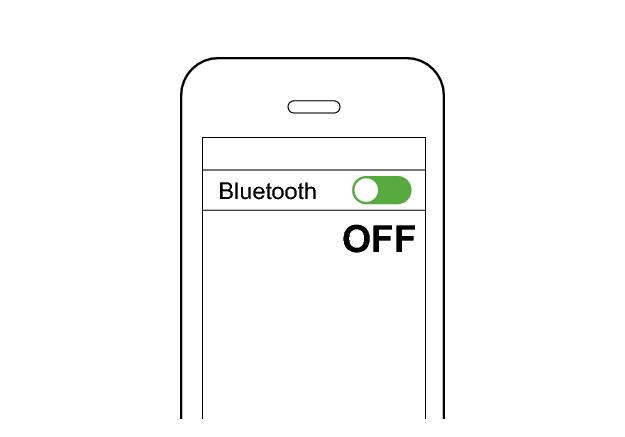
Wait about 10 seconds, and the indicator on one earphone will flash quickly and repeatedly.
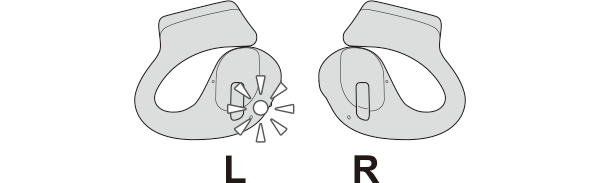
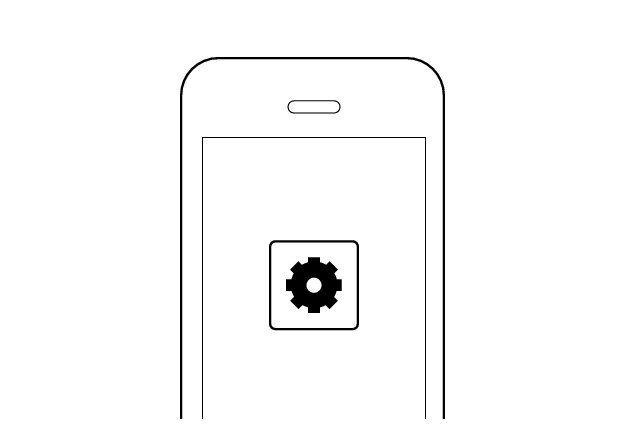
Second Device
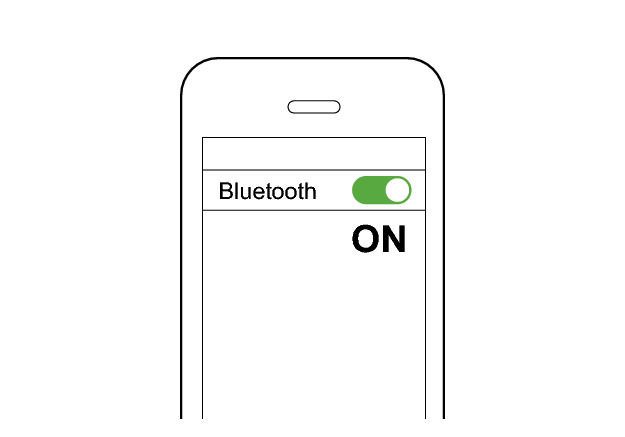
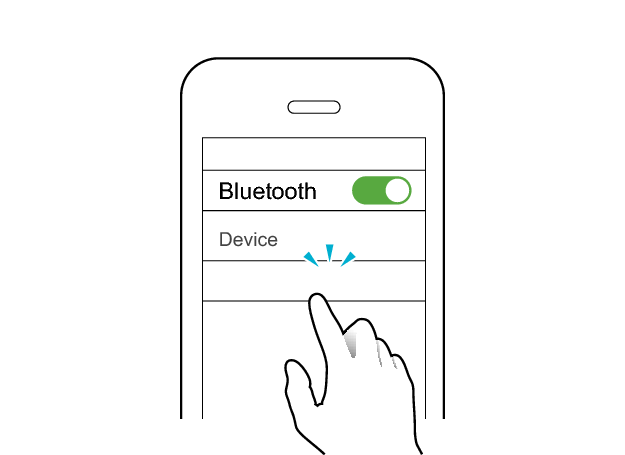
JVC HA-NP50T
The indicator starts to flash slowly when the earphones are successfully connected.
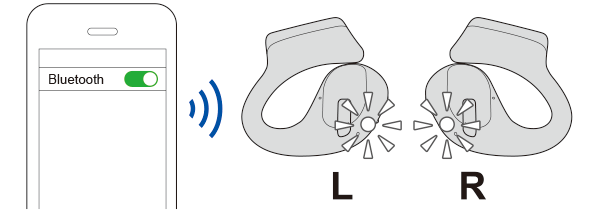
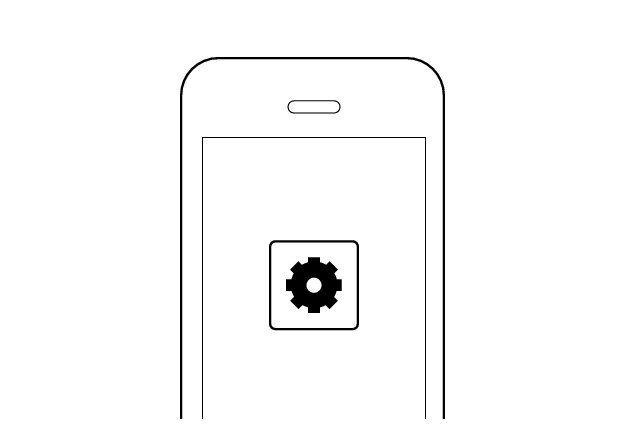
First Device
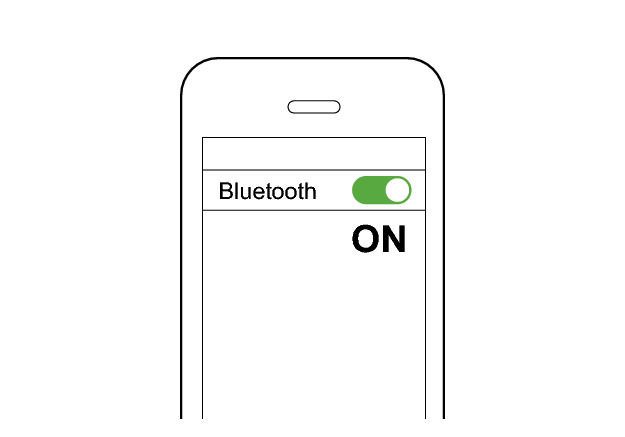
When the earphones are successfully connected to the second device, the indicator starts to flash slowly.
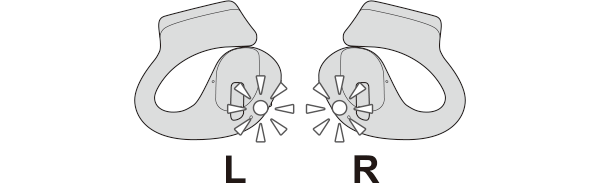
Check whether “Connected already” is displayed on both devices.
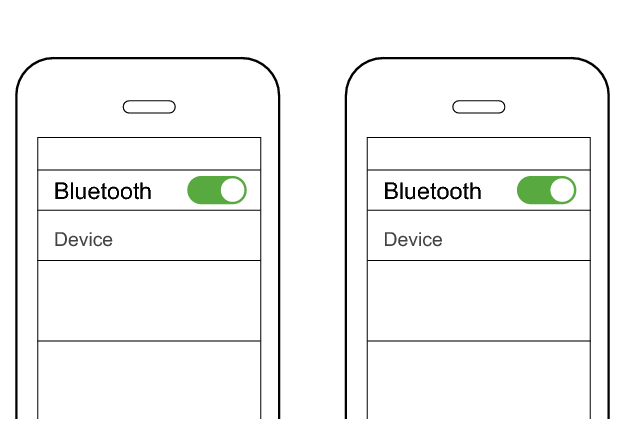
First Device
Second Device
JVC HA-NP50T
JVC HA-NP50T
Connected already
Connected already
Select the state after checking
Connection is complete.
Thank you for using Troubleshooting Guide.
Perform the operations again from the start.
Check here to repeat the operations >>
If you are unable to connect even after repeating the operations, follow the steps below to check whether connection can be established.
Initializing
Start by deleting the registration information of this unit from the BLUETOOTH setting on the BLUETOOTH device. Charge the charging case.
Remove the earphones once if they are inserted into the charging case.
Follow the steps below to initialize the settings of both L and R earphones.
Start by initializing the L earphone.
-
Insert the L earphone into the charging case
-
Touch and hold the touch sensor area on the L side of the earphones for about 10 seconds
-
Tap the touch sensor area twice

After a few seconds, the indicator on the L earphone and charging case will light up.
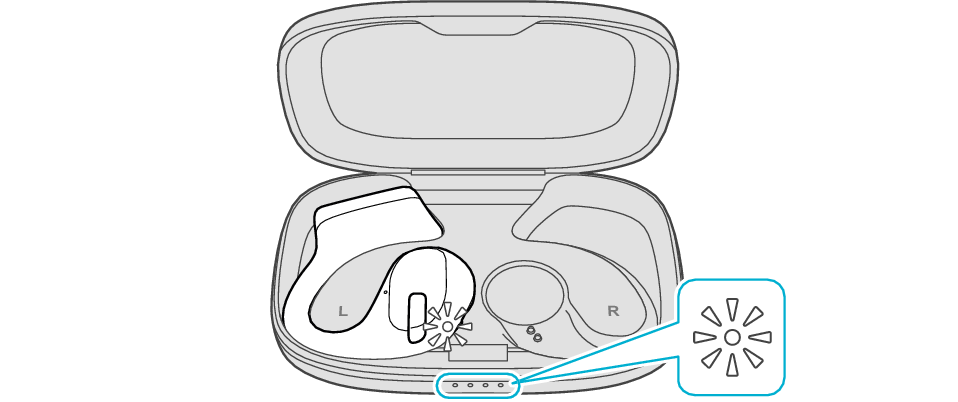
Click here if the indicators do not light up or start flashing >>
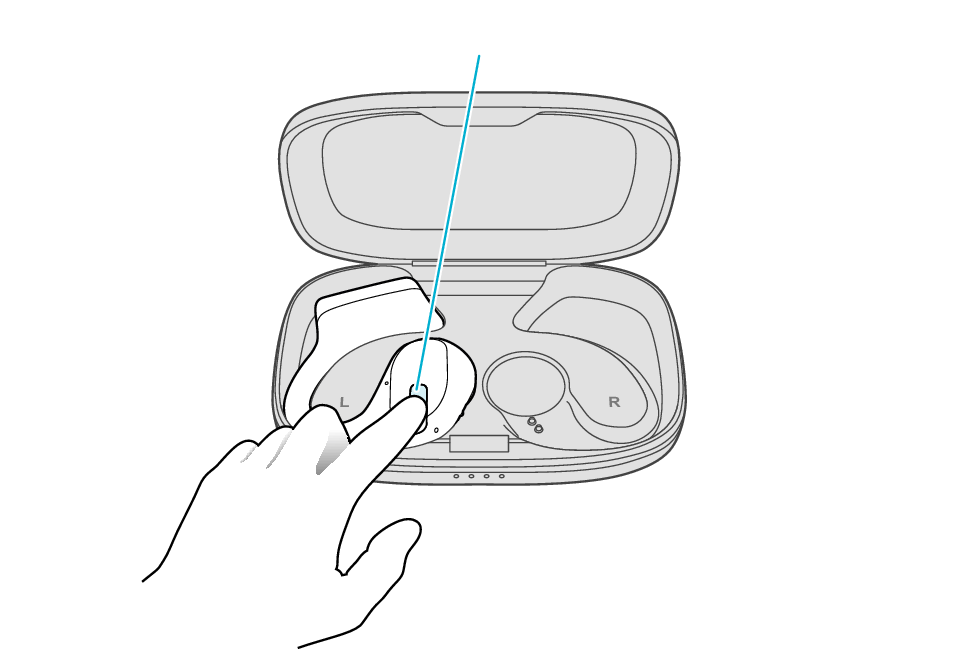
Touch sensor area
Release your finger after the L indicator flashes quickly.
If the indicator does not flash, start over from step 1.
The indicator will stop flashing after 5 seconds. Tap the touch sensor twice while it is flashing.
After initialization is complete, the L indicator will flash twice.
If initialization is not successful, start over from step 1.
Next, initialize the R earphone.
-
Insert the R earphone into the charging case
-
Touch and hold the touch sensor area on the R side of the earphones for about 10 seconds
-
Tap the touch sensor area twice
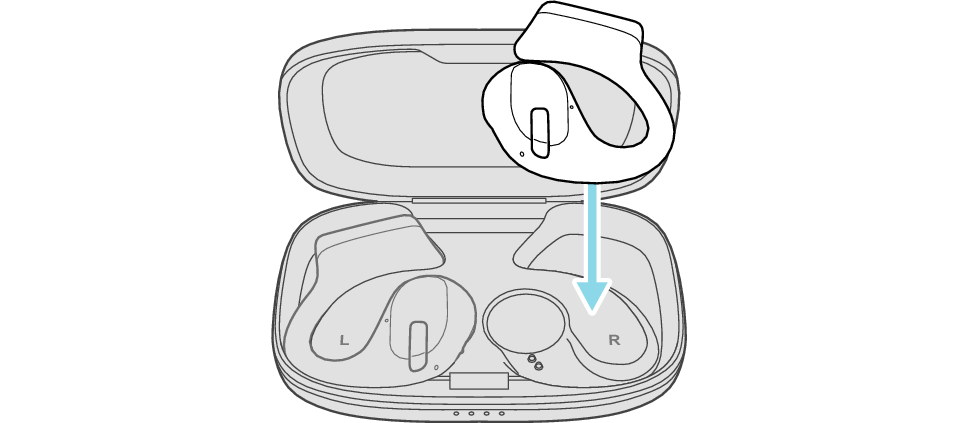
After few seconds, the indicator on the charging case lights up.
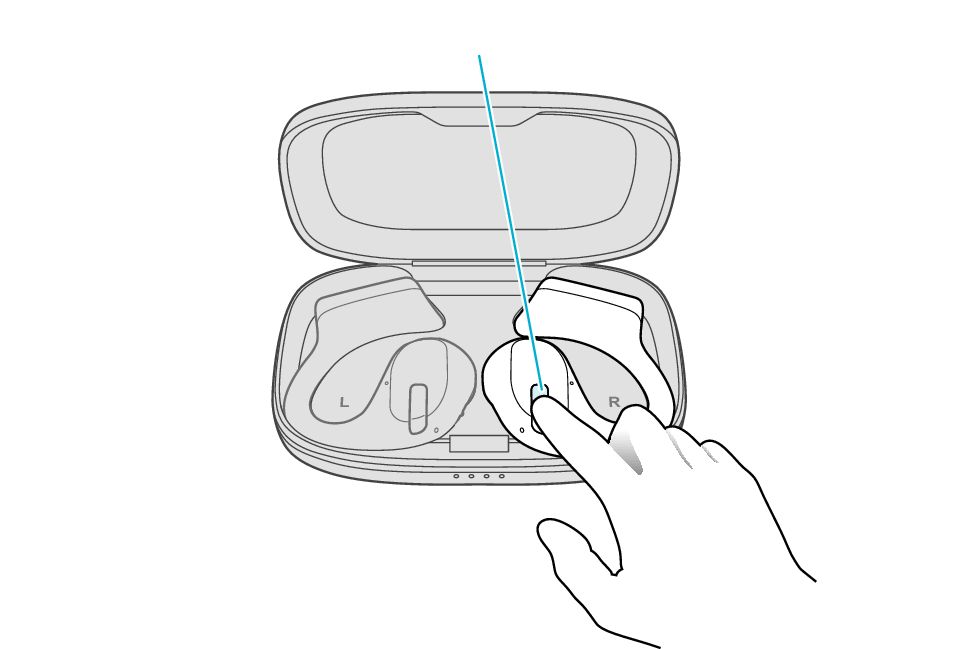
Touch sensor area
Release your finger after the R indicator flashes quickly.
If the indicator does not flash, start over from step 4.
The indicator will stop flashing after 5 seconds. Tap the touch sensor twice while it is flashing.
After initialization is complete, the R indicator will flash twice.
If initialization is not successful, start over from step 1.
Finally, connect the L earphone with the R earphone.
-
Remove both earphones at the same time
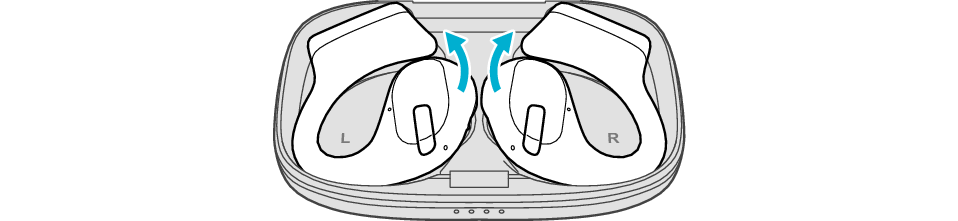
Be careful not to touch the touch sensor area when taking them out.
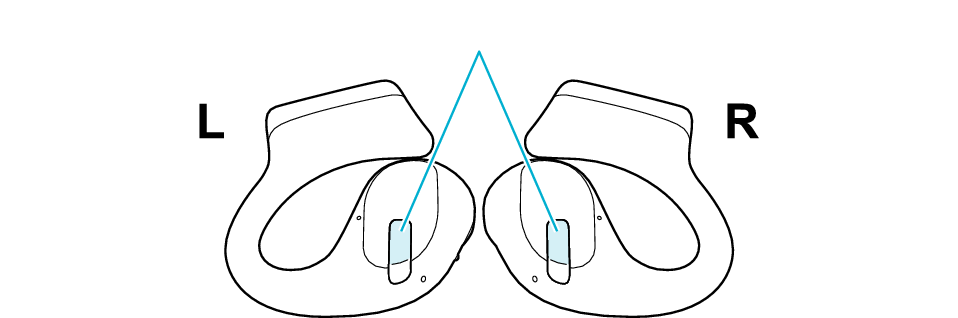
Touch sensor area
The indicator on both earphones lights up and the power turns on.
After a short while, the indicator on one earphone will flash quickly and repeatedly and the indicator on the other earphone will flash twice slowly and repeatedly. The earphones are now ready for device pairing.
After taking out the earphones, move the L and R earphones close to the device to pair with.
Connecting to the first device
Turn on the BLUETOOTH connection setting of the device and select “JVC HA-NP50T”
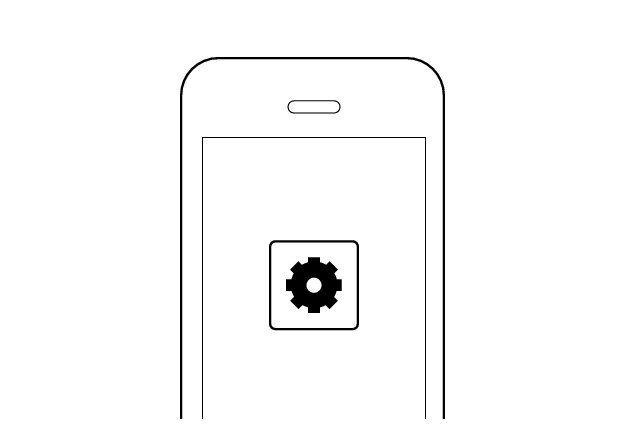
First Device
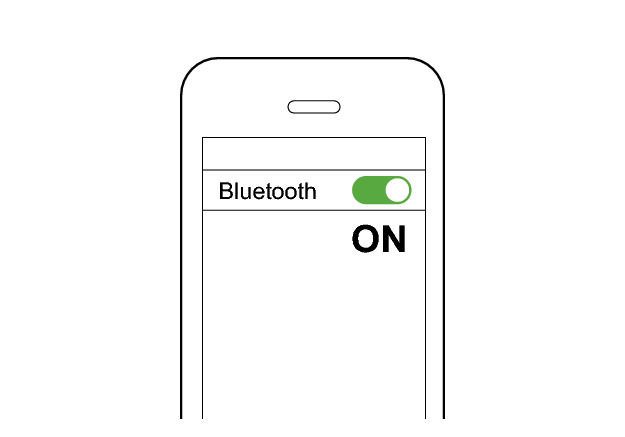
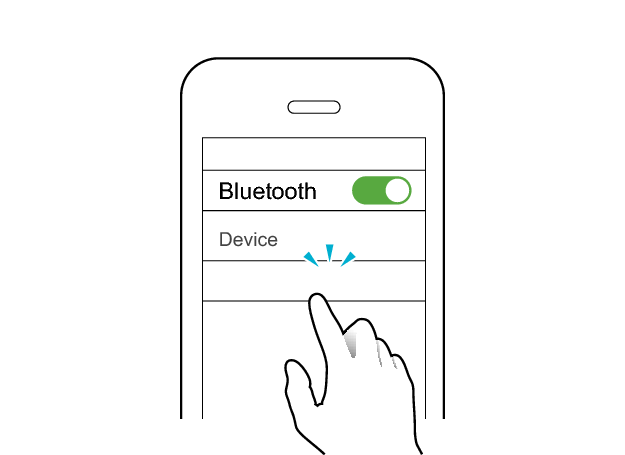
JVC HA-NP50T
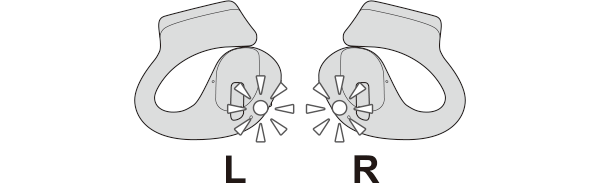
The earphones are connected to the device if the indicators on both sides of the earphones are flashing every 5 seconds.
Connecting to the second device
-
Set the Bluetooth setting of the first device to “OFF”.
-
Connect the second device to this unit by setting the Bluetooth setting of the second device to “ON” and selecting this device.
-
Set the Bluetooth setting of the first device to “On”. If it is not reconnected automatically, select this earphone unit again.
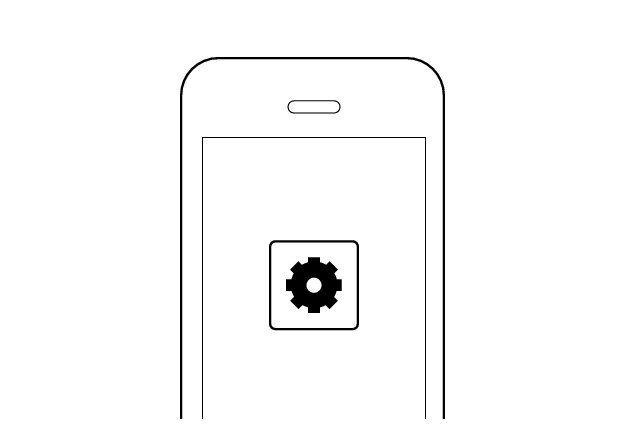
First Device
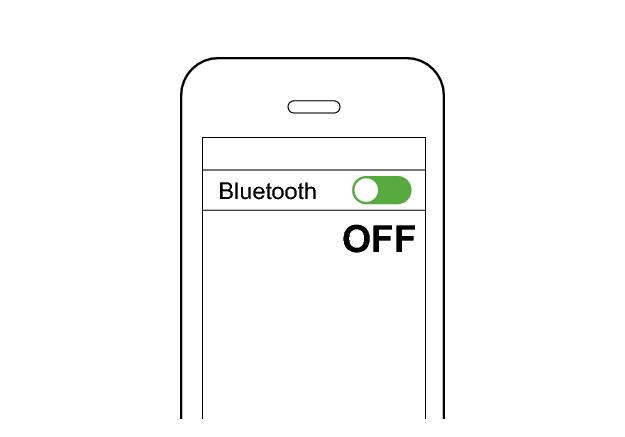
Wait about 10 seconds, and the indicator on one earphone will flash quickly and repeatedly.
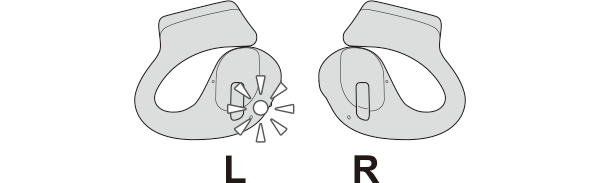
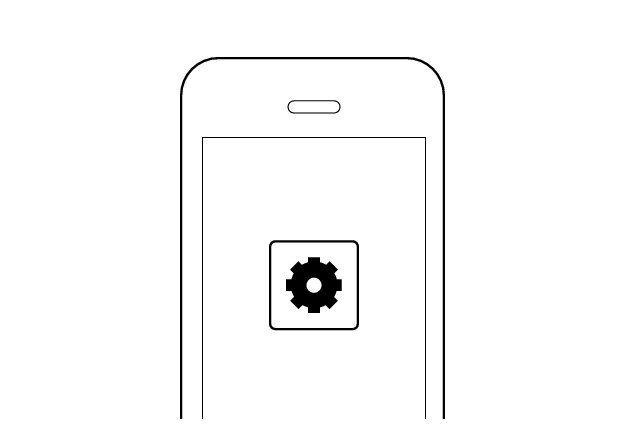
Second Device
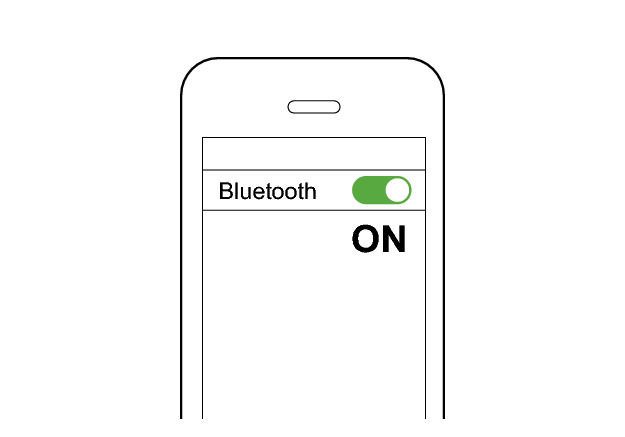
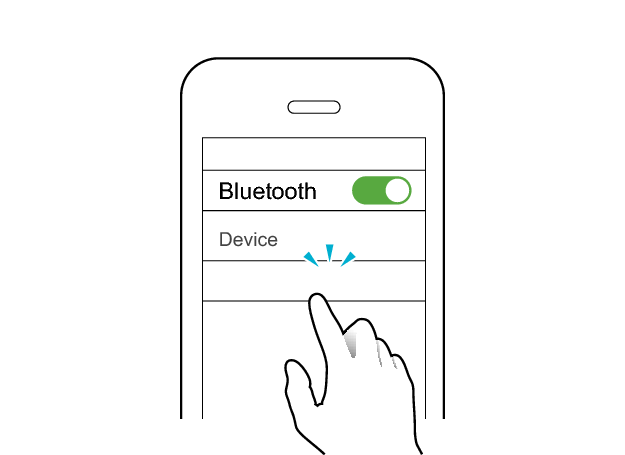
JVC HA-NP50T
The indicator starts to flash slowly when the earphones are successfully connected.
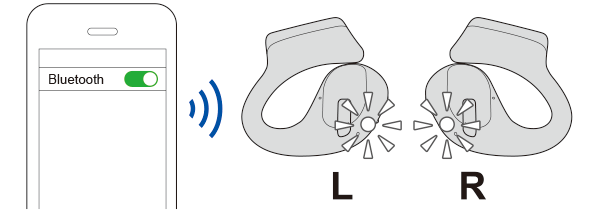
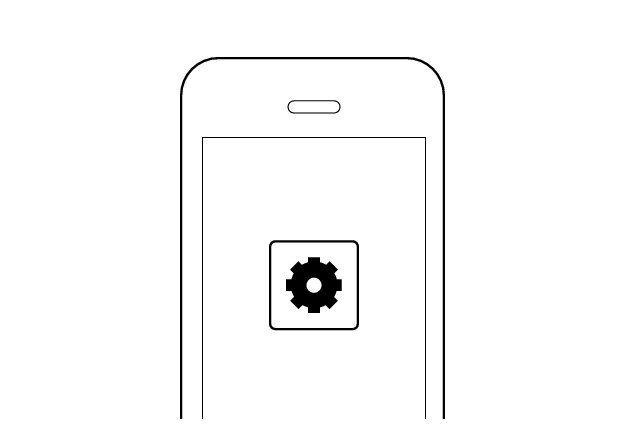
First Device
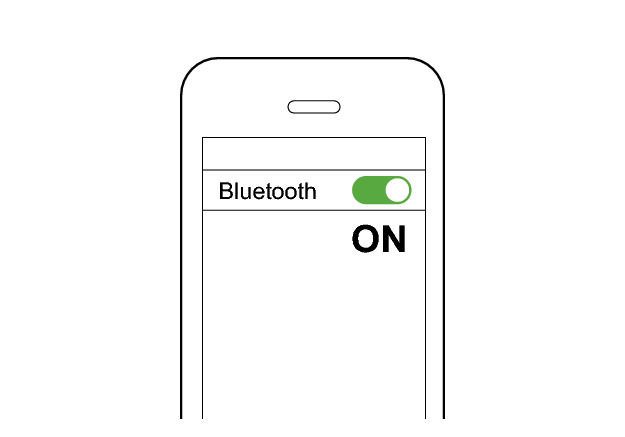
When the earphones are successfully connected to the second device, the indicator starts to flash slowly.
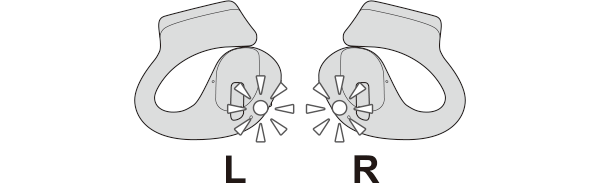
Check whether “Connected already” is displayed on both devices.
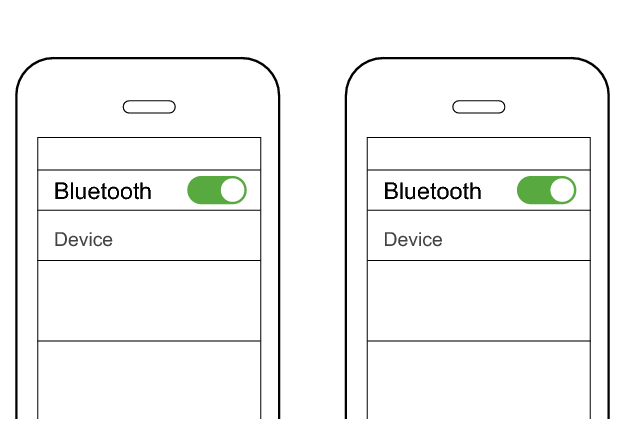
First Device
Second Device
JVC HA-NP50T
JVC HA-NP50T
Connected already
Connected already
