Recording |
Adjusting Brightness |
You can adjust the brightness to your preferred level.
Memo
To select/move cursor towards up/left or down/right, press the button UP/< or DOWN/>.

- 1
- 2
- 3
- 4
- 5
- 6

Press MENU.


Select “MANUAL SETTING” and press OK.
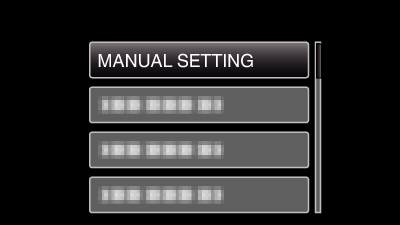

Select “BRIGHTNESS ADJUST” and press OK.
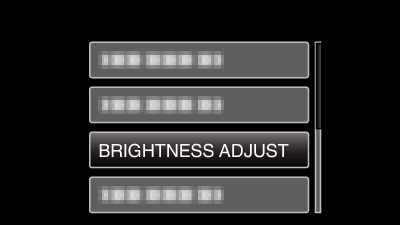

Select “MANUAL” and press OK.
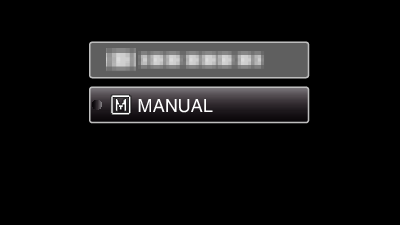

Select the brightness value with the UP/< and DOWN/> buttons.

Compensation range during video recording: -6 to +6
Press UP/< to increase the brightness.
Press DOWN/> to decrease the brightness.

Press OK to confirm.

