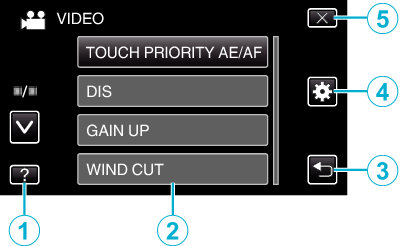Main Page >
Getting Started > Using the Touch Screen > Names of Buttons and Functions on the LCD Monitor
Getting Started |
Names of Buttons and Functions on the LCD Monitor |
The following screens are displayed during the video and still image modes, and operate as the touch screens.
Recording Screen (Video/Still Image)
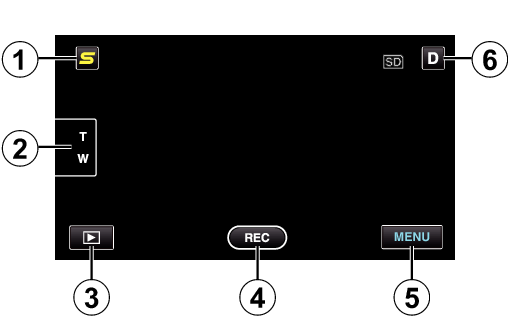

Face Short Cut Menu Button
Displays a short cut screen of face recognition functions.

Zoom Button

Playback Mode Button
Switches to the playback mode.

Recording Start/Stop Button
![]() : Video Recording Start Button
: Video Recording Start Button
![]() : Video Recording Stop Button
: Video Recording Stop Button
![]() : Still Image Recording Button
: Still Image Recording Button

Menu Button

Display Button
Some displays disappear after approximately 3 seconds.
Use the button to change the displays as shown below.
button to change the displays as shown below.
Use the
 button to change the displays as shown below.
button to change the displays as shown below.Tap  button
button
Displays appear for approximately 3 seconds with every tap.
Tap and hold  button
button
Displays are fixed such that they do not disappear. After setting, the display button changes from  to
to  .
.
Tap  to release the displays.
to release the displays.
Close
Playback Screen (Video)
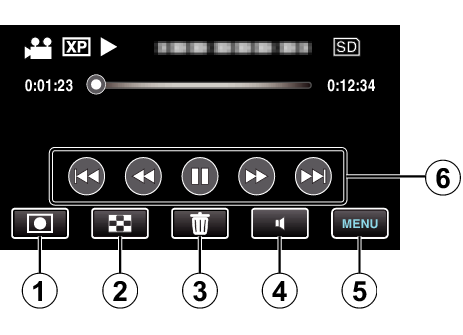

Recording Mode Button
Switches to the recording mode.

Index Screen Button

Delete Button

Volume Adjustment Button

Menu Button

Operation Buttons
Close
Playback Screen (Still Image)


Recording Mode Button
Switches to the recording mode.

Index Screen Button

Delete Button

Menu Button

Operation Buttons
Close
Index Screen
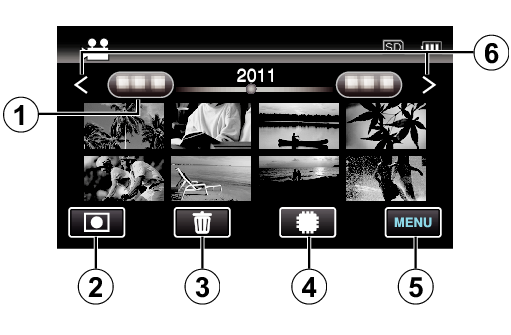

Date Button

Recording Mode Button
Switches to the recording mode.

Delete Button

Playback Media Button
Switches between SD card and built-in memory or slot A and slot B (GZ-HM440).

Menu Button

Page Forward/Back Button
Close